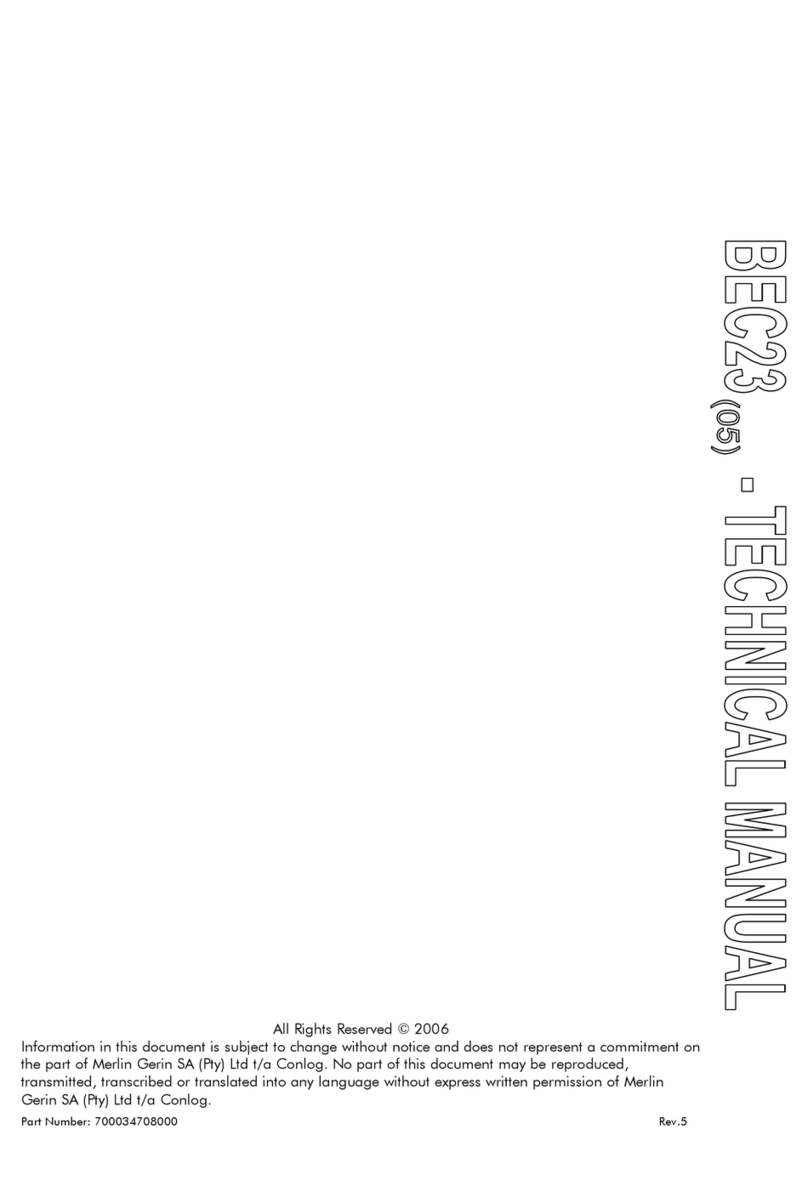Table of contents
BEC62(08) product overview............................................................................................. 4
The measurement control unit (MCU)................................................................................. 5
What the LEDs mean........................................................................................................ 5
Virtual token carrier (VTC).................................................................................................. 6
Direct probe port (type A) ................................................................................................. 6
Flags probe port ............................................................................................................... 6
The user interface unit (UIU)............................................................................................... 7
LCD interface ..................................................................................................................... 8
Product specifications..................................................................................................... 10
Installing the meter........................................................................................................... 12
Installing the metering device (MCU)................................................................................ 12
Wiring instructions.......................................................................................................... 13
Installing the user interface unit (UIU)............................................................................... 14
Installing a wireless solution............................................................................................. 16
Installing the wUIU.......................................................................................................... 16
Pairing the wUIU to a meter............................................................................................ 18
Checking the wUIU signal............................................................................................... 19
Installing and pairing the wUIU to a wireless extender (WEX)......................................... 20
Testing the meter installation and sealing the device........................................................ 22
Commissioning the meter................................................................................................. 23
Checking if the meter is commissioned........................................................................... 23
Features of the meter....................................................................................................... 24
Security............................................................................................................................ 24
Reliability.......................................................................................................................... 24
Protection......................................................................................................................... 24
Under and over voltage measurement............................................................................ 24
Current measurement..................................................................................................... 25
Temperature measurement ............................................................................................ 25
Nominal voltage measurement....................................................................................... 25
Power overload............................................................................................................... 25
Phase unbalance power overload................................................................................... 25
Thermal overload............................................................................................................ 25
Over voltage and under voltage...................................................................................... 26
Current overload............................................................................................................. 27
Extreme current overload ............................................................................................... 27
Tamper............................................................................................................................. 27
Tamper status................................................................................................................. 28
Number of tamper events ............................................................................................... 28
General icon indications ................................................................................................... 29
Low credit indication......................................................................................................... 29
Zero credit indication........................................................................................................ 29
Negative credit indication.................................................................................................. 29
Token acceptance indication ............................................................................................ 30