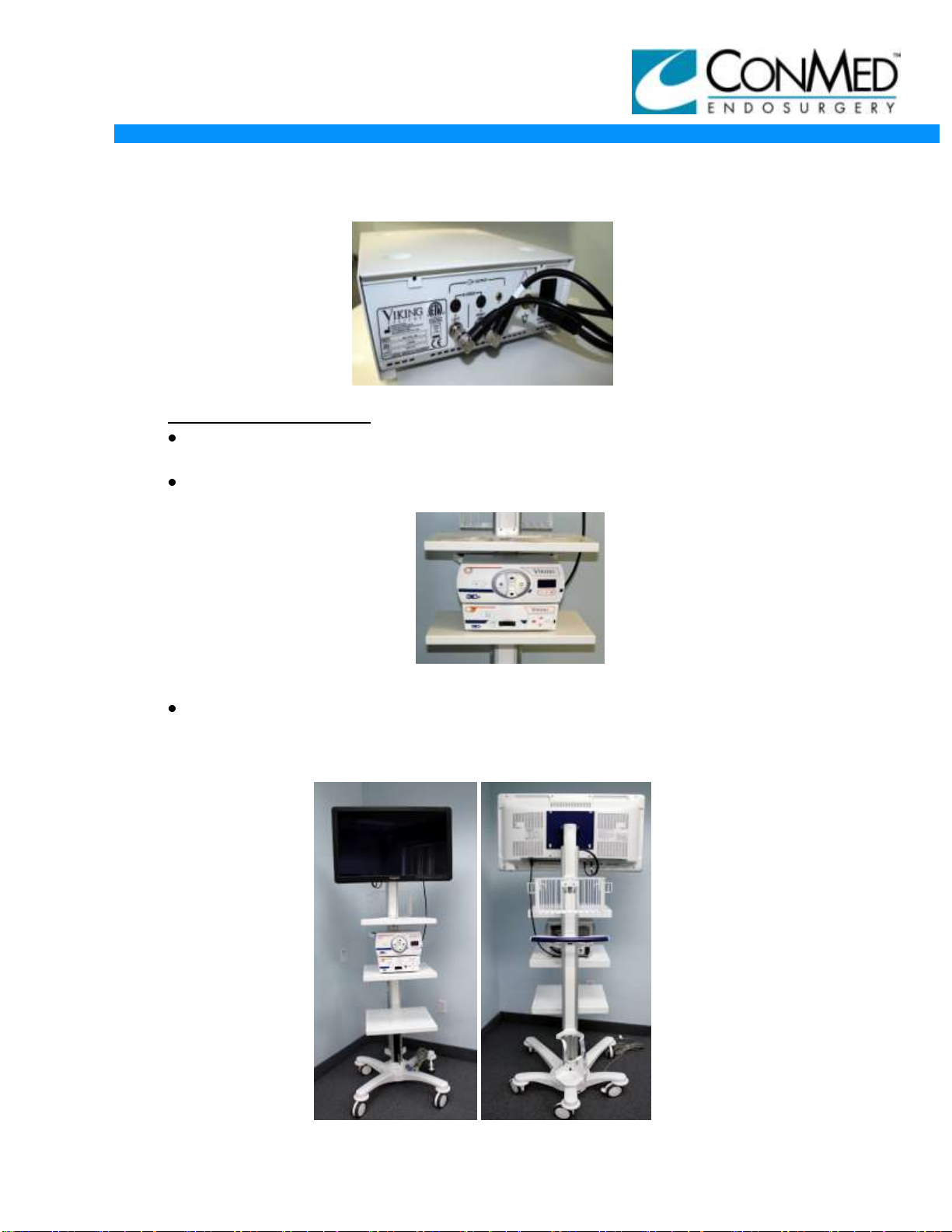INSTALLATION GUIDE
11/9/12
3DHD VISION SYSTEM
3
WARNING: Do not connect AC mains of cart to power.
AC CORD INSTALLATION FOR CART
Figure 1 Figure 2 Figure 3
Tip the Video Cart onto its front end, as shown in Figure 1.
a. Un-package the Video Cart and carefully tip the Video Cart onto its front
end.
Insert the Hospital Grade Power Cord into the Base of the Video Cart as shown in
Figure 2.
a. Insert the Hospital Grade power under the Base of the Video Cart and feed
the plug end of the power cord through the space under the Power Strip and
out the front of the Video Cart.
b. Plug the Hospital Grade Power Cord into the outlet under the green pilot
light of Power Strip.
Secure the Hospital Grade Power cord using the clip provided with the Video Cart,
as shown in Figure 3.
a. Remove the Cap Screw and Washer holding the power cord clip using a
6mm hex bit, and place the loose clip onto the Hospital Grade Power Cord.
b. Secure the clip and power cord back onto the Video Cart using the existing
Cap Screw and Washer.
MOUNTING INSTRUCTIONS FOR VIDEO DISPLAY: (SONY)
Open 8272-14 Sony* 3DHD video display monitor box and remove power
supply
Inspect for any damage including cosmetic damages.
Attach monitor Sony* video display AC power supply to mounting bracket
underneath middle shelf of Cart. (Sony* monitor only)
Sony is a registered trademark of Sony Corporation of America.