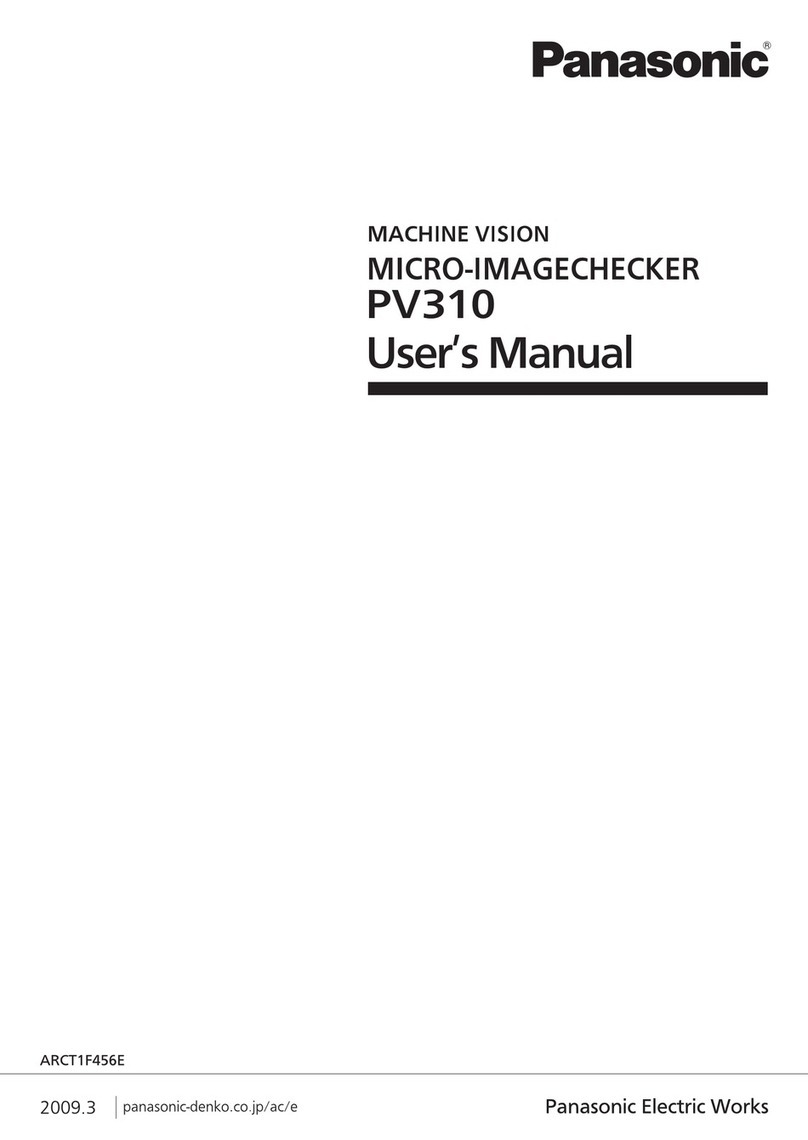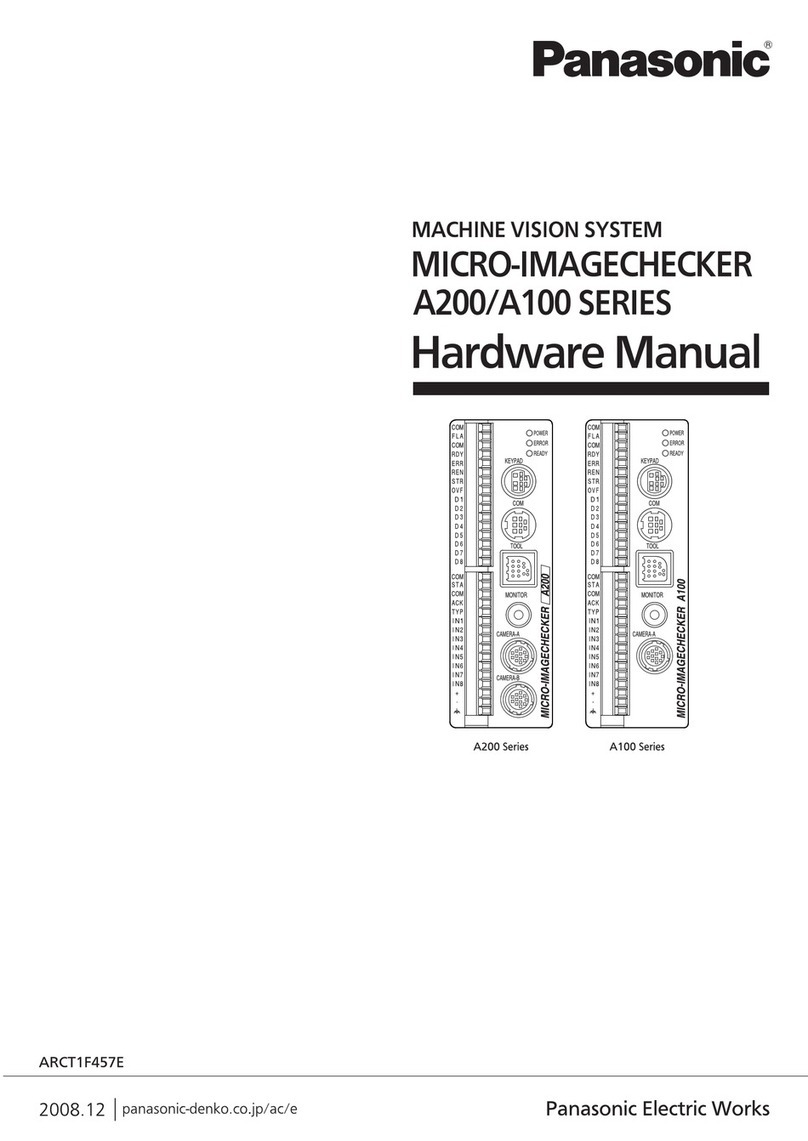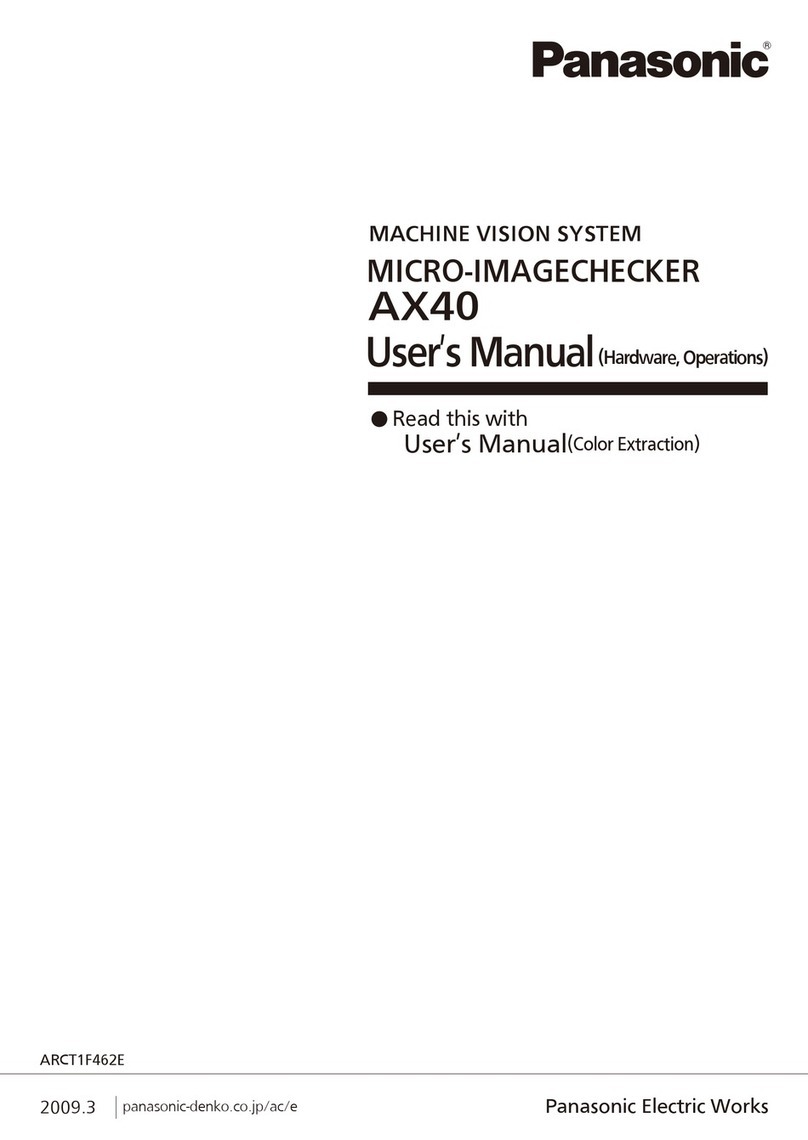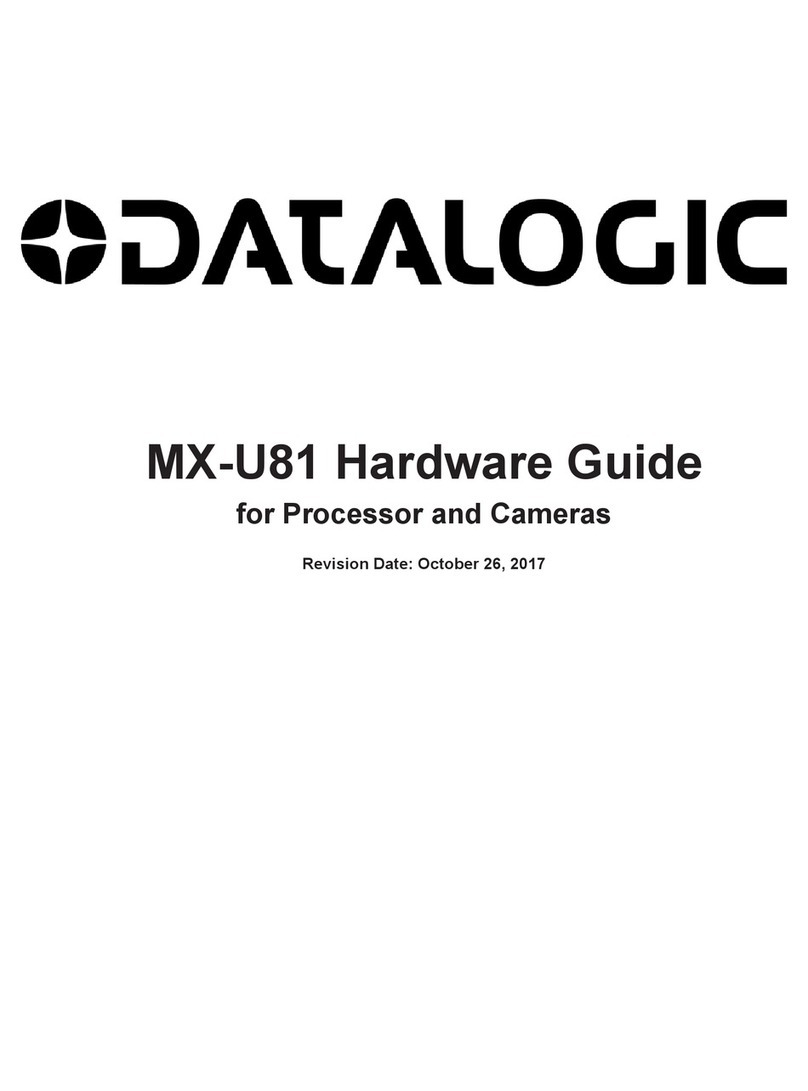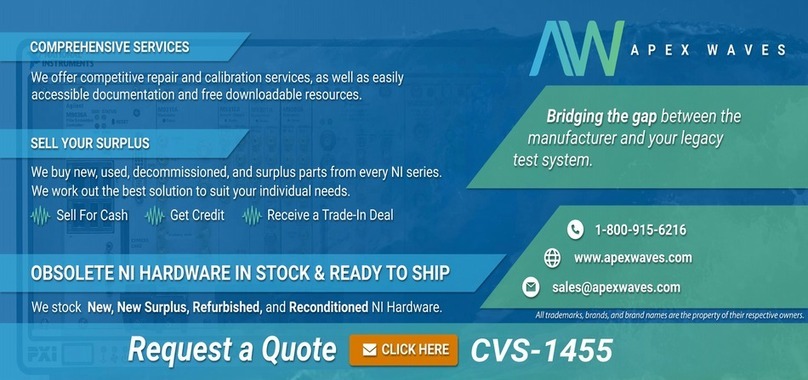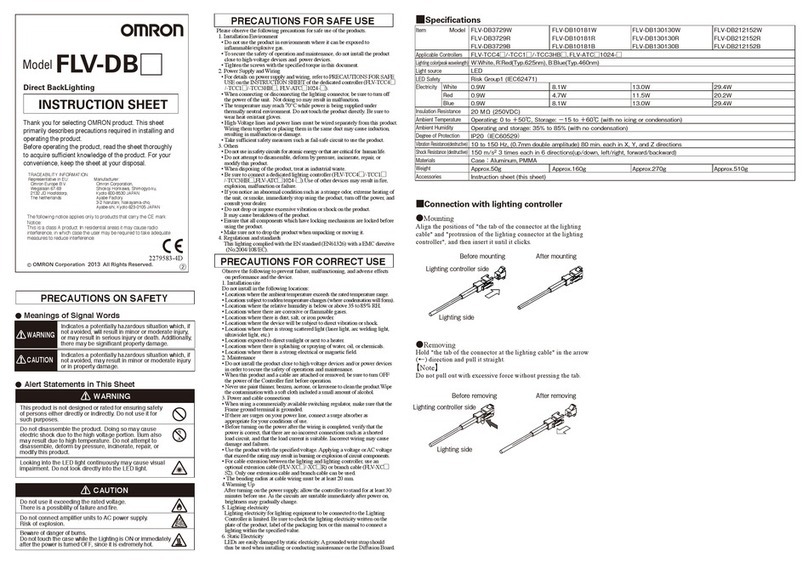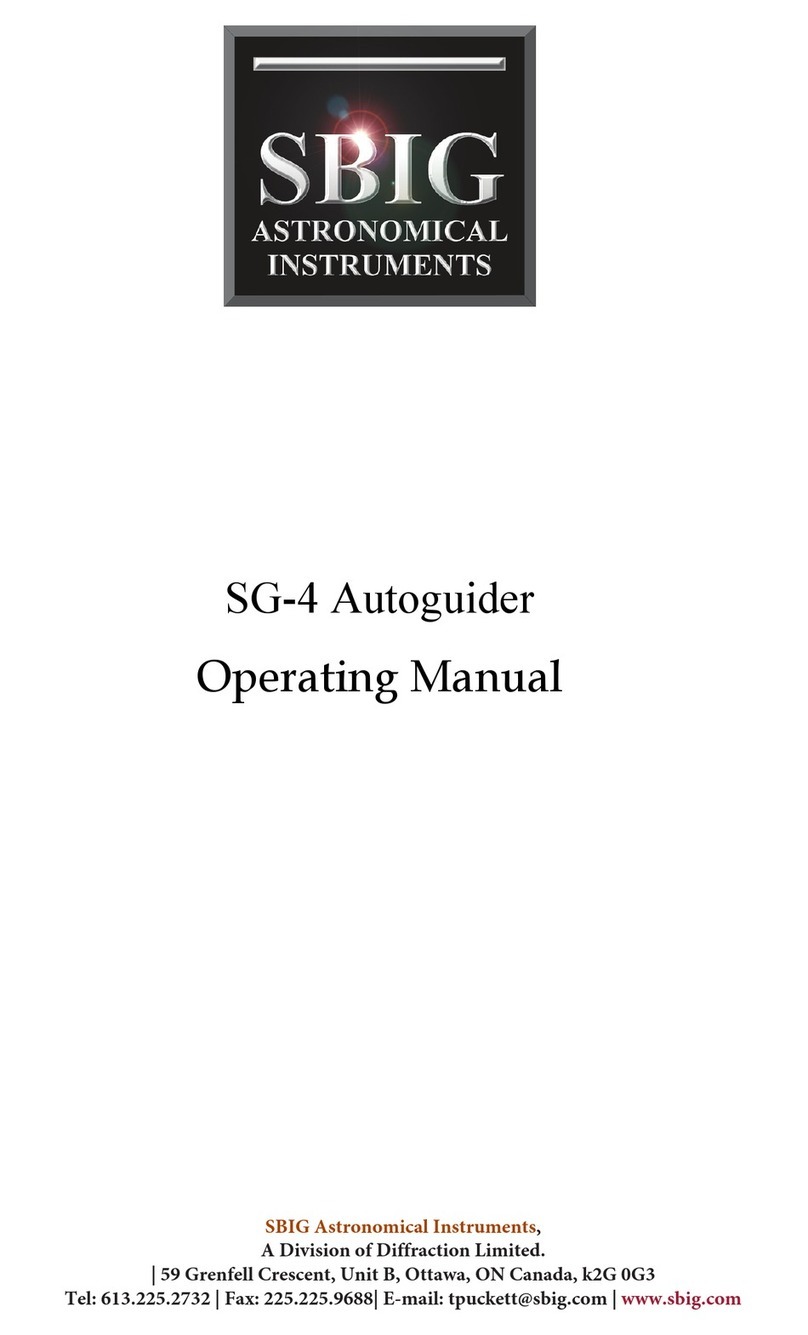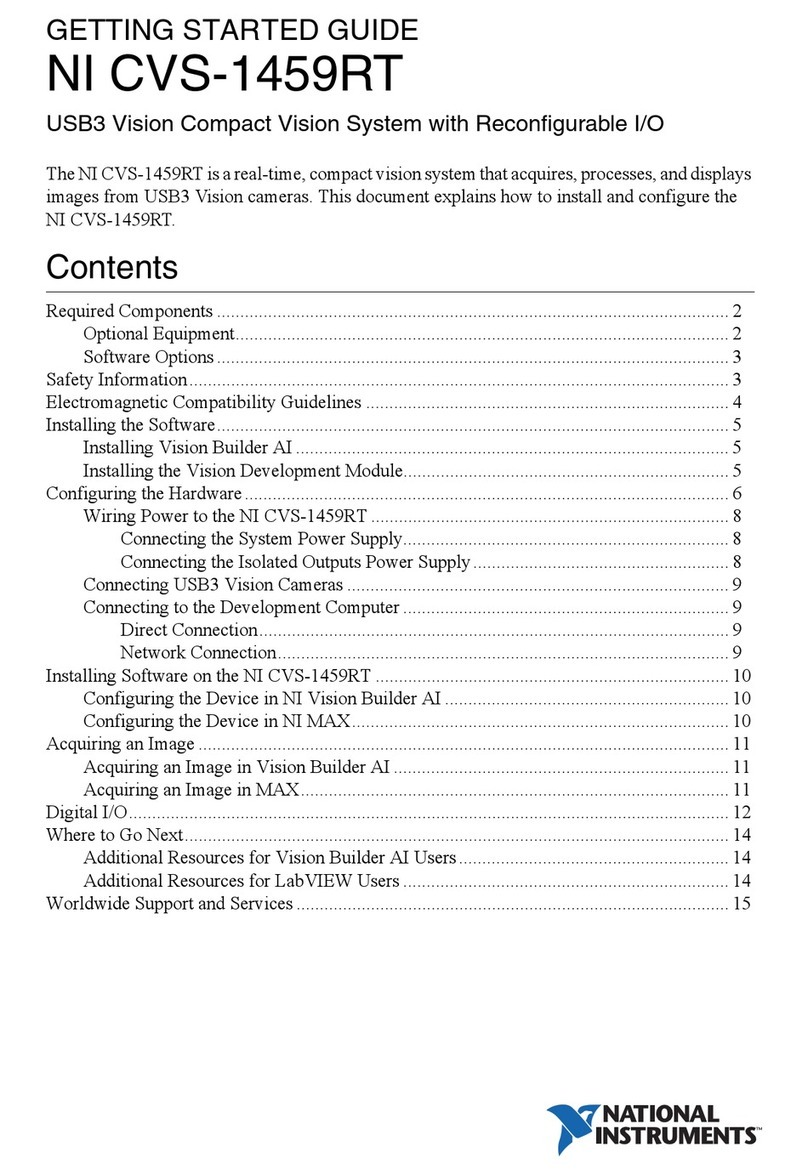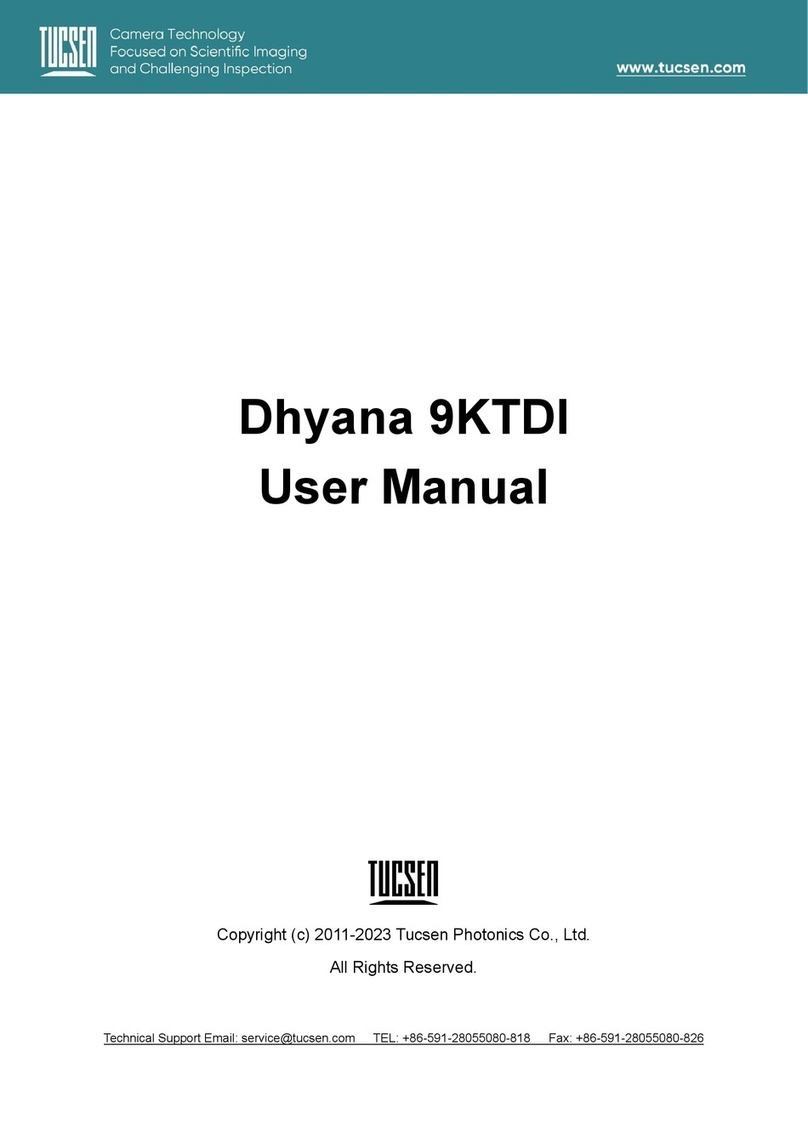iii
Table of Contents
Manual Configuration..........................................i
Symbol Indications.............................................ii
Table of Contents..............................................iii
List of menus.....................................................iv
1 Preset Menu....................................... 7
1.1 Preset Menu................................................................8
1.2 Descriptions of Preset Menu.....................................9
1.3 Editing Preset Menu..................................................11
1.4 Using Preset Menu with Other Type Numbers or
After Switching Language ......................................12
2 OCR Checker.................................... 13
2.1 Character Recognition...............................................14
2.2 Setting Items relating to Inspection Area...............15
2.3 Setting Segmentation Condition for Characters.......17
2.3.1 Image Filter............................................................19
2.3.2 Segmentation Condition........................................24
2.4 Creating Dictionary....................................................26
2.5 Setting Inspection Condition......................................34
2.6 Setting Judgement Condition....................................40
2.6.1 General Information on Judgement Condition.....40
2.6.2 Judgement Type -Character String.....................41
2.6.3 Judgement Type -Calendar.................................43
2.6.4 Judging Character Size.........................................46
2.6.5 PeriodIdentification...............................................49
2.6.6 Judgement by recognition rate.............................51
2.7 Executing Test...........................................................54
2.8 List of Output to Numerical Calculation, Judgement
and Data R/W ...........................................................55
3 Code Reader Checker.................... 59
3.1 About Code Reader.................................................60
3.2 Setting Items relating to Inspection Area...............63
3.3 Setting Conditions to Read Codes.........................65
3.3.1 Inspection Condition.............................................66
3.3.2 Code Model Parameter.........................................68
3.3.3 Training (2D Code Only) .......................................72
3.3.4 Other Inspection Conditions..................................75
3.3.5 Outputting Read Code...........................................80
3.4 Setting Judgement Condition....................................83
3.5 Executing Test...........................................................85
3.6 List of Output to Numerical Calculation, Judgement
and Data R/W............................................................86
4 Communication Commands...........89
4.1 General Output of Date and Time Information .....90
4.2 Communication Commands.....................................92
4.2.1 List of Commands..................................................92
4.2.2 Details of Commands............................................93
4.3 PLC Communication Commands...........................100
4.3.1 Read Command Parameters..............................100
4.3.2 Write Command Parameters..............................102
4.4 Reading SD Dictionary with External Device.........104
4.4.1 Reading SD Dictionary by Paralell Input ............104
4.4.2 Reading SD Dictionary by General-purpose
Communication Command.................................105
4.4.3 Reading SD Dictionary by PLC Communication
Command............................................................105
4.4.4 Error Codes..........................................................106
5 Other Functions..............................107
5.1 Other Functions........................................................108
5.1.1 Hide Password.....................................................108
Index ..............................................................................109