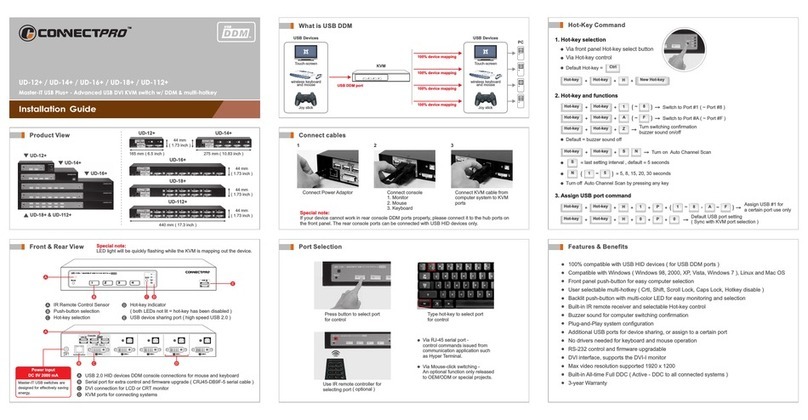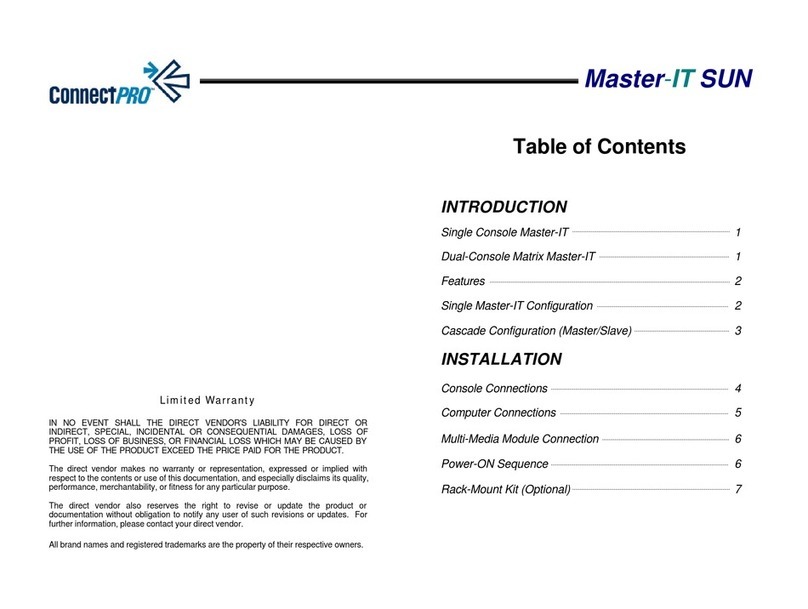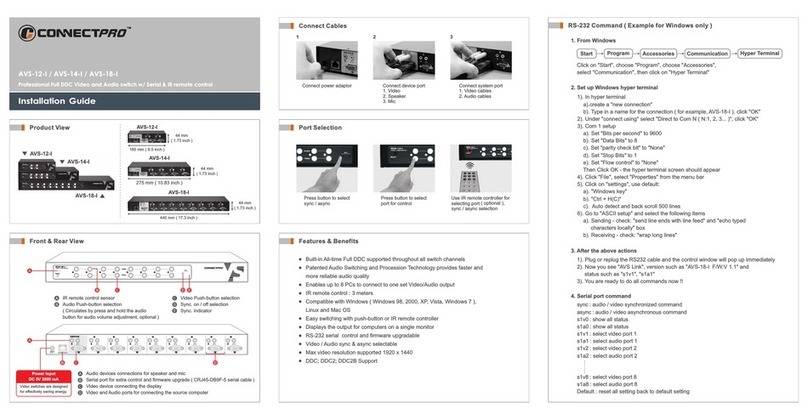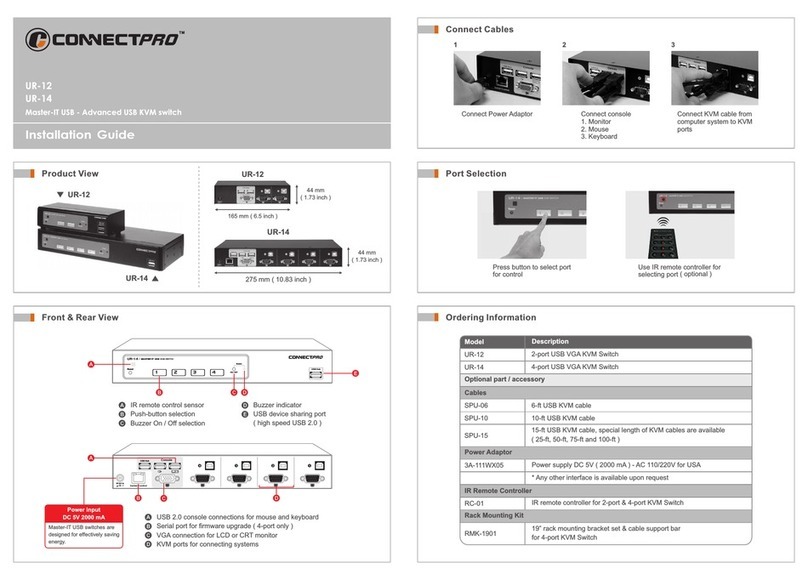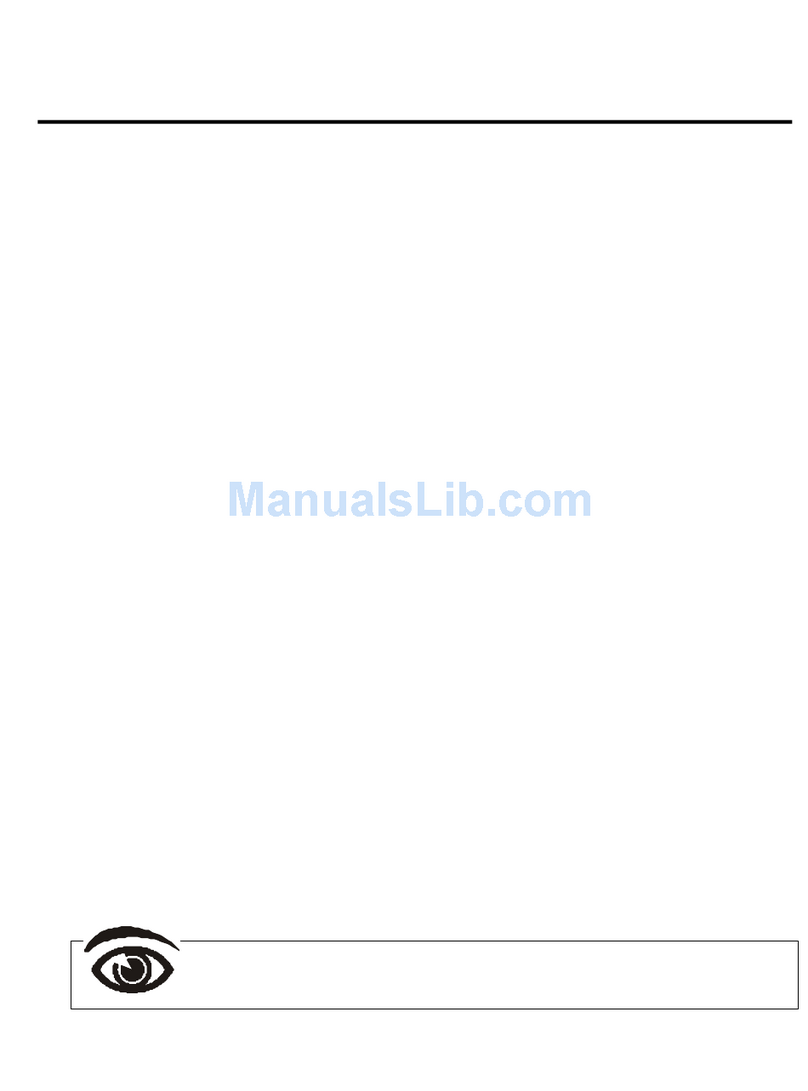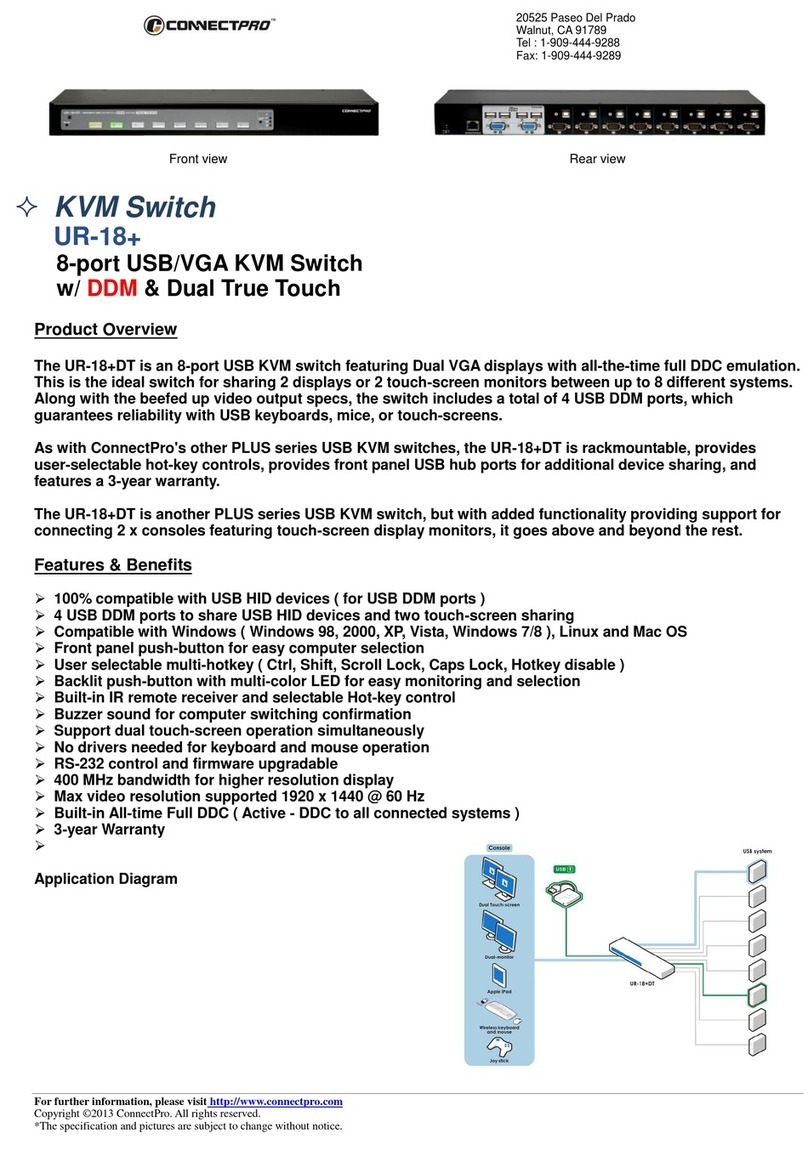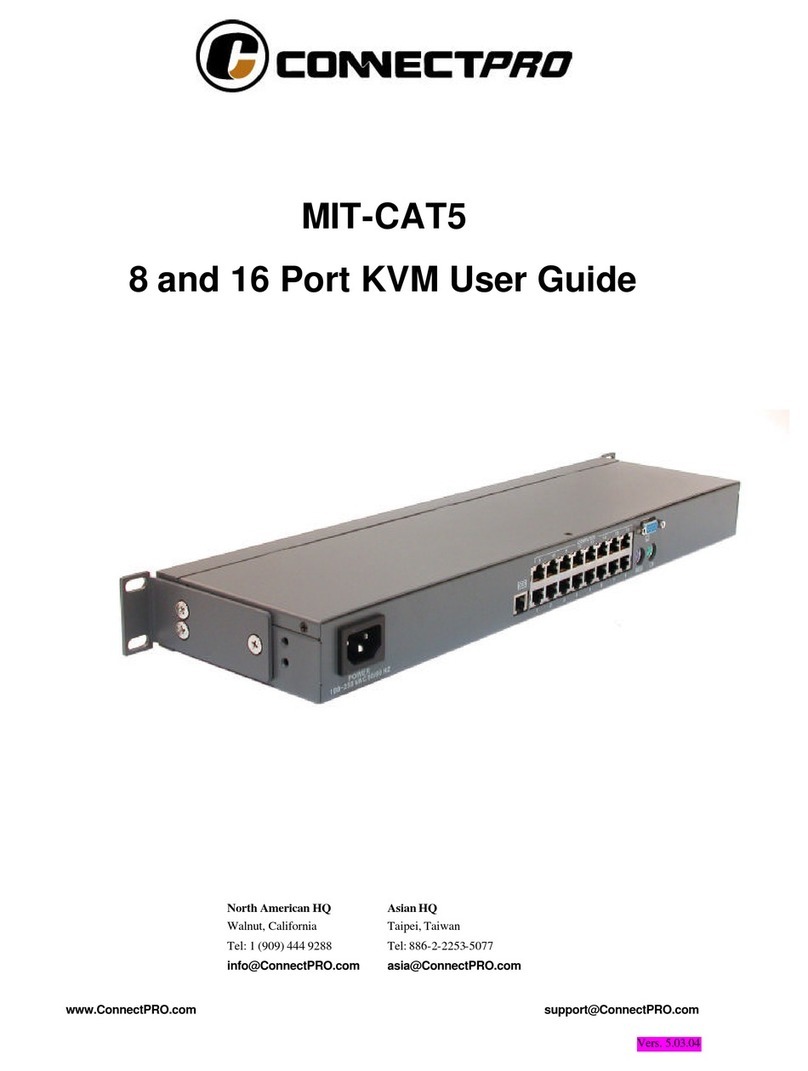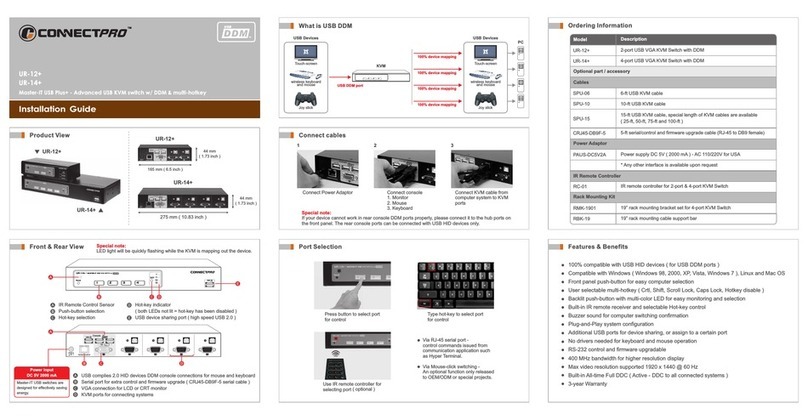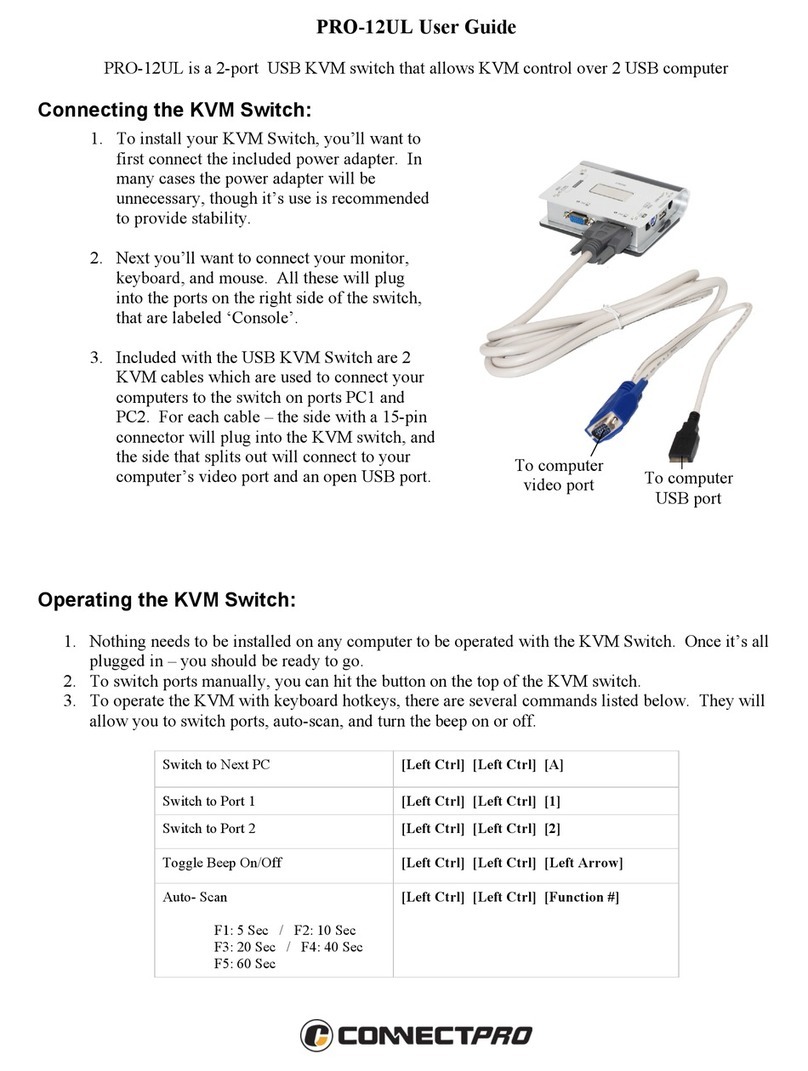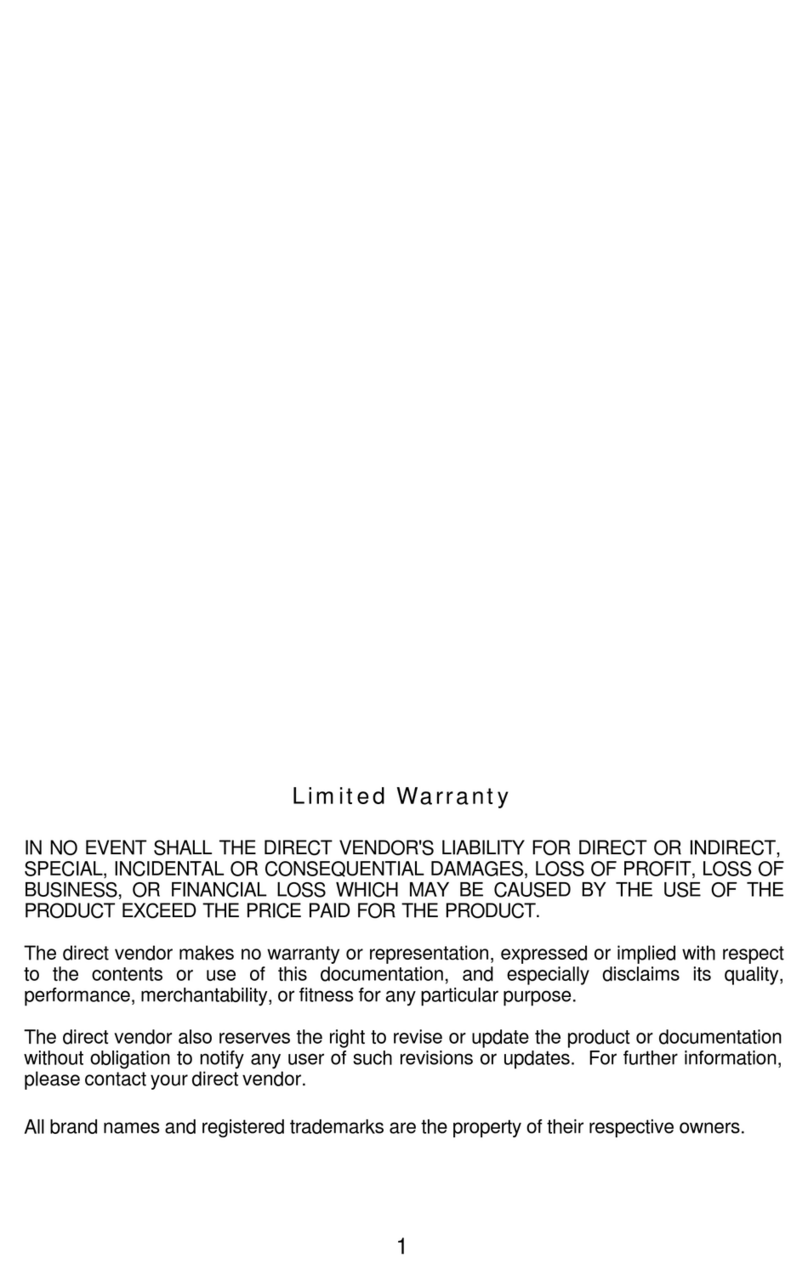The port number of the currently selected computer is displayed in red,
same as the front indicator, atthe right corner of the OSDmenu.
The color of a device name is green if it has power and is ready for
operation, or the color is white as it has no power. OSD menu updates
the color when it is activated. Use the <UP> and <DOWN> arrow keys to
highlight a computer and the <ENTER> key to select it. Or, you may
press <ESCAPE> to exit OSD and remove the OSD menu from the
display; the status window returns to the display and indicates the
currently selected computer or operating status.
A triangle mark (4)to the right of a name indicates the port is cascaded
to aSlave;thenumberattheleftofthetrianglemarkshowsthenumberof
ports the Slave has, i.e. 84for an 8-port switch.<ENTER> key brings
you one level down and another screen pops up listing the names of the
computers on that Slave. The name of the Slave will be shown at the
upper right corner of the OSDmenu. It is useful to group computers and
still be able to see the group name.
An eye mark (N)to the right of a name indicates that computer is
selected to be monitored in Scan mode. In OSD, this mark can be
switched on or off by function key <F2>.
Press <ESCAPE>key to exit OSD and to return to the selected computer;
the computer name is also shown on the screen.
=Function key <F1>:To edit name entry of a computer or aSlave.
First, use the <UP> and <DOWN> arrow keys to highlight aport then
press <F1> followed by name entry. Valid characters are ‘A’~’Z’,
‘0’~’9’and the dash character. Lowercase letters are converted to
uppercase ones. Press <BACKSPACE> to delete a letter one at a
time. Non-volatile memory stores all name entries until you change,
even if the unit is powered down.
=Function key <F2>: To switch the eye mark (N)of a computer on
or off. First, use the <UP> and <DOWN> arrow keys to highlight it,
then press <F2> to switch its eye mark on or off. If Scan Type is
'Ready PC +N', only the power-on and eye mark selected
computers will be displayed sequentially in
Scan mode.
KVM Switch
=Function key <F3>: To lock a device (a computer or aSlave)from
unauthorized access, useSecurity. Security is effective for only one
device (a computer or aSlave). To lock adevice, use the <UP> and
<DOWN> arrow keys to highlight it, then press <F3>. Now, enter up
to 4 characters (‘A’~’Z’, ‘0’~’9, ‘-‘) followed by <ENTER> as new
password. A Security-enabled device is marked with a lock (Ï)
following its port number. To permanently disable the security
function from a locked device, highlight it, press <F3> thenenter the
password.
If you want to access the locked device temporarily, simply highlight
it and press <ENTER>, the OSD will ask you for the password. After
entering correct password, you are allowed to usethedevice. This
device is automatically re-locked once you switch to another one.
During Scan mode, OSD skips the security-enabled device. Note:
Only one device (a computer or a Slave) can be locked by this
function at a time.
If you forget the password, the only way to permanently
disable the security function is to remove all possible power
sources from the masterStreamLine. You need to turn off all
computers and unplug all power adapters, then restart
everything.
=Function key <F4>: More functions are available by hitting <F4>.
Anew screenpopsup displayingmore functionsasdescribedbelow.
Most of them are marked with a triangle (4)indicating there are
options to choose from. Using the <UP> and <DOWN> arrow keys,
select the functions and press <ENTER>. Available options will be
shown in the middle of the screen. Again, using the <UP> and
<DOWN> arrow keys to view options then press <ENTER> to select
it. You can press <ESCAPE> to exit at any time.
nAuto Scan
In this mode, the StreamLine automatically switches from
one power-on computer to the next sequentially in a fixed
interval. DuringAuto Scan mode, the OSD displays the
name ofthe selected computer. When Auto Scan
detects any keyboard or mouse activity, it suspends the
scanning till activity stops; it then resumes with the next
computer in sequence. To abort theAuto Scan mode, press
the left <CTRL> twice, or, press any front button. Scan Type
and Scan Rate set the scan pattern. Scan Type