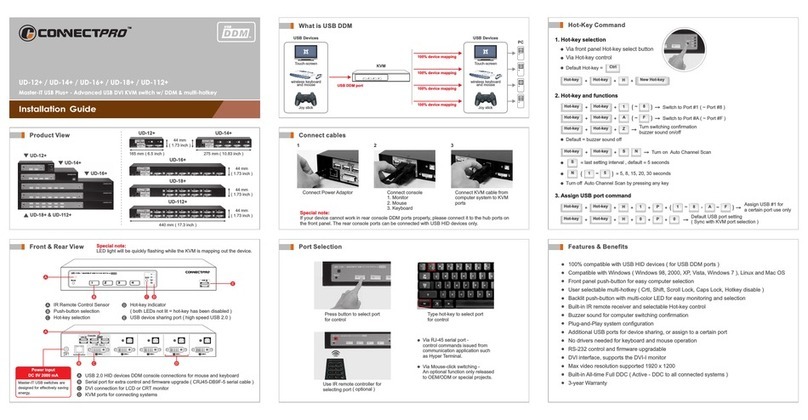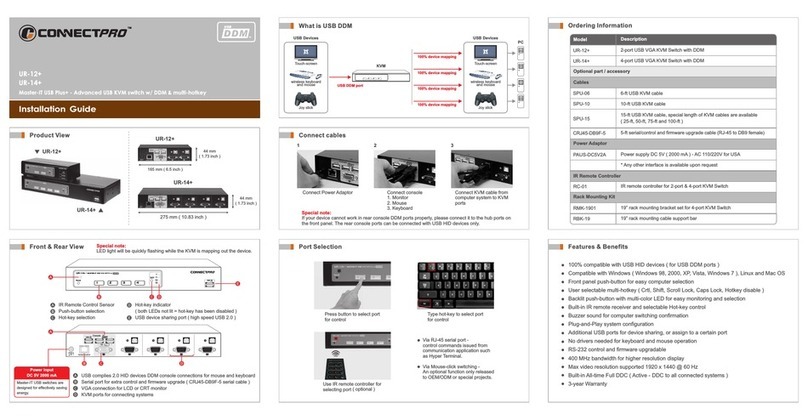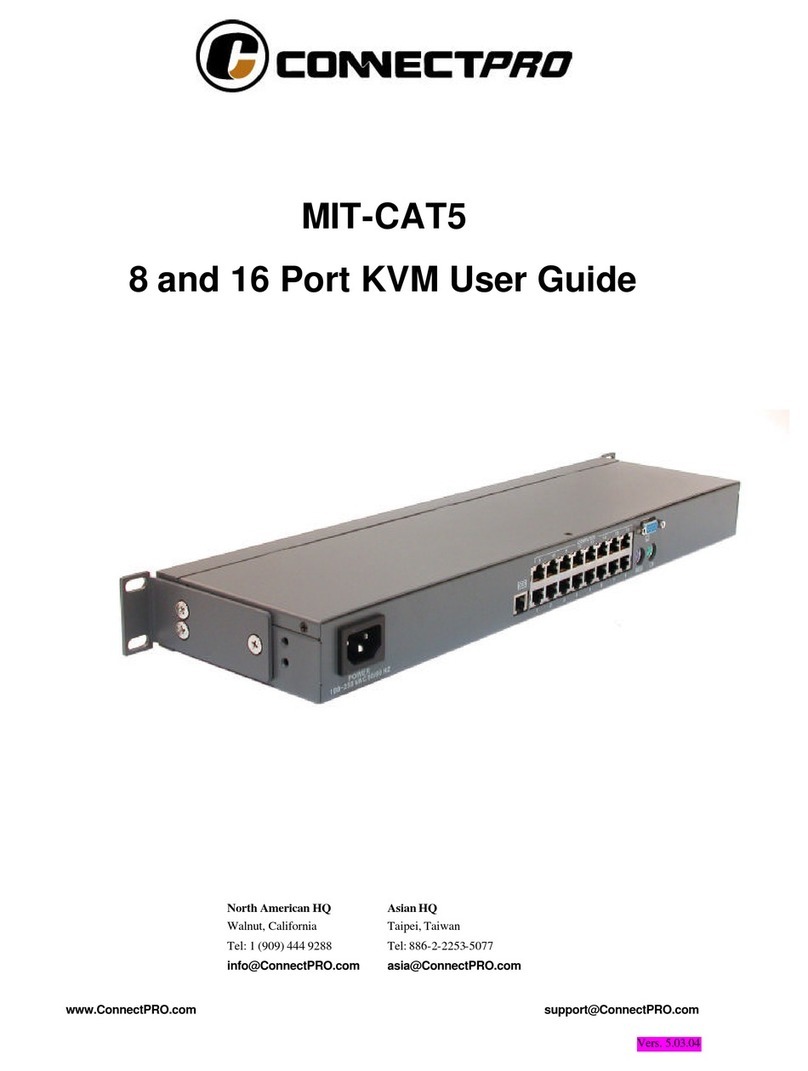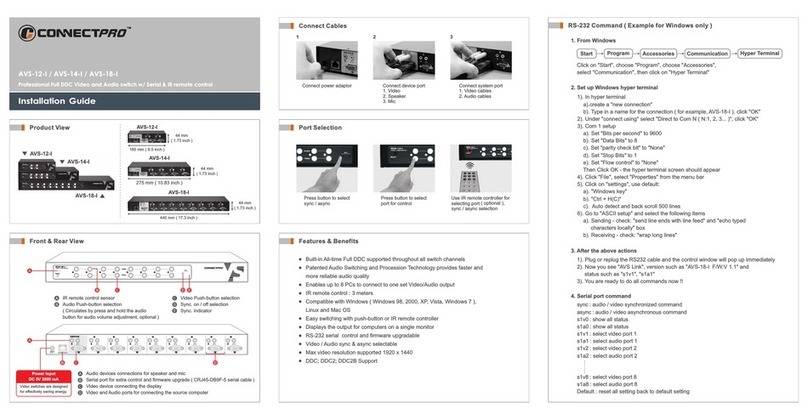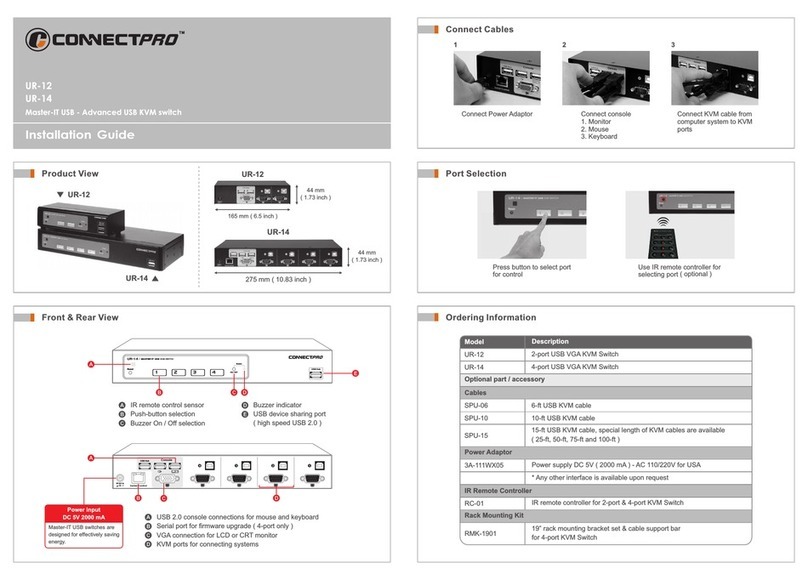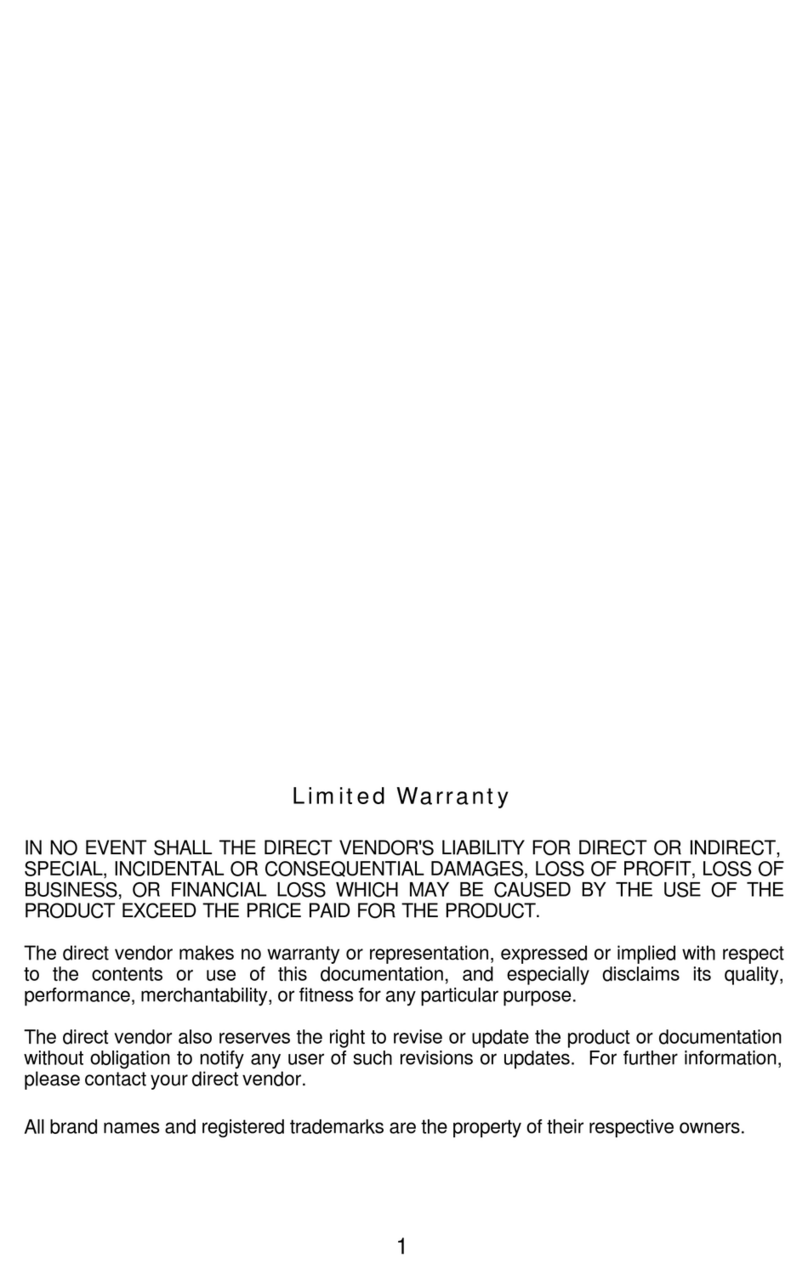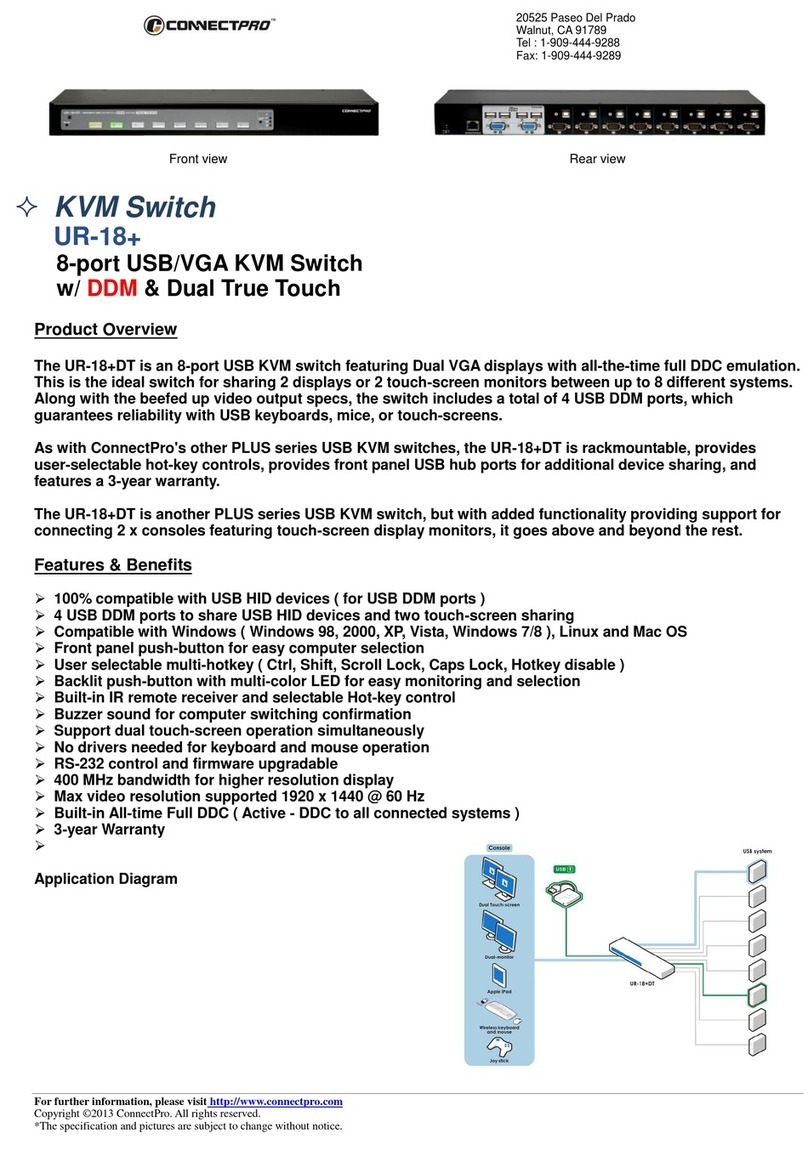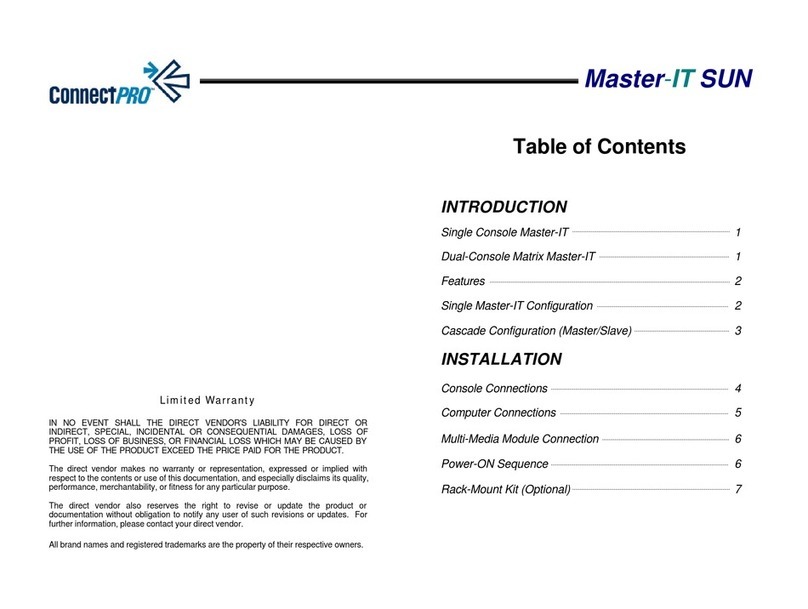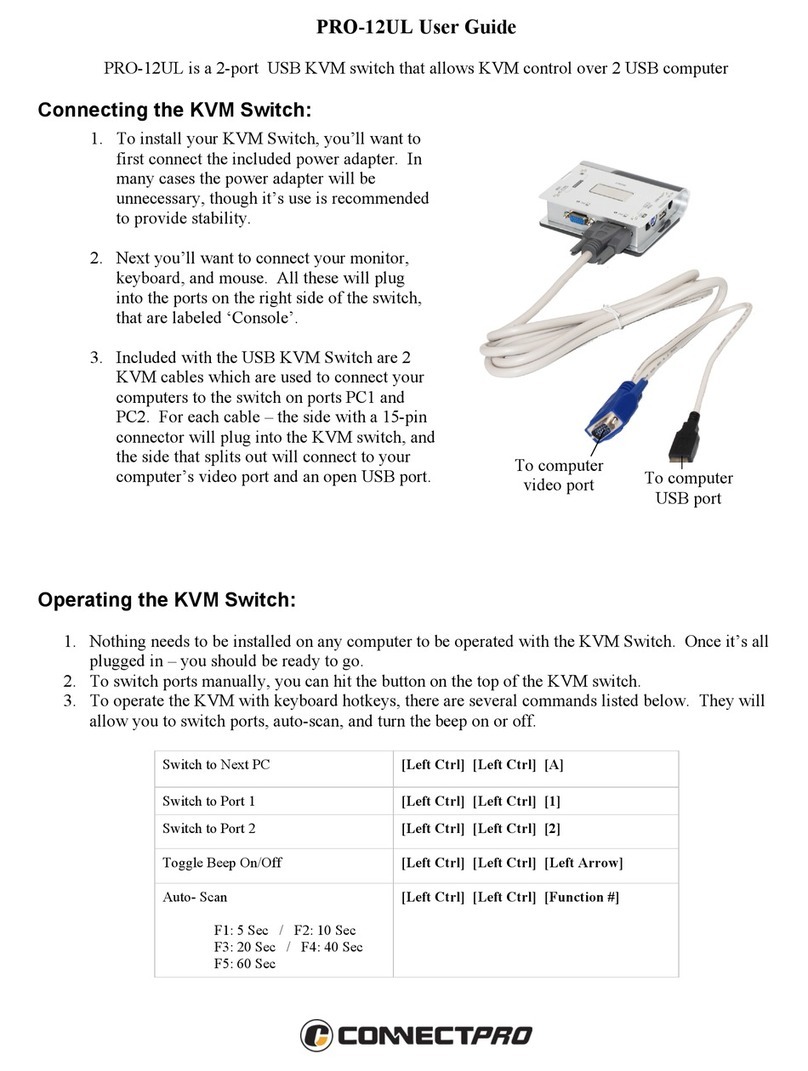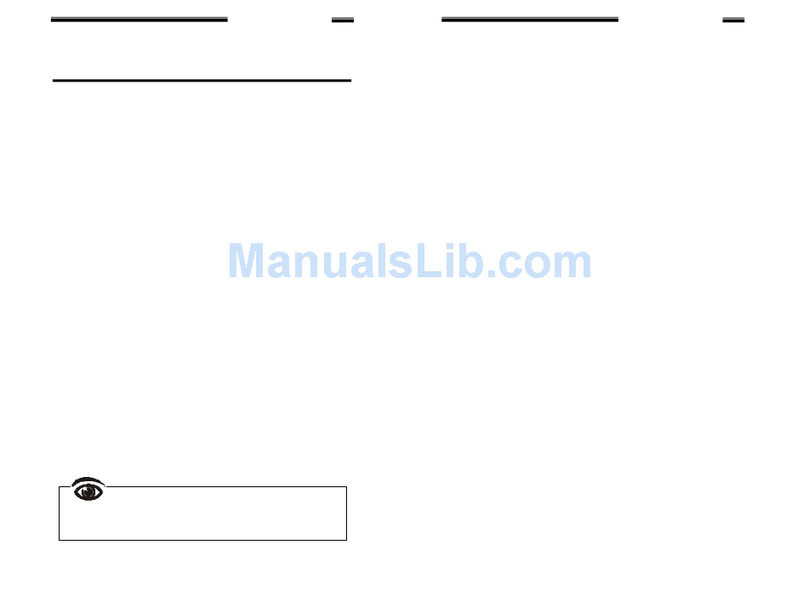StreamLine Console
1
------------------------------------------------ IntroductionIntroduction
lOverview
The StreamLine offers the ultimate in styling and computer management. With a keyboard, mouse, TFT LCD
panel and an 8-port KVM switch housed in an industry standard 19" 1U-height rack drawer, it saves you up to
1/3 of valuable real estate from a rack cabinet. Better yet, when the StreamLine Console is cascaded with
other StreamLine KVM switches to increase server management capacity, you save even more!
StreamLine's unique extension accessories can accommodate it with rack cabinet depth of only 20" (50 cm) and
up. Now, equip your rack cabinet with the StreamLine, throw away the bulky VGA monitor, keyboard and
mouse, and StreamLine your computer management.
Master-IT StreamLine Console
It saves you up to 1/3 of valuable rack cabinet spaces and
acts as a space-saving console with keyboard, mouse and
monitor. It can be connected to a computer directly or to
the console ports of a KVM switch.
StreamLine Console with
One-Console StreamLine KVM Switch
This powerful combination allows you to access multiple
computers from one keyboard, mouse and monitor on the
StreamLine drawer. Operation is as simple as pressing
push button, entering hot-key command and navigating
through the user-friendly OSD (on-screen display) menu.
With an SK-18 connected, it switches up to 8
IBM-compatible computers.
StreamLine Console with
Dual-Console StreamLine KVM Switch
The StreamLine combined with an advanced multi-access
KVM Switch enables you to control multiple computers
from one out of two different locations, Local as the
StreamLine Console or Remote as another set of
keyboard, mouse and monitor. SL-18 controls 8
computers and SL-216 controls 16 computers.