Converters.TV 15121 User manual
Other Converters.TV Switch manuals
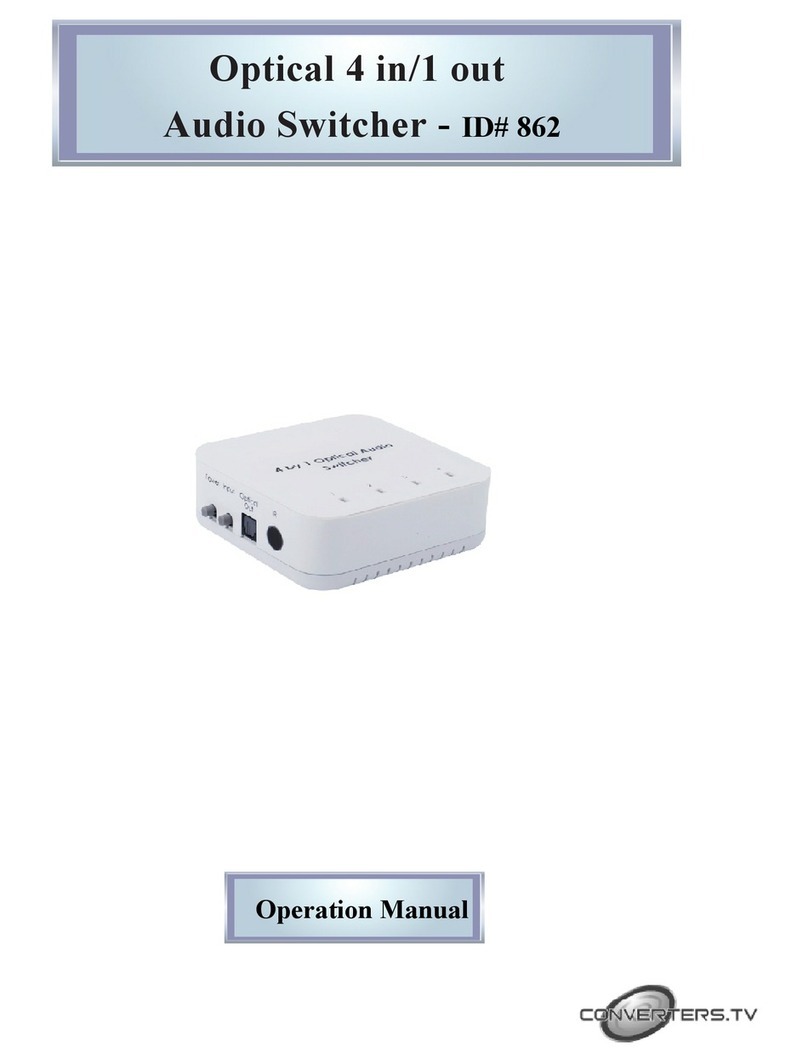
Converters.TV
Converters.TV 862 User manual

Converters.TV
Converters.TV 780 User manual

Converters.TV
Converters.TV 825 User manual
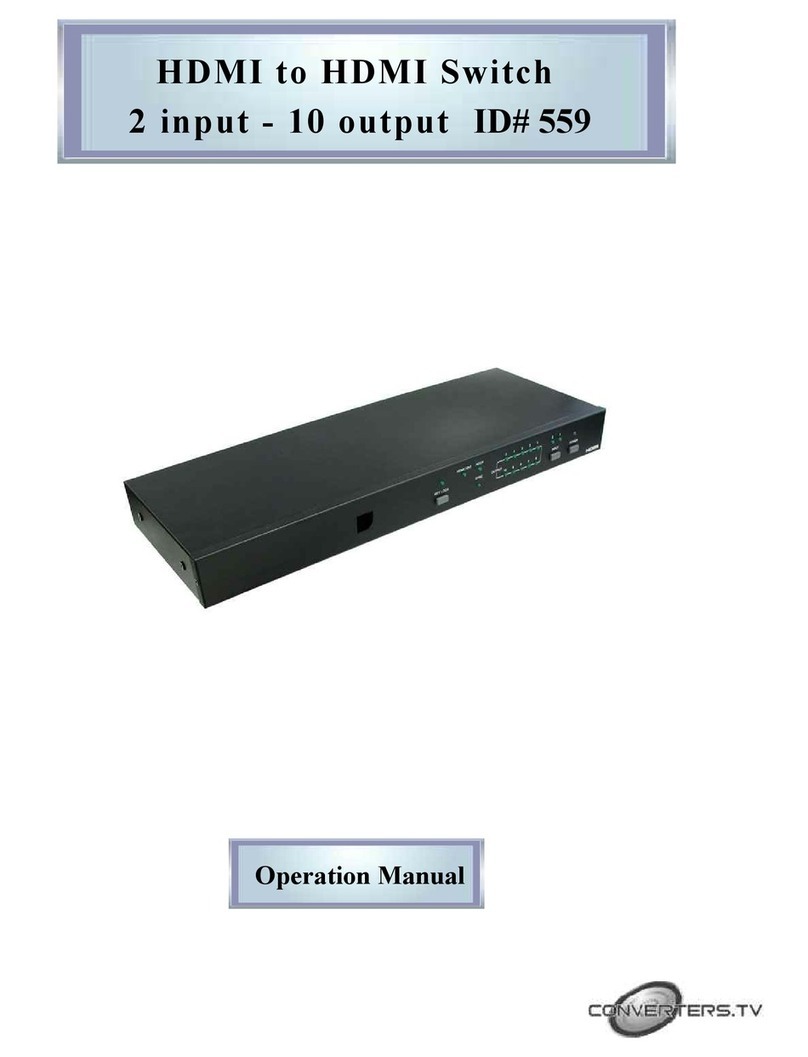
Converters.TV
Converters.TV 559 User manual

Converters.TV
Converters.TV 15429 User manual

Converters.TV
Converters.TV 594 User manual
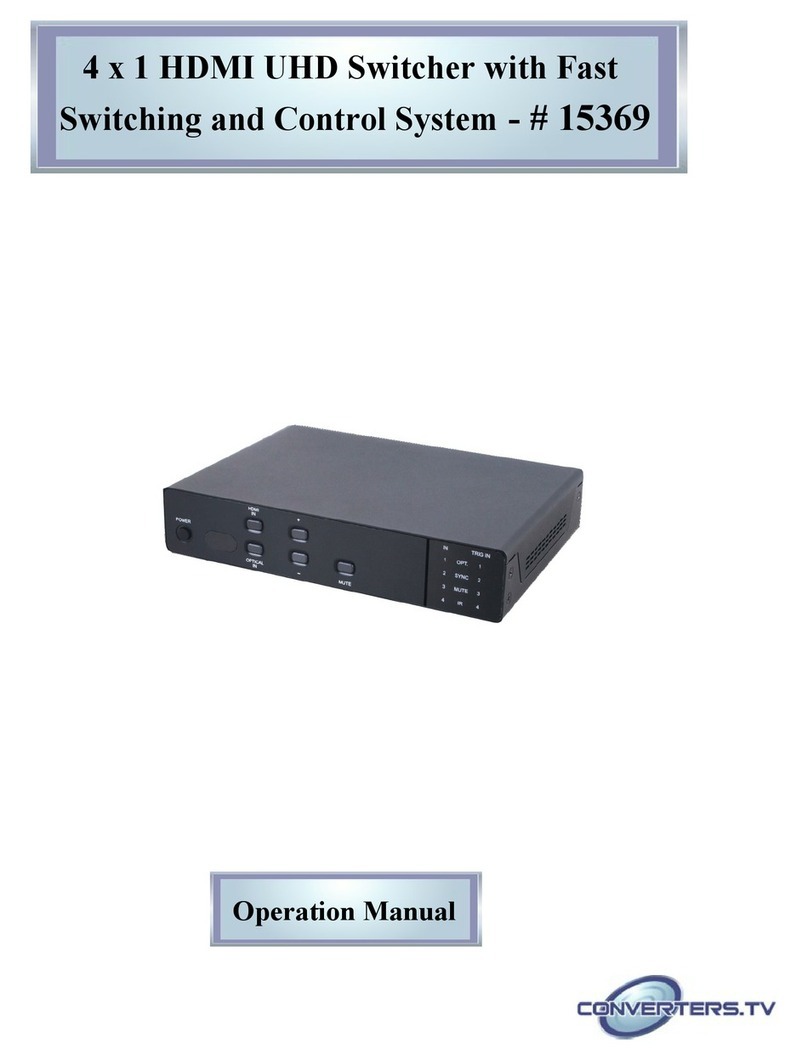
Converters.TV
Converters.TV CDPS-UH4H1HFS User manual

Converters.TV
Converters.TV 15376 User manual

Converters.TV
Converters.TV 173 User manual

Converters.TV
Converters.TV 826 User manual
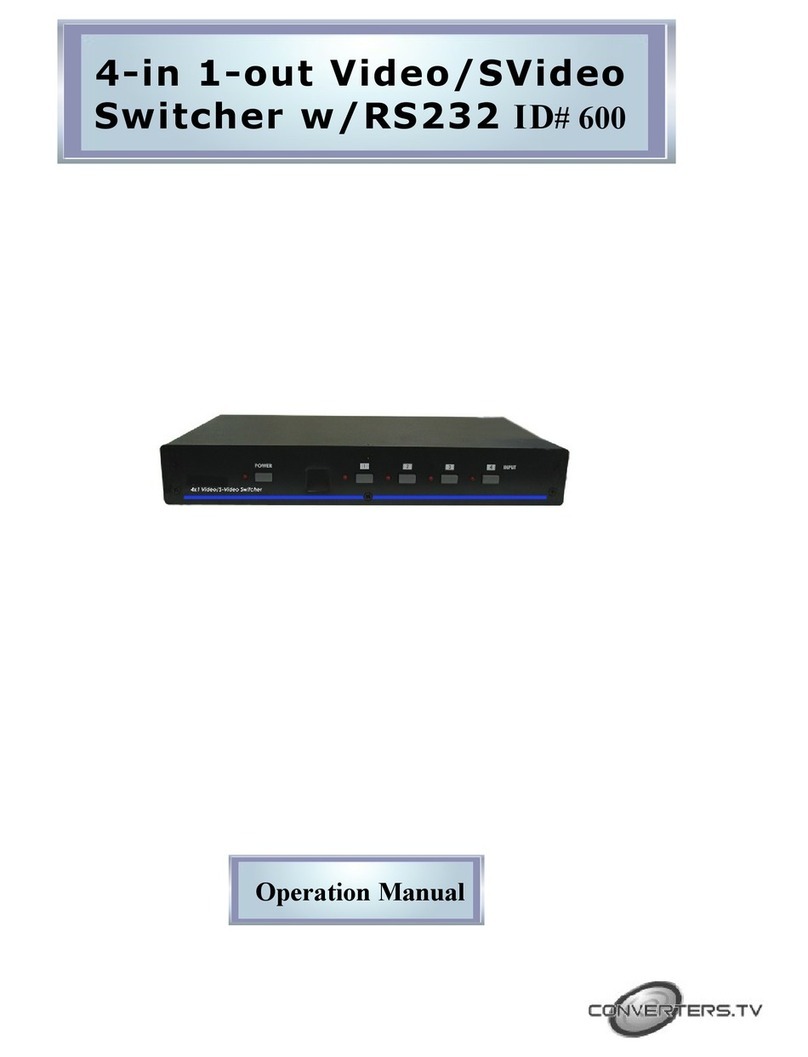
Converters.TV
Converters.TV CVSD-41AR User manual

Converters.TV
Converters.TV 15401 User manual

Converters.TV
Converters.TV 693 User manual
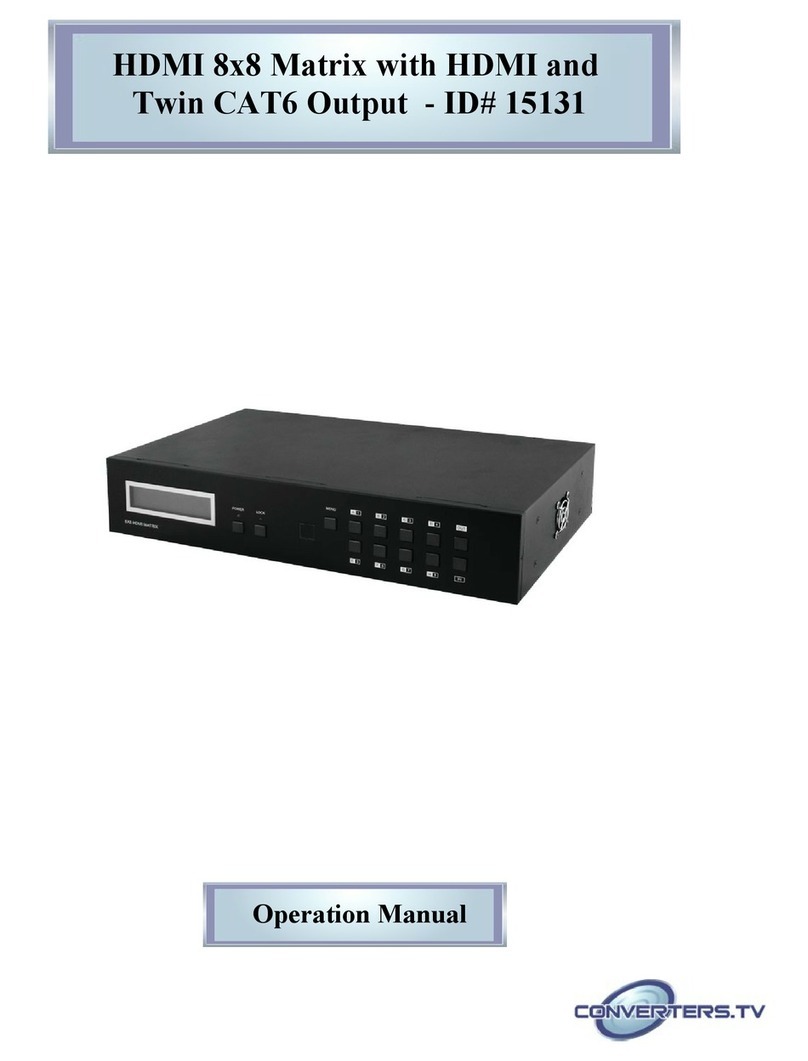
Converters.TV
Converters.TV 15131 User manual

Converters.TV
Converters.TV CLUX-31GAME User manual

Converters.TV
Converters.TV 545 User manual

Converters.TV
Converters.TV 15334 User manual
Popular Switch manuals by other brands

SMC Networks
SMC Networks SMC6224M Technical specifications

Aeotec
Aeotec ZWA003-S operating manual

TRENDnet
TRENDnet TK-209i Quick installation guide

Planet
Planet FGSW-2022VHP user manual

Avocent
Avocent AutoView 2000 AV2000BC AV2000BC Installer/user guide

Moxa Technologies
Moxa Technologies PT-7728 Series user manual

Intos Electronic
Intos Electronic inLine 35392I operating instructions

Cisco
Cisco Catalyst 3560-X-24T Technical specifications

Asante
Asante IntraCore IC3648 Specifications

Siemens
Siemens SIRIUS 3SE7310-1AE Series Original operating instructions

Edge-Core
Edge-Core DCS520 quick start guide

RGBLE
RGBLE S00203 user manual















