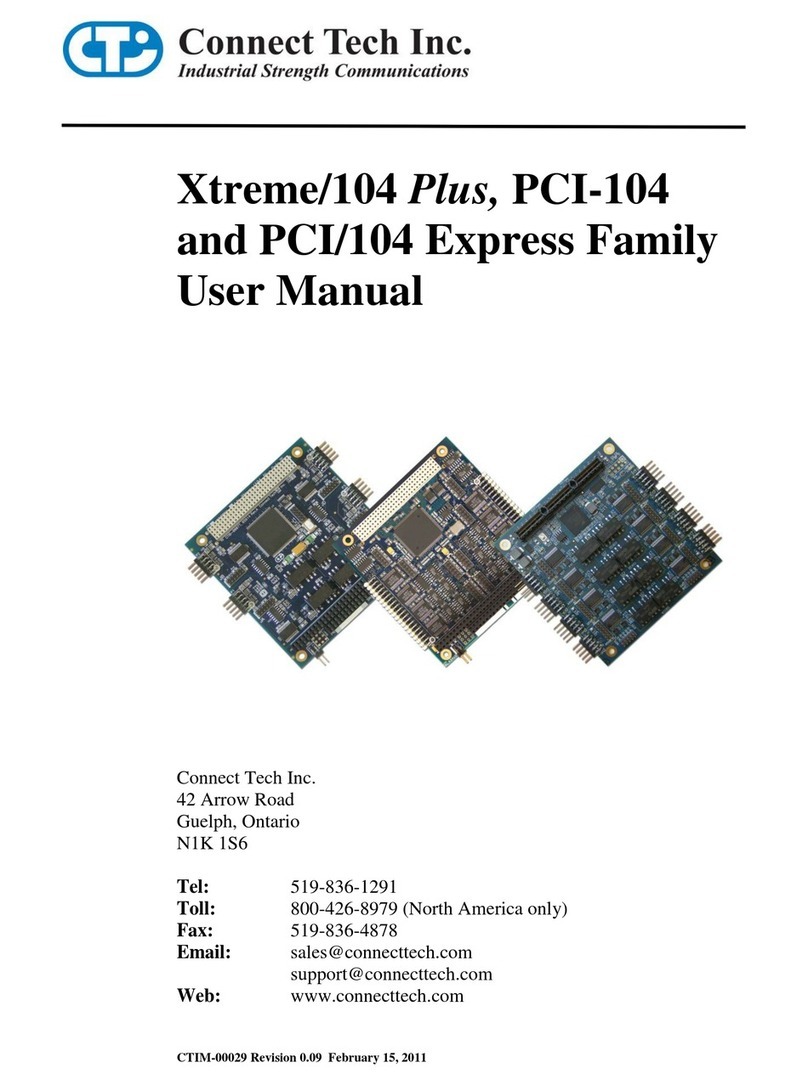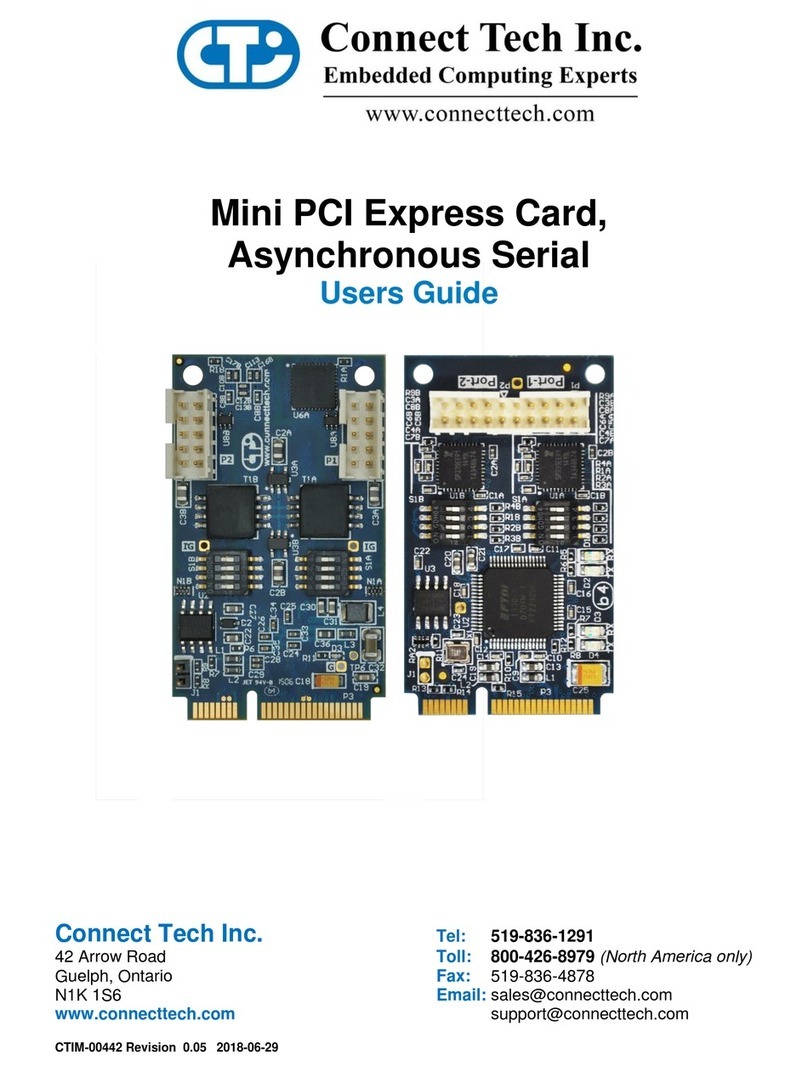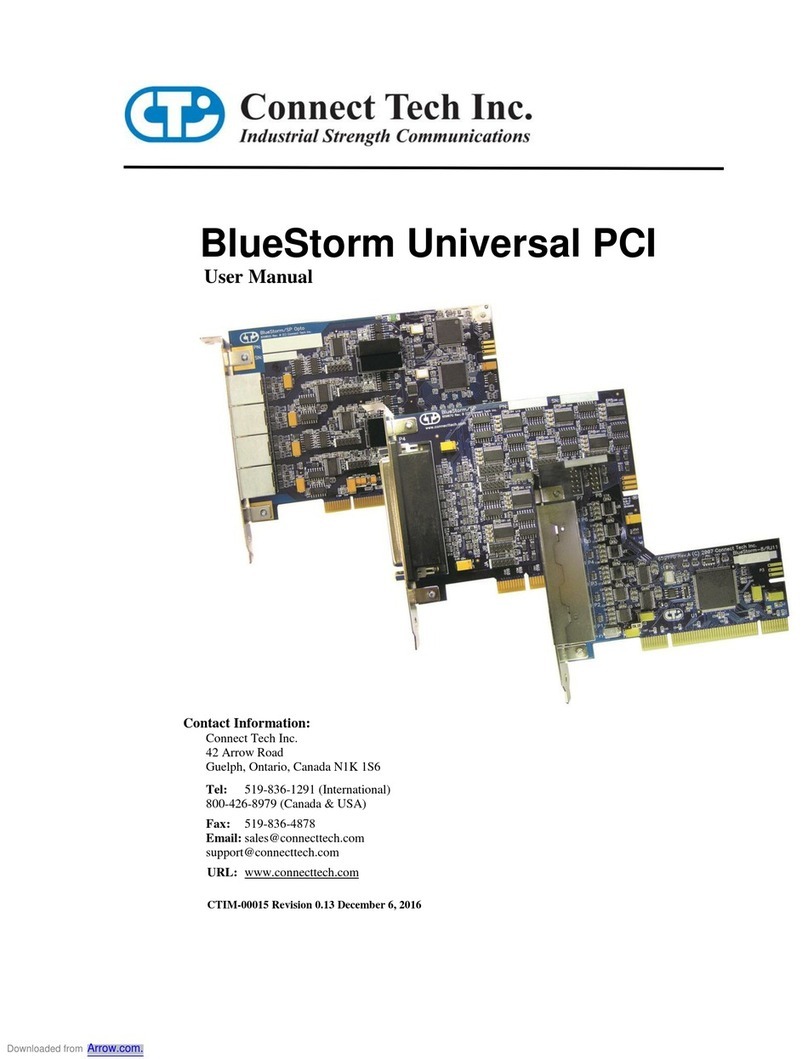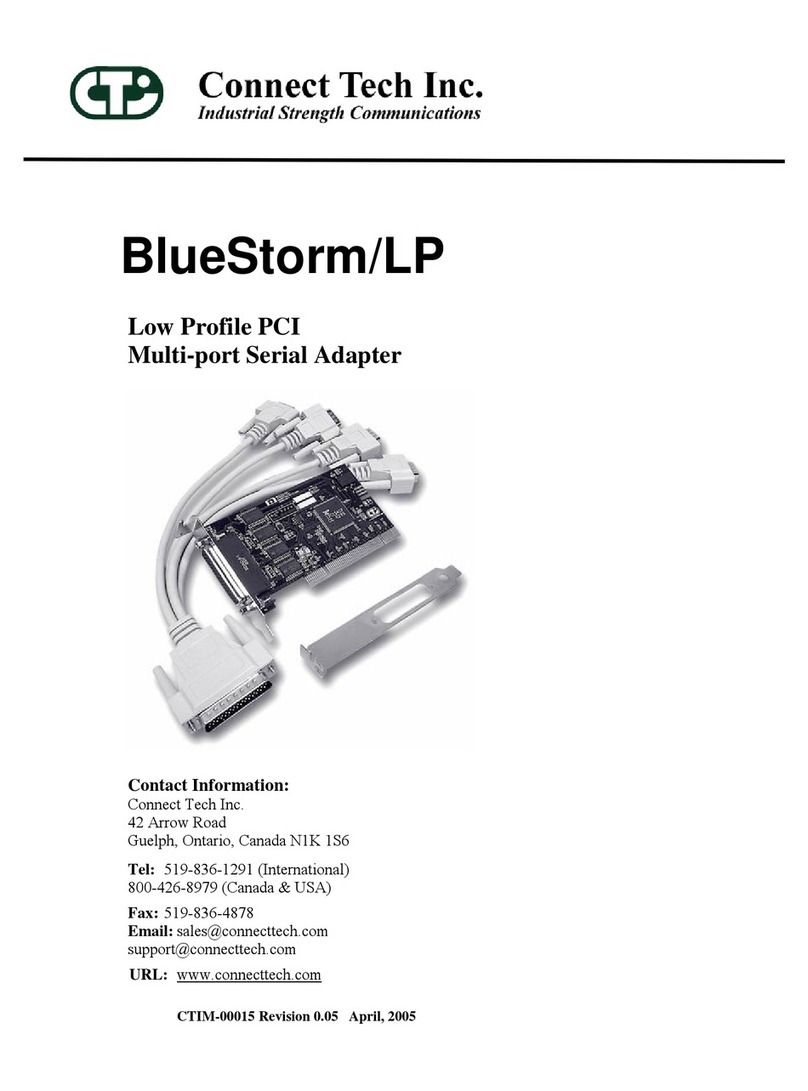Xtreme/104-Express
Users Guide
www.connecttech.com
Document: CTIM-00045
Revision: 0.03
Page 2 of 22
Connect Tech Inc. 800-426-8979 | 519-836-1291
Table of Contents
Table of Contents...................................................................................................................................2
Preface...................................................................................................................................................3
Disclaimer .......................................................................................................................................................3
Customer Support Overview...........................................................................................................................3
Contact Information ........................................................................................................................................3
Limited Lifetime Warranty .............................................................................................................................4
Copyright Notice.............................................................................................................................................4
Trademark Acknowledgment..........................................................................................................................4
ESD Warning ..................................................................................................................................................5
Revision History ....................................................................................................................................5
Introduction...........................................................................................................................................6
Product Features and Specifications................................................................................................................6
Part Numbers / Ordering Information .............................................................................................................6
Product Overview..................................................................................................................................7
Connector Summary & Locations...................................................................................................................7
Figure 1: Xtreme/104-Express Hardware Components...................................................................................7
Jumper Summary & Locations........................................................................................................................7
Detailed Feature Description..................................................................................................................8
Port Mode Jumper Block Settings...................................................................................................................8
Description ...........................................................................................................................................8
Figure 2: Jumper Clock Diagram ....................................................................................................................8
Electrical Interfaces Descriptions....................................................................................................................9
RS-232 Electrical Interface...................................................................................................................9
RS-422/485 Electrical Interface ...........................................................................................................9
Full Duplex Mode................................................................................................................................................................9
Half Duplex Mode...............................................................................................................................................................9
Multi-drop Mode.................................................................................................................................................................9
Line Bias/Termination.........................................................................................................................................................9
Tri-State Operation...............................................................................................................................9
Auto-485 Mode Jumper........................................................................................................................9
Connectors / Pinouts............................................................................................................................10
Table 1: I/O Signal Assignments for Xtreme/104-Express ...........................................................................10
P3 contains the signals for Ports 1-4, and P5 contains the signals for Ports 5-8. ..........................................10
Table 2: DB-9 Male Pinouts, when using cable CAG8104...........................................................................11
Figure 3: RS-422/485 Wiring Diagrams .......................................................................................................11
Typical Installation..............................................................................................................................12
Hardware Installation ....................................................................................................................................12
Installing the Xtreme/104-Express into your system..........................................................................12
Software/Driver Installation..........................................................................................................................13
Windows Installation..........................................................................................................................13
Cables..................................................................................................................................................22