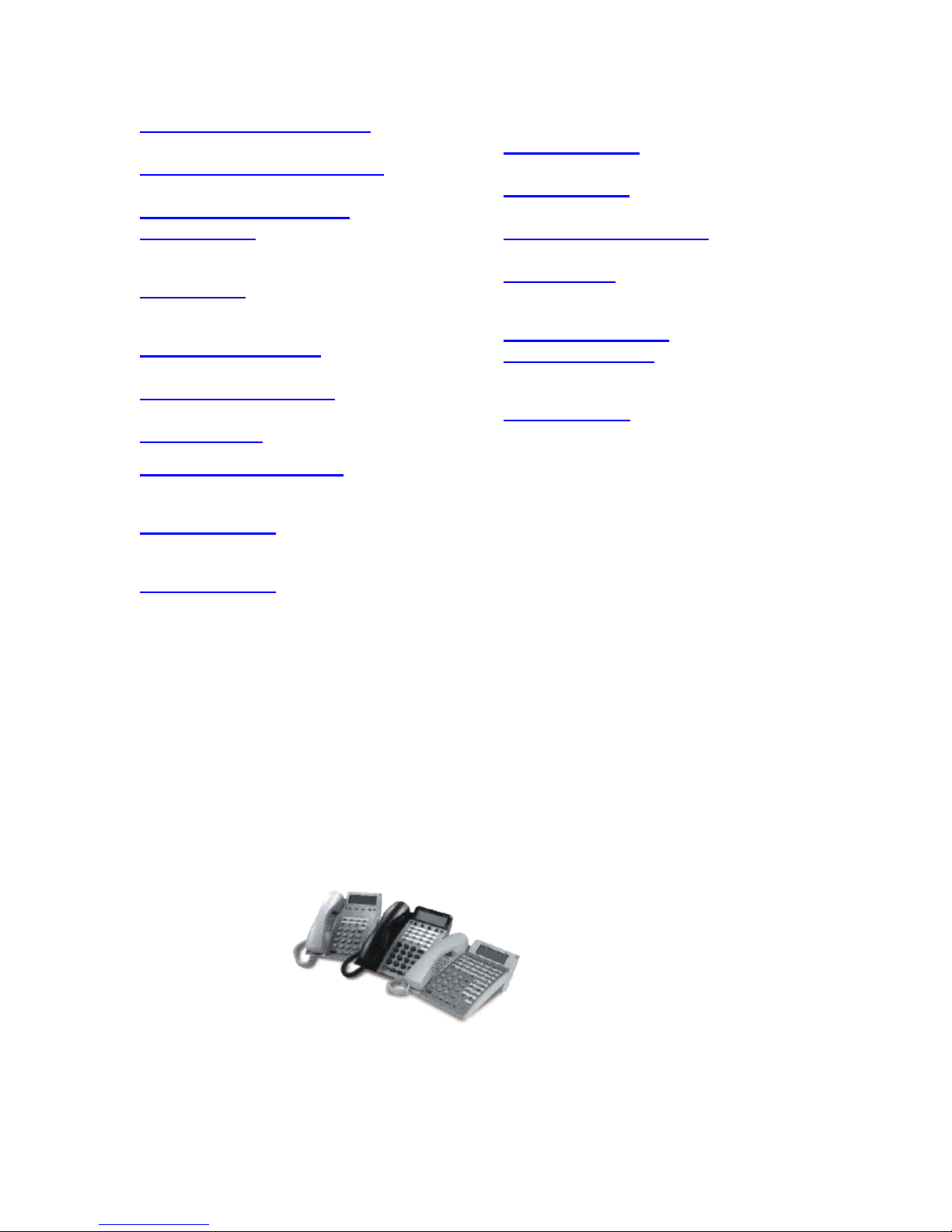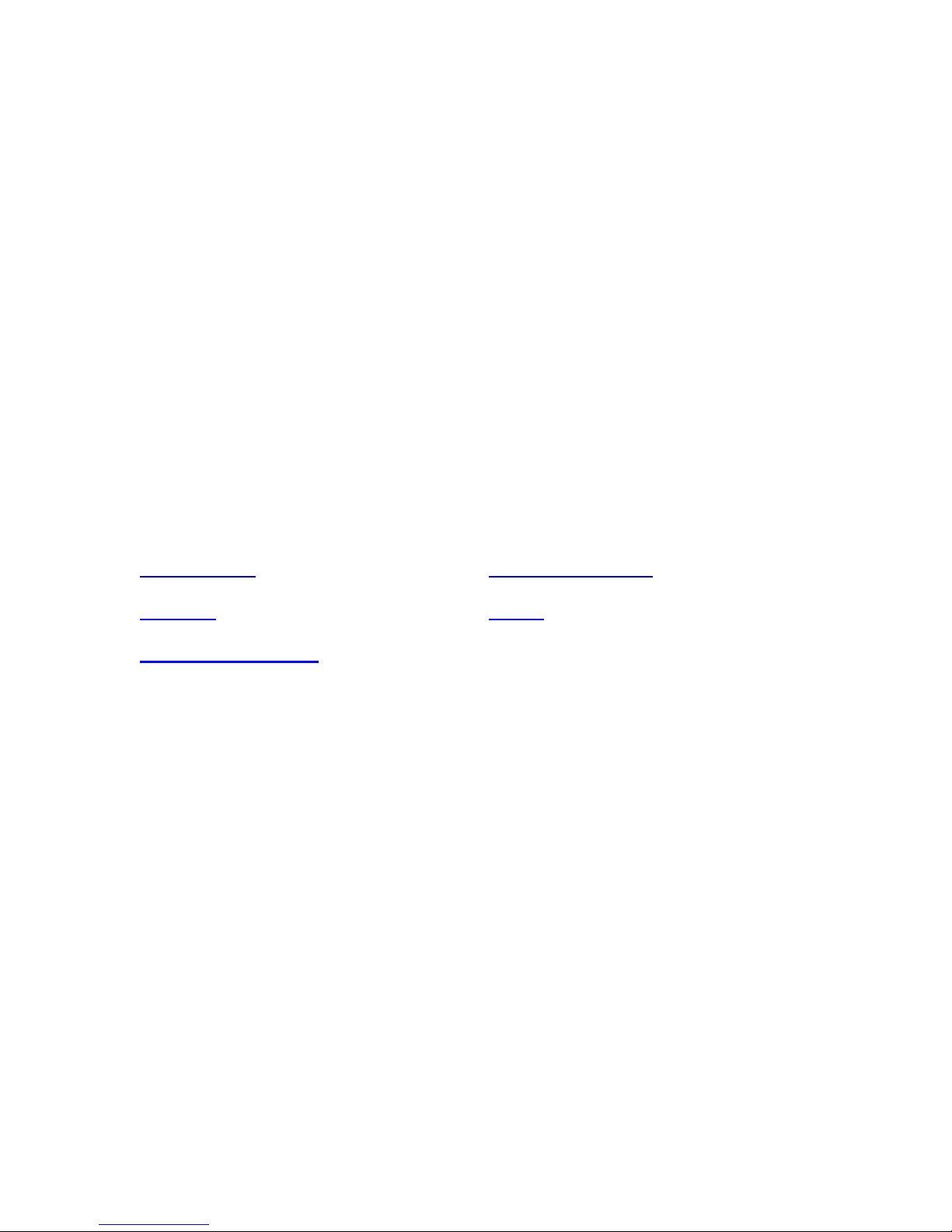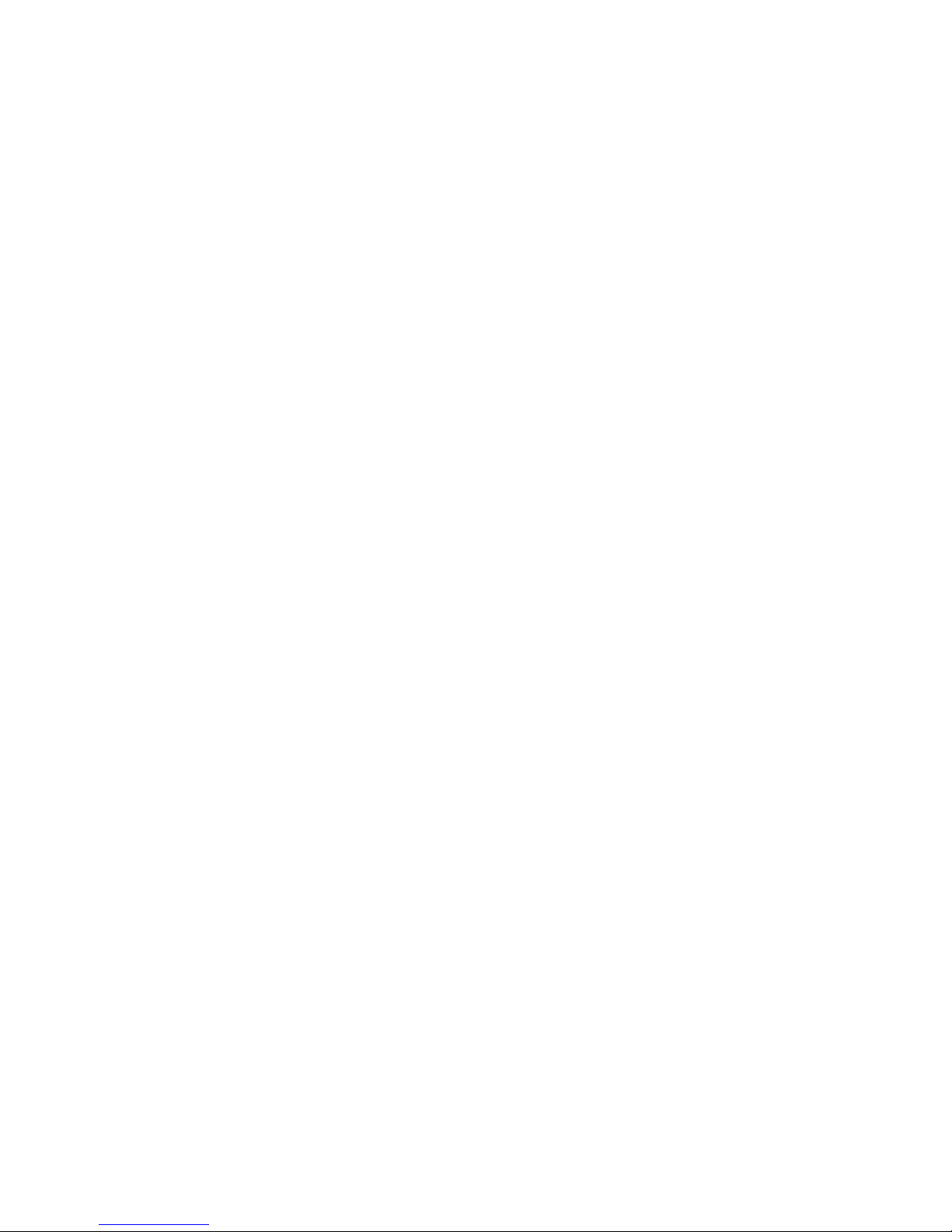DICM
Press key to activate Dial Intercom.
DND (Do Not Disturb)
Press key to activate or cancel Privacy feature.
FD-A (Call Forwarding- All Calls)
Press key to activate or cancel Call Forwarding - All Calls feature.
FD-B (Call Forwarding- Busy)
Press key to activate, verify, or cancel Call Forwarding - Busy feature.
FD-N (Call Fowarding- No Answer)
Press key to activate, verify, or cancel Call Forwarding - No Answer
feature.
FD-DS (Call Fowarding- Destination Set)
Press key to activate, Call Forwarding - Destination.
FD-DC (Call Fowarding- Destination Cancel)
Press key to deactivate, Call Forwarding - Destination.
MICM
Press key to activate Manual Intercom.
S&R (Save and Repeat)
Press key to store a number or redial a stored number.
SECONDARY APPEARANCE (Sub line)
A programmable extra extension key, other than Primary extension.
Press key to see status of extra extension.