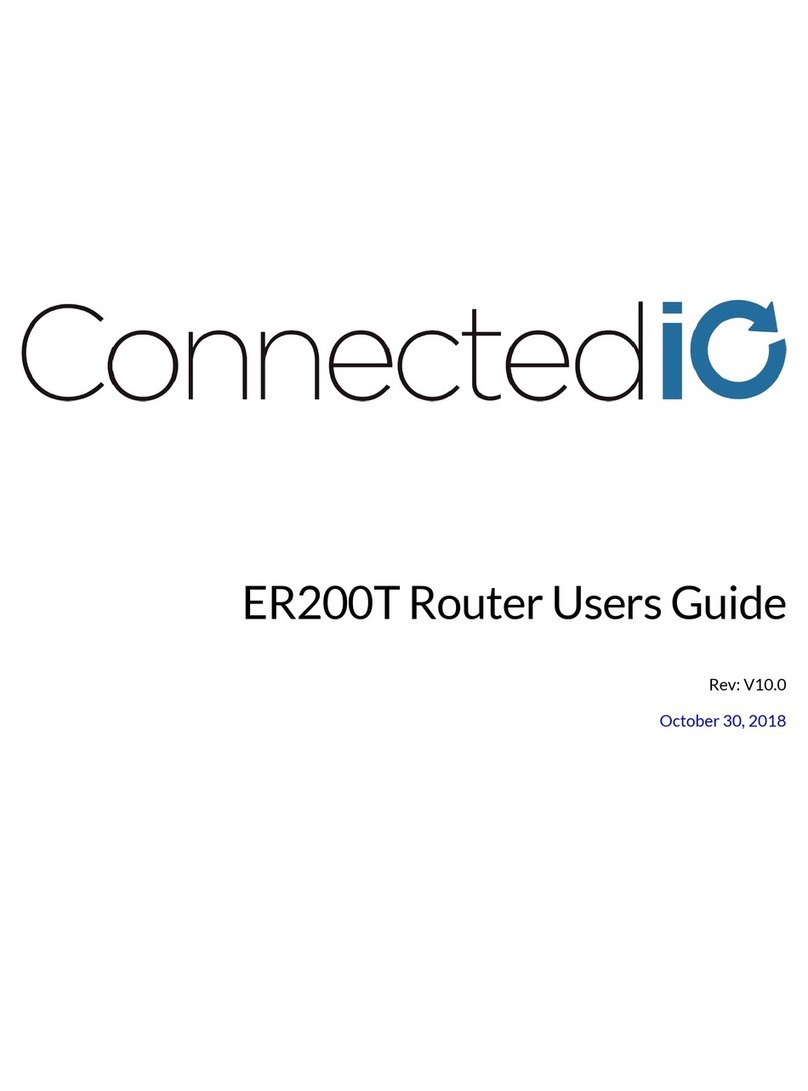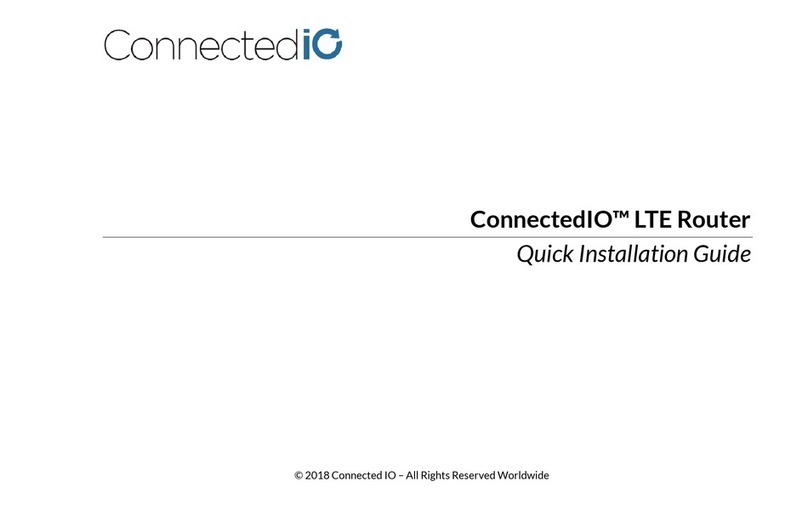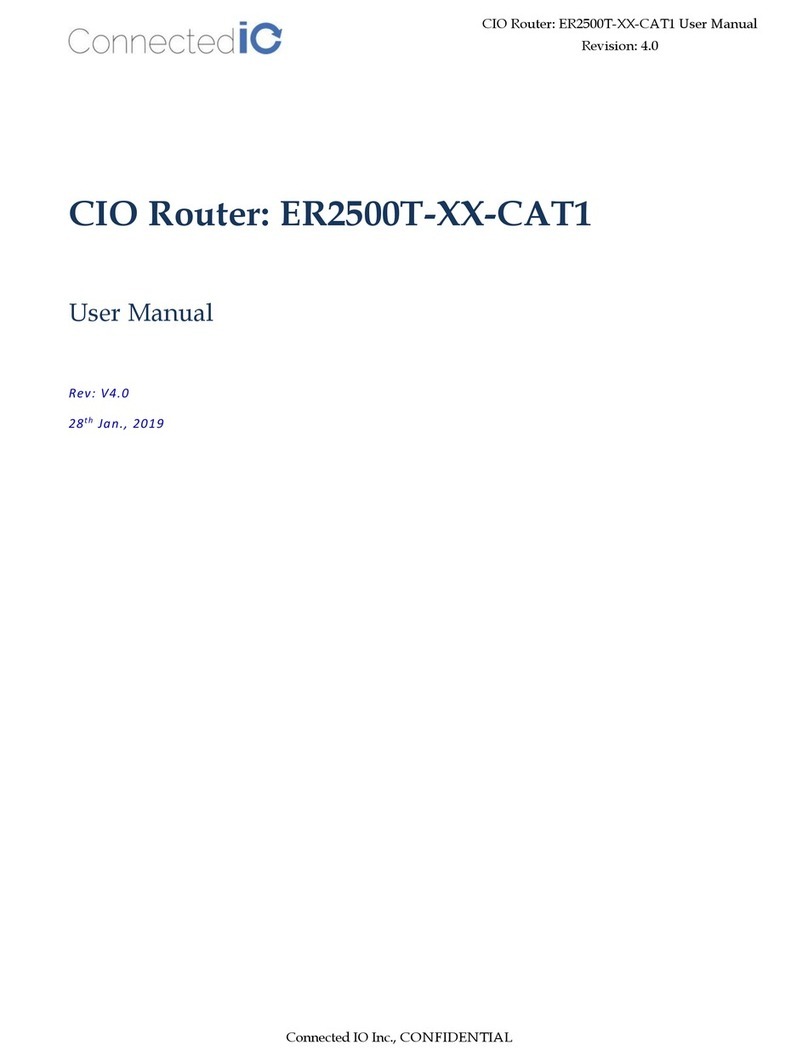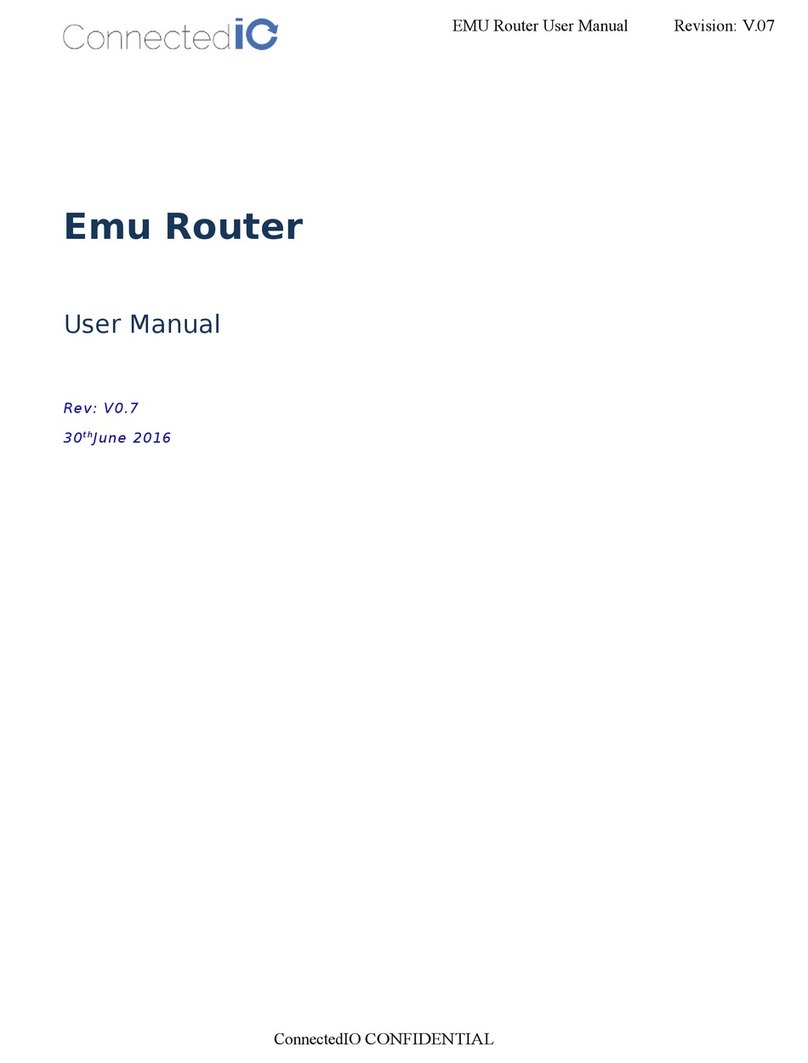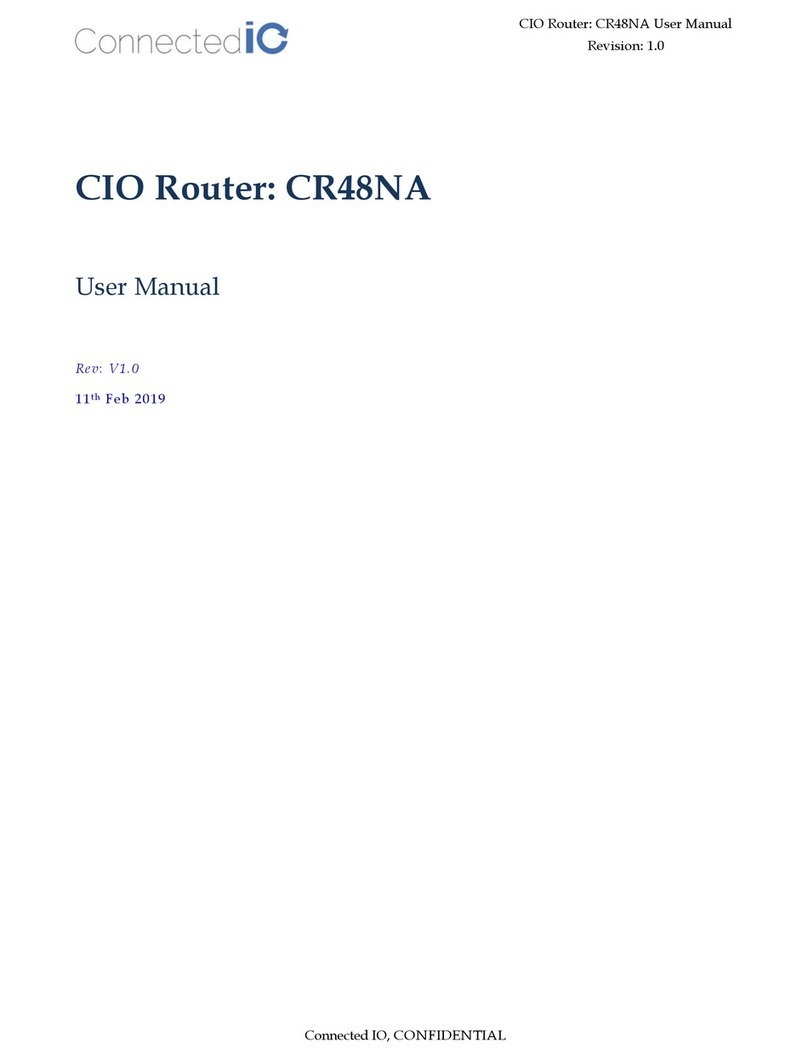2.2.
Model Name
ER2500T-NA-CAT1
ER2500T-VZ-CAT1
3. System
3.1. Initial IP Setup
The Emu Router Management GUI can be accessed through the Ethernet ports
address of 192.168.71.1.
To configure the Emu Router,
follow the following sequence:
•Connect th
•Setup the desktop as a
•pen
n login page, you can just click the Login icon to enter the GUI
is “password”,
>Administration page.
EMU Router User Manual: ER2500T
Power LED, Yellow:
Power is connected/ ff: unit is o
Cellcular Connection Strenght Indicators,
Connection
The following table lists the signal strength range corresponding to
the number of LEDs lit:
5-LEDs n: > -61dBm
4-LEDs n: -63 dBm to -71 dBm
3-LEDs n: -73 dBm to -83 dBm
2-LEDs n: -85 dBm to -98 dBm
1-LED n: -97 dBm to -107 dBm
No-LEDs: < -109 dBm
(MHz) 3G (MHz)
AWS 1
700 ac
B2: 1900
B5: 850
c
No Fallback
The Emu Router Management GUI can be accessed through the Ethernet ports
follow the following sequence:
the
computer and the Emu Router
192.168.71.
x dom
ain or DHCP client to get IP from
//
192.199.71.1
to start the settings
n login page, you can just click the Login icon to enter the GUI
as shown in
new password be created
EMU Router User Manual: ER2500T
Revision: 3.0
Power is connected/ ff: unit is o
ff
: Cellcular
The following table lists the signal strength range corresponding to
WiFi
Yes, 802.11 b/g/n
compliant
Yes, 802.11 b/g/n
compliant
the default IP
ain or DHCP client to get IP from
EMU Router
1. Default password
-