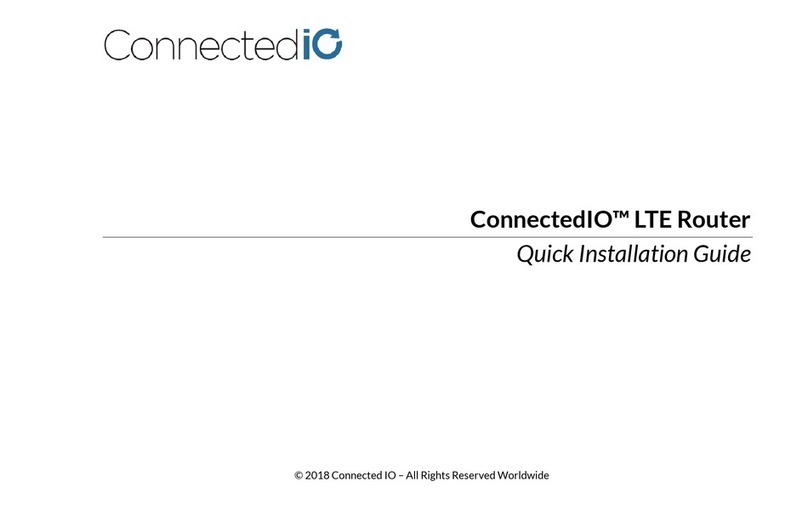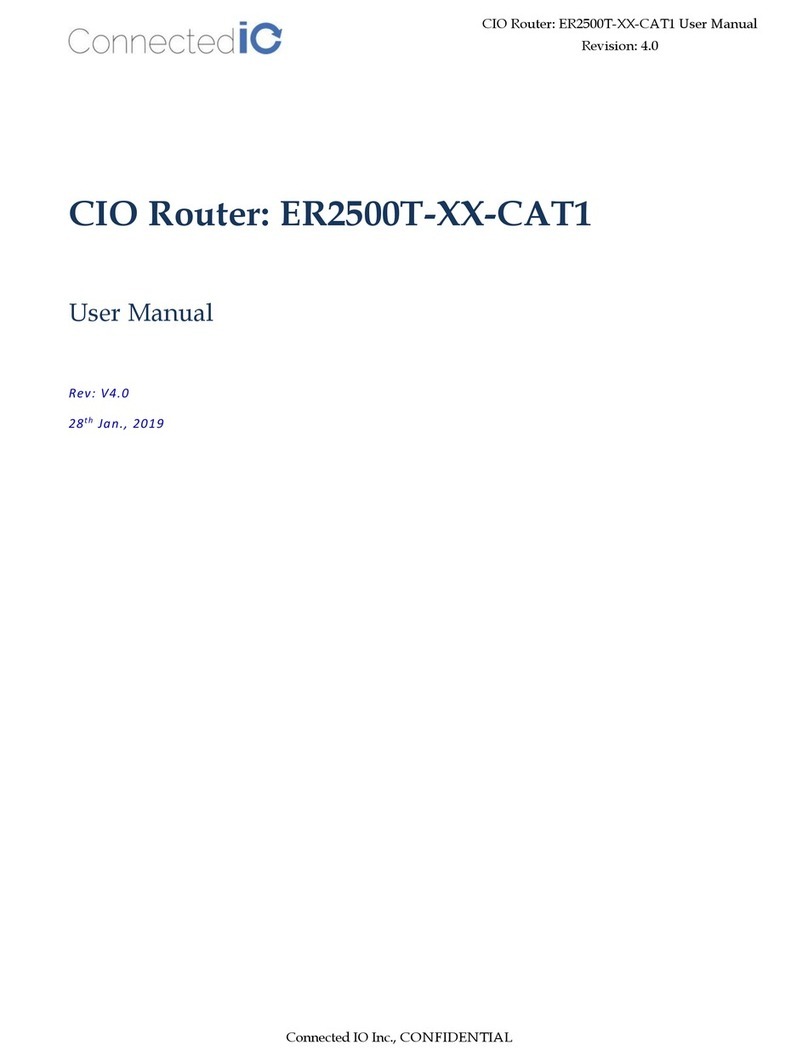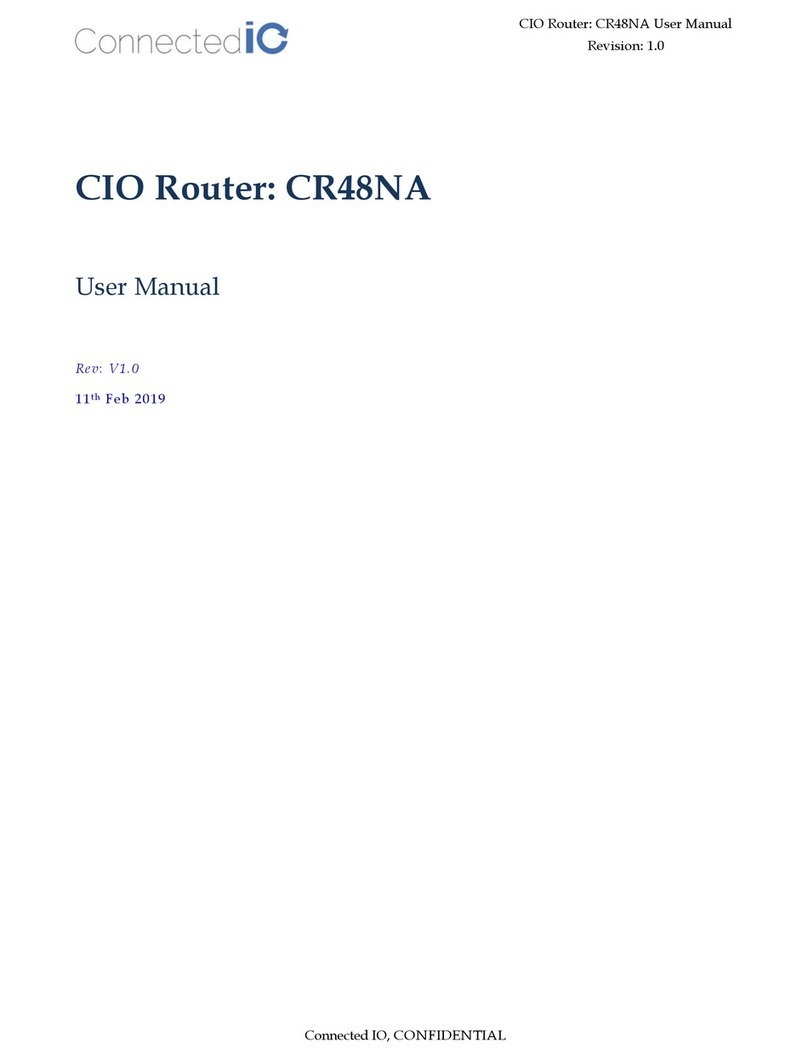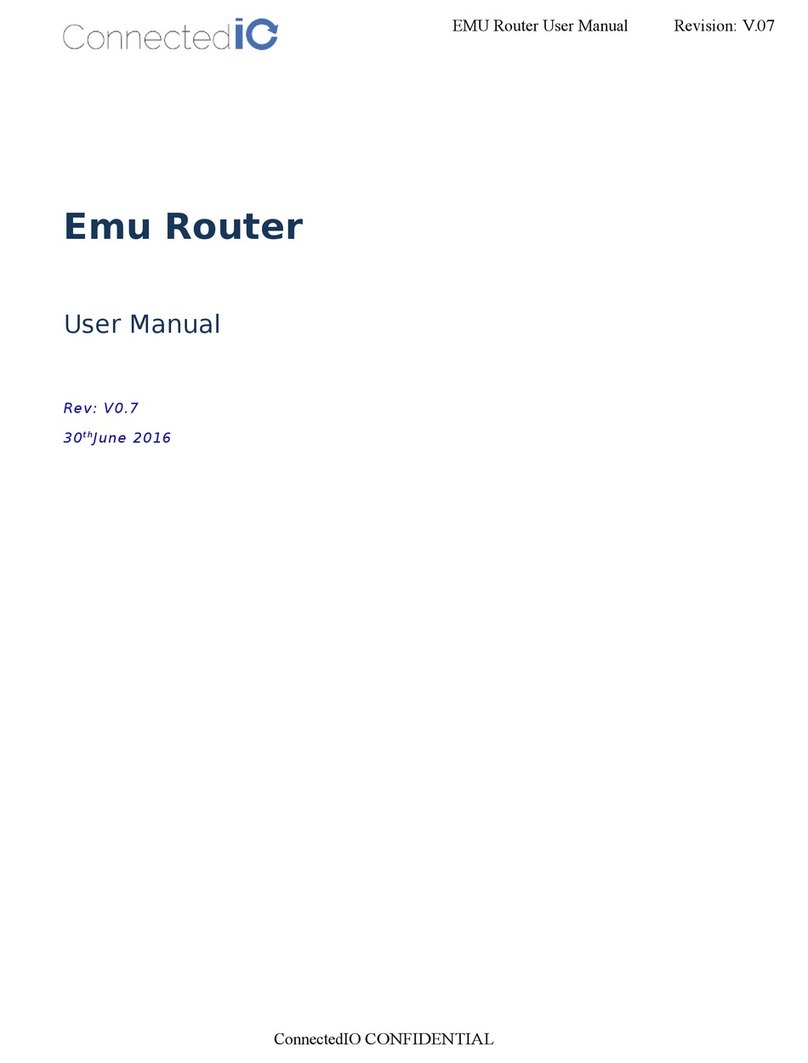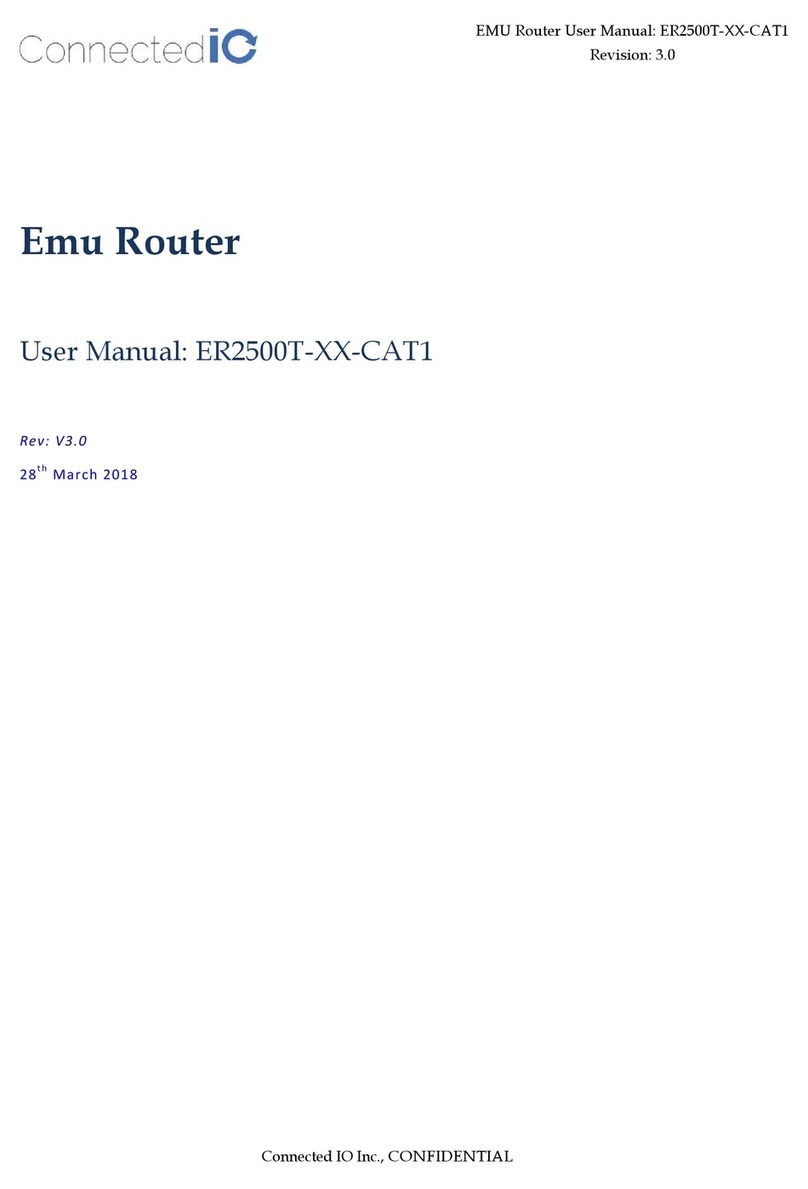2| P a g e © 2018 –Connected IO, Inc.
Table of Contents
1. HARDWARE CONFIGURATION........................................................................................................................4
1.1. PRODUCT INTERFACES .........................................................................................................................................4
2. RS-232 CONFIGURATION................................................................................................................................6
2.1. WINDOWS PLATFORM EXAMPLE............................................................................................................................6
2.2. LINUX PLATFORM EXAMPLE:.................................................................................................................................8
3. RADIO CONFIGURATION .............................................................................................................................. 11
4. SYSTEM CONFIGURATION ............................................................................................................................ 12
4.1. INITIAL IP SETUP...............................................................................................................................................12
4.2. SETUP NEW IP.................................................................................................................................................14
5. CONNECTING TO WIFI .................................................................................................................................. 18
6. SYSTEM MAINTENANCE ............................................................................................................................... 19
6.1. BACKUP THE CONFIGURATION.............................................................................................................................20
6.2. RESTORE THE CONFIGURATION............................................................................................................................21
6.3. RESET TO FACTORY DEFAULT UNDER WEB GUI ......................................................................................................21
7. FIRMWARE UPGRADE .................................................................................................................................. 22
8. MODEM ....................................................................................................................................................... 24
8.1. AT COMMAND.................................................................................................................................................24
8.2. APN CHANGE..................................................................................................................................................25
9. LOGS ............................................................................................................................................................ 26
9.1. SYSTEM LOG....................................................................................................................................................26
9.2. KERNEL LOG ...................................................................................................................................................26
10. ANTENNA ................................................................................................................................................. 27
10.1. DETACHABLE ANTENNA GUIDELINES.................................................................................................................27
10.2. DETACHABLE ANTENNA GUIDELINES.................................................................................................................27
10.3. ANTENNA –INSTALLATION GUIDELINES.............................................................................................................27
10.4. RECOMMENDED ANTENNAS............................................................................................................................28
11. ENVIRONMENTAL..................................................................................................................................... 29
11.1. OPERATING ENVIRONMENT ............................................................................................................................29
11.2. PHYSICAL PARAMETERS..................................................................................................................................29
12. APPROVALS AND CERTIFICATIONS ........................................................................................................... 30
12.1. MANUFACTURING.........................................................................................................................................30
12.2. NORTH AMERICAN CERTIFICATIONS..................................................................................................................30
12.3. ER2000T-NA-CAT1 &ER2000T-VZ-CAT1 ..................................................................................................30
12.4. ER2000T-NA-CAT1 ...................................................................................................................................30
12.5. ER2000T-VZ-CAT1 ....................................................................................................................................30
13. FCC GENERAL WARNING........................................................................................................................... 31
13.1. INDUSTRY CANADA (IC) NOTICES.....................................................................................................................32