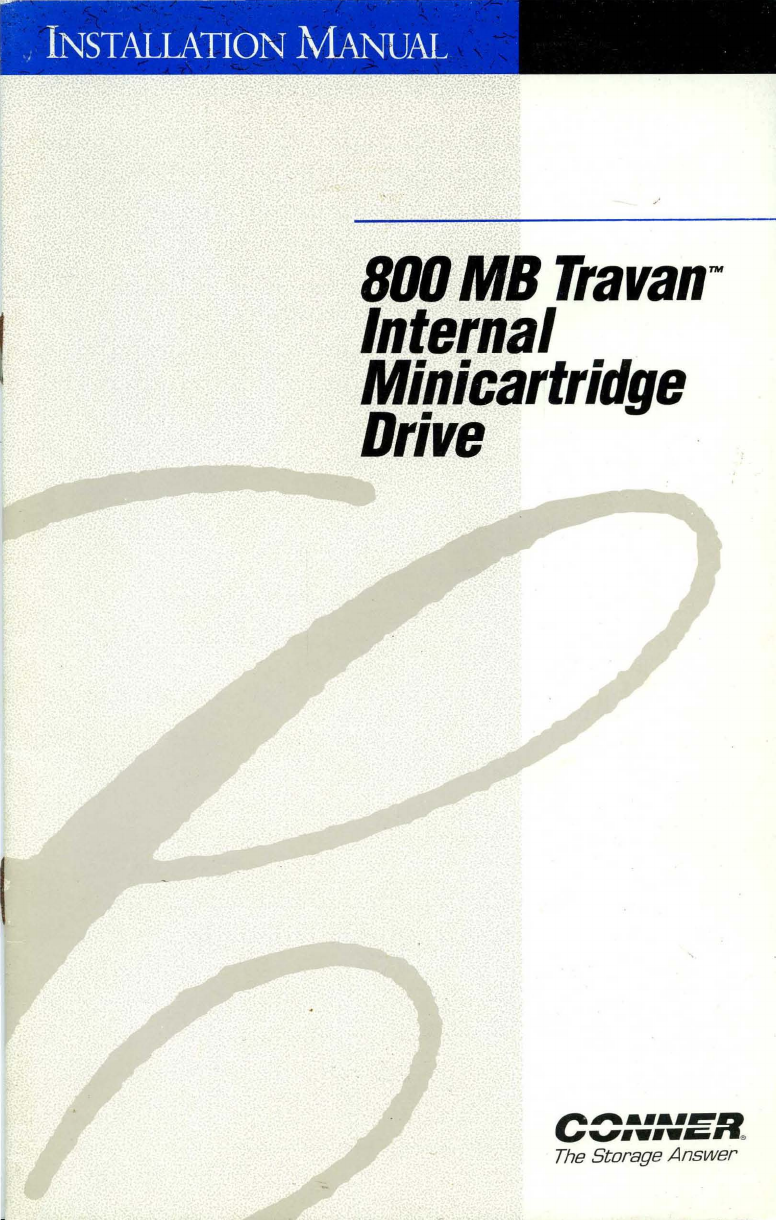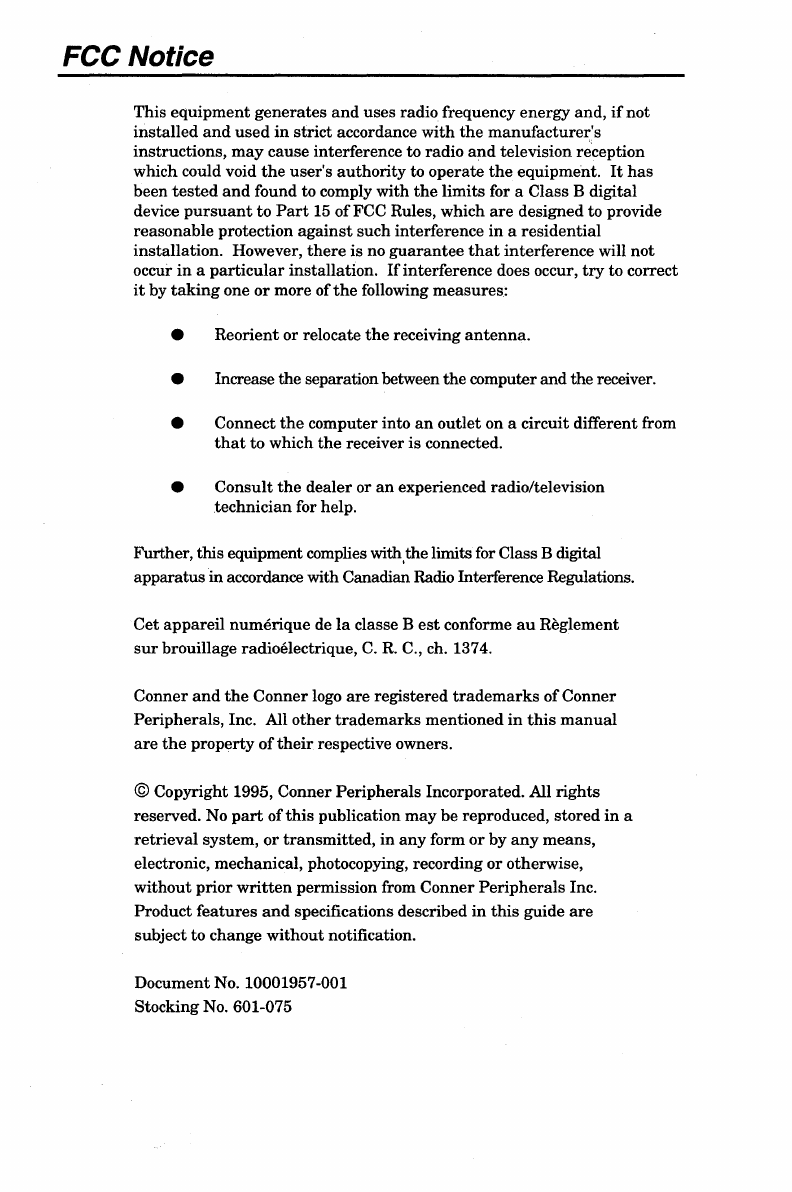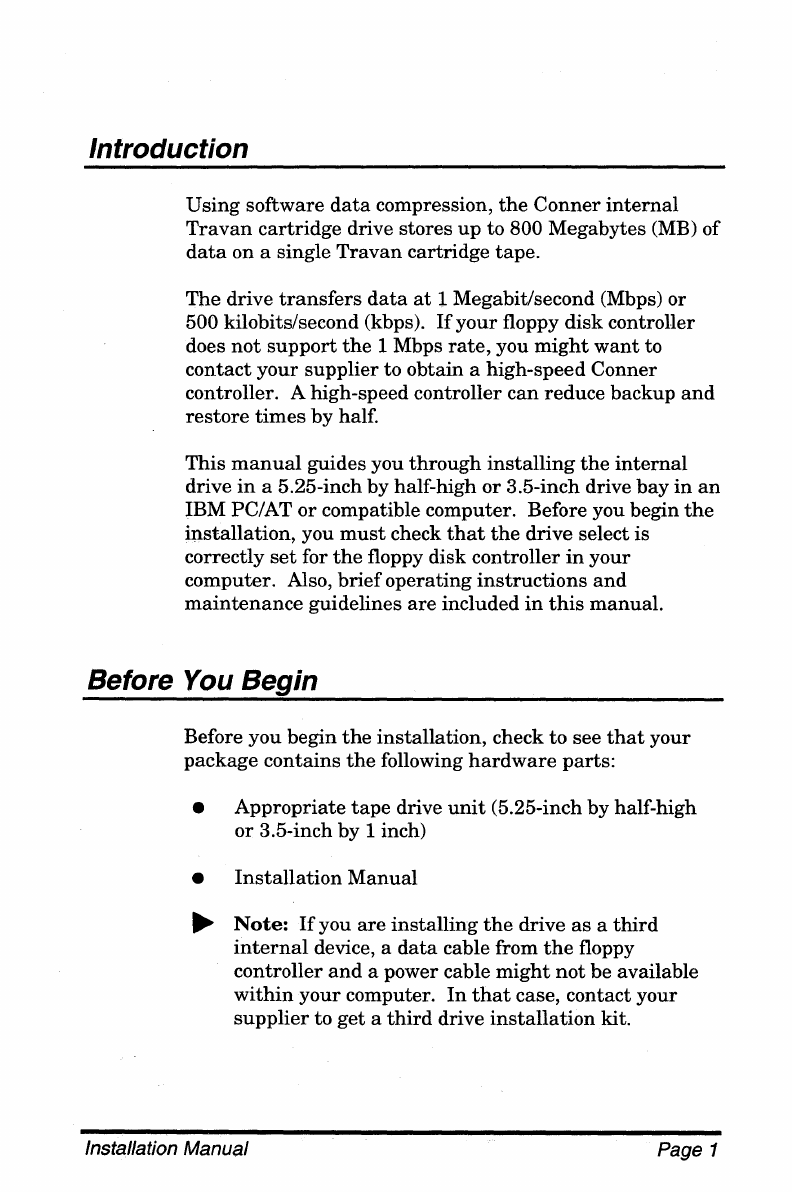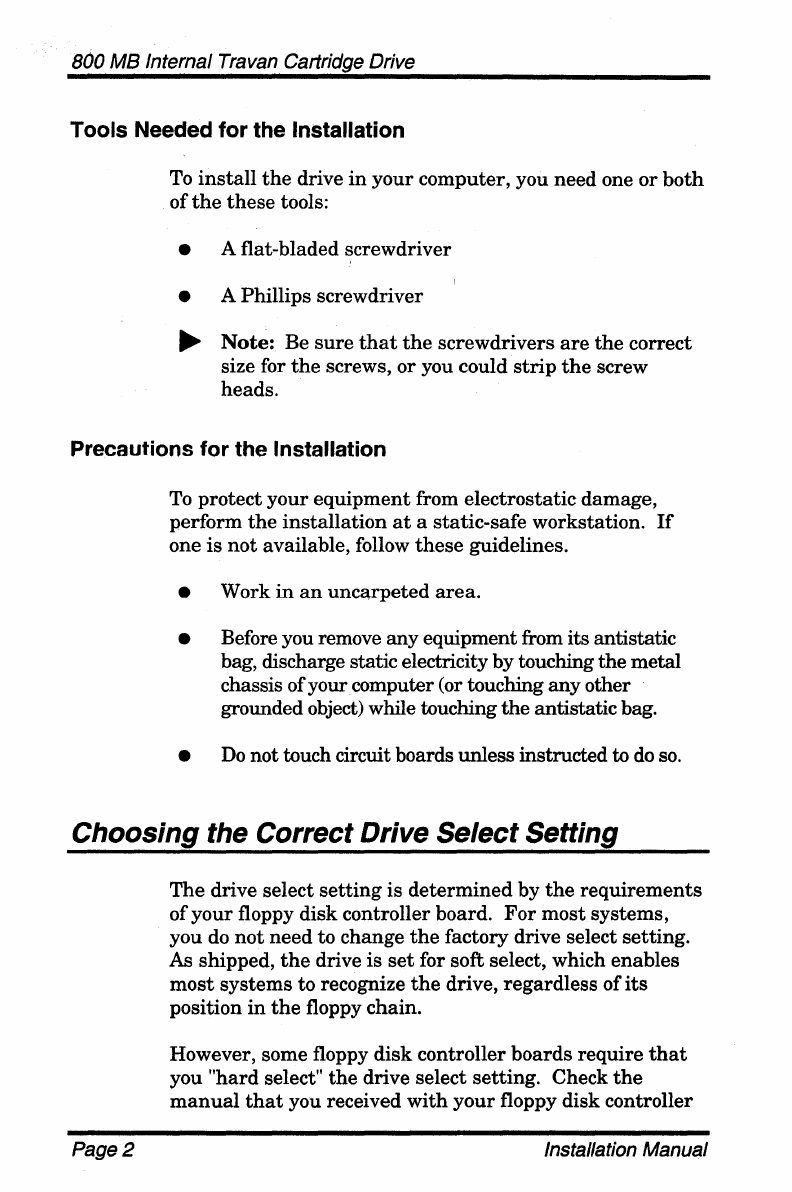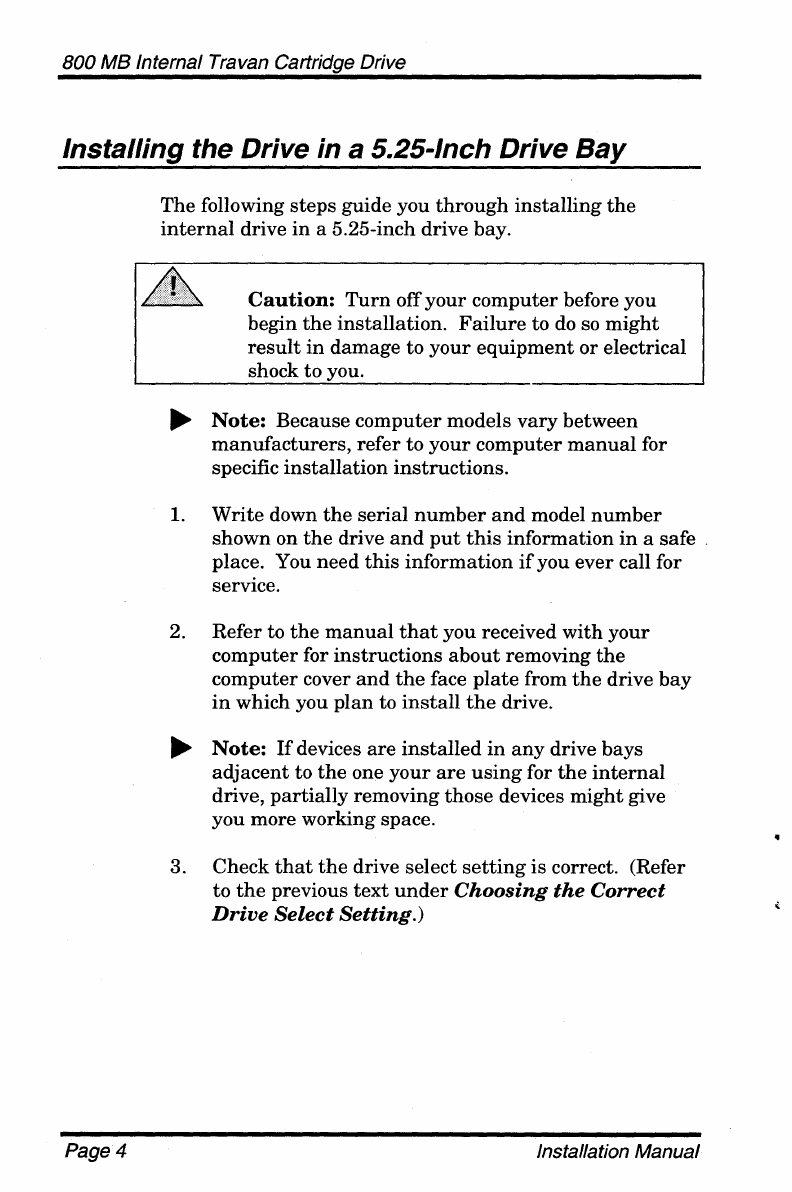800
MB
Internal Travan Cartridge Drive
Tools Needed for the Installation
To
install
the
drive
in
your computer, you need one
or
both
of
the
these
tools:
• A flat-bladed screwdriver
• A Phillips screwdriver
~
Note:
Be
sure
that
the
screwdrivers
are
the
correct
size for
the
screws, or you could
strip
the
screw
heads.
Precautions for the Installation
To
protectyour equipment from electrostatic damage,
perform
the
installation
at
a static-safe workstation.
If
one
is
not available, follow
these
guidelines.
• Work
in
an
unca,rpeted
area.
• Before you remove any equipment from its antistatic
bag, discharge static electricity by touching
the
metal
chassis ofyourcomputer (or touching anyother
grounded object) while touching
the
antistaticbag.
•
Do
not touch circuit boards unless instructed to
do
so.
Choosing the Correct Drive Select Setting
Page 2
The drive select
setting
is determined by
the
requirements
of
your floppy disk controller board.
For
most systems,
you do
not
need to change
the
factory drive select setting.
As shipped,
the
drive is
set
for soft select, which enables
most
systems to recognize
the
drive, regardless of
its
position
in
the
floppy chain.
However, some floppy disk controller boards require
that
you "hard select"
the
drive select setting. Check
the
manual
that
you received with
your
floppy disk controller
Installation Manual