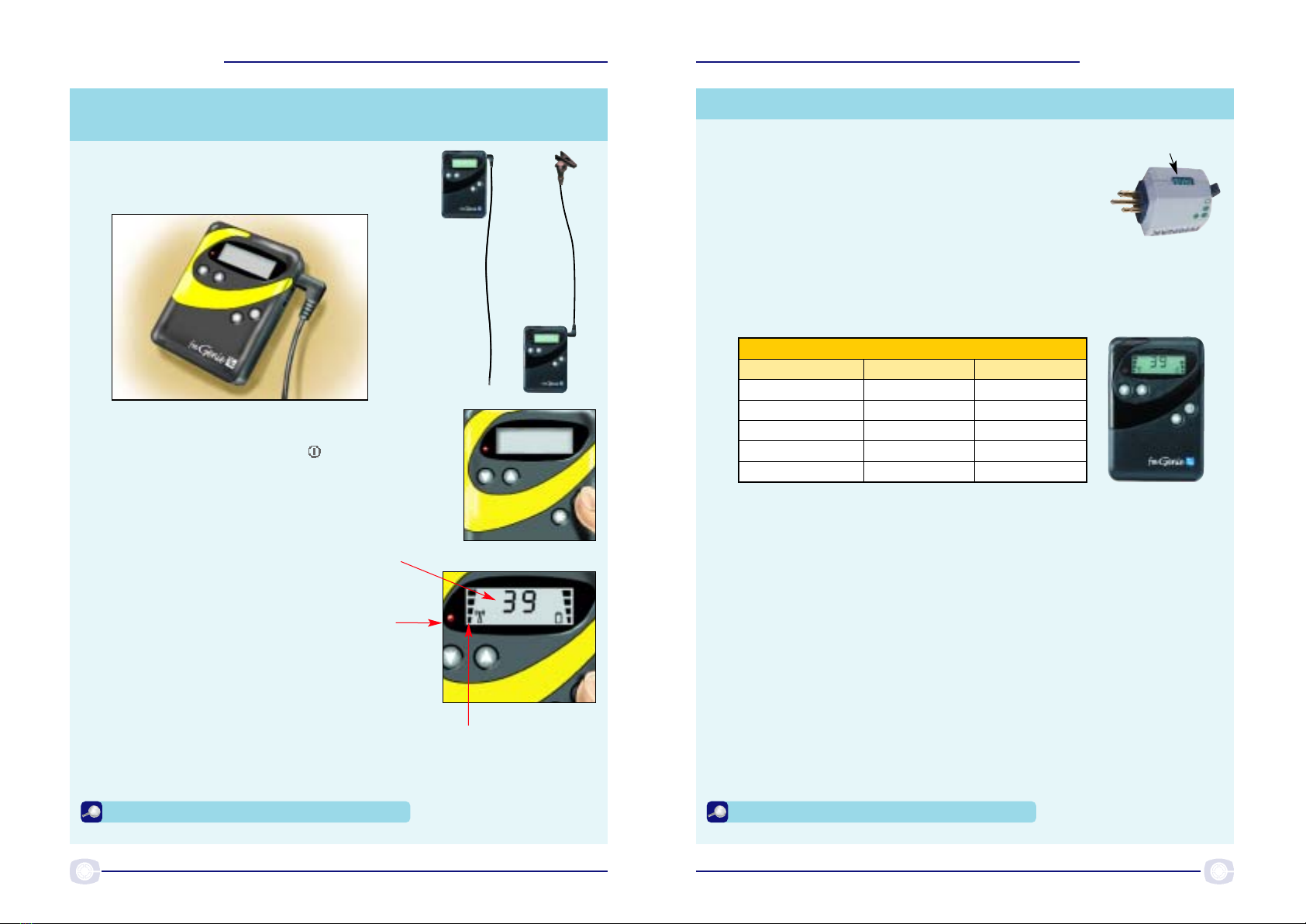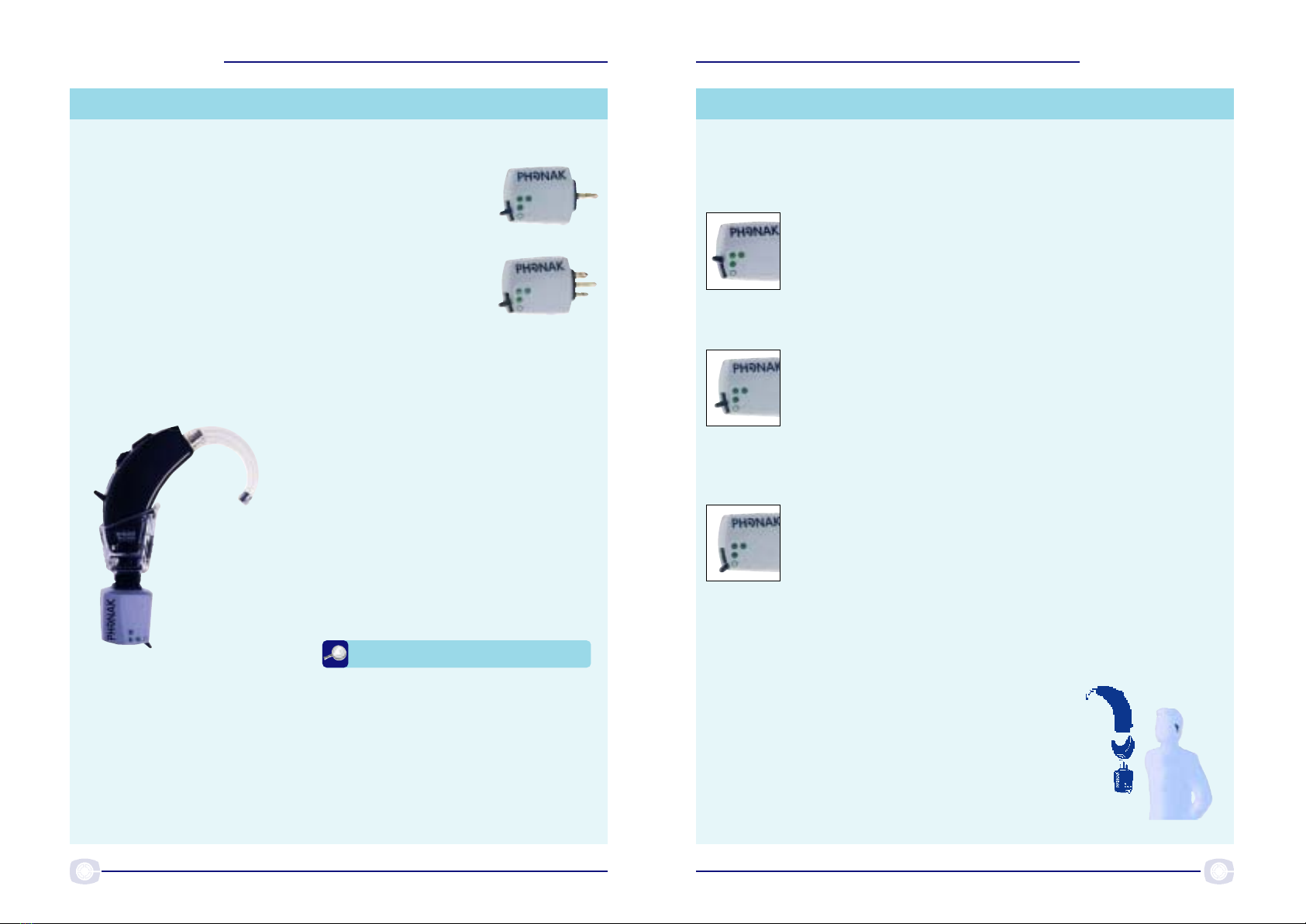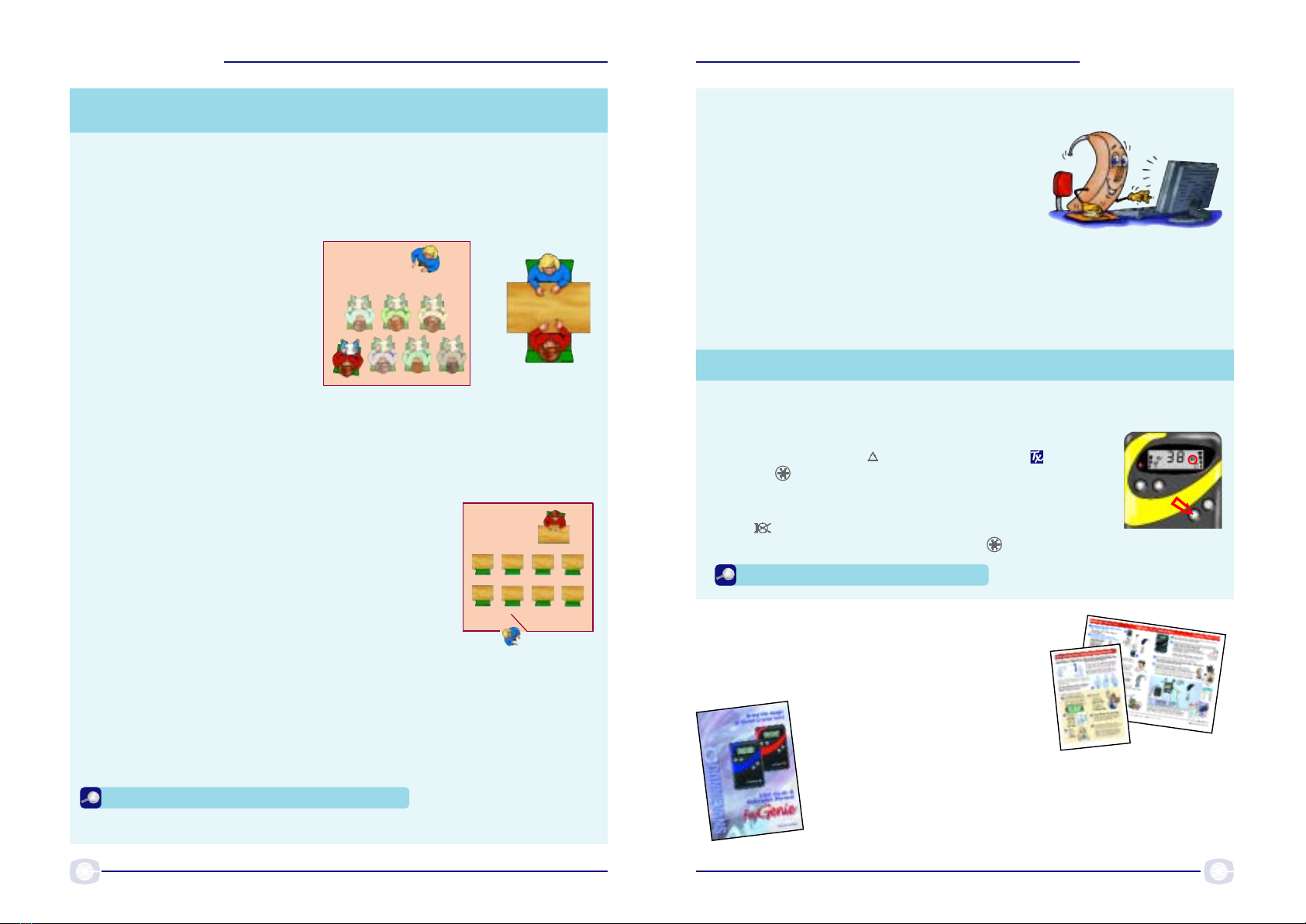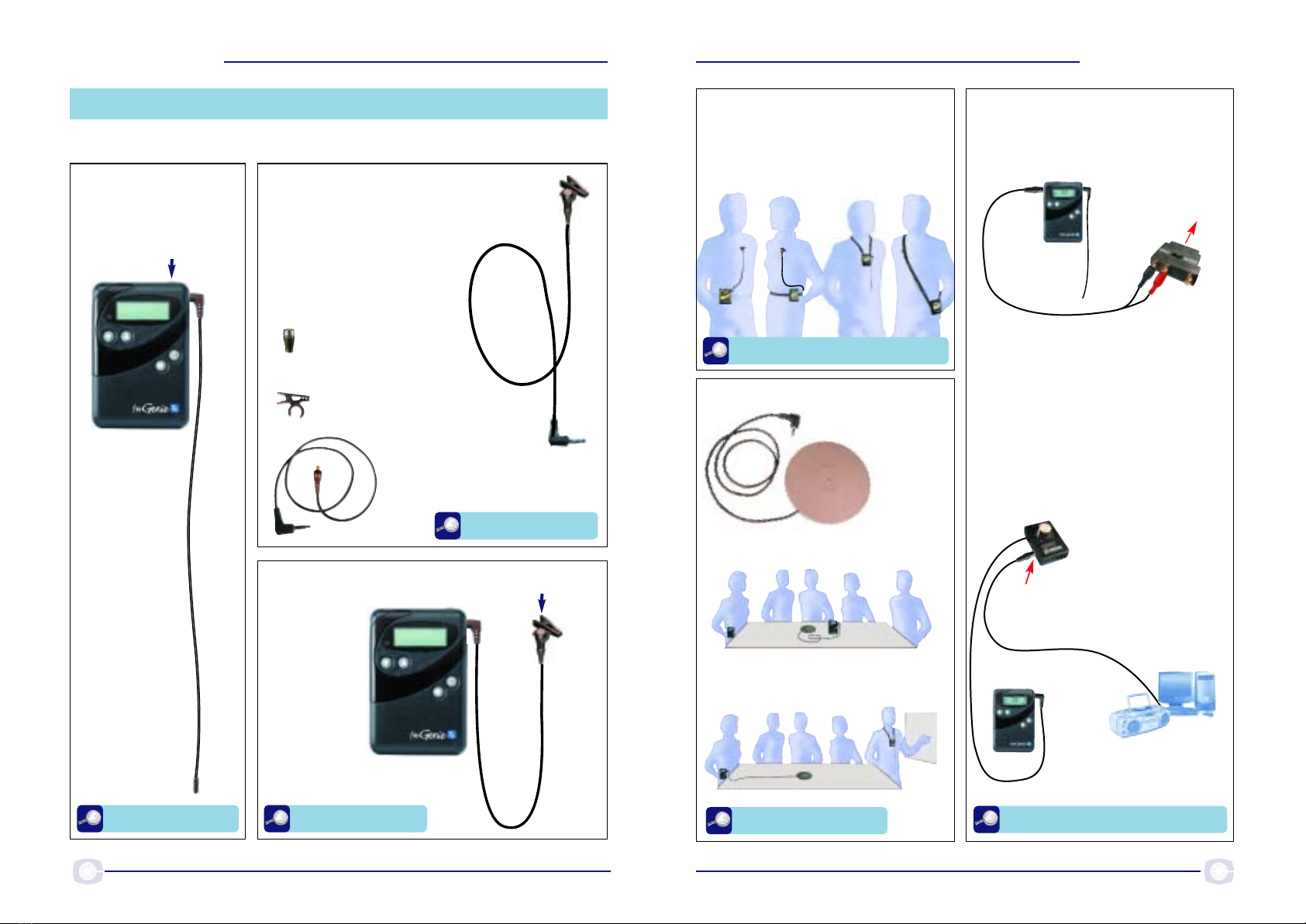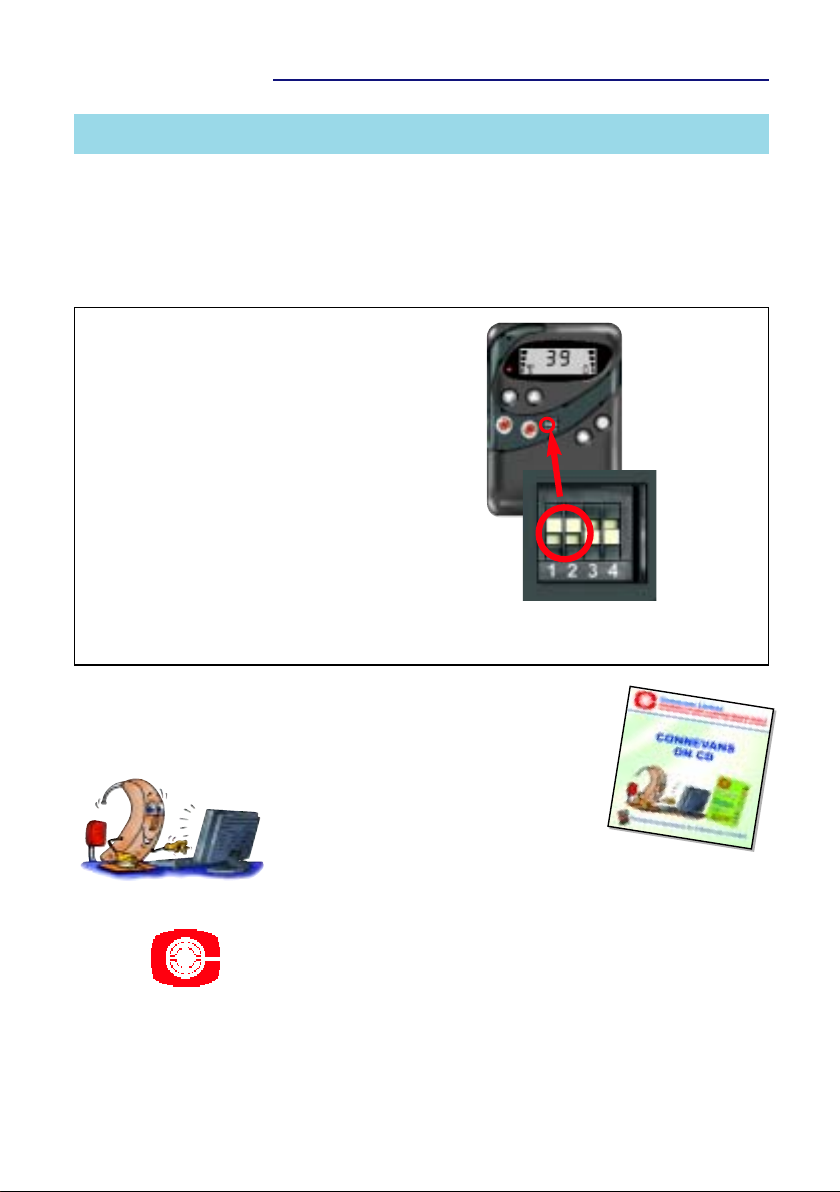fm
G
enie
/MLx
fm
G
enie
/MLx
fm
G
enie
/MLx
fm
G
enie
/MLx
76 fmGenie/MLx Fastrack Guide Version 2.0Version 2.0 fmGenie/MLx Fastrack Guide
Further information
For day to day help, refer to the encapsulated
cards –‘Tutor Courtesy Card’ and ‘Morning &
Evening Check List’.
For detailed information on all
aspects of the fmGenie refer to the
fmGenie Information Booklet &
Operating Guide.
All this information is also available for you to download
from our information website www.connevans.com
In an ideal world testing system performance would be done with the
help of an audiologist who would follow our fmAdvantage procedure
using a hearing aid test box (yes you can test an MLx fm system in a
text box), however it is also possible for a good listener to adequately
test the system themselves.
The objective is very simply
that the sound heard at a
distance through the MLx
should be slightly louder than
the sound heard from the
hearing aid on its own at close
range in
a quiet room.
1 Initially establish a satisfactory listening level with the hearing aid(s)
alone, at arm’s length from somebody talking to you.
2 Turn on the fmGenie & MLx system, give the transmitter to your
helper and ask them to walk away whilst
talking.
3 You should now listen to the hearing aids but
this time through the Mlx receiver. Check that
the transmitter volume is similar in quality but
slightly louder than the original listening level.
4 Try the different switch positions on the MLx
to confirm how your particular hearing aid
operates. Do not forget to listen and
understand how the different switch positions affect the general
room/own voice sound. Make sure that you and the system user
both understand and are happy with how the system performs.
NOTE: whilst you cannot directly adjust the listening level of an MLx it is still
important to ensure that the sound from it via the hearing aid is acceptable. See
following page regarding digital or programmable hearing aids.
Part 5 – Testing for a listening advantage
=
Programmable hearing aids – all digital and some analogue
The programming of a hearing aid will affect the
way that an MLx unit works. At the most basic
level, if the direct input facility is not enabled or
turned on at the hearing aid programming
stage then the MLX will not work!
Many digital hearing aids have more than one
programme, is the direct input facility actually enabled in all of them?
There is no volume control adjustment for an MLx receiver, however it
may well be possible for the hearing aid programmer to change the
volume level for direct input or alternatively to set a specific programme
for use with MLx.
Pages 62-63 – User Guide (2nd Edition)
The microphone mute is a useful facility for making discreet aside
comments without being overheard or for use when the tutor is talking
to people other than the fmGenie user.
If there is no flashing , a short press of the star
function button will mute the transmitter microphone
– as long as the facility has not been disabled.
If the feature is active the alert indicator and microphone
mute symbol will flash (as a reminder that users
cannot hear you). Another press of the button returns to normal.
Transmitter microphone muting (Default setting: enabled)
Pages 35 & 82 – User Guide (2nd Edition)