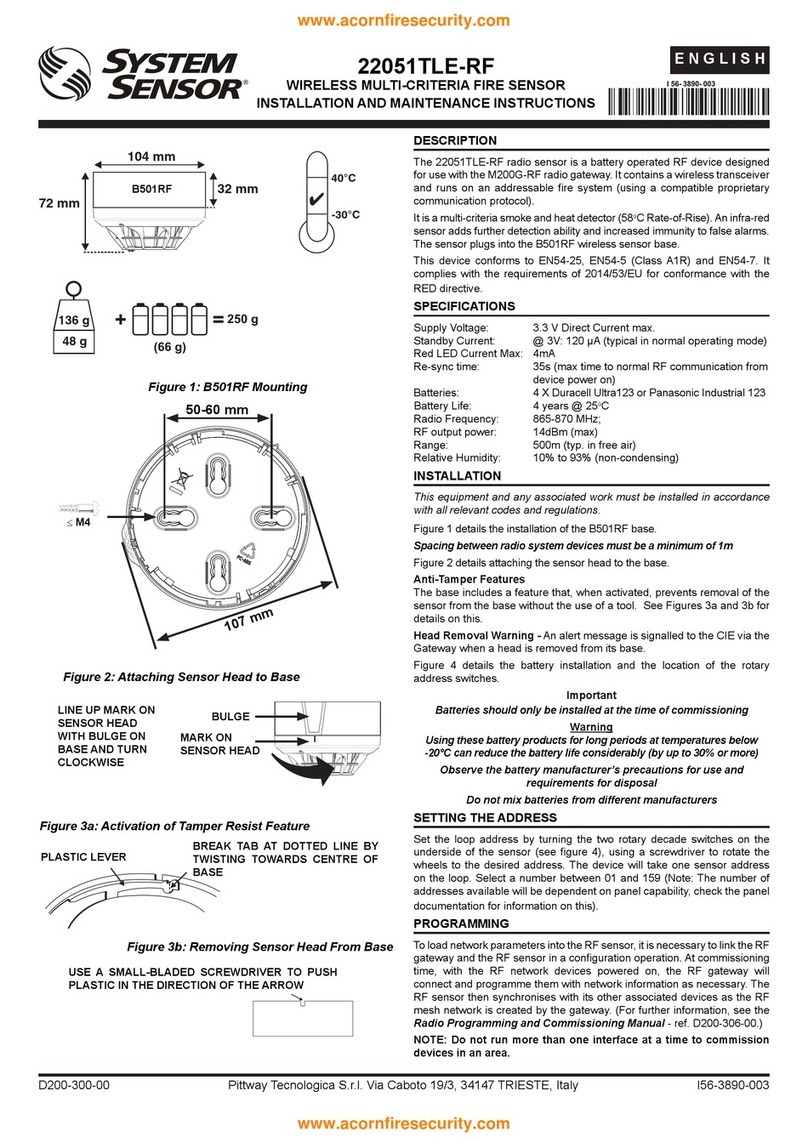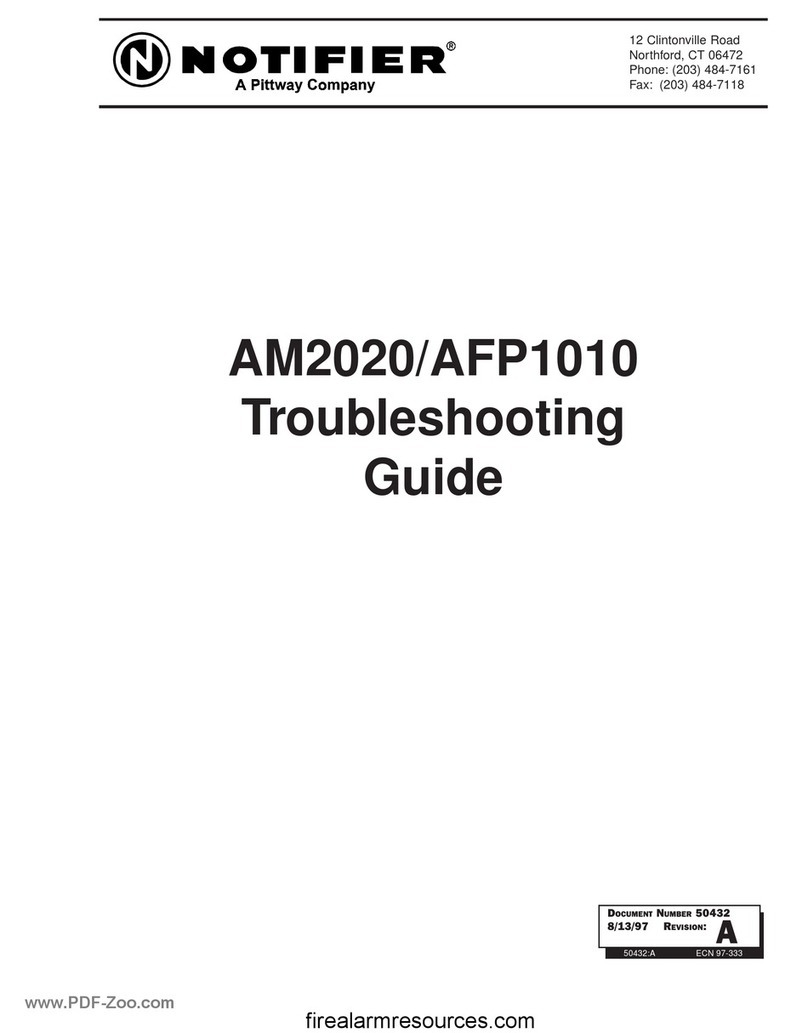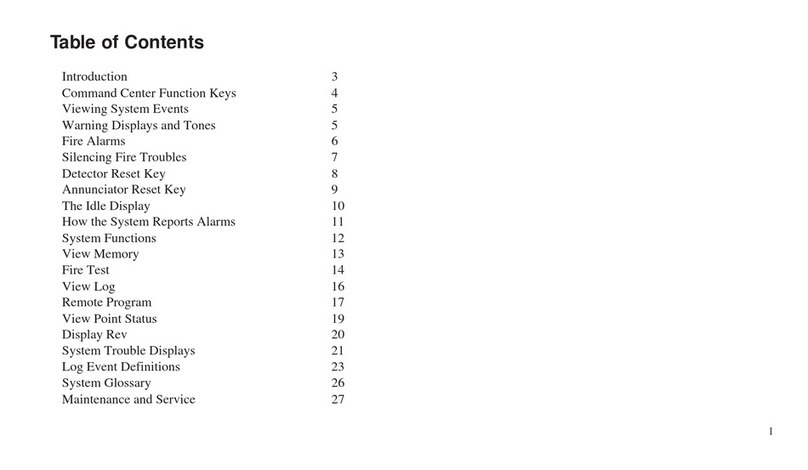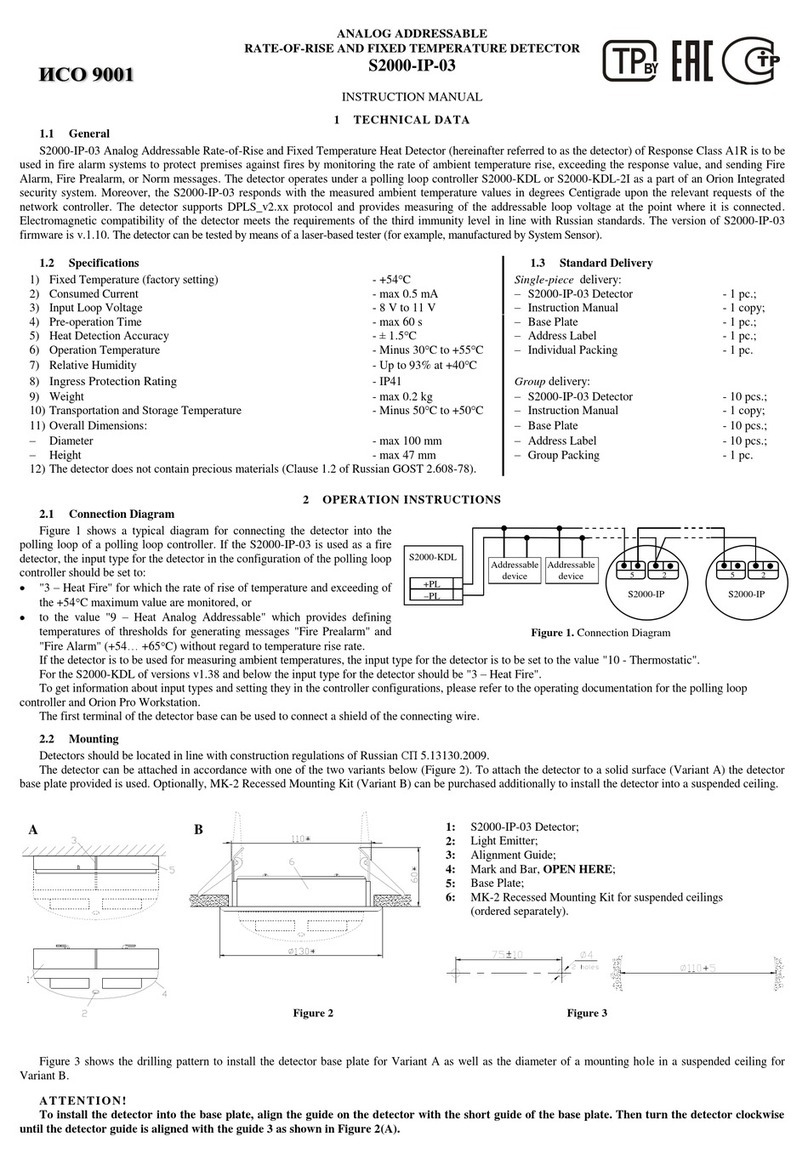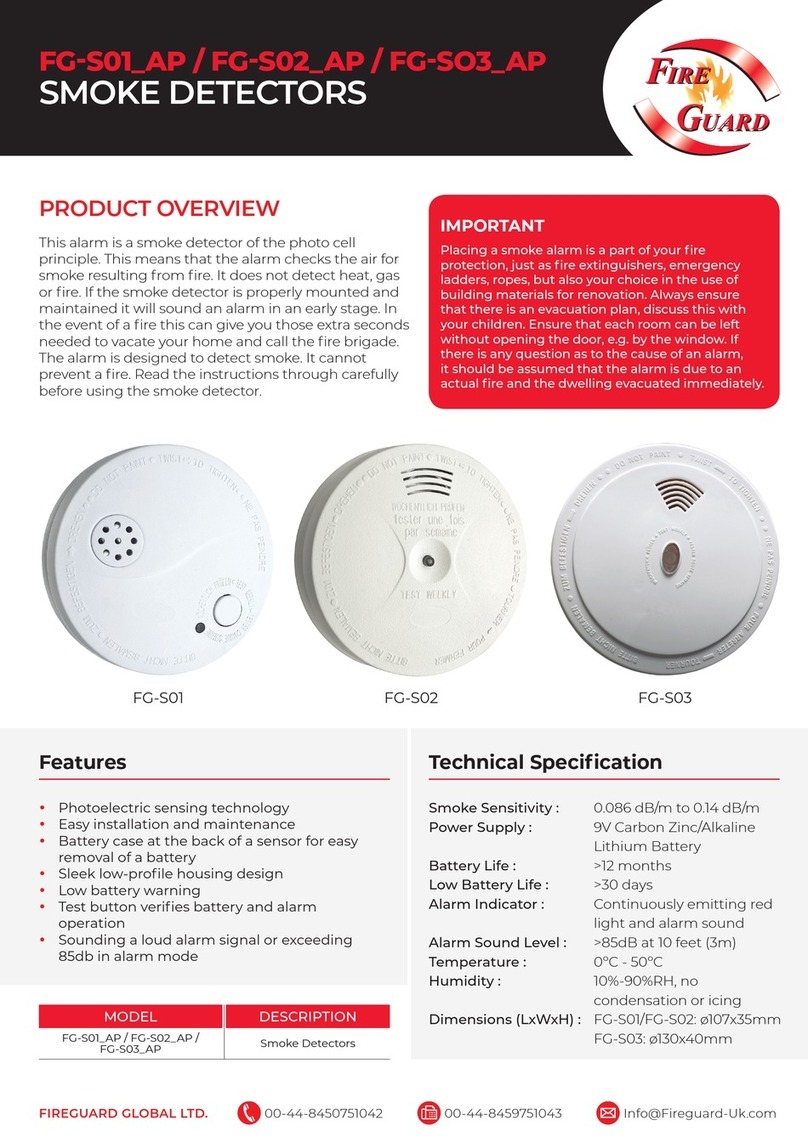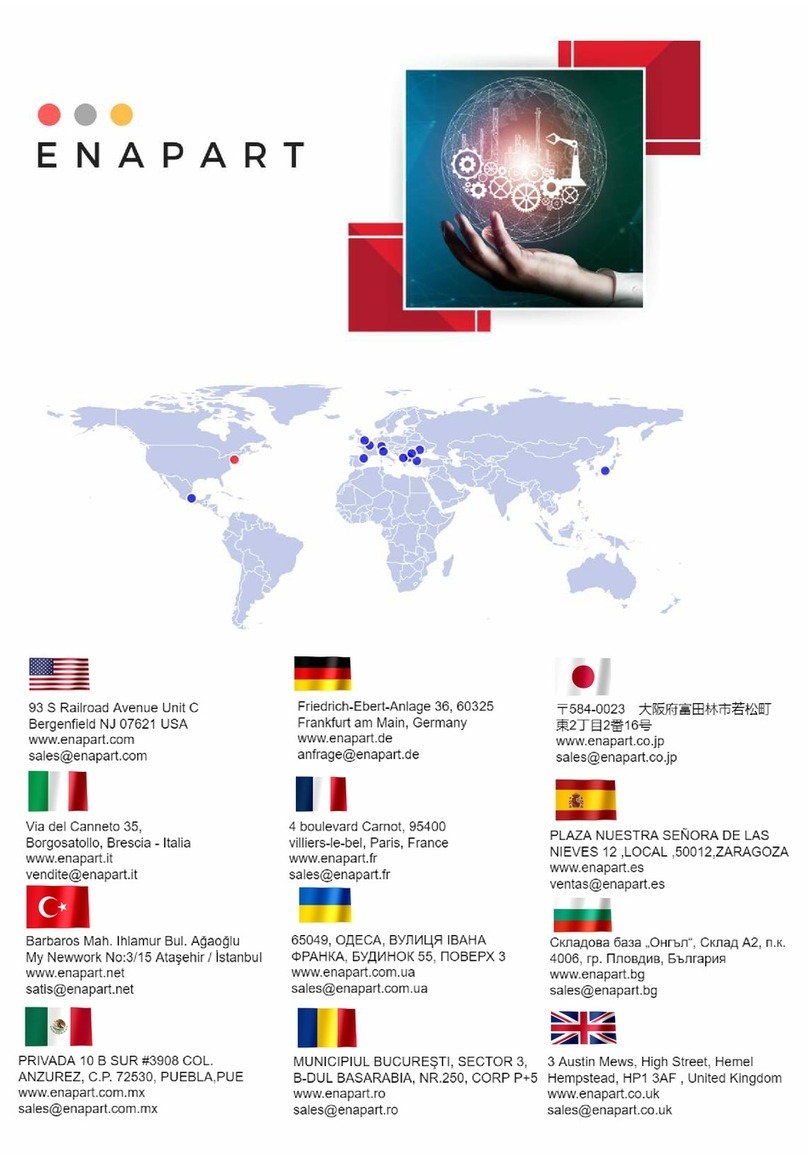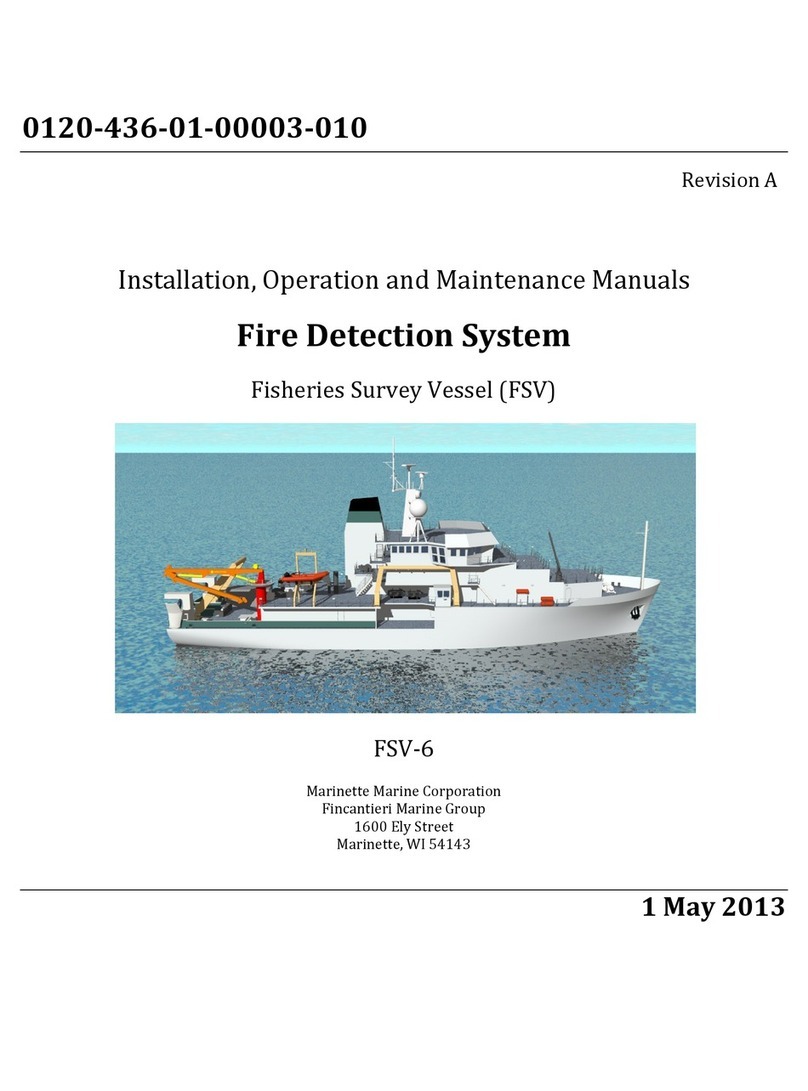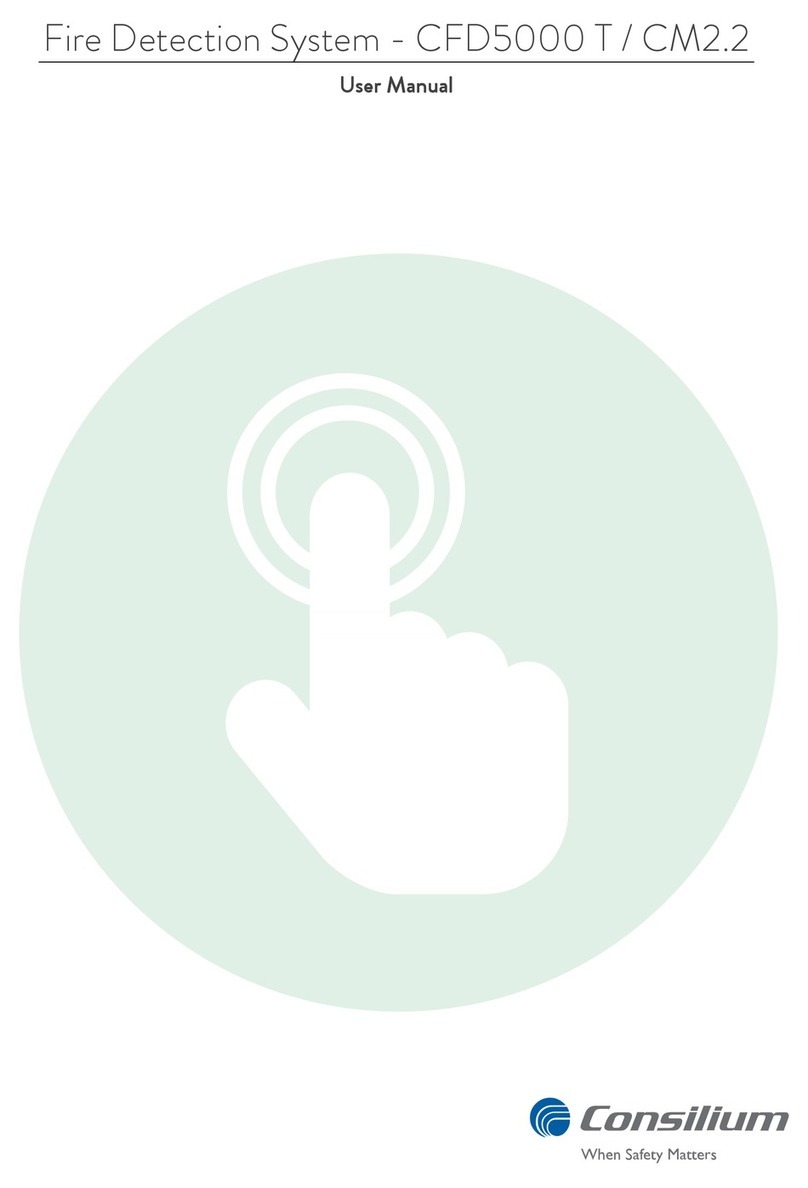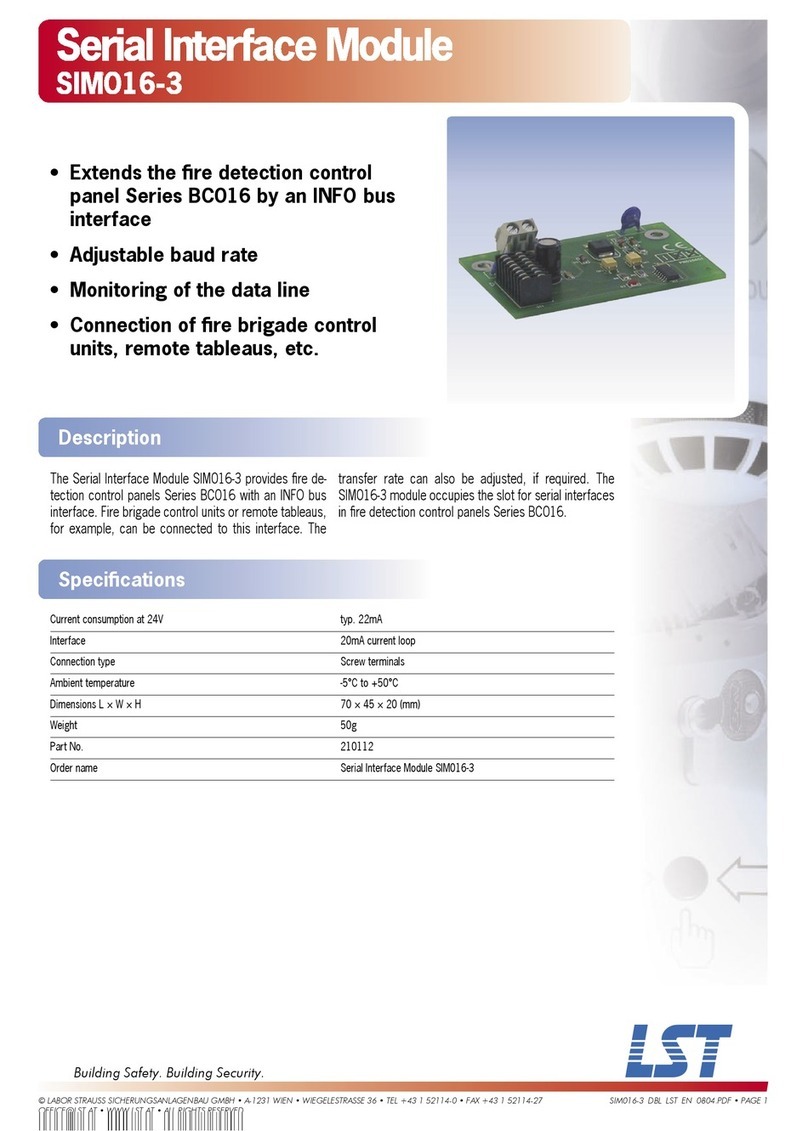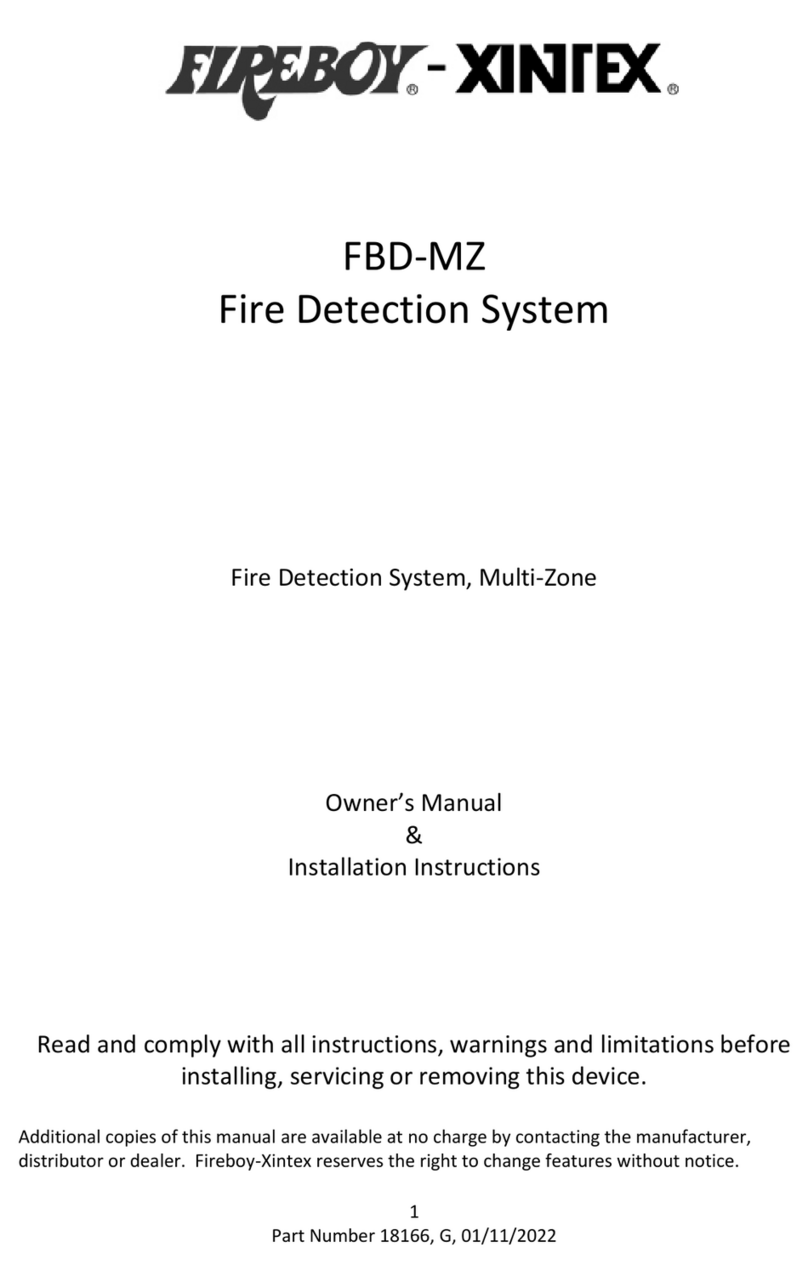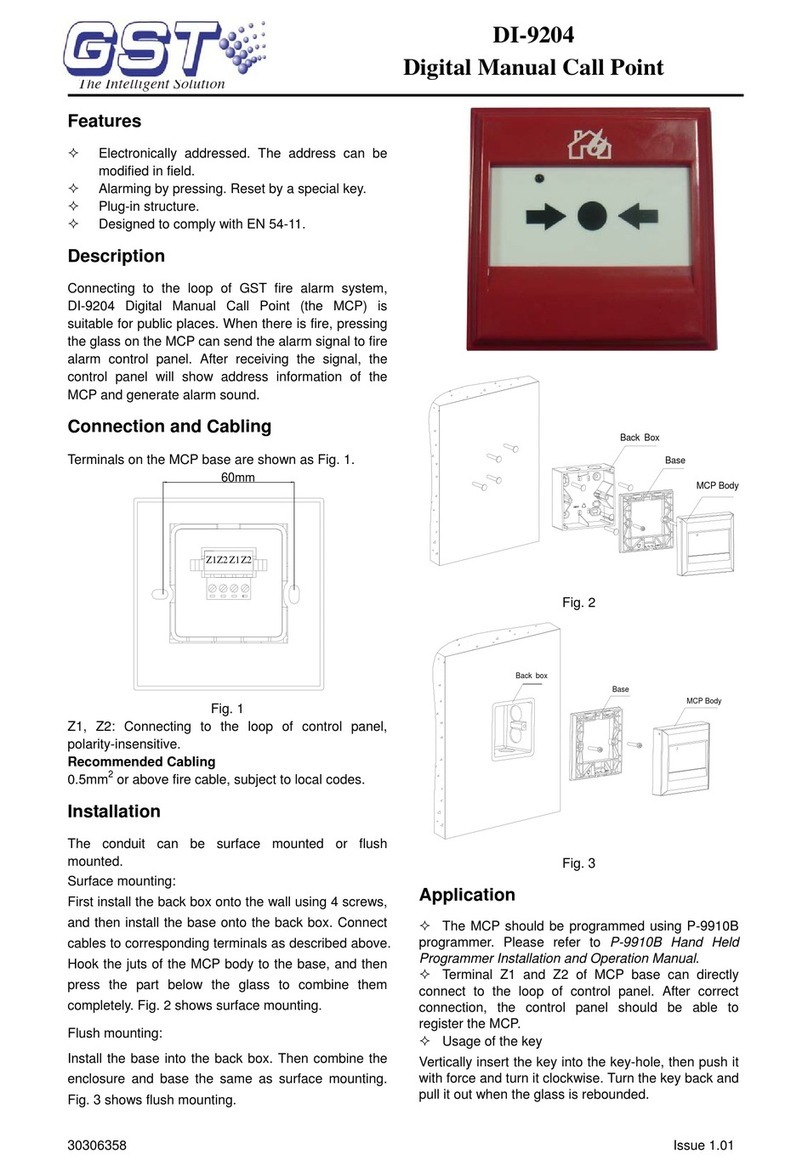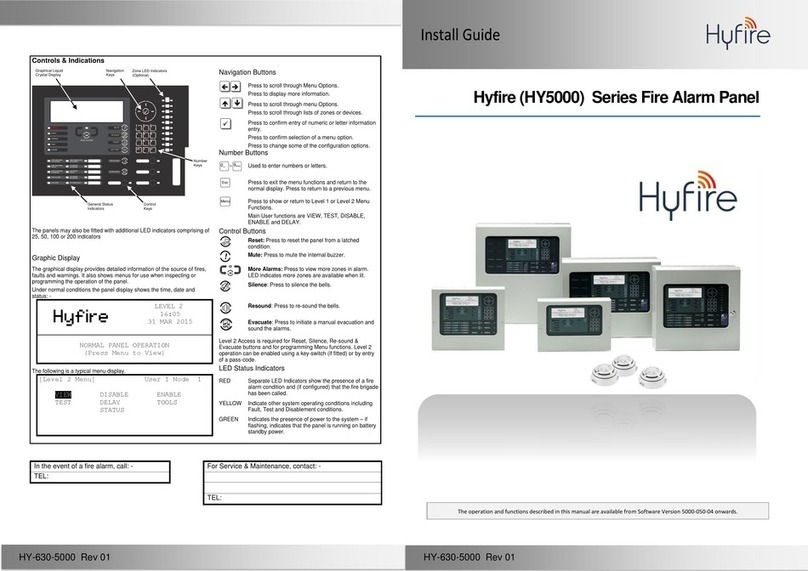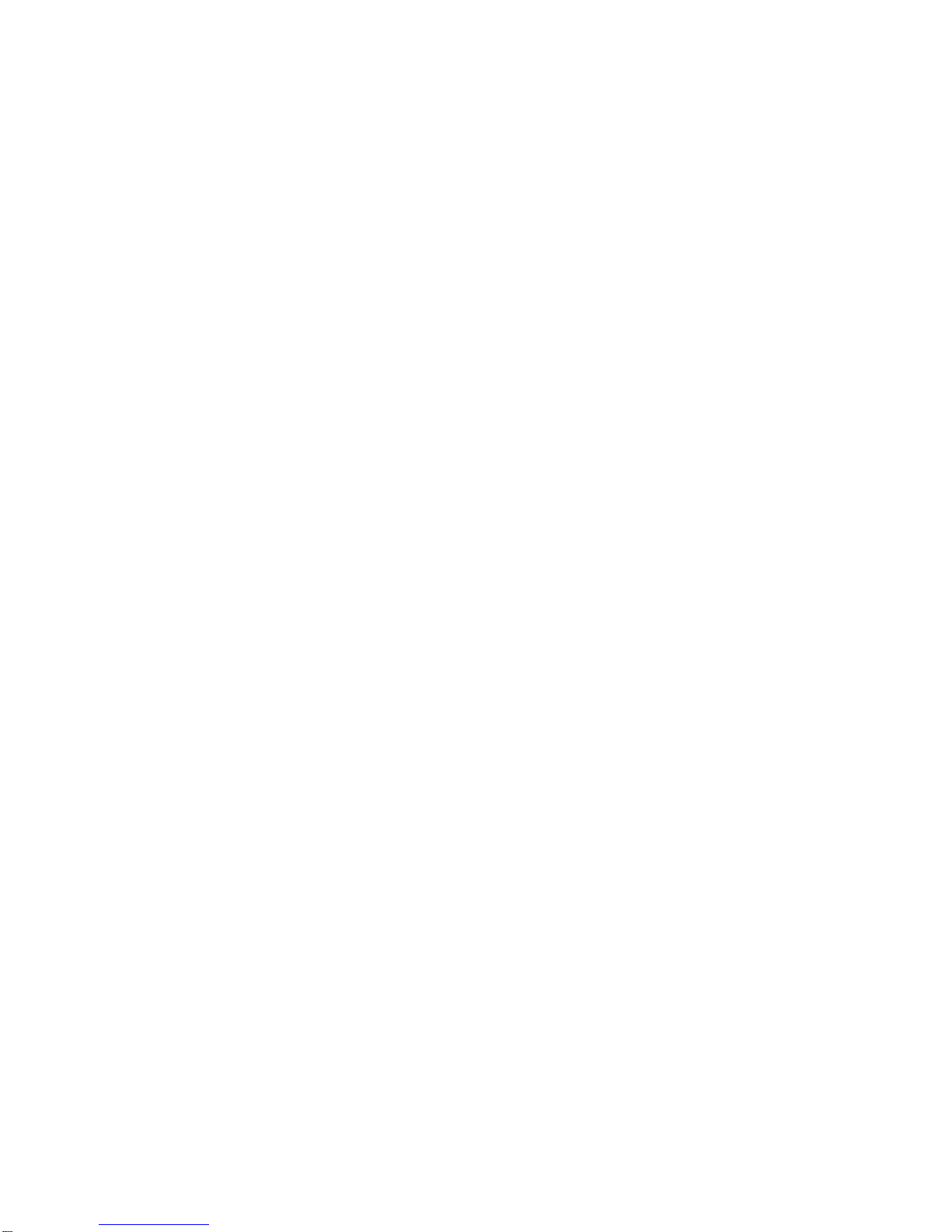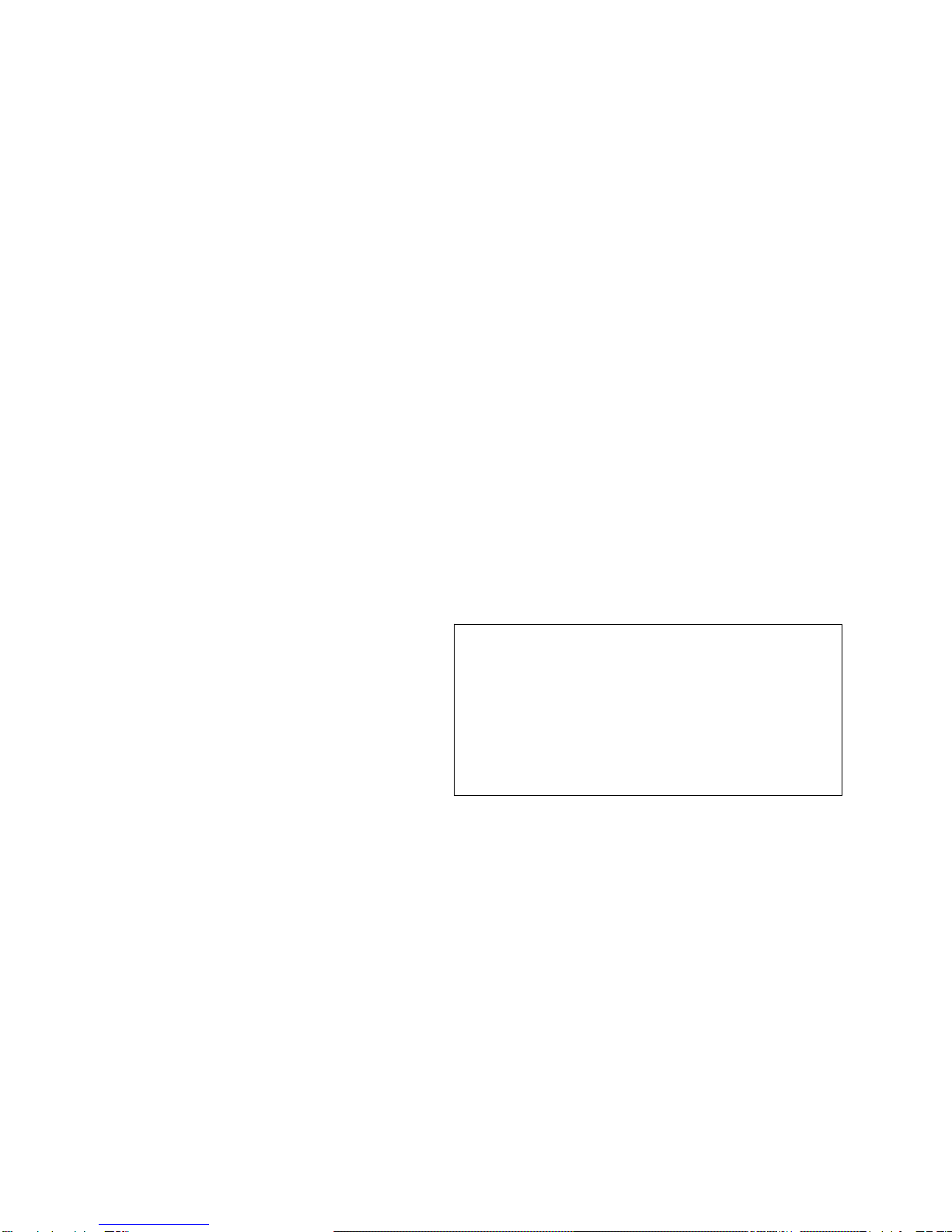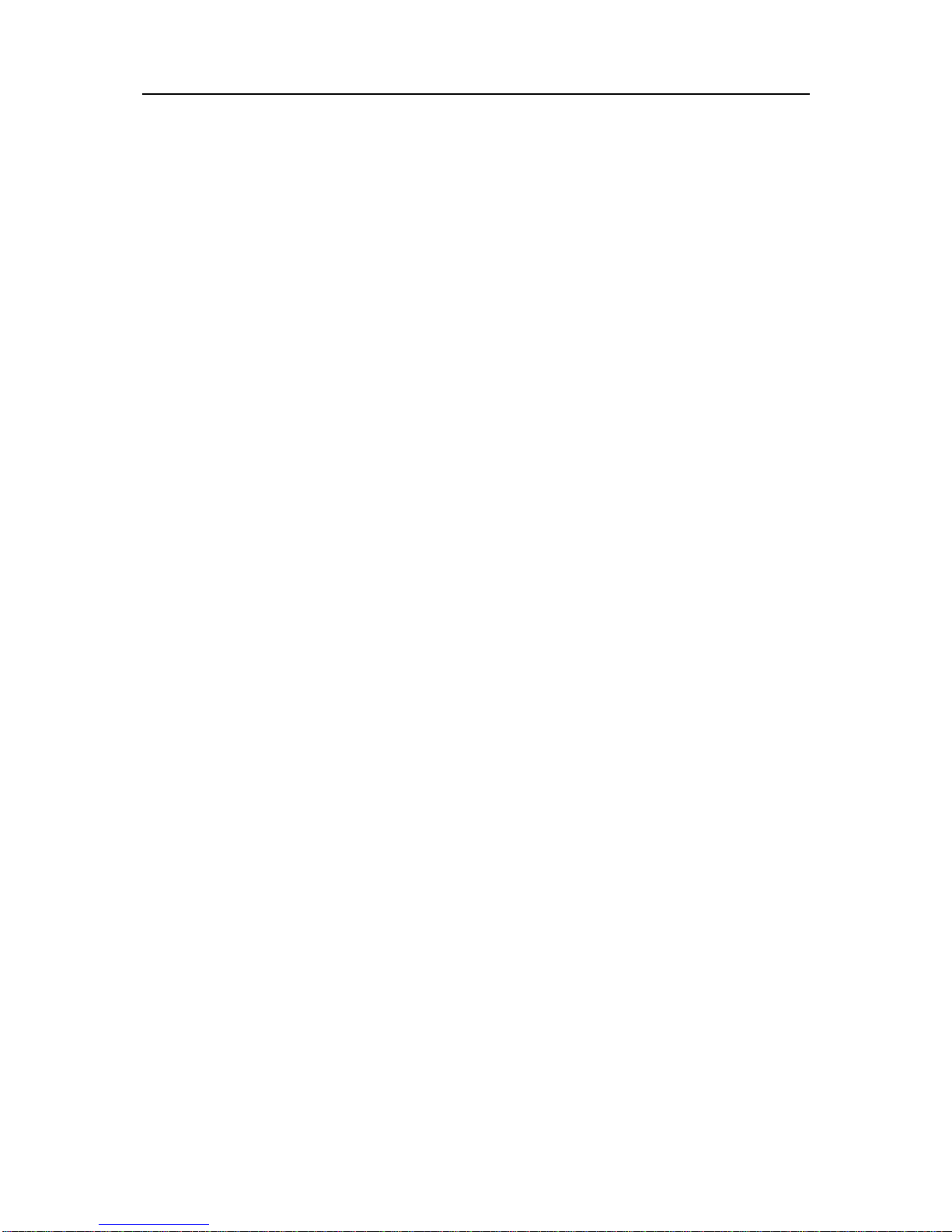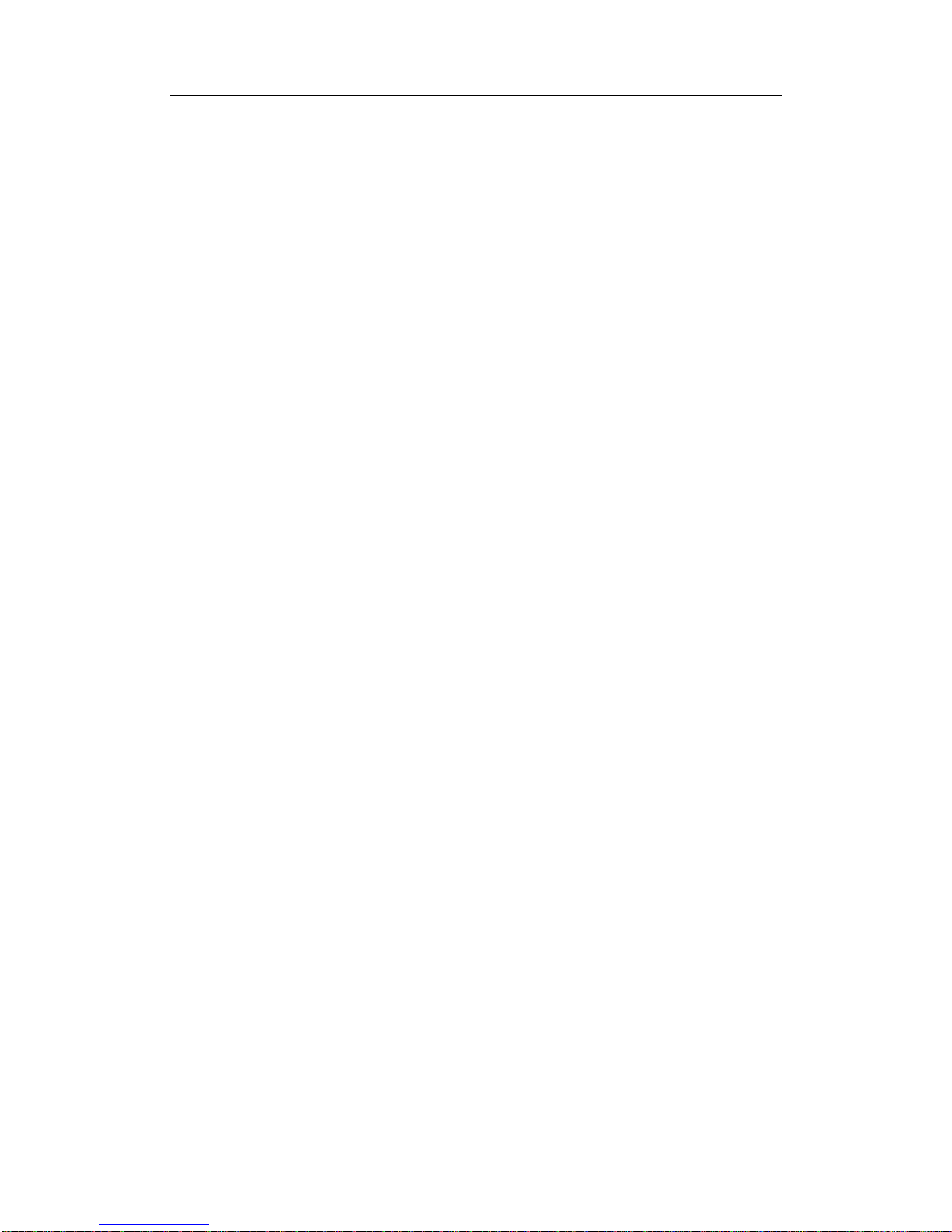Service & Maintenance manual Chapter 1: CS4000 block diagram
Salwico CS4000
Contents
Chapter 1: CS4000 block diagram .........................................................................................2
Chapter 2: Testing....................................................................................................................3
TEST A FIRE-DETECTING ZONE................................................................................................. 3
Heat detectors ....................................................................................................................3
Smoke detectors..................................................................................................................4
Flame detectors..................................................................................................................4
TEST FAULT CONDITIONS ........................................................................................................4
Removed detector fault.......................................................................................................4
Fuse fault............................................................................................................................4
Battery fault........................................................................................................................5
Earth fault ..........................................................................................................................5
Loop cable break................................................................................................................5
Power supply......................................................................................................................5
RESET TEST MODE ...................................................................................................................6
TEST THE CONTROL UNIT DISPLAY...........................................................................................6
Chapter 3: Cleaning of fire detectors.....................................................................................7
SMOKE DETECTORS .................................................................................................................7
HEAT DETECTORS.................................................................................................................... 7
FLAME DETECTORS..................................................................................................................7
Chapter 4: Replacing/Adding/Deleting fire detectors...........................................................8
REPLACING FIRE DETECTORS...................................................................................................8
Instruction ..........................................................................................................................8
ID address on DIP switches...............................................................................................8
HOT PLUG&PLAY (ADDING/DELETING LOOP UNITS)................................................................9
Change configuration file from the fault list......................................................................9
Change configuration file from the service menu............................................................11
Chapter 5: Replacing battery................................................................................................13
INSTRUCTION.........................................................................................................................13
Chapter 6: Software...............................................................................................................14
CONFIGURATION PROGRAM...................................................................................................14
TO UPLOAD A CONFIGURATION FILE FROM CS4000............................................................... 14
Upload configuration file to a PC....................................................................................14
Upload configuration file to Salwico Memory StickTM ....................................................14
TO DOWNLOAD A CONFIGURATION FILE TO CS4000..............................................................15
Download configuration file from a PC...........................................................................15
Download configuration file from the Salwico Memory StickTM .....................................16
UPDATE THE BASE BOARD SOFTWARE ................................................................................... 17
Update the software version in the base board................................................................17
Possible errors during update of base board...................................................................18
Chapter 7: Service menu in CS4000 (access level 4)...........................................................19
1SYSTEM DETAILS................................................................................................................20
2SYSTEM BOARDS................................................................................................................21