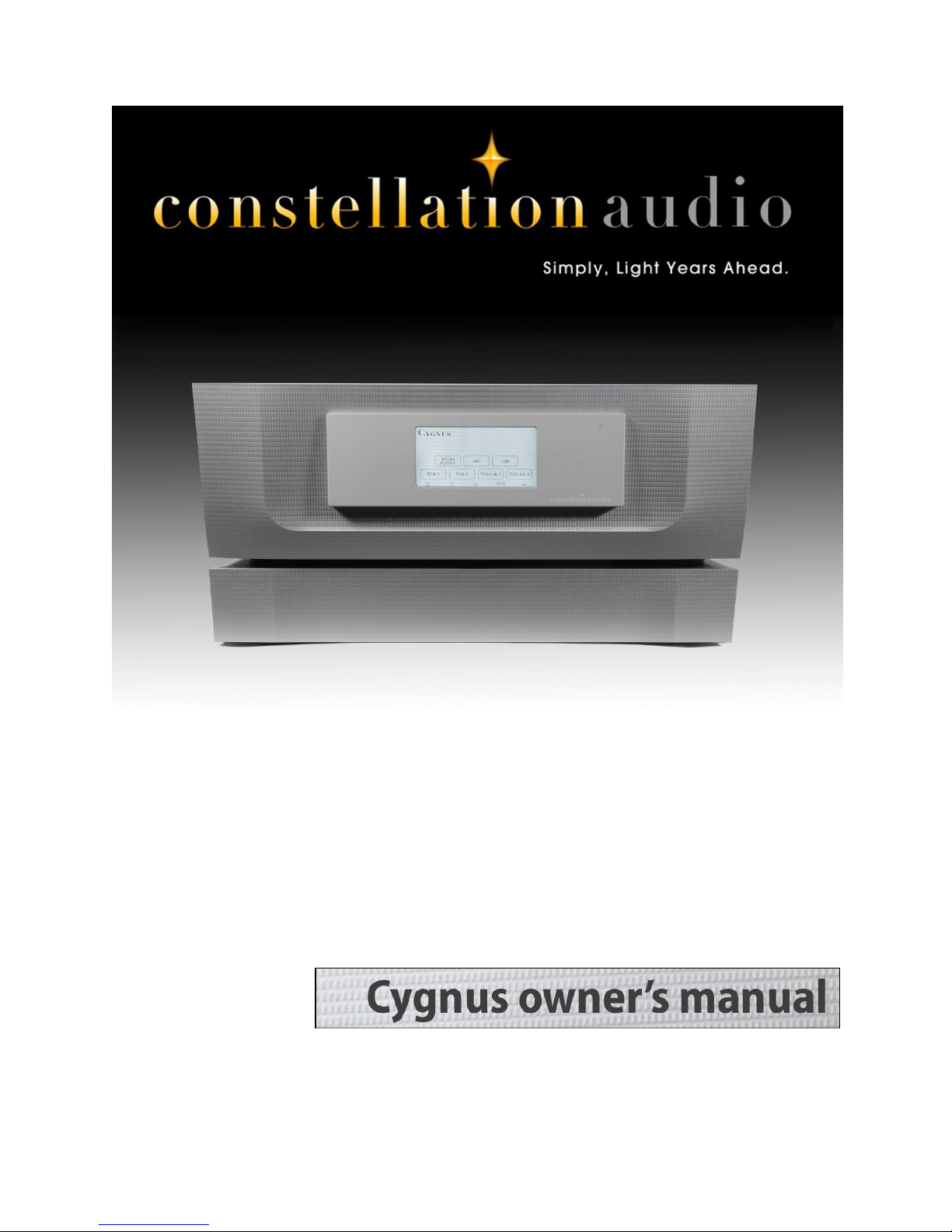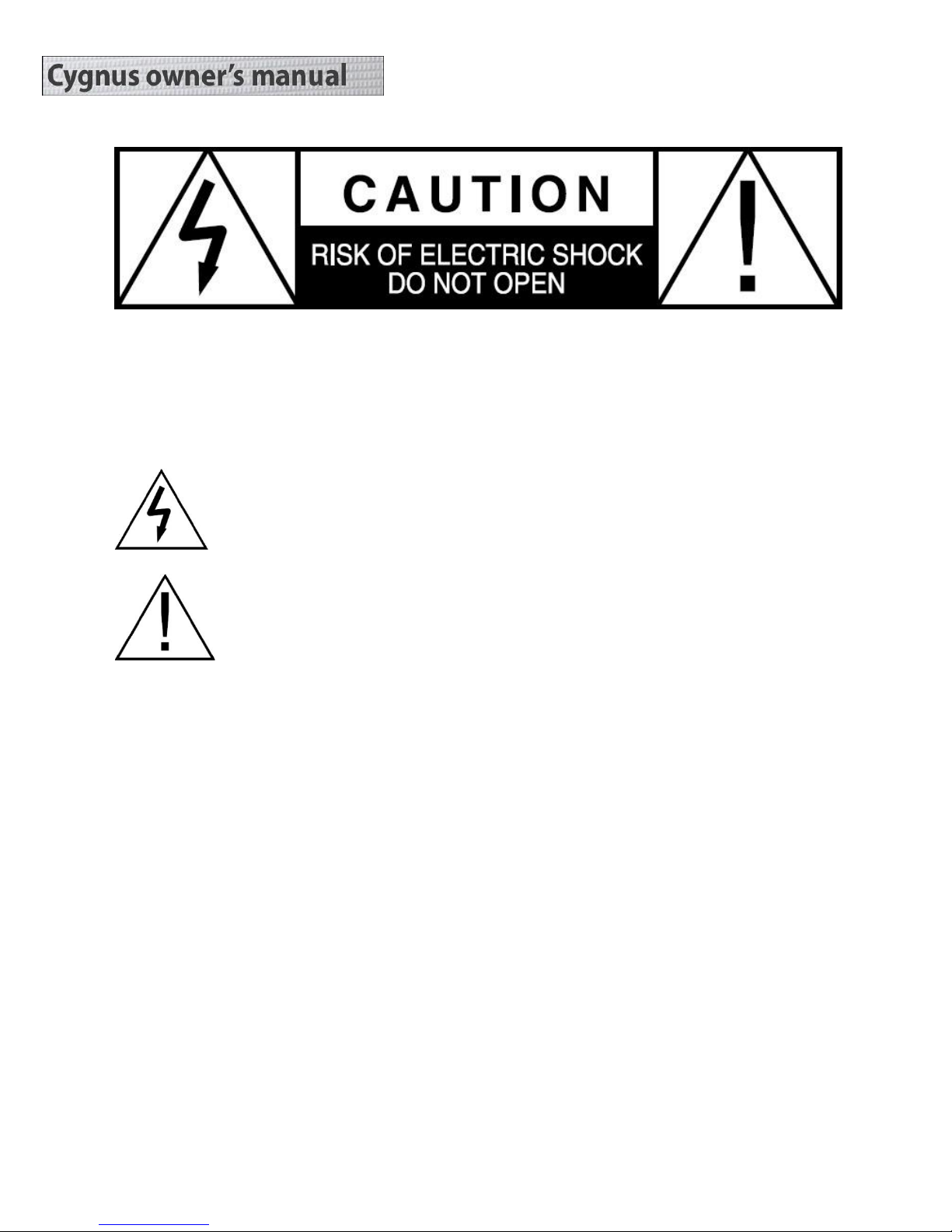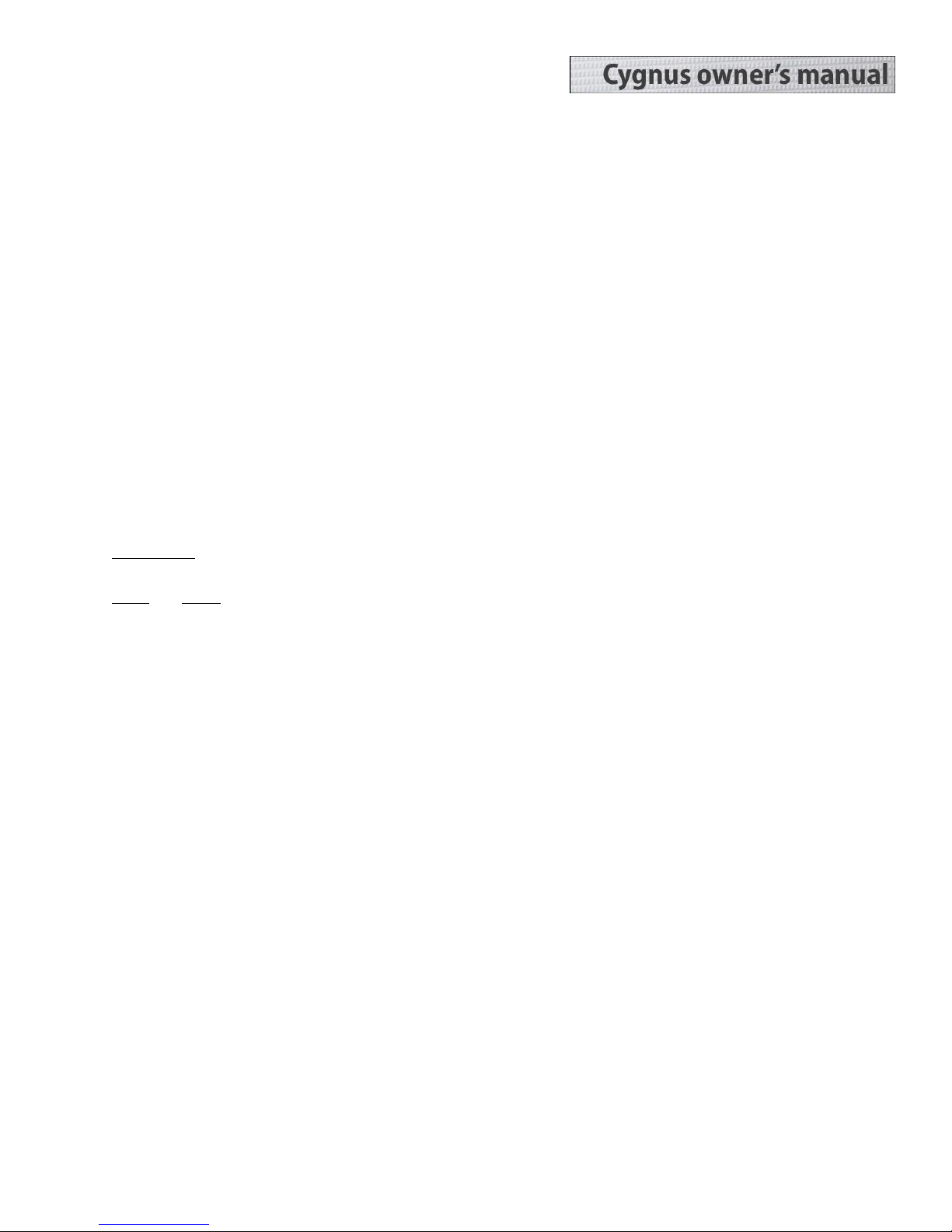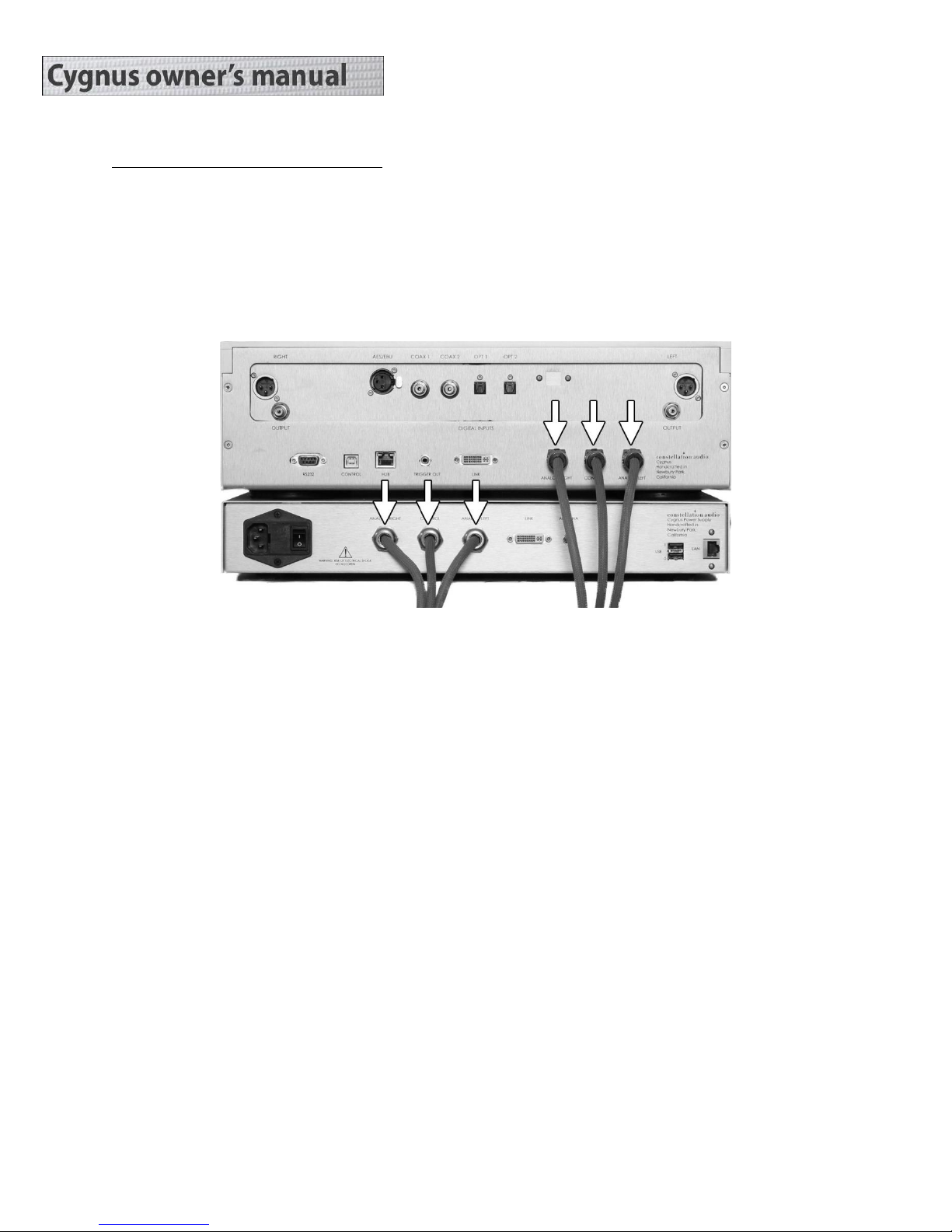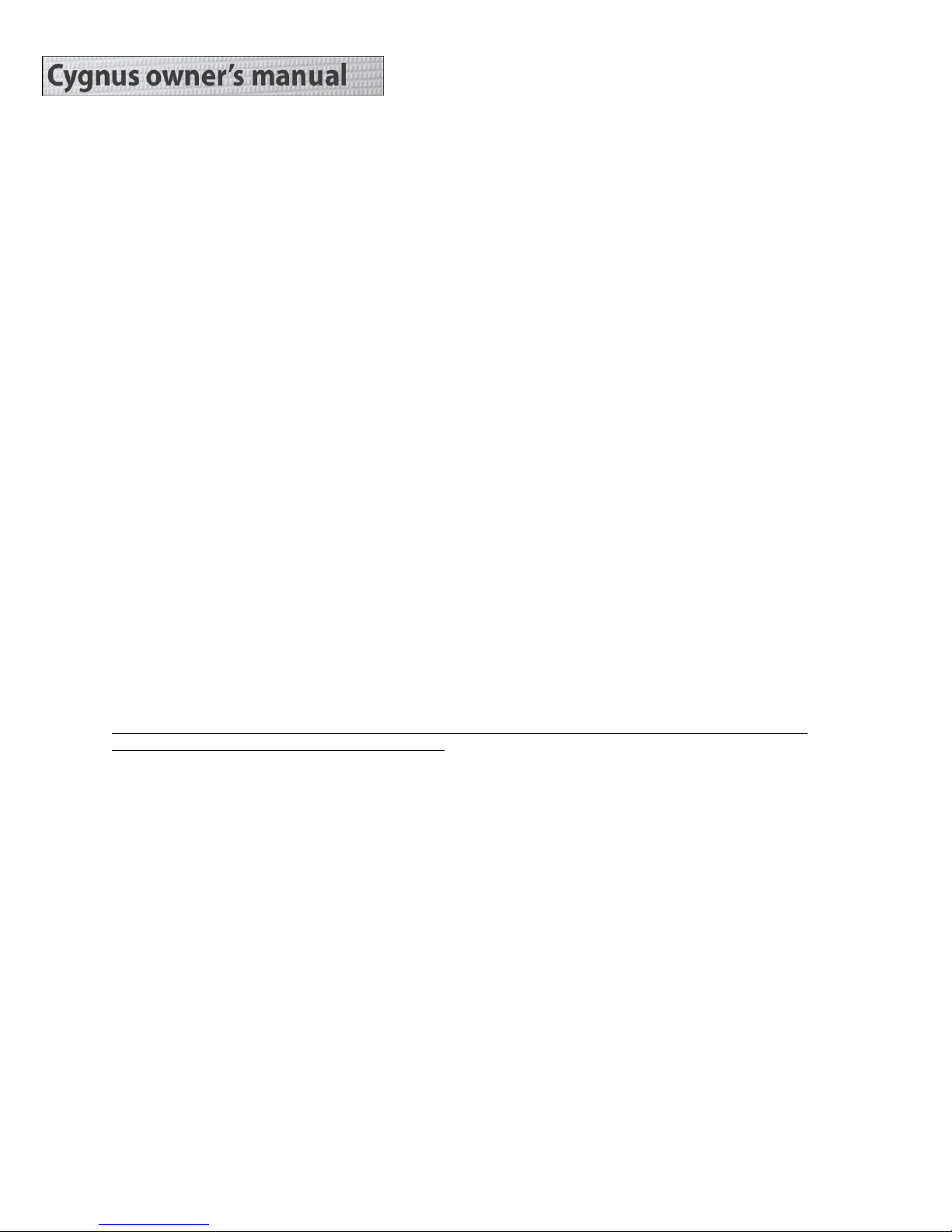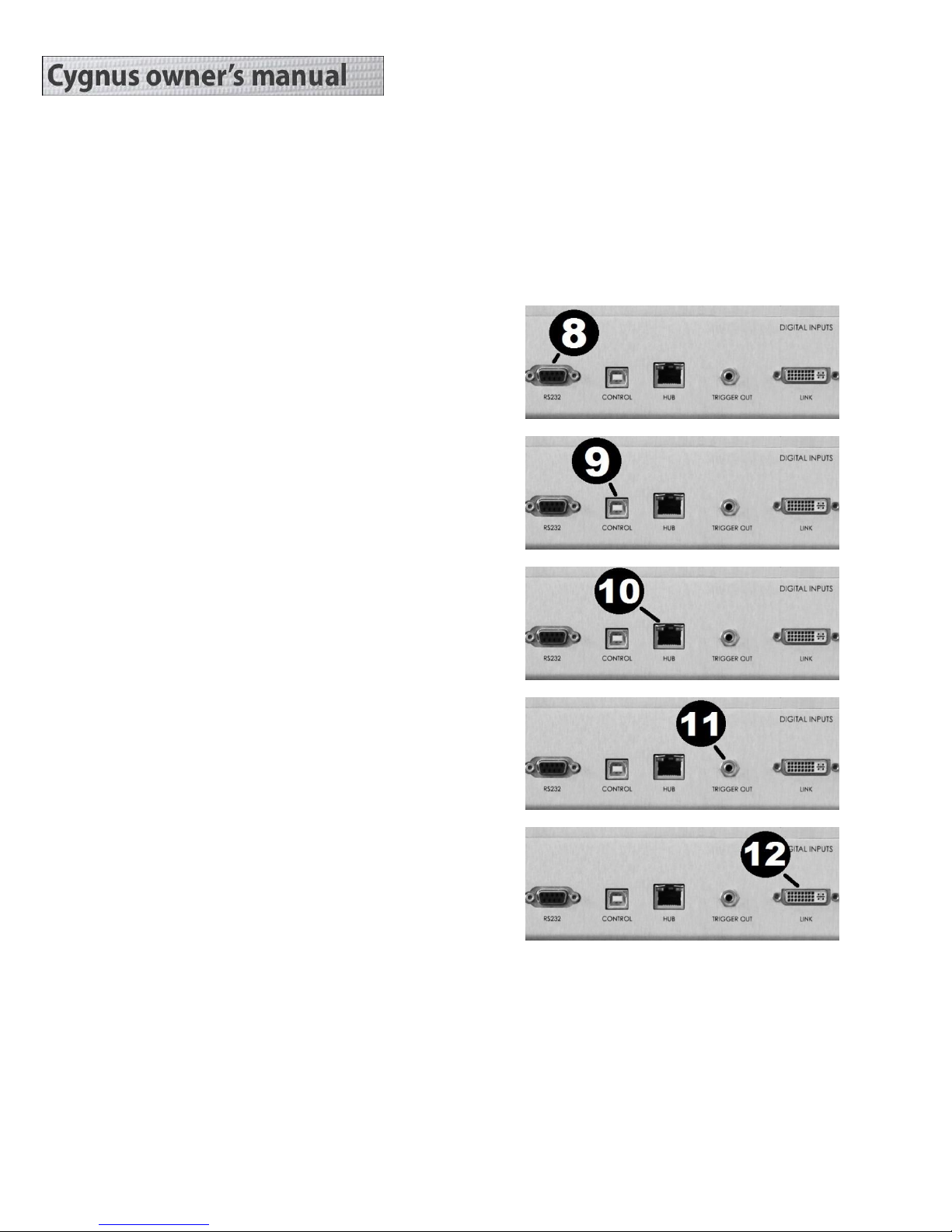If you will be using the Constellation Audio Centaur or Hercules amplifiers (or any other high-powered
amplifier), do not plug the Cygnus into the same AC socket or into any other outlet connected on that circuit.
Constellation Audio amplifiers draw a great deal of power and could affect the Cygnus’s performance if the
amplifier(s) and preamp are plugged into the same electrical circuit or AC outlet.
When you connect or disconnect the AC cord, always grasp it by the plug, not by the cord itself. Pulling the
plug out by the cord can damage the cord, the AC socket, and/or the Cygnus.
Installation notes
The Cygnus preamplifier uses passive cooling; there are no internal fans. While the Cygnus does not generate
as much heat as an amplifier, it should still be located in an area with adequate ventilation.
There should be at least 6 in/15 cm of clearance between the sides and top of the preamp and the nearest
wall or cabinet. If the Cygnus is installed in a cabinet or an equipment closet, ensure the cabinet/closet has
adequate ventilation. The same rule applies to the power supply. Installation in an unventilated cabinet or
closet may cause the Cygnus main chassis or power supply to overheat, significantly reducing its lifespan.
The Cygnus requires a room-temperature environment to operate properly. Ambient temperature should be
about 70°F/21°C, plus or minus 10°F/5°C. Never install the Cygnus in a place where it may be exposed to
direct sunlight, and do not install it next to a room heater, radiator, air conditioner, etc.
Do not install the Cygnus inside an all-metal cabinet. This will interfere with WiFi reception needed to control
the unit.
Make sure that the Cygnus will not be exposed to moisture. Do not locate it in an area where it might be
spilled on, and do not place it in a humid location (such as an unfinished basement).
Installing the Cygnus in a place where it will be exposed to direct sunlight or moisture, or where it will not
have adequate ventilation, will void your warranty.
Associated equipment
The Cygnus is designed to be paired with any high-quality audio preamp and amplifier or integrated amp. We
recommend you use it with Constellation's own Centaur or Hercules II amps and Altair II or Virgo preamps,
but you can use the brands of your choice. We strongly recommend you use a balanced (XLR) connection
from the Cygnus to the preamp and the preamp to the amp, but RCA outputs are provided on the Cygnus in
case your system does not have XLR inputs.
The Cygnus has only analog outputs and cannot be connected to another DAC. It can, however, be connected
to a multiroom audio system. We recommend using the XLR outputs to feed your main system, and the RCA
outputs to feed your multiroom audio system.
Before making or changing any connection to the Cygnus, first turn off the master power switch on the power
supply and also turn off the preamp and power amplifier.