Contacta STS-K035-B Operation manual
Other Contacta Intercom System manuals
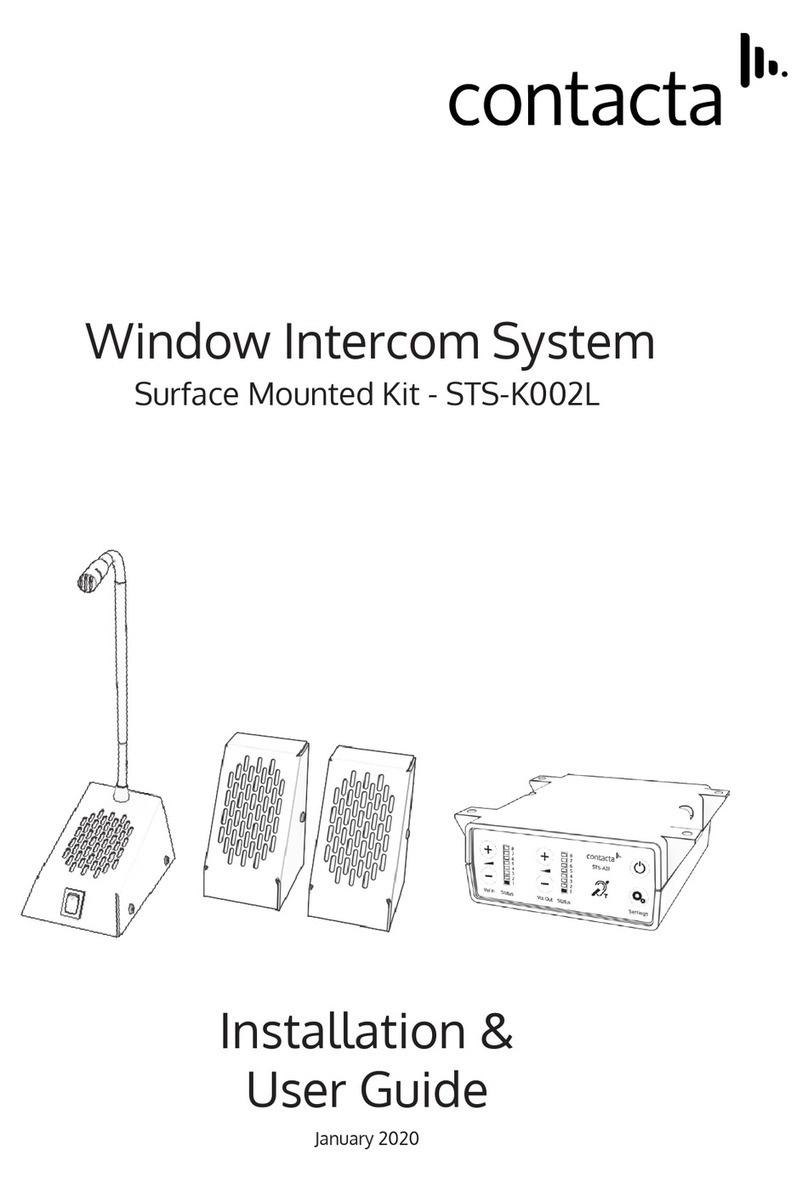
Contacta
Contacta STS-K002L Operation manual

Contacta
Contacta STS-K080-IP Operation manual

Contacta
Contacta STS-K001L Operation manual

Contacta
Contacta STS-K071 Operation manual

Contacta
Contacta STS-K060 Operation manual
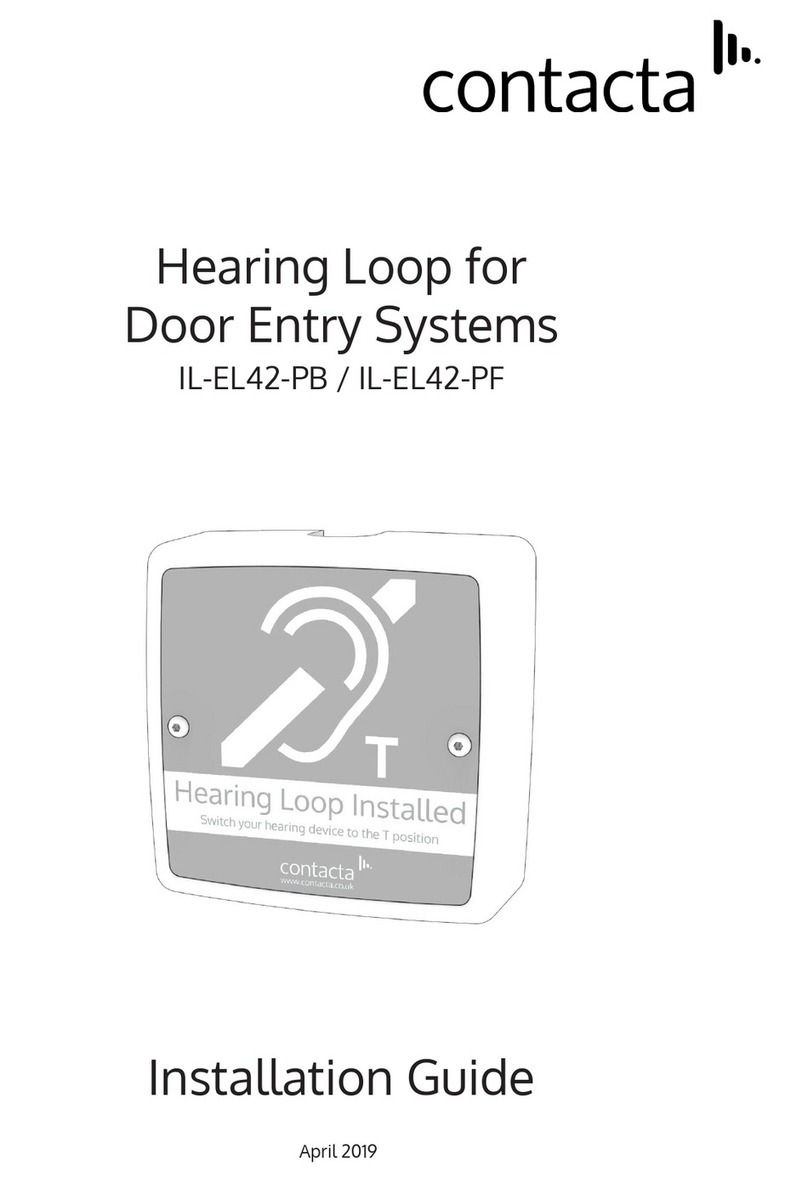
Contacta
Contacta IL-EL42-PB User manual
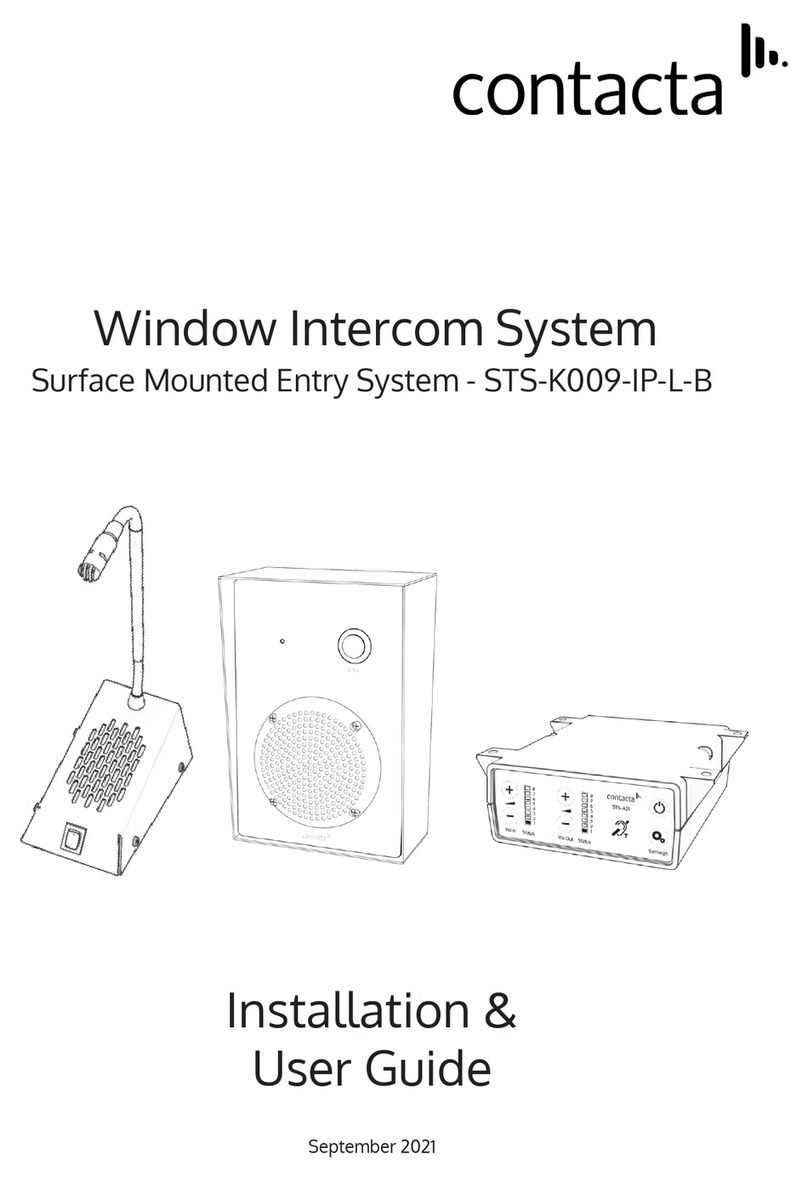
Contacta
Contacta STS-K009-IP-L-B Operation manual

Contacta
Contacta STS-K020 Operation manual
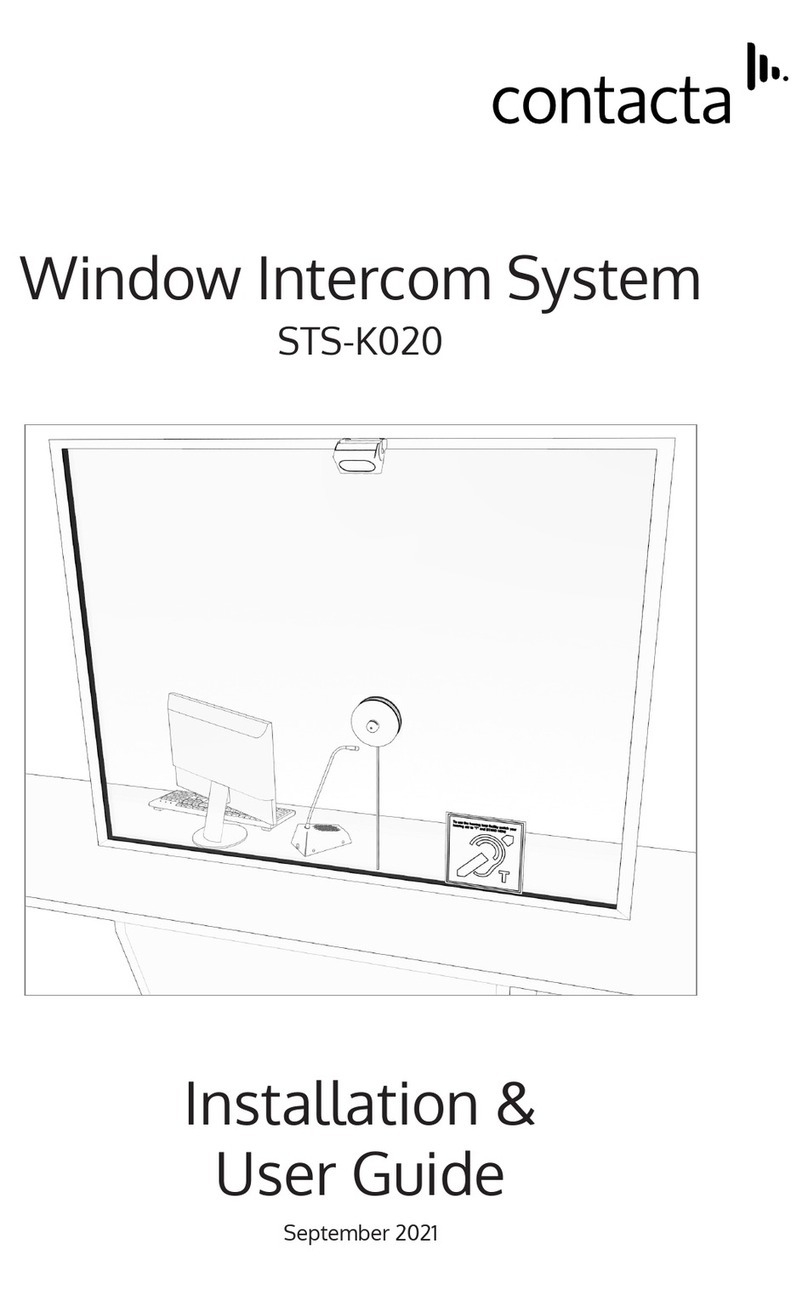
Contacta
Contacta STS-K020 Operation manual

Contacta
Contacta STS-K070 Operation manual
Popular Intercom System manuals by other brands

MGL Avionics
MGL Avionics V16 manual

SSS Siedle
SSS Siedle BVI 750-0 Installation & programming

urmet domus
urmet domus AIKO 1716/1 quick start guide

urmet domus
urmet domus IPerVoice 1039 Installation

Alpha Communications
Alpha Communications STR QwikBus TT33-2 Installation, programming, and user's manual

Monacor
Monacor ICM-20H instruction manual





















