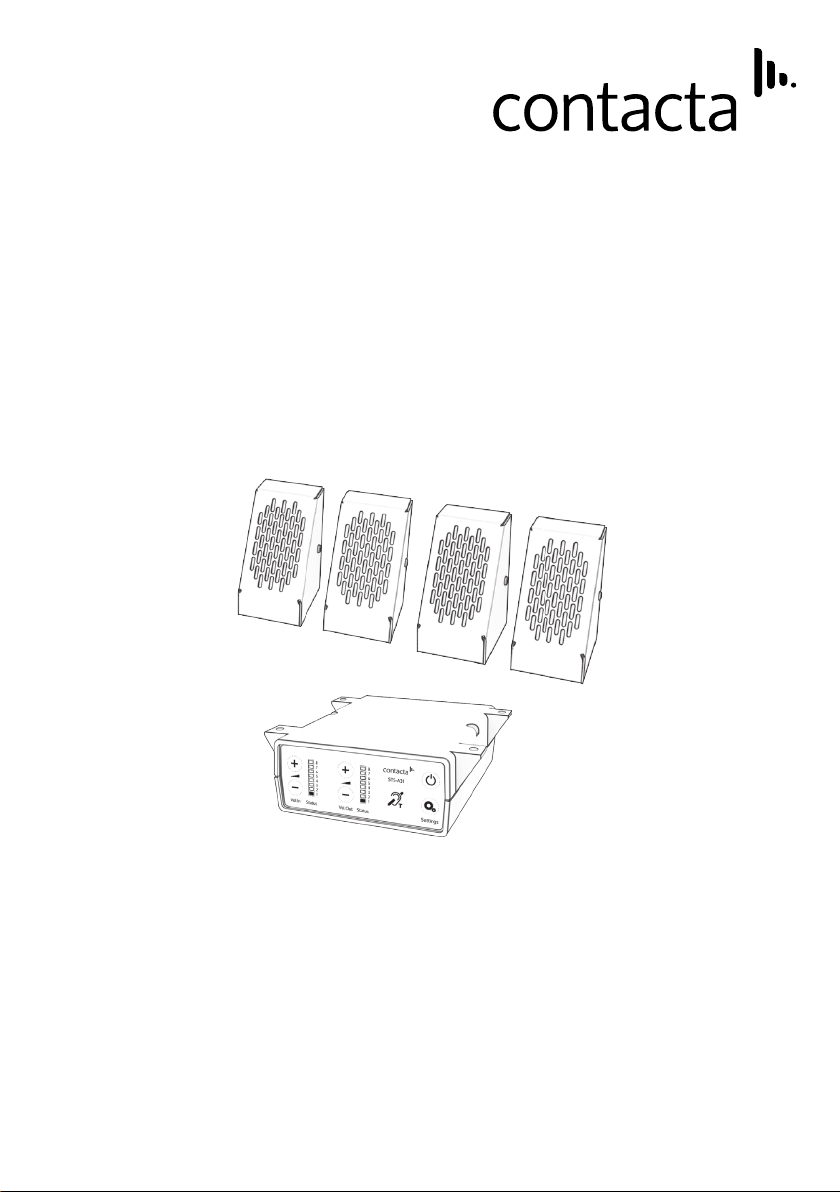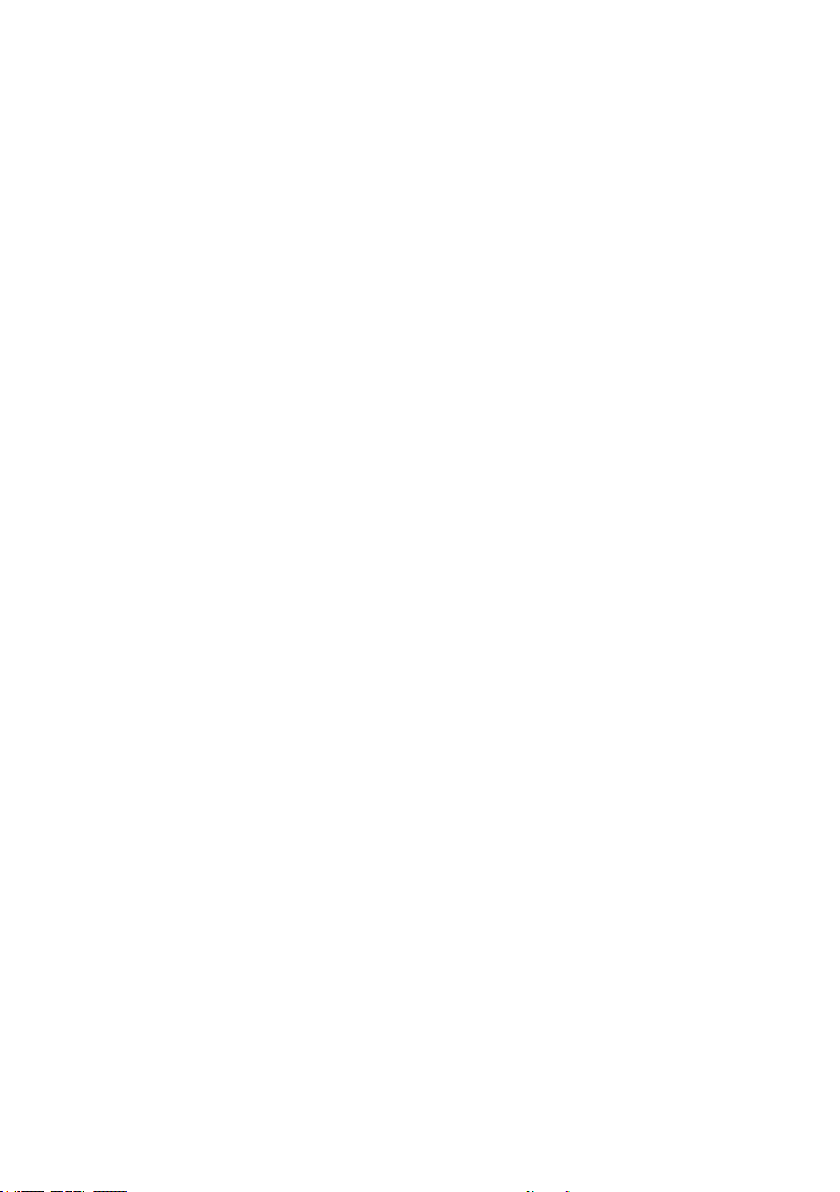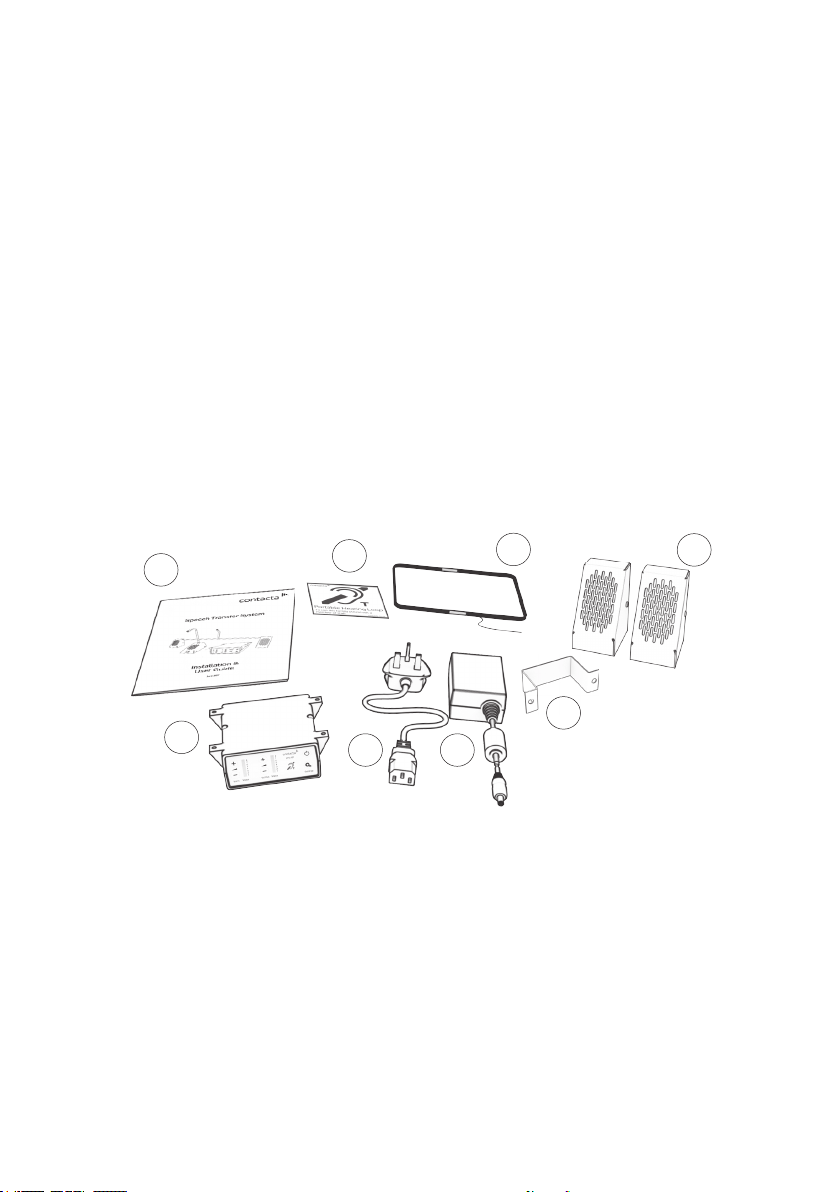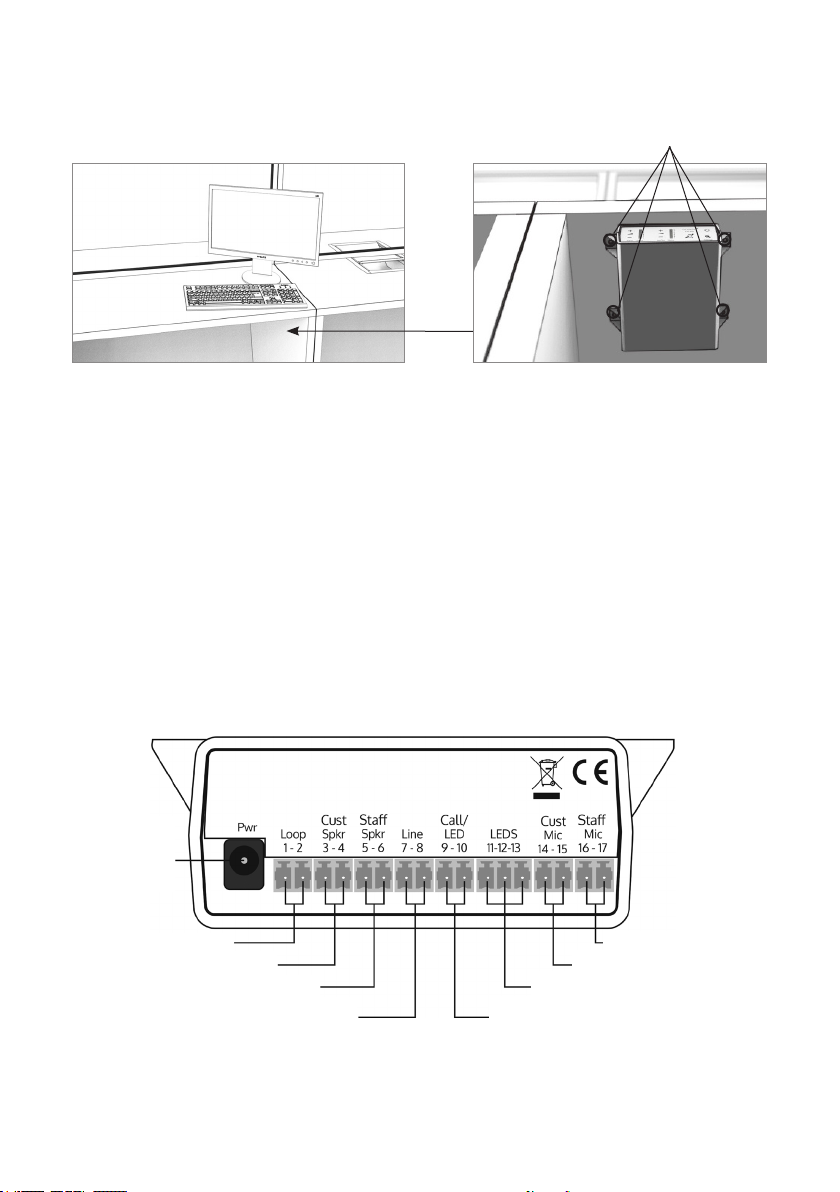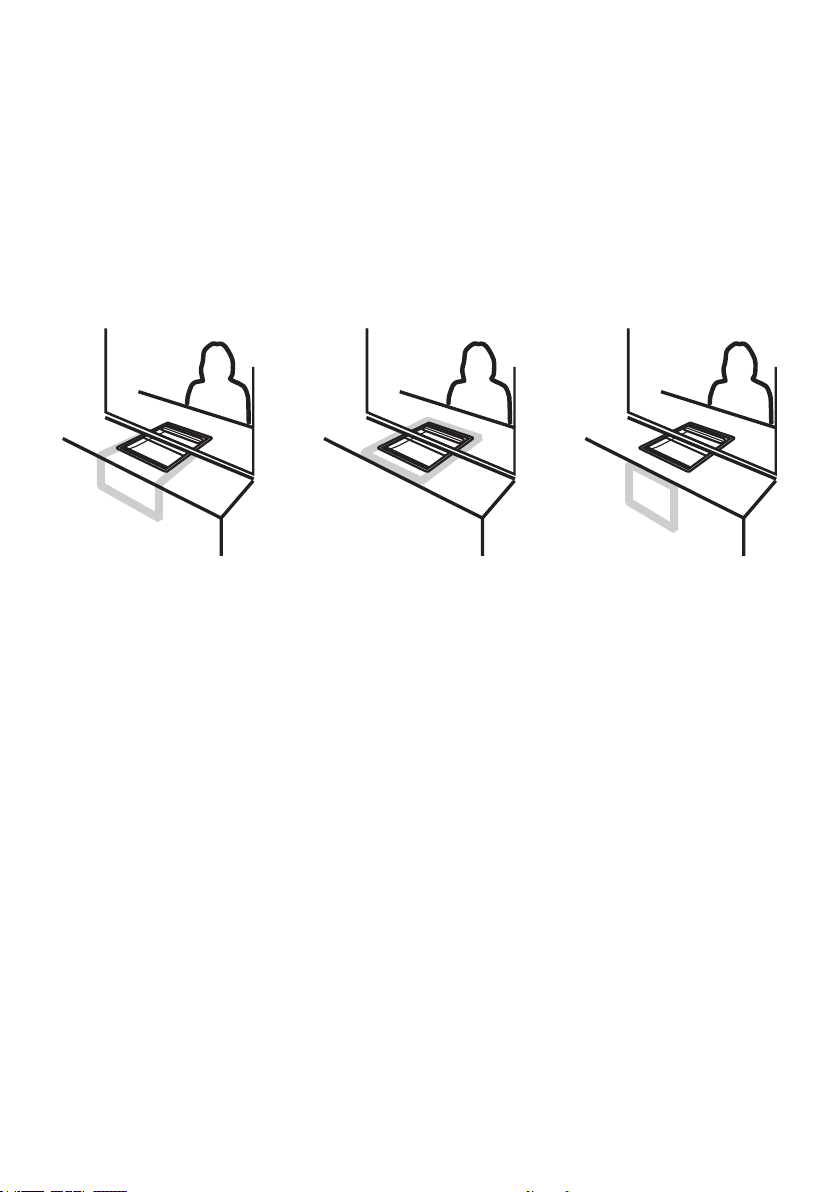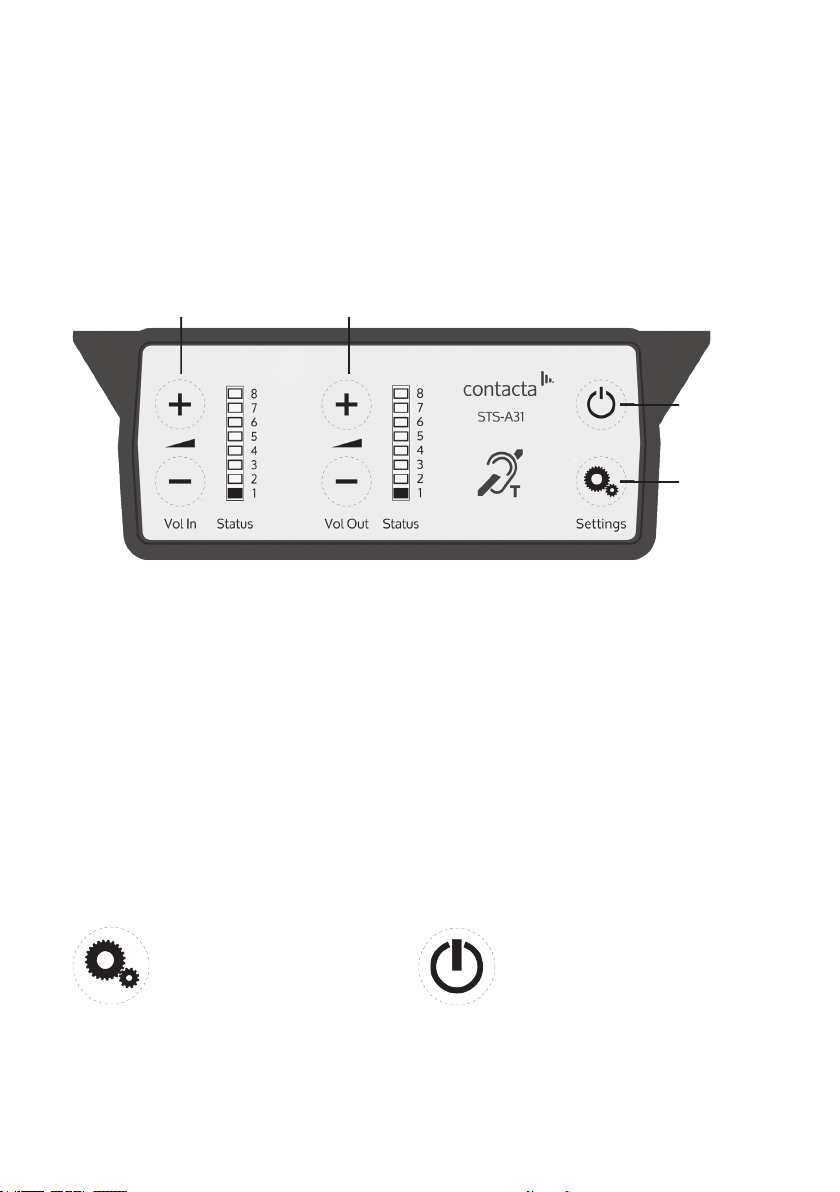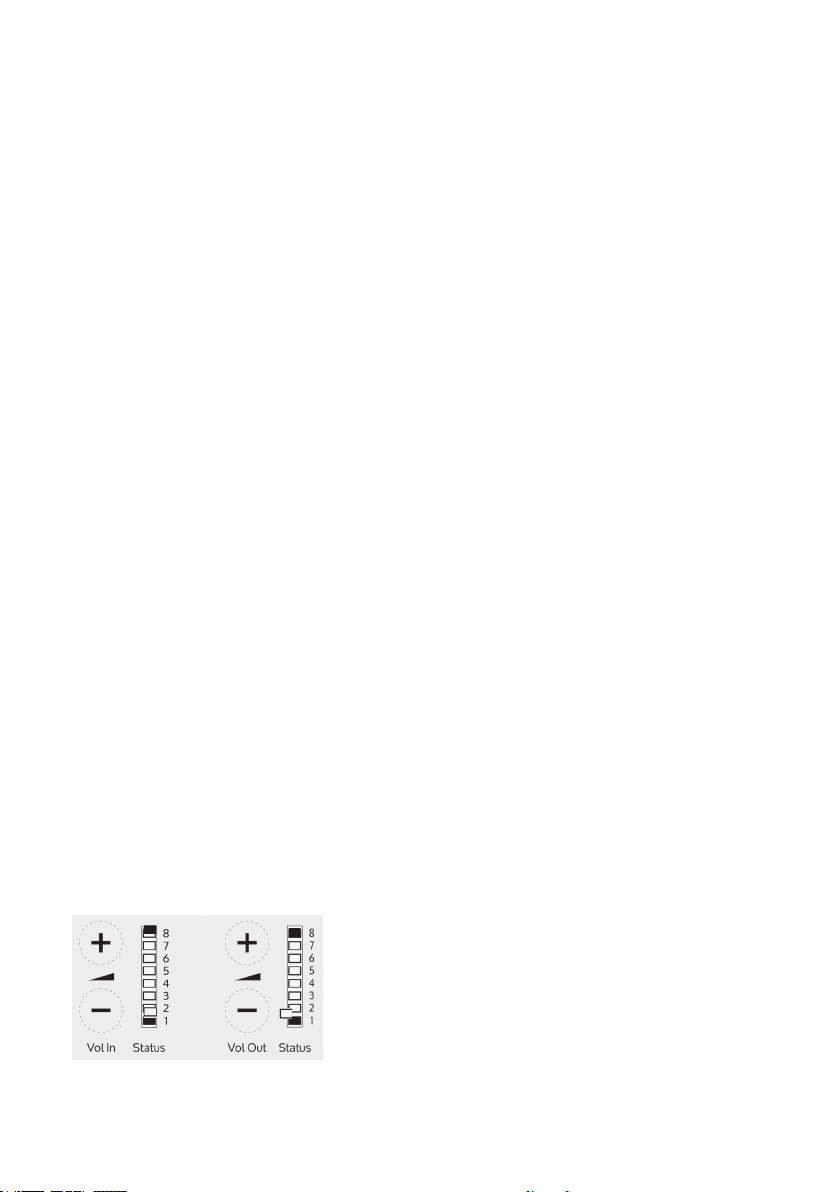10
Whenpoweredandinnormaloperationalmodetheamplierwilldisplay
VolumeInLED1assteadygreen.
WhentheamplierisswitchedousingtheOn/O button, audio is muted
andLEDsarenotilluminated;pressanybuttontoturntheamplieronagain.
To adjust the sta volume level:
• PressandholdtheVolumeIn(+)or(-)buttonstoincreaseordecreasethe
level.ThecorrespondingLEDbarwillshowthevolumesetting.
To adjust the customer volume level:
• PressandholdtheVolumeOut(+)or(-)buttonstoincreaseordecrease
thelevel.ThecorrespondingLEDbarwillshowthevolumesetting.
Fault Diagnosis LEDs
• Volume In LED 8 will stay red if there is a
faultwiththestamicrophone.
• Volume Out LED 8 will stay red if there is a
faultwiththecustomermicrophone.
• VolumeInLED8willashredifthereisa
faultwiththeloop(i.e.abrokenaerial).
Using the System
For best possible performance:
1. Ensurethecustomerandstavolumesareturnedcompletelydown.
2. Adjuststavolume(VolumeIn)toacomfortablelevel.
3. Increasecustomervolume(VolumeOut)untilfeedbackisheard.
4. Decreasecustomervolume(VolumeOut)untilfeedbackisjusteliminated.
Checkthattheamplierisfullyfunctionalbyensuringthered‘fault’light
isNOTdisplaying.
5. Ifthereisinsuicientvolumeevenafteryouhaveadjustedthevolume
controls,enterengineersmodeandraisemaxvolumesettings.Exit
engineersmodeandrepeatinitialsetup.
6. Thesystemisnowreadytouse.