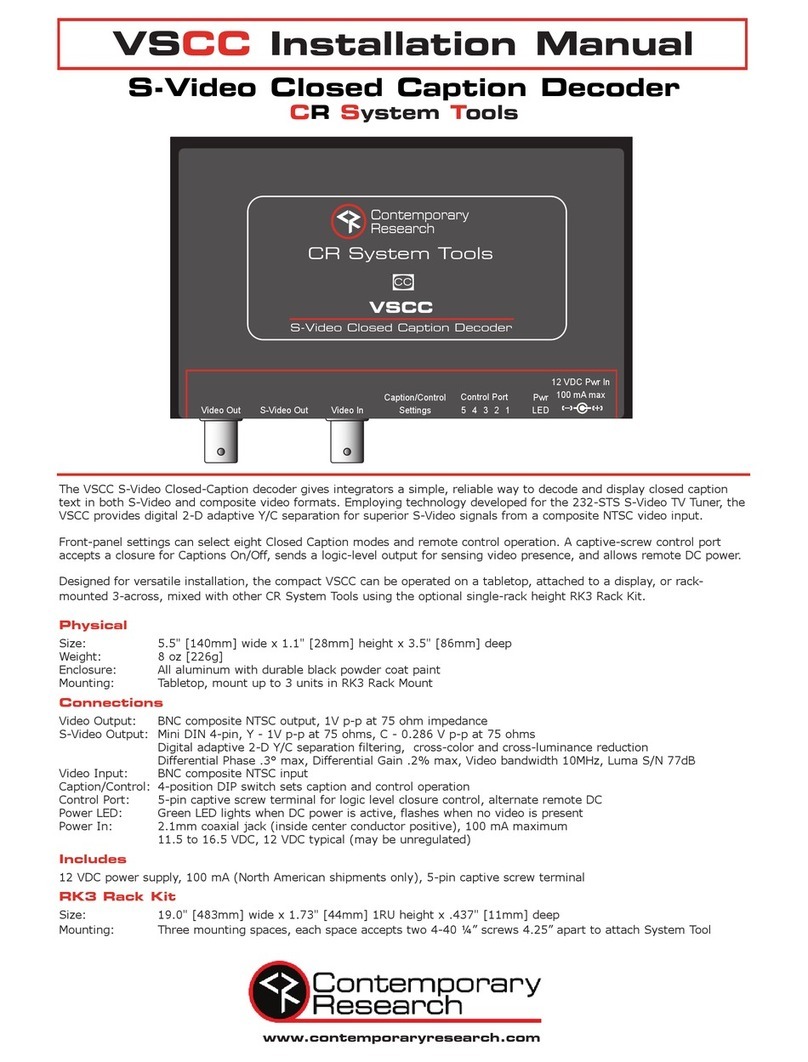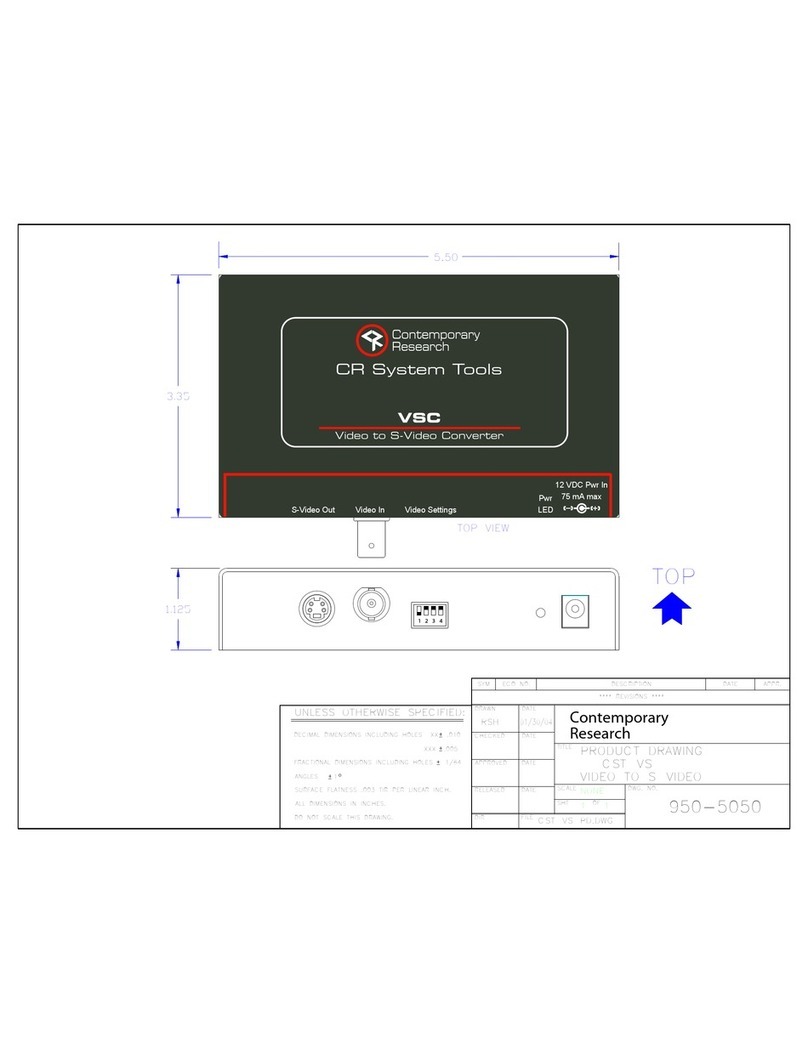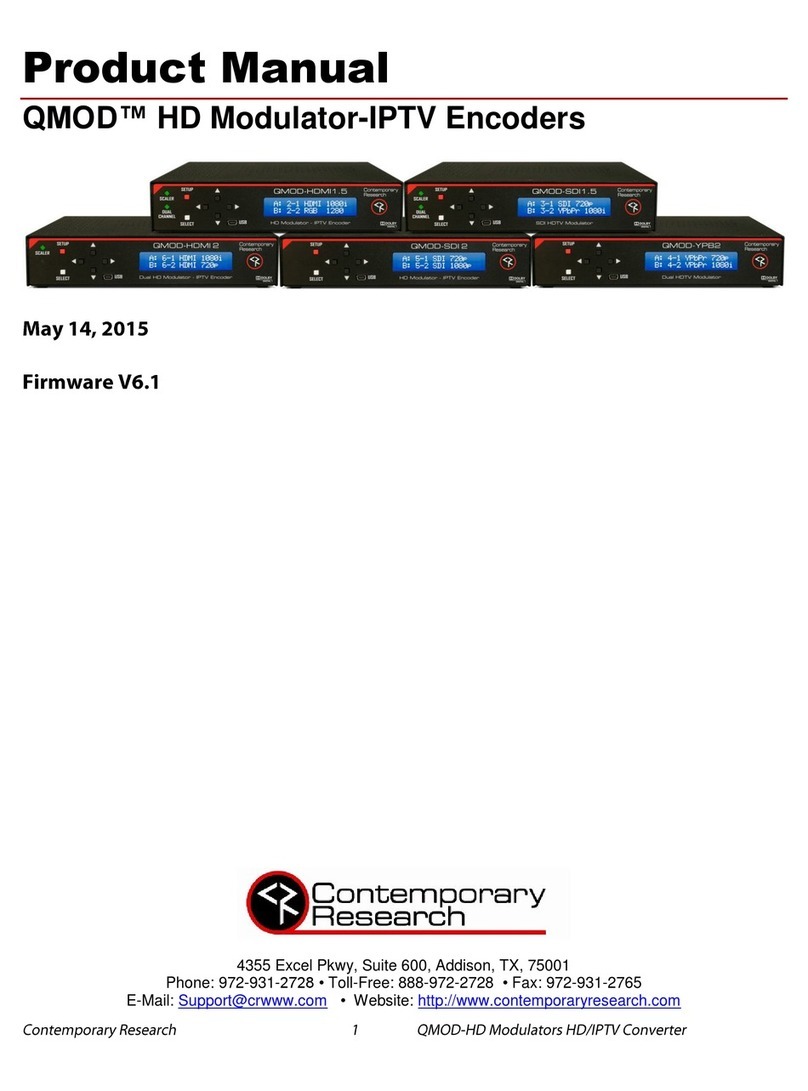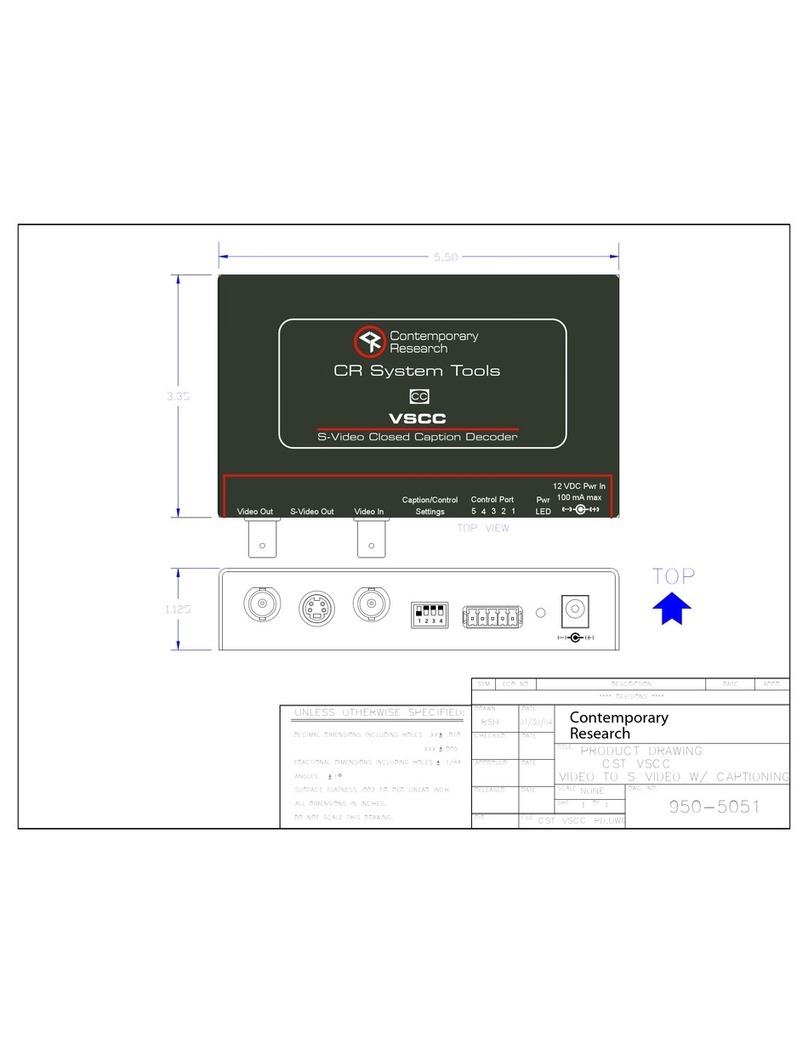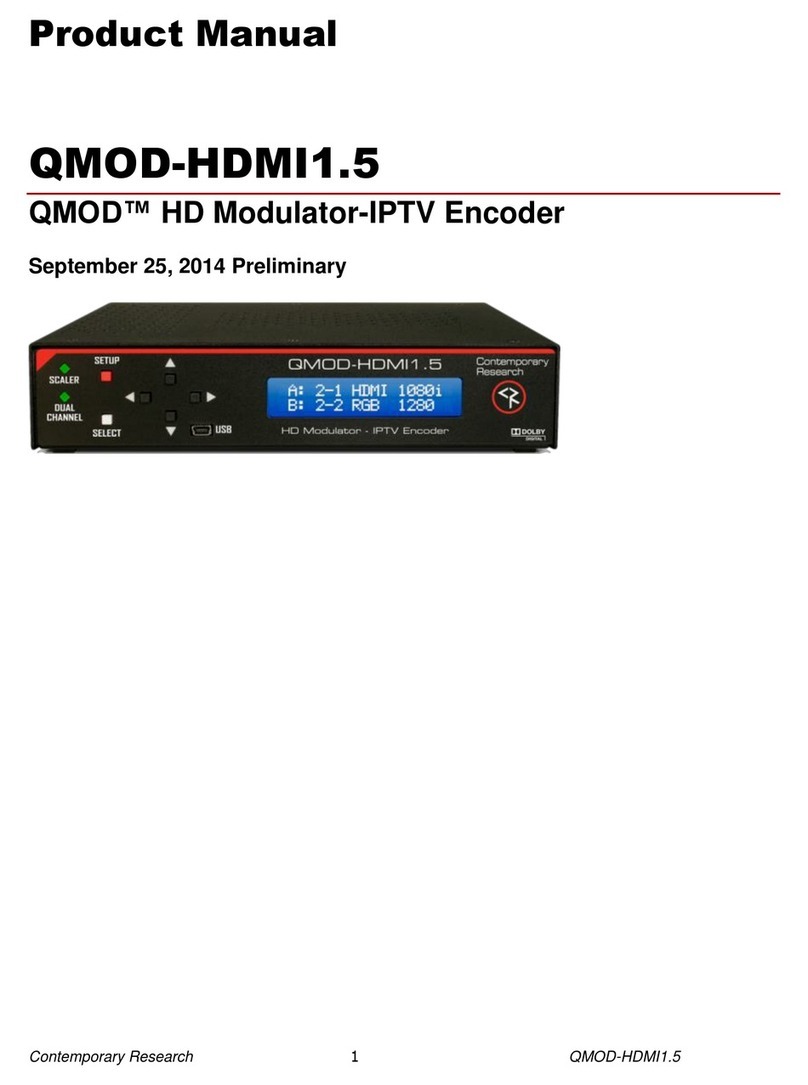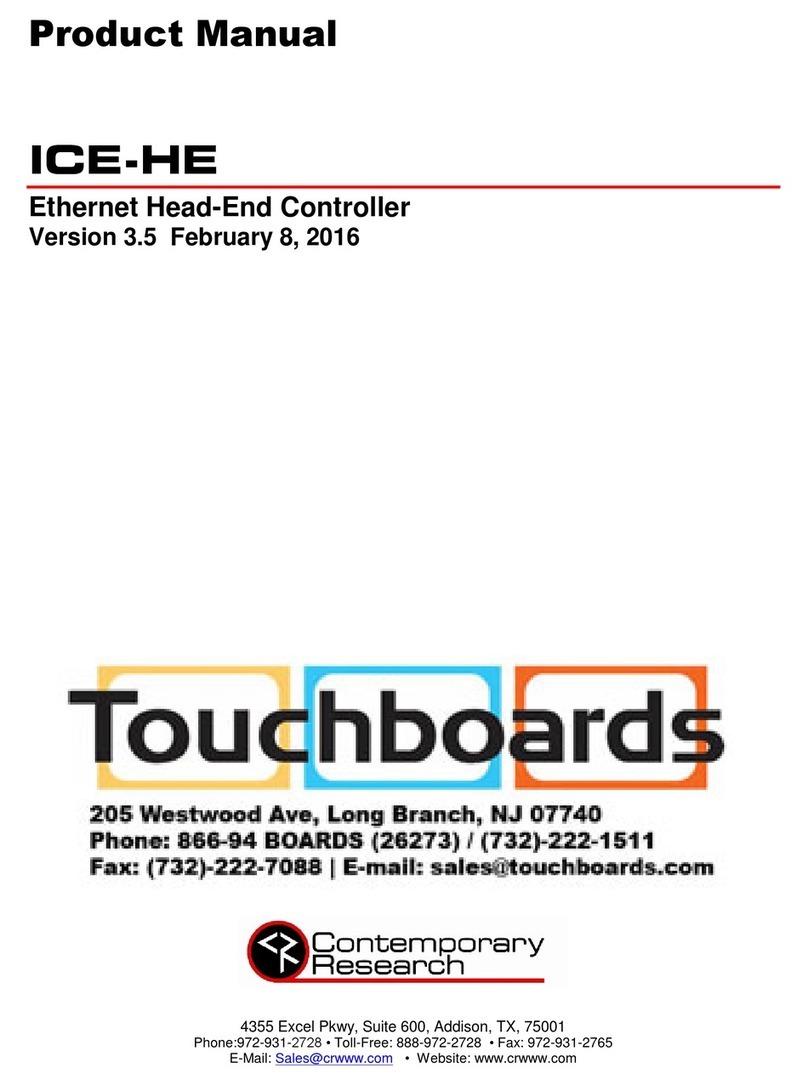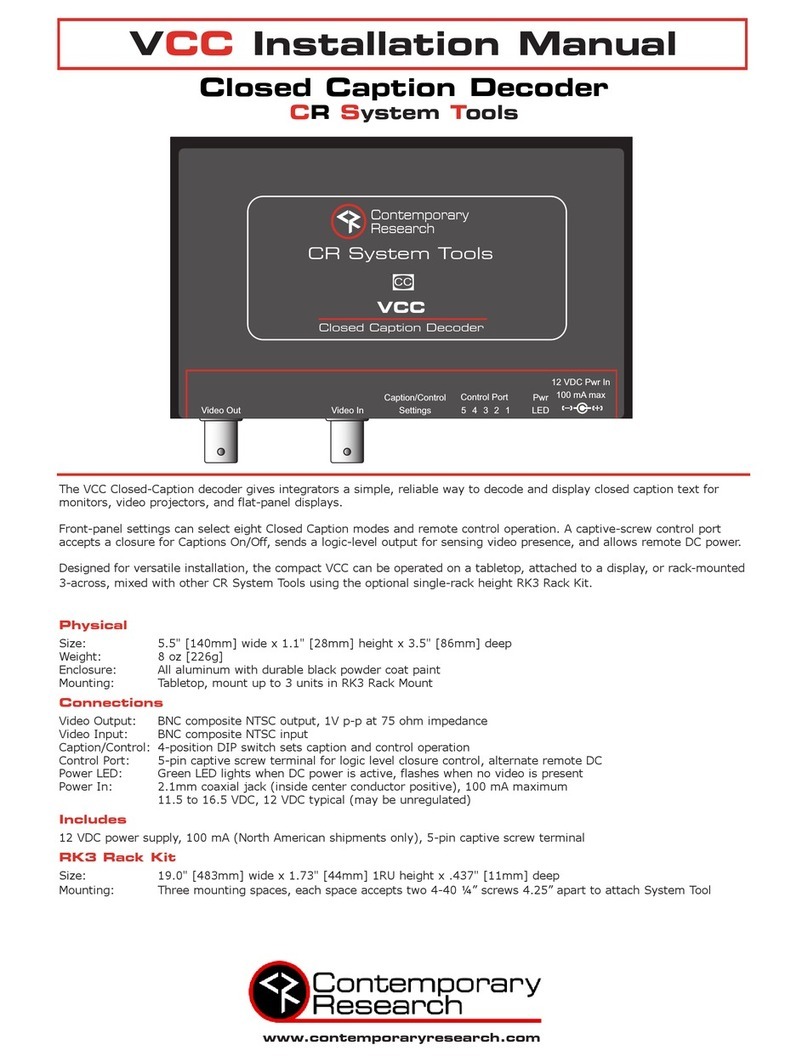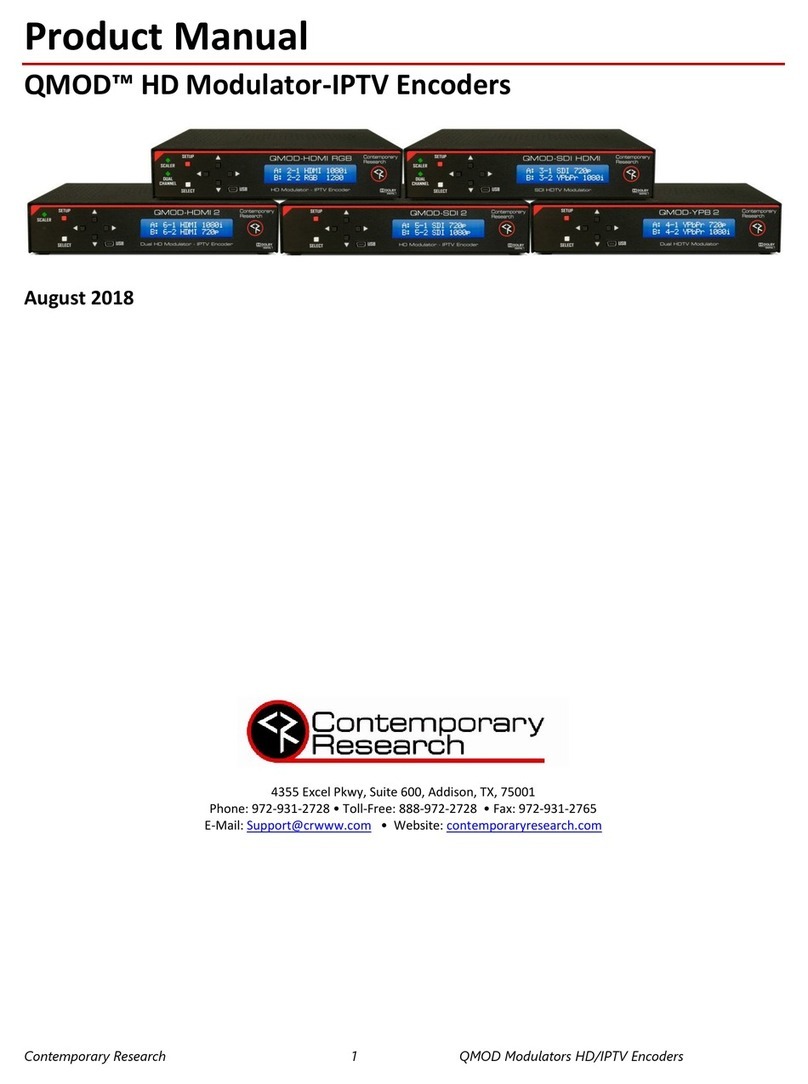Page | 3 QIP-D IPTV Decoder/Controller Product Manual 072021
Overview
The Contemporary Research QIP-D IPTV Decoder/Controller is a MPEG-TS video decoder with an integrated display controller. The QIP-D
accepts MPEG-2 or H.264 encoded UDP and RTP transport streams up to 1080p/60.
The QIP-D IPTV Decoder/Controller features an HDMI output with video scaling from 480i to 2160p. Users may select channels, volume, and
power from the front panel controls, handheld IR remote, web page, or external control system.
When used as part of an IP or based iCC-Net control system, the decoder/controller will respond to power, channel and volume commands
and the integrated display controller may be used to control power and source selection on the connected display device.
The integrated display controller allows for RS-232 control of the connected display device when used in conjunction with the Display
Express Lite application included with an IP-DXL or ICE-HE-DXL Display Control Center, Display Express software, or a third-party control
system. HDMI CEC display control may be used in lieu of RS-232 or IR for display power functions only in conjunction with compatible
display devices.
The QIP-D IPTV Decoder/Controller has an onboard control database of RS-232 protocols for many common flat panel displays and video
projectors. The display type may be selected when configuring the unit. As a result, custom programming is not required for display control
when used with Display Express or an ICE-HE-DXL display control center with Display Express Lite.
Operation requires that a channel list of program streams be entered in the unit’s memory. The entry for each IPTV program will include a
channel number by which it may be selected for viewing using the optional handheld IR remote, web page, or external control command.
Channel up/down commands will step through the channels in the list. CR Toolbox software is a free PC application designed to connect
and update CR products. It may be used to create and edit the channel list and upload the list to one or more QIP-D units. Individual
channels may be added to or deleted from the list using CR Toolbox software or via RS-232 command.
Features
Decoding
•MPEG-2 or H.264 video up to 1080p
•Supports AC-3, MPEG-1 Layer 2, or AAC audio formats
•SPTS or MPTS
Stream Protocols
•MPEG-TS
•UDP or RTP
•Multicast or Unicast
•IGMP v2
Video
•HDMI Type A, Version 1.4b
•Output scaling to 480i, 480p, 720p, 1080i, 1080p, and 2160p
Audio
•HDMI embedded AC-3 pass-through, PCM Fixed, or PCM Variable
•S/PDIF optical AC-3 pass-through, PCM Fixed, or PCM Variable
•Variable Analog stereo
Closed Captions
•Decodes digital closed captioning
Setup and Control
•Front panel control for Power, Channel, Volume, and Menu
•Channel list loaded or updated using CR Toolbox. May be edited using RS-232 commands.
•Control via optional HD2-RC handheld IR remote
•Two-way control via RS-232, Telnet, or UDP for use with third-party control systems
•Accepts iCC-Net protocol control commands for channel selection, volume, and display control functions over Ethernet
•RS-232 output for display control
•CEC control available on HDMI output for most CEC enabled displays
•Setup via On-screen menus, web pages, or RS-232 commands
•Firmware updateable over Ethernet using CR Toolbox software