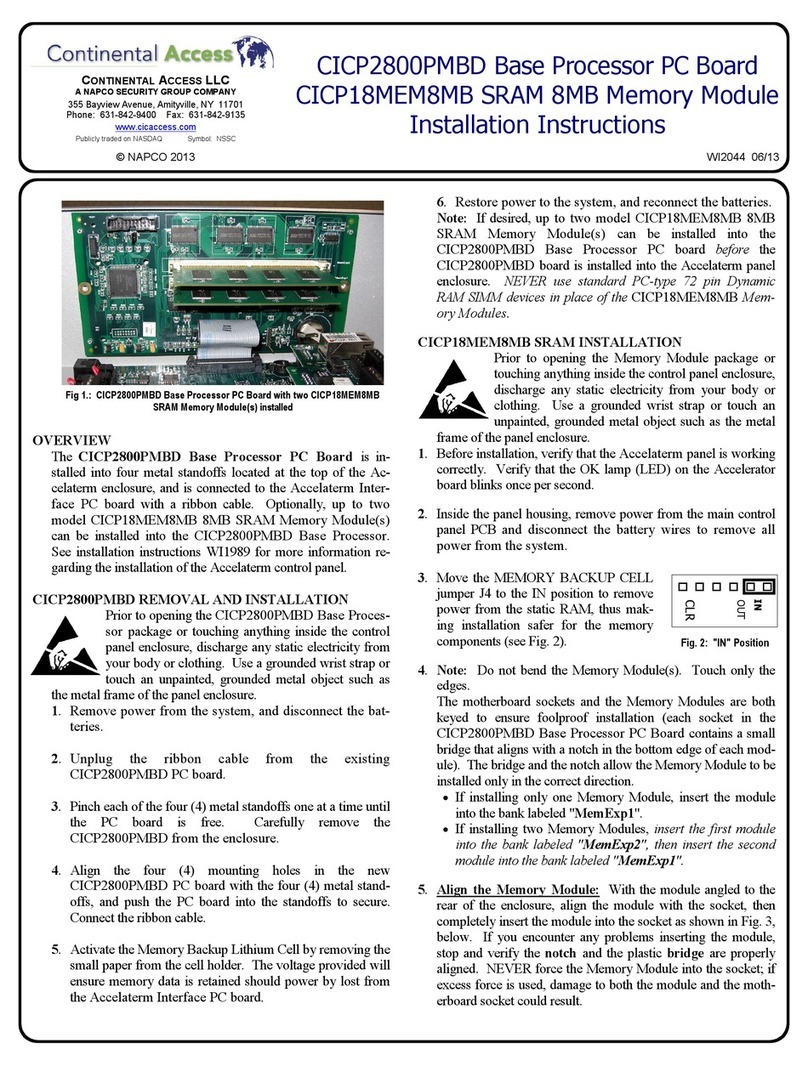3
Must Read before you begin installation
•The CardAccess.UniverseFinder.exe utility is used to search for, and discover a CICP1300NETBD2
ethernet adaptor and configure the ethernet settings and Peer-to-Peer lockdown.
•The Universe Finder utility must be version V1.5.0.1 or later. Please contact Technical Support if you need
an updated version. Note: A compatible version is included in CA4K, V1.1.6x and later.
•The CICP1300NETBD2 must use Ethernet firmware version 17.7.7 or later. Please contact Technical
Support if you need an updated version. Note: A compatible version of the Universe Finder utility is
included in the CA4K, V1.1.6x and later.
•The CICP1300NETBD2 Ethernet Adapter defaults to DHCP mode. A DHCP enabled router is
recommended to provide an IP address to the CICP1300NETBD2 Ethernet Adapter. Upon obtaining an IP
address from DHCP, it is recommended to program in a static IP address that must never change. Please
contact your network administrator for a static IP address.
•The computer with the Universe Finder utility must be on the same subnet as the IP address provided by the
DHCP enabled router.
•To RESET (clear) any previously programmed IP address information, and to Reset the log in credentials,
you must follow the instructions in Appendix A and B.
•The Universe Finder utility also contains web utility that should not be used on the CICP1300NETBD2. It
is executed by clicking the Launch Web button. The Web utility is only for the CICP2100/CICP2100S
controllers with older firmware.
Overview
This document contains information regarding the programming of the CICP1300NETBD2 ethernet
network adapter, using the Universe Finder utility. The Universe Finder utility must be version V1.5.0.1 or
later. By default, the CICP1300NETBD2 network adapter defaults to DHCP. Upon searching and
discovering the CICP1300NETBD2, you must program in a static IP address that will never change. Please
contact the Network Administrator for the network information.
Prerequisites
•A functional CA4K System (version 1.1.64 or later).
•DHCP enabled Router
•Mac Address of the CICP1300NETBD2 Ethernet Network Adapter
•Universe Finder (NLM Configuration) utility Version 1.5.0.1 or later
•Ethernet Network Adapter Firmware version 17.7.7 or later