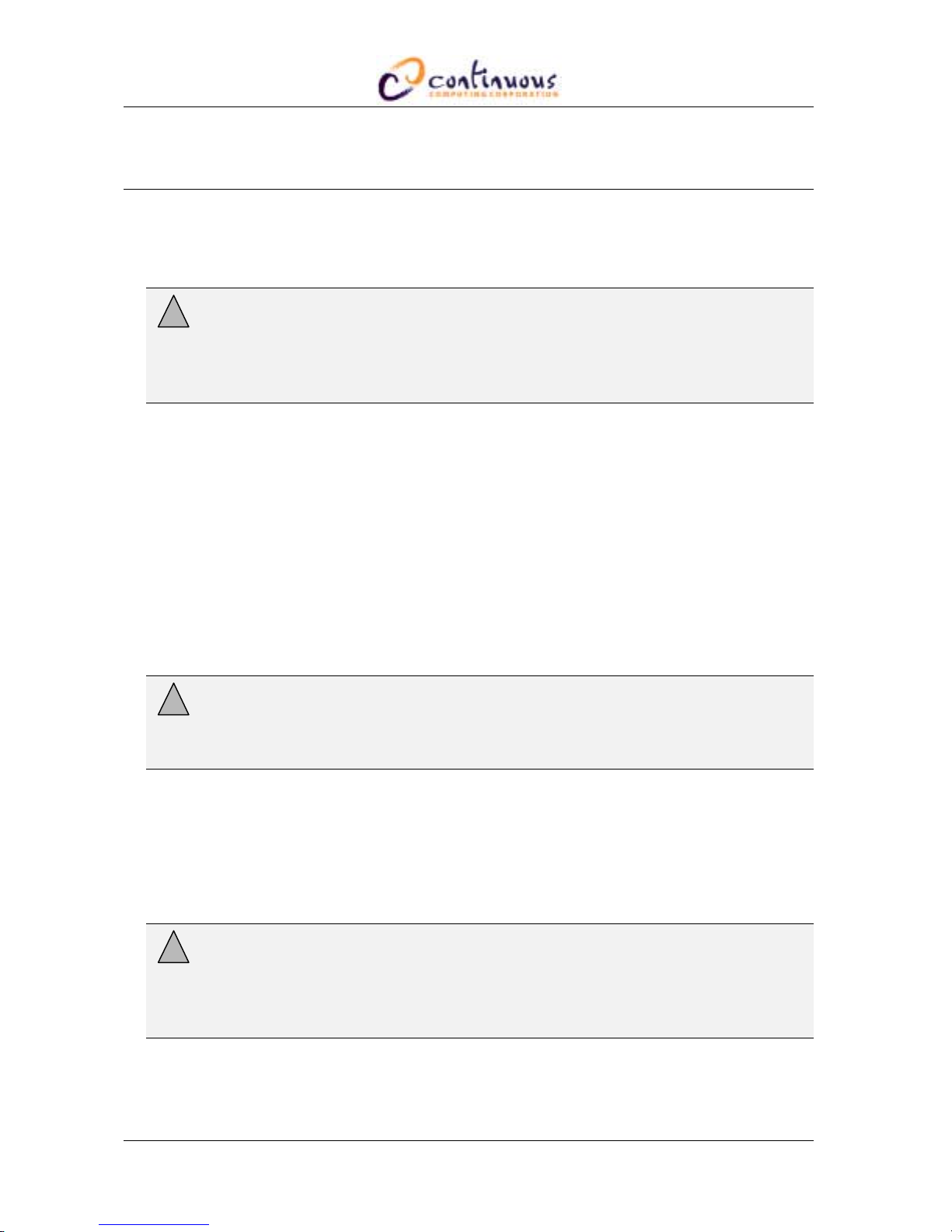Continuous Computing Corp. Page 3 File: CC00313-00
San Diego, CA Dual Feed DC Telecom Power Supply User’s Guide Last saved: 2/12/01 4:57 PM
Table of Contents
1INTRODUCTION ...........................................................................................................5
DESCRIPTION...........................................................................................................................................5
USING THIS GUIDE..................................................................................................................................6
TYPOGRAPHIC CONVENTIONS .................................................................................................................6
DEFINITIONS OF TERMS...........................................................................................................................7
POWER SUPPLY WIDTHS .........................................................................................................................7
SYSTEM BLOCK DIAGRAM ......................................................................................................................7
PHOTOS ...................................................................................................................................................8
2UNPACKING, INSTALLING, AND STARTING UP .......................................................10
ELECTROSTATIC DISCHARGE (ESD)......................................................................................................10
STORAGE...............................................................................................................................................10
UNPACKING...........................................................................................................................................10
INSTALLING THE POWER SUPPLY ..........................................................................................................10
INSTALLING THE POWER INPUT MODULE..............................................................................................11
3GROUNDING YOUR SYSTEM.....................................................................................13
DEFINITIONS OF TERMS.........................................................................................................................13
SYSTEM GROUNDING OPTIONS..............................................................................................................13
Frame Ground to Digital Ground Connected.............................................................................13
Frame Ground to Digital Ground Isolated .................................................................................15
POWERING ON THE SYSTEM..................................................................................................................17
Enabling system from CCN front panel.......................................................................................17
Enabling system from Craft console............................................................................................17
POWERING OFF THE SYSTEM.................................................................................................................18
Disable system from CCN front panel.........................................................................................18
Disable system from Craft console..............................................................................................18
4TROUBLESHOOTING .................................................................................................19
TROUBLESHOOTING SCENARIOS............................................................................................................19
CHECK THE LEDS.................................................................................................................................19
USE THE CCN .......................................................................................................................................19
Use the faults command.........................................................................................................19
Use the voltages command ....................................................................................................20
CHECK THE FUSES.................................................................................................................................20
REMOVING THE POWER SUPPLY............................................................................................................21
REMOVING THE POWER INPUT MODULE ...............................................................................................21
CONTACT TECHNICAL SUPPORT............................................................................................................21
5LEDS, CONNECTOR USAGE, AND SPECIFICATIONS ................................................22
LEDS....................................................................................................................................................22
The INPUT LED..........................................................................................................................22
The ON LED................................................................................................................................23
The FLT LED ..............................................................................................................................23
CONNECTOR USAGE..............................................................................................................................23
J1000 Pinout ...............................................................................................................................23
SPECIFICATIONS ....................................................................................................................................24
6TECHNICAL SUPPORT...............................................................................................26
CONTACTING TECHNICAL SUPPORT ......................................................................................................26