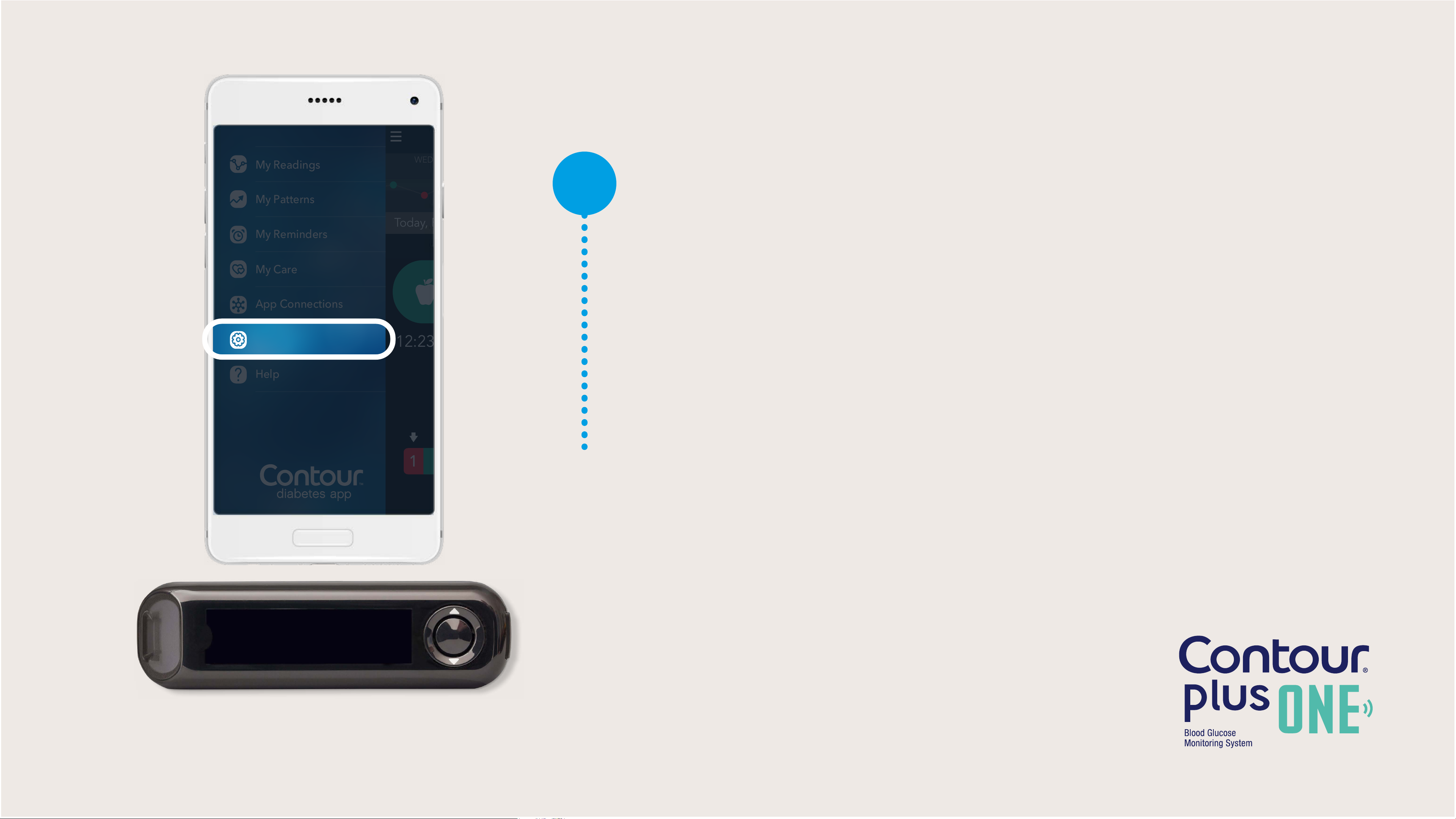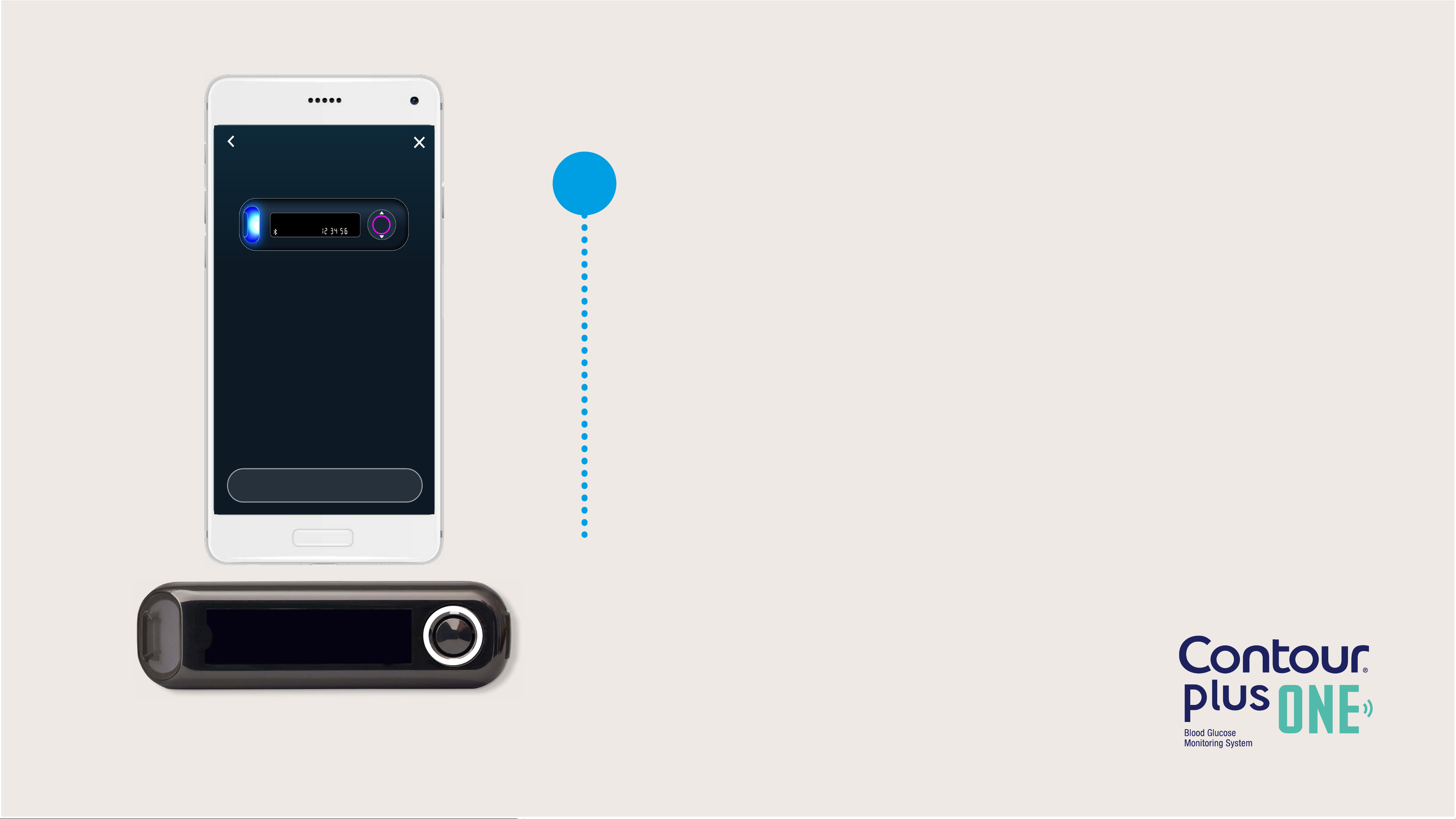Contour PLUS ONE User manual
Other Contour Blood Glucose Meter manuals
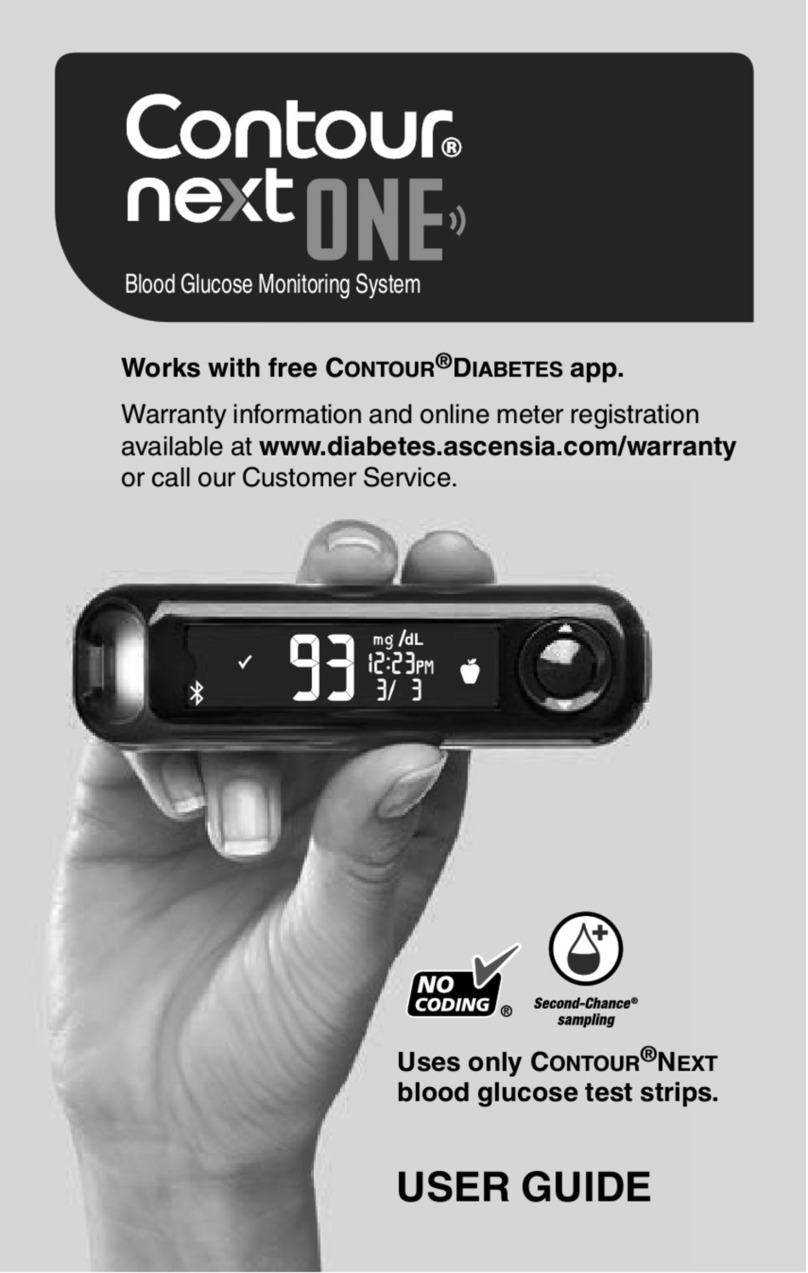
Contour
Contour NEXT ONE User manual

Contour
Contour NEXT ONE User manual

Contour
Contour NEXT ONE User manual

Contour
Contour NEXT EZ User manual

Contour
Contour NEXT EZ User manual

Contour
Contour NEXT EZ User manual

Contour
Contour NEXT ONE User manual

Contour
Contour NEXT ONE User manual

Contour
Contour Next GEN 9658 User manual

Contour
Contour NEXT ONE User manual