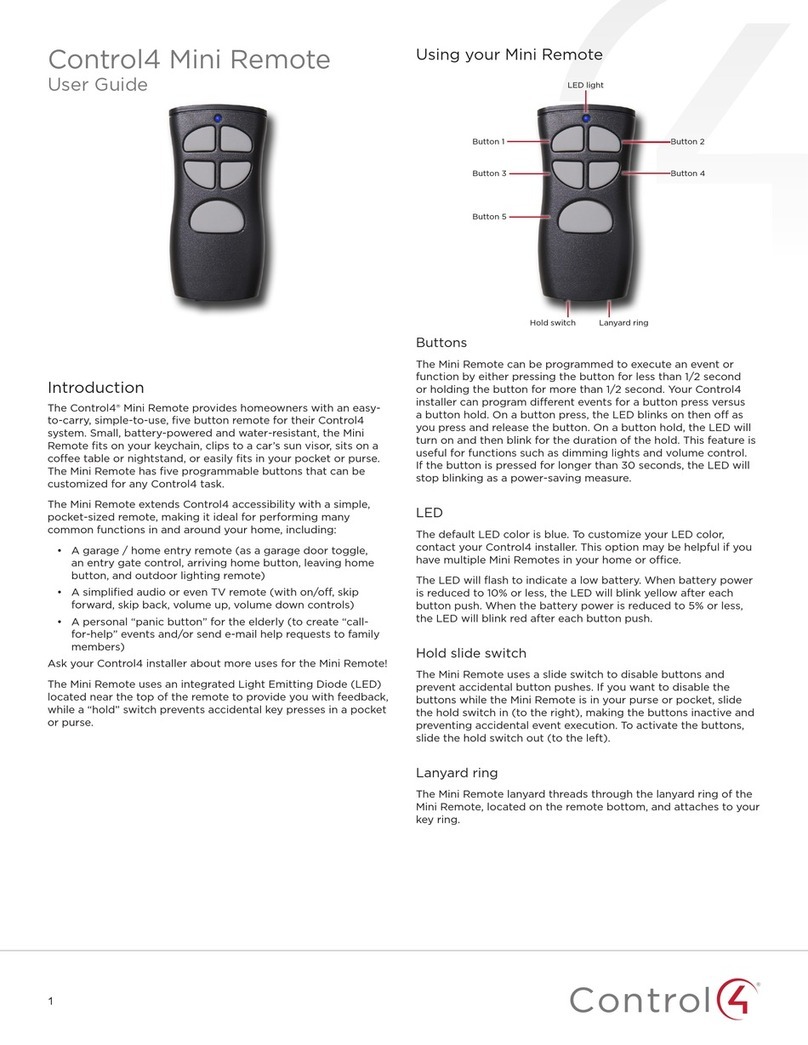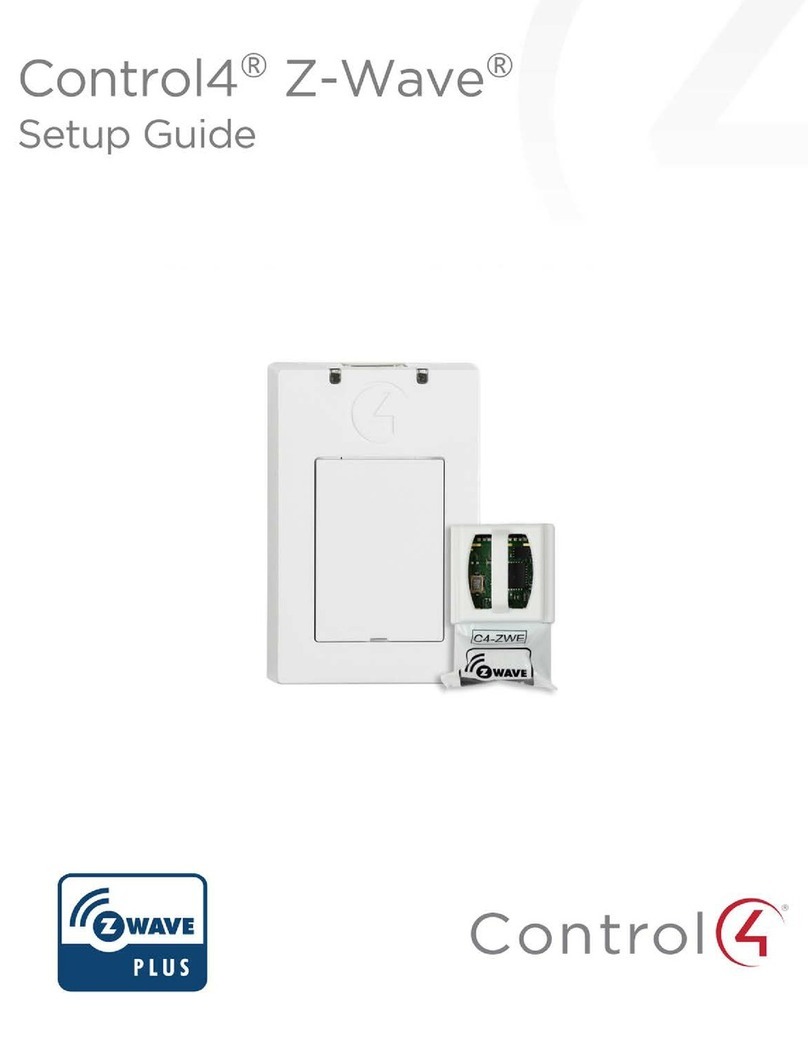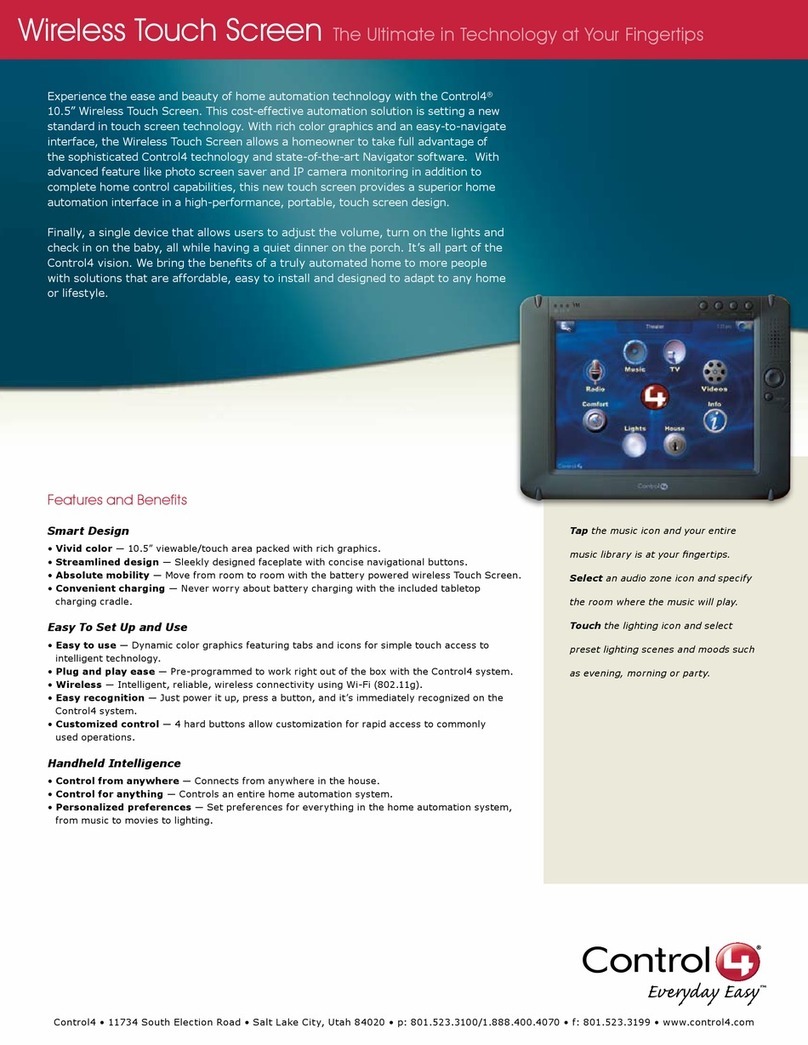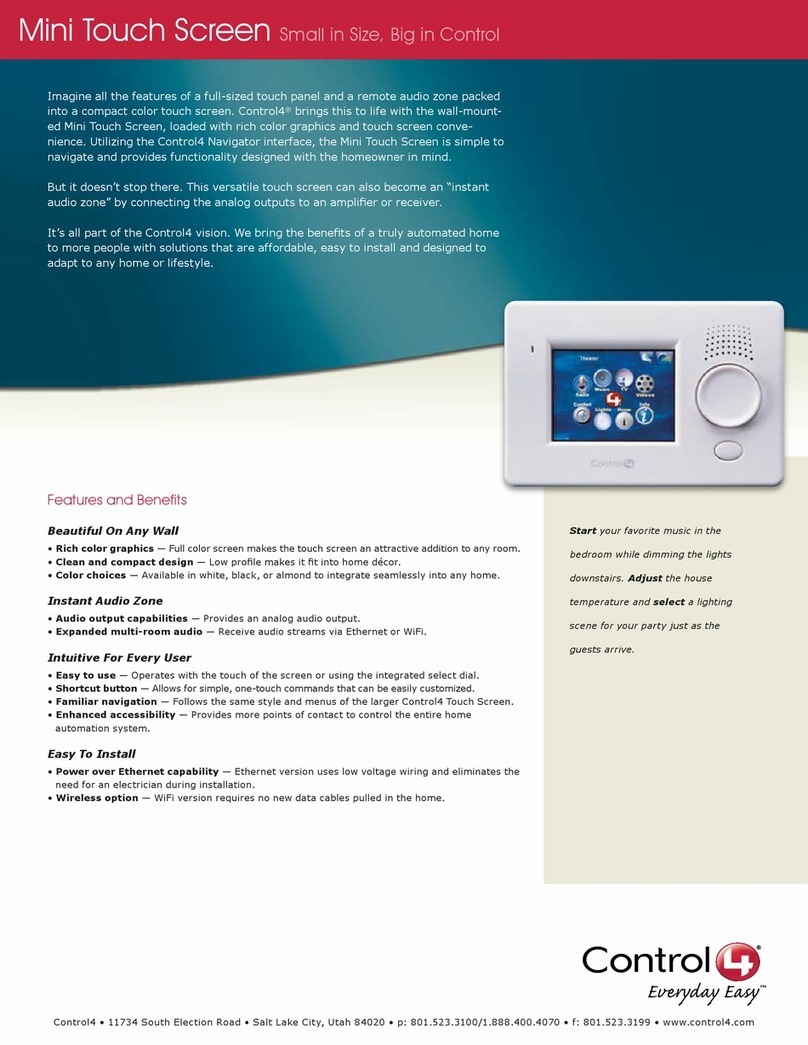FAQ
Getting Started
Q: Where can I find detailed setup and user instructions for the Neeo Remote?
A: You can find user and dealer documentation at
ctrl4.co/neeo
. See the end-user
FAQ at
ctrl4.co/neeo-ug
.
Q: Why is only 2.4 GHz supported for the customer’s wireless network?
A: The remote’s hardware design is optimized for range, which 2.4GHz provides.
While 5GHz provides extra bandwidth, it fades much faster than 2.4GHz, so
customers may experience more dead spots while using a 5GHz network.
Q: Should I configure the Neeo Remote before I send it to a customer?
A: No, the Neeo Remote must be set up on the home network. However, adding
a Neeo Remote to an existing Control4 system running the latest version of the
Smart Home OS is simple. For the best customer experience, you should follow the
instructions in the Pre-Installation Guide and FAQ (
ctrl4.co/neeo-ig
) before you
send them the remote.
Q: What languages does the Neeo Remote currently support?
A: Currently the remote supports only English. Additional languages will be
announced when they are available.
Q: For better security, is there a way to prevent a Neeo Remote (or additional remotes)
from being added to a customer’s system by someone who knows the homeowner’s
wireless password?
A: Yes, you can set the Remote Hub driver’s Add Remote setting to Locked. To add a
remote to the system, you must first change this setting to Unlocked.
Q: What can I do to ensure that the customer will be satisfied with the Neeo Remote’s
Wi-Fi connectivity, even in areas with a lot of RF interference?
A: First, installers should become PCNA or Araknis certified so they have the skills
to deploy reliable wired and wireless networks. Second, installers should follow the
wireless best practices and design guide (
pkdge.co/wirelessdesign
). Third, installers
can use our free networking design services (
ctrl4.co/netdesign-svc
).
Setting up
Q: Does the Neeo Remote use Zigbee?
A: No, the Neeo Remote uses Wi-Fi to communicate with the Control4 controller.
Customers are relying more and more on their home Wi-Fi networks, and the Neeo
Remote leverages that infrastructure. Selling home networks should be core to your
business, and SnapAV can help you succeed.
Q: How do I change the Wi-Fi settings on Neeo?
A: You need to restart the first-time setup to provide new wireless credentials. Press
and hold the physical power button, tap Restart, then press and hold the physical
BACK button while powering on until you see the prompt, “Hi, nice to meet you.”
Q: Where will the customer see the soft button names defined in the driver?
A: When they swipe right on the Neeo Remote’s home screen, the soft button names
appear.
Q: Is the battery replaceable?
A: No, the battery is built in, but it has up to five days of battery life and comes with a
convenient charging stand. As with any rechargeable battery, over time it will need
to be recharged more frequently.
Q: What is the warranty for the Neeo Remote?
A: 2 years.
Q: Does the Neeo Remote support voice control?
A: The Control4 system as a whole integrates with voice services from Amazon
Alexa and Google Assistant, which provide excellent far-field voice control of your
Control4 home.
Q: Is the Neeo Remote able to control all of the same devices as the other Control4
interfaces (TV on-screen interface, T3 touchscreen, or app)?
A: At the time of launch, the Neeo Remote can control anything in a Control4 home,
but interface controls are limited to entertainment devices (Listen and Watch),
lighting, lighting scenes, toggle devices (like door locks and garage doors), and
programmed automation through custom buttons. Future additions to the interface
will be added through automatic updates.
Q: How durable is the touchscreen on the Neeo Remote?
A: The touchscreen is made out of glass, but it is designed to withstand a typical fall
onto a carpeted or hardwood floor.
Q: How do I disconnect the Neeo Remote from a Control4 system so I can connect the
remote to another Control4 system?
A: Press and hold the physical power button, tap Restart, then press and hold the
physical BACK button while powering on until you see the prompt, “Hi, nice to meet
you.”
Driver settings
Q: What is the Remote Hub driver?
A: The Remote Hub driver is a driver that coordinates communication between Neeo
Remotes and the Control4 system. It also is what enables more Neeo Remotes to be
added to the system.
Q: How do I remove the confirmation for Room O?
A: In the driver, set Confirm Room O to No.
Q. What happens if I delete the Remote Hub driver?
A. The driver is automatically added back into the project when Director restarts.
Q: How does adding a Neeo Remote driver dier from the traditional way of adding a
driver using Composer?
A: The only way to install the Neeo Remote driver is to set up the remote using
the setup wizard on the remote, at the customer site, on the customer’s 2.4 GHz
network.