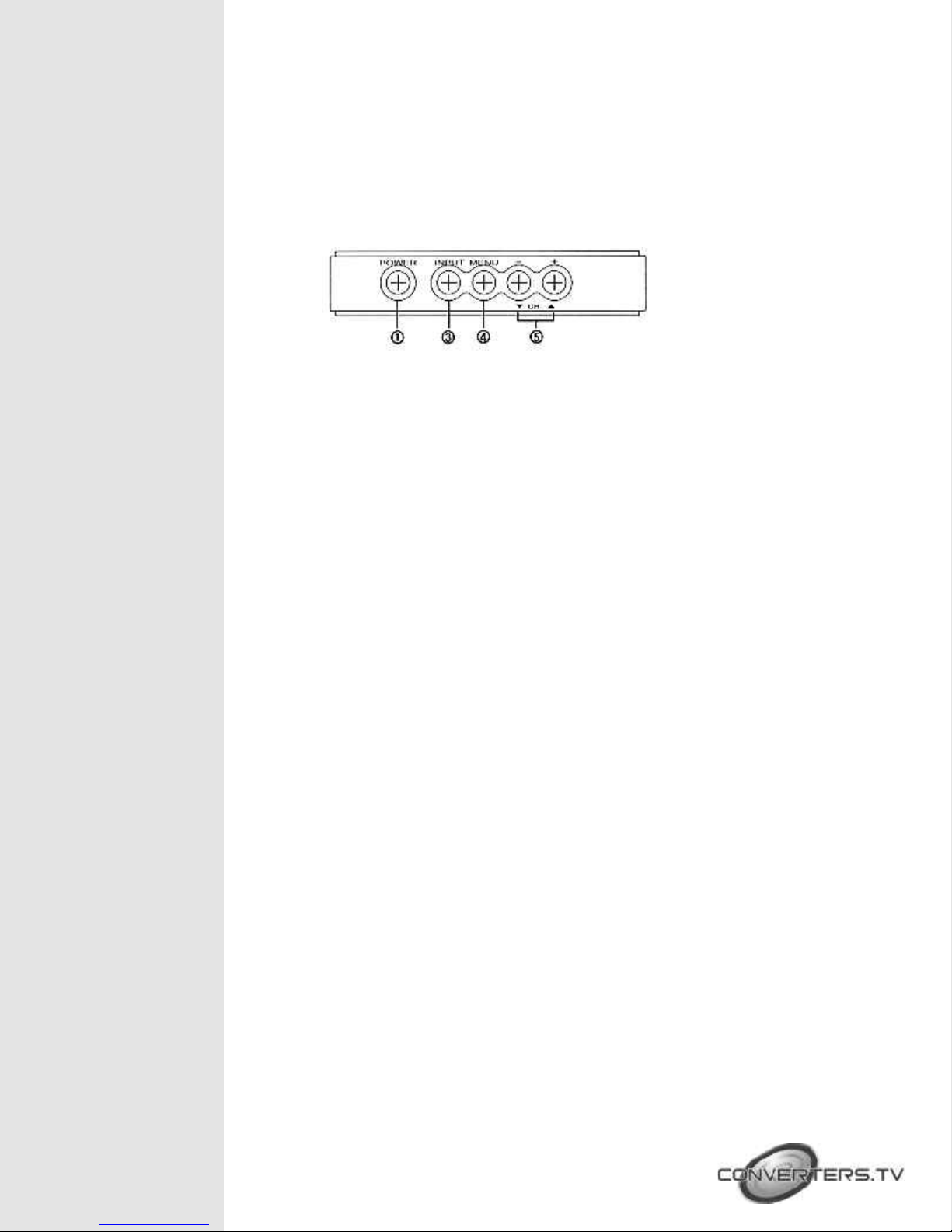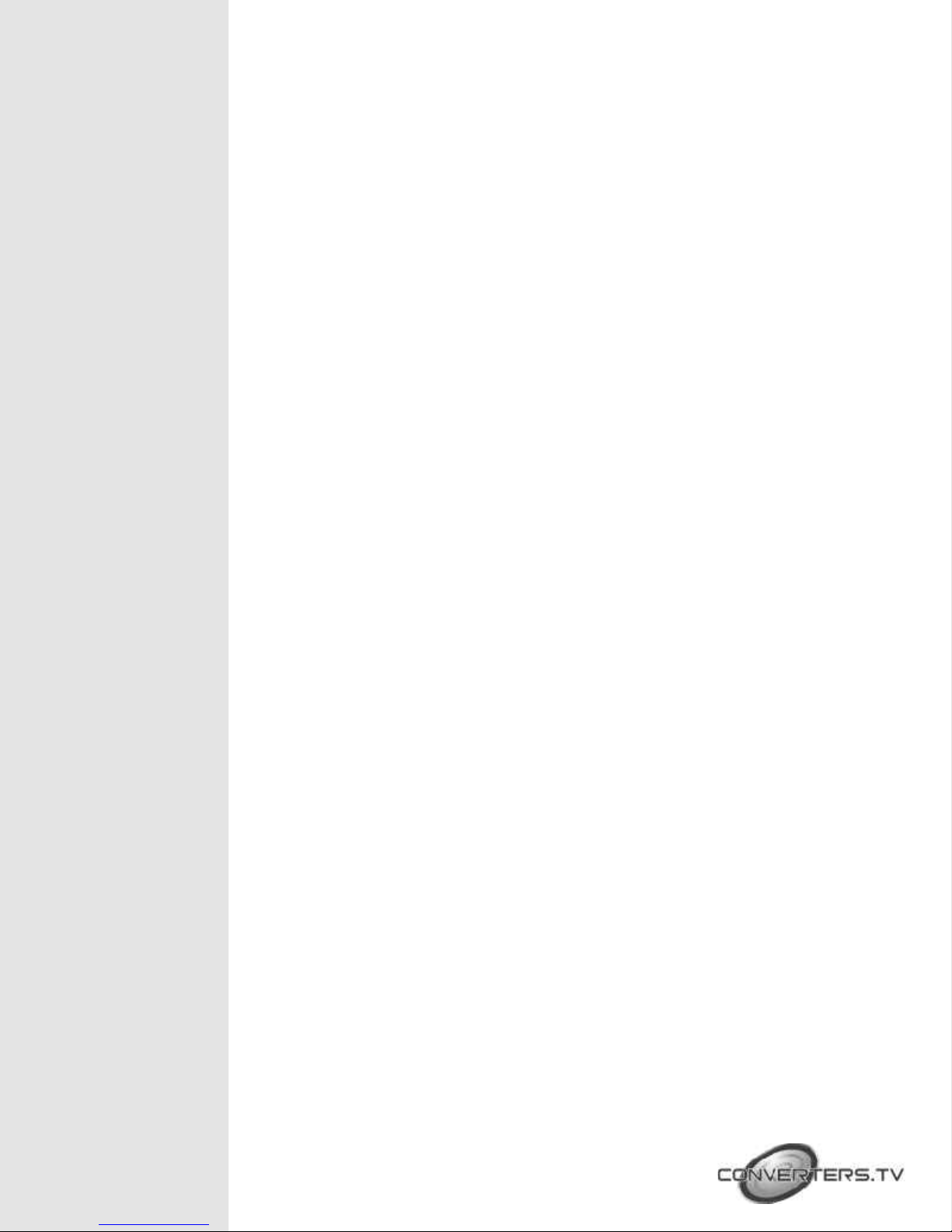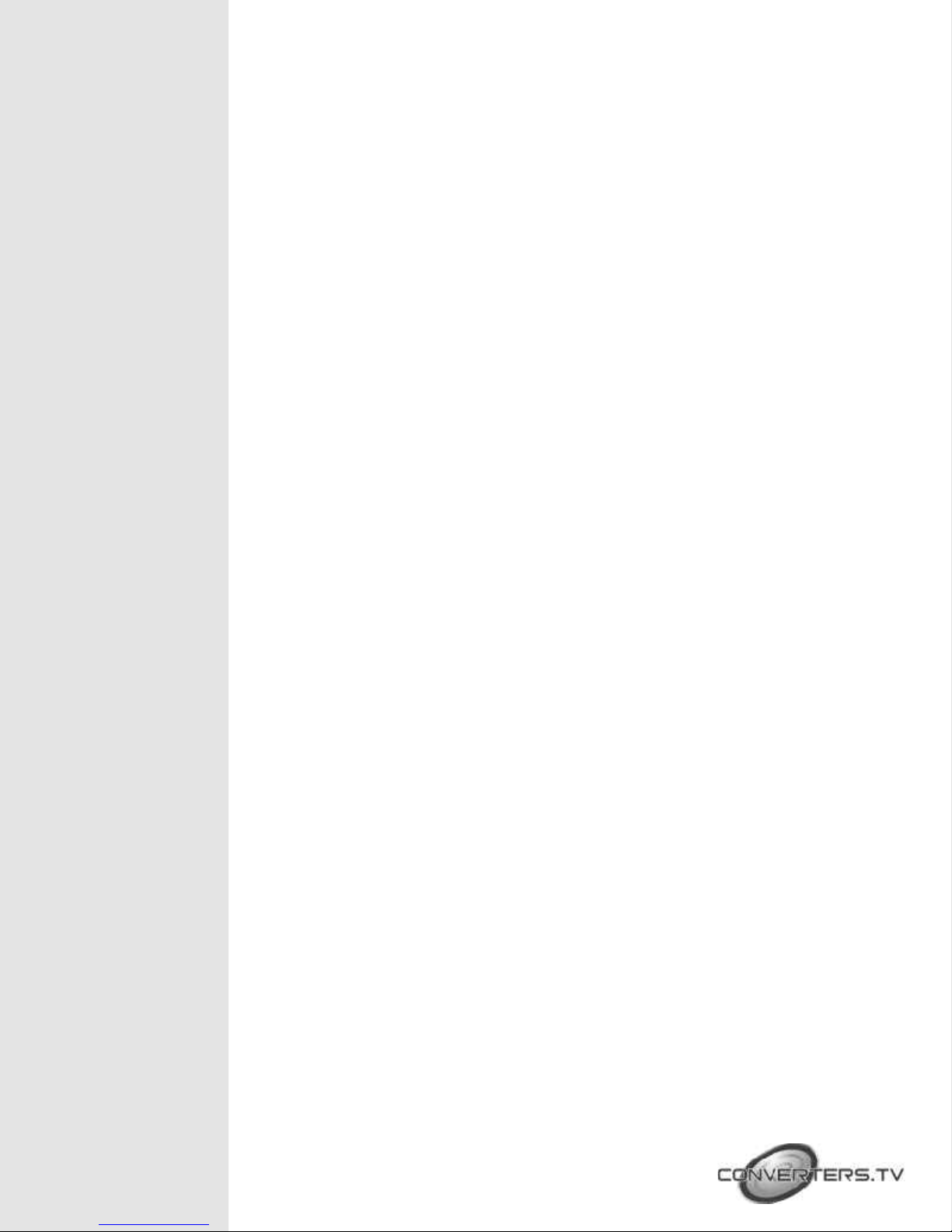1. Input- Press the button repeatedly to select desired input source from
TV, Composite Video, S-Video, YCbCr or PC.
2. TV/CATV- Press the button to select either aerial channel or cable
channel.
3. Disp ay- Press the button to turn on or off OSD display of input source
on the screen.
4. Power- This is the power on or off button.
5. 0~100- Press numerical keys to select desired TV/CATV channel
directly.
6. TV-PC- Press the button for a quick switch between TV and PC.
7. Reca - Press the button to recall last memory.
8. Mute- Press the button to mute the audio.
9. Vo ume ▲▼ - Press the up and down buttons to increase or decrease
the audio volume.
10. Channe ▲▼ - Press the up and down buttons to increase or decrease
the channel number.
11. S eep- press the button to set a predetermined time (10-120 minutes)
for automatically turning off the machine.
12. Reso ution- Select between 640 x 480 VGA, 800 x 600 SVGA and
1024 x 768 XGA.
13. MTS- Press the button to choose stereo, SAP or mono audio.
14. PIP-Zoom- Press the button to choose the size of sub-window (P P).
P P size can be made to1/4, 1/9 and 1/16 of the screen.
15. PIP-Input- Press the button to select desired input source from TV,
Composite Video, S-Video, YCbCr to be displayed on the sub-window.
16. Pip-Audio- For the sub-window, press the button to select audio input
source from TV, Composite-Video, S-Video, YCbCr. The audio of sub-
window can be swapped between video and PC.
17. Menu- Press the button to enter into OSD menu.
18. Exit- Press the button to exit OSD.
19. Enter- Press the button to confirm your seleciton of the desired
parameter.
20. Up, down, eft and right buttons- These buttons are used for OSD
ajdusment of P P window position.