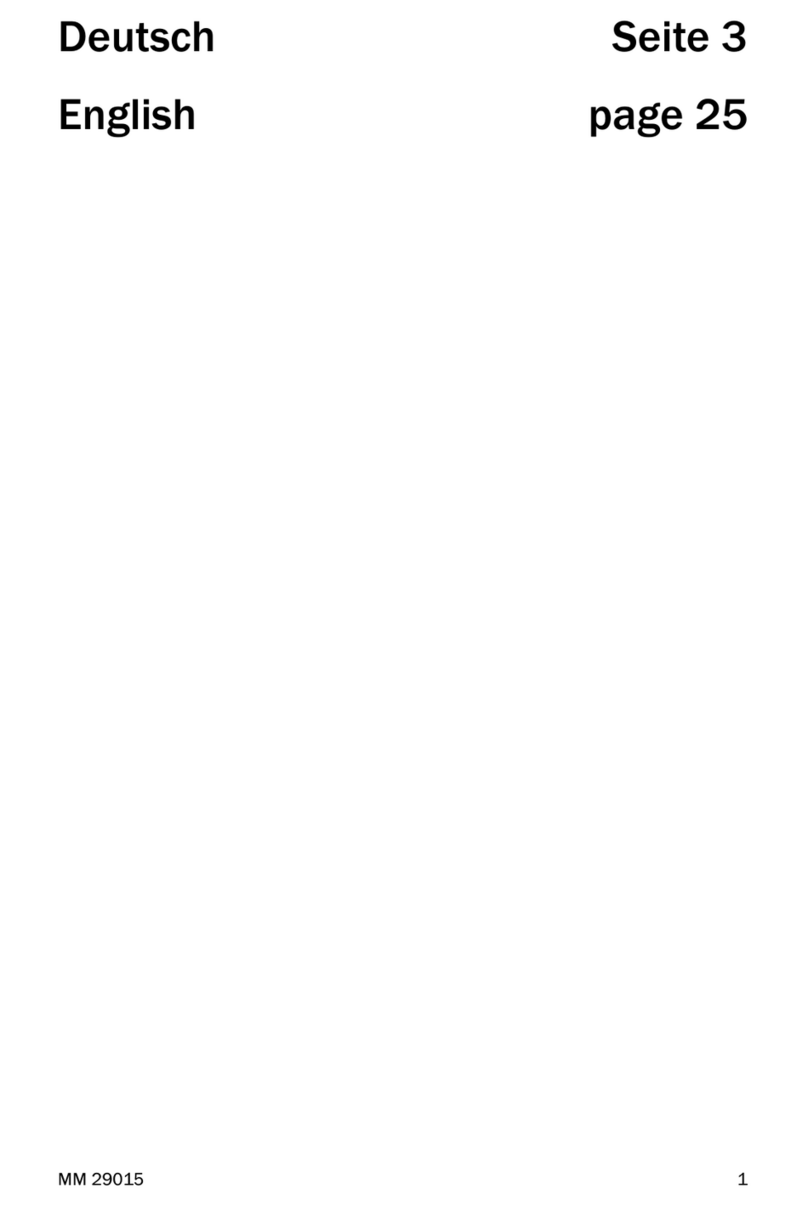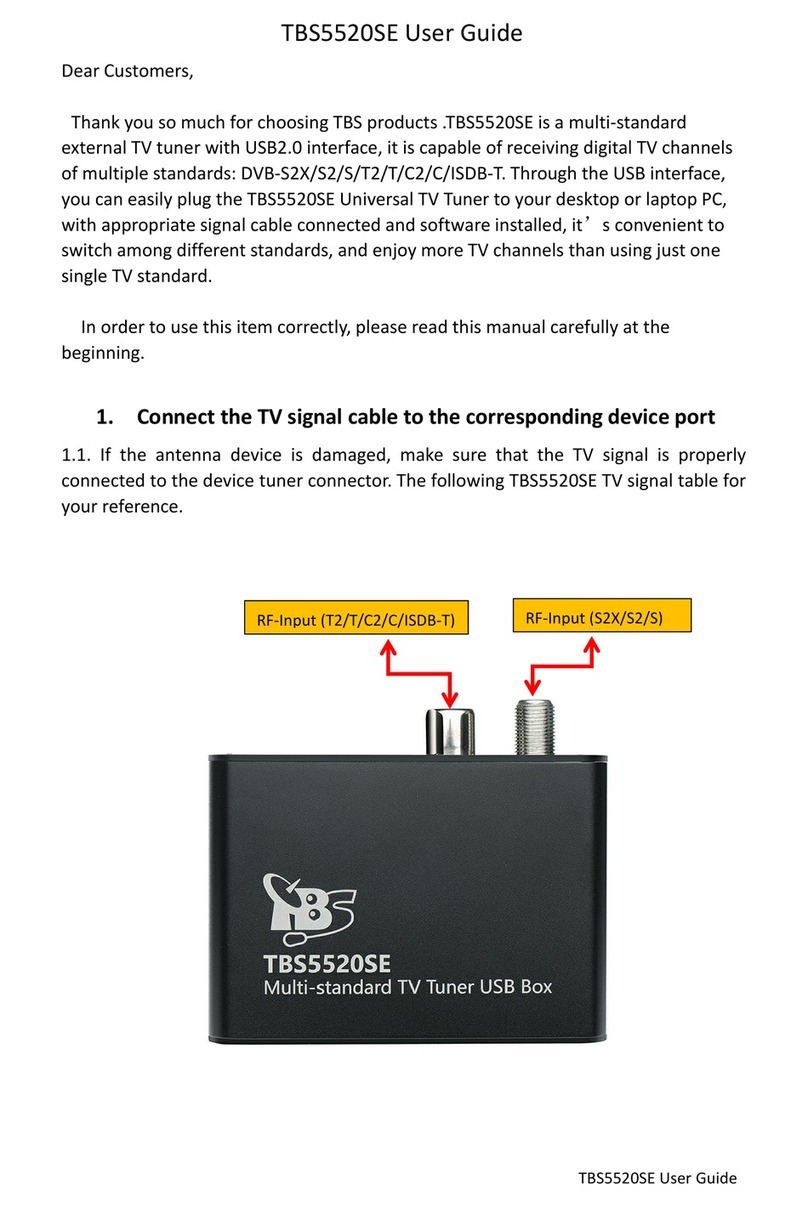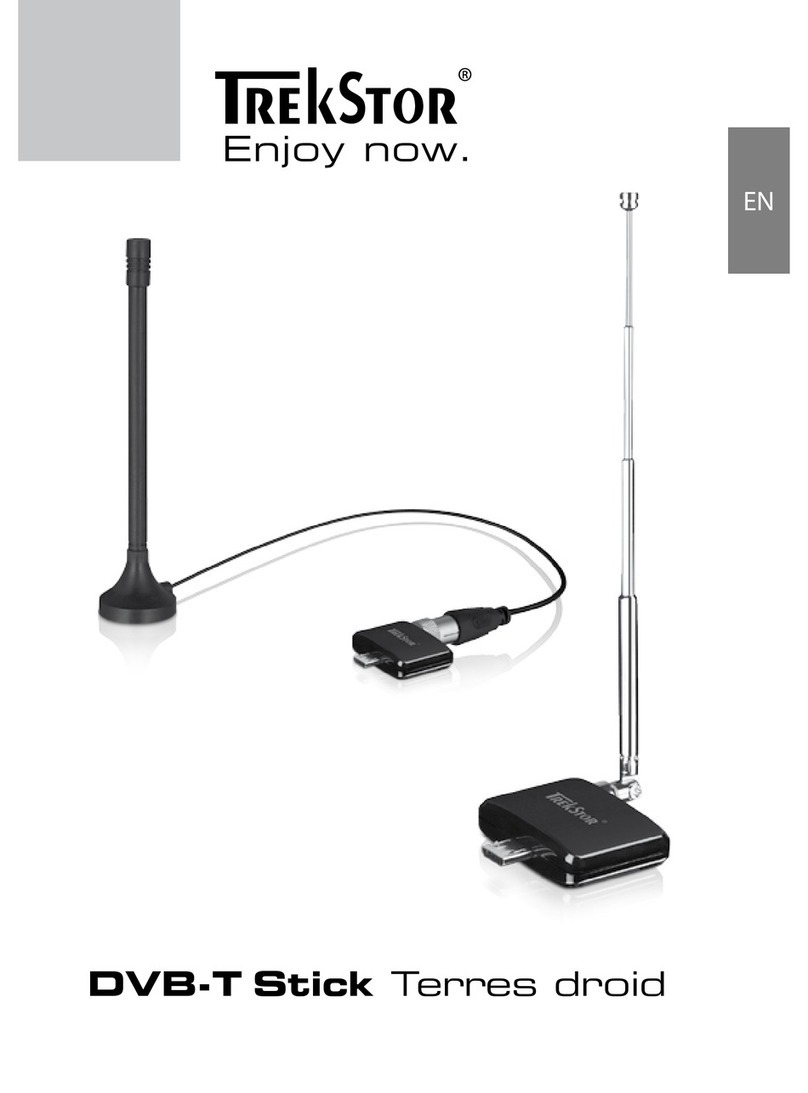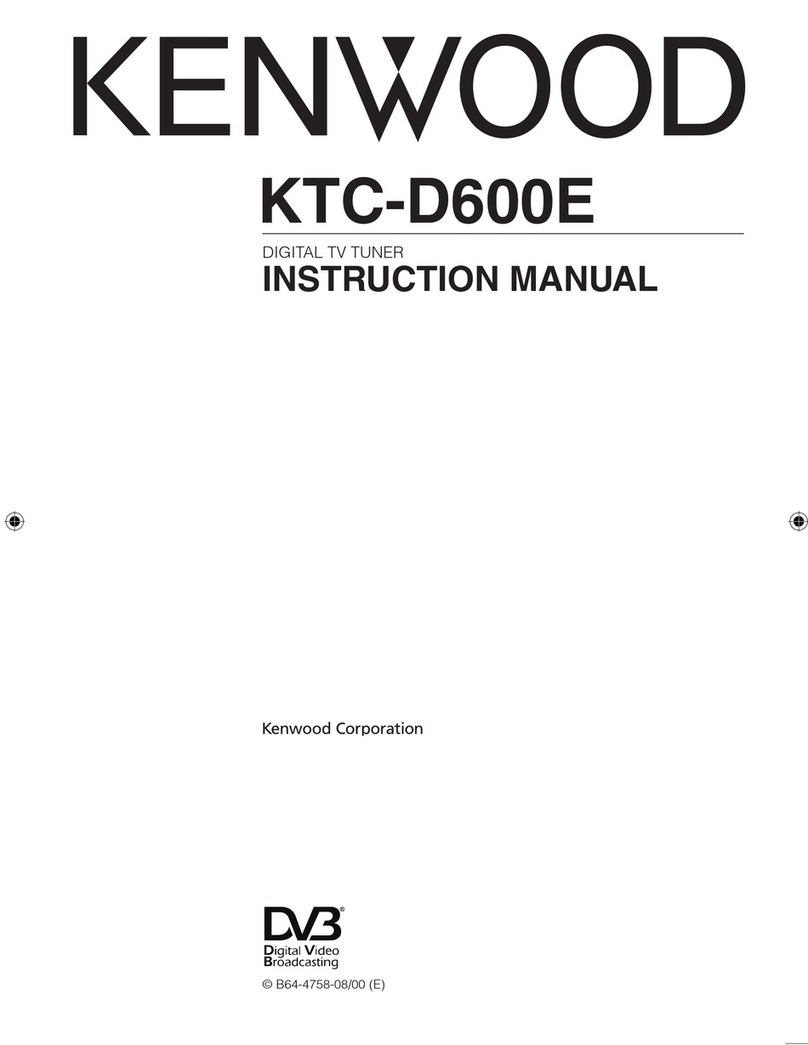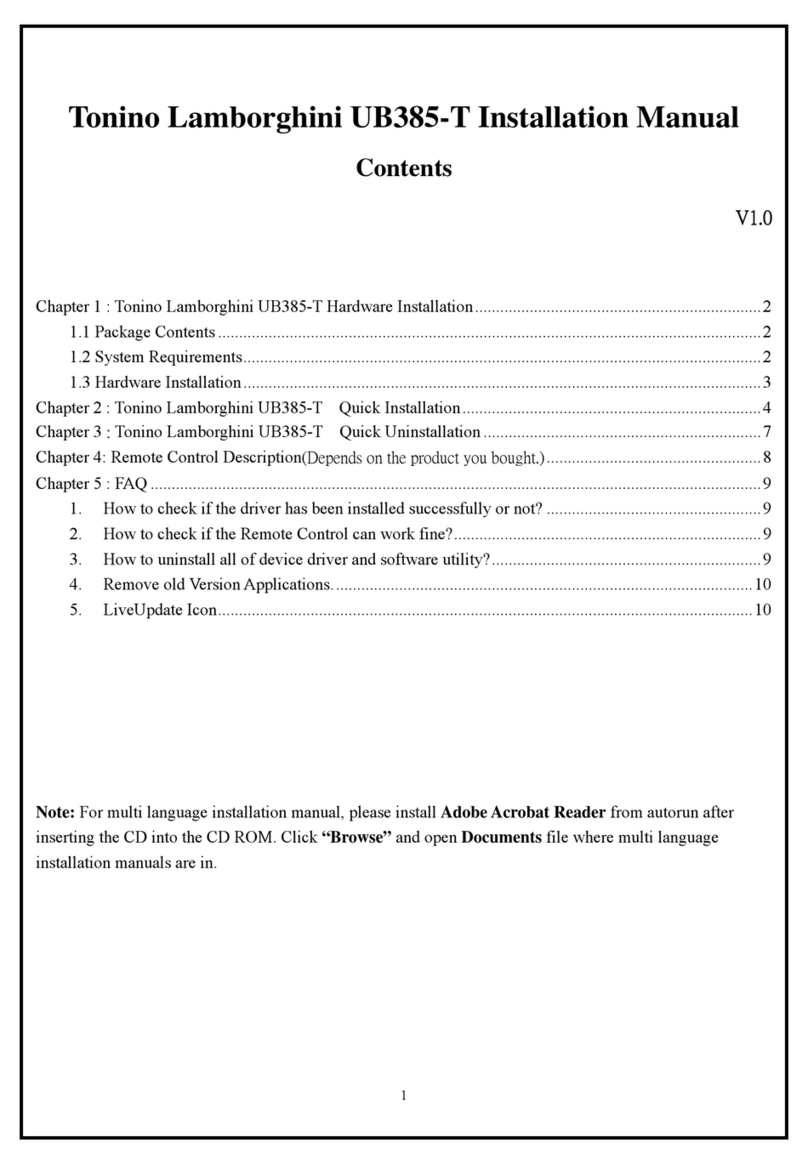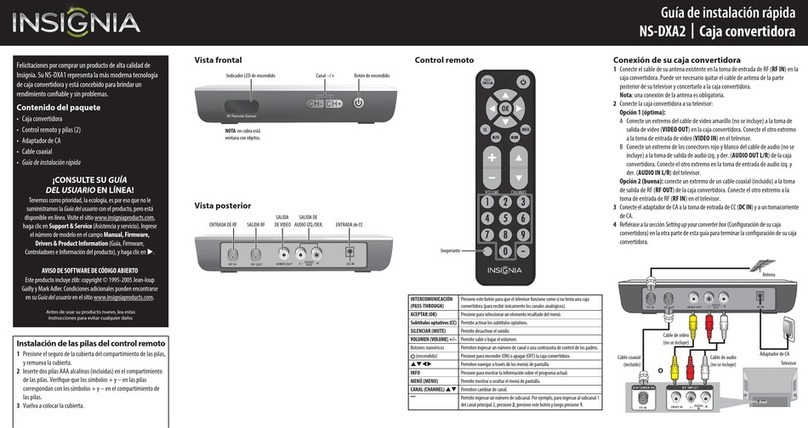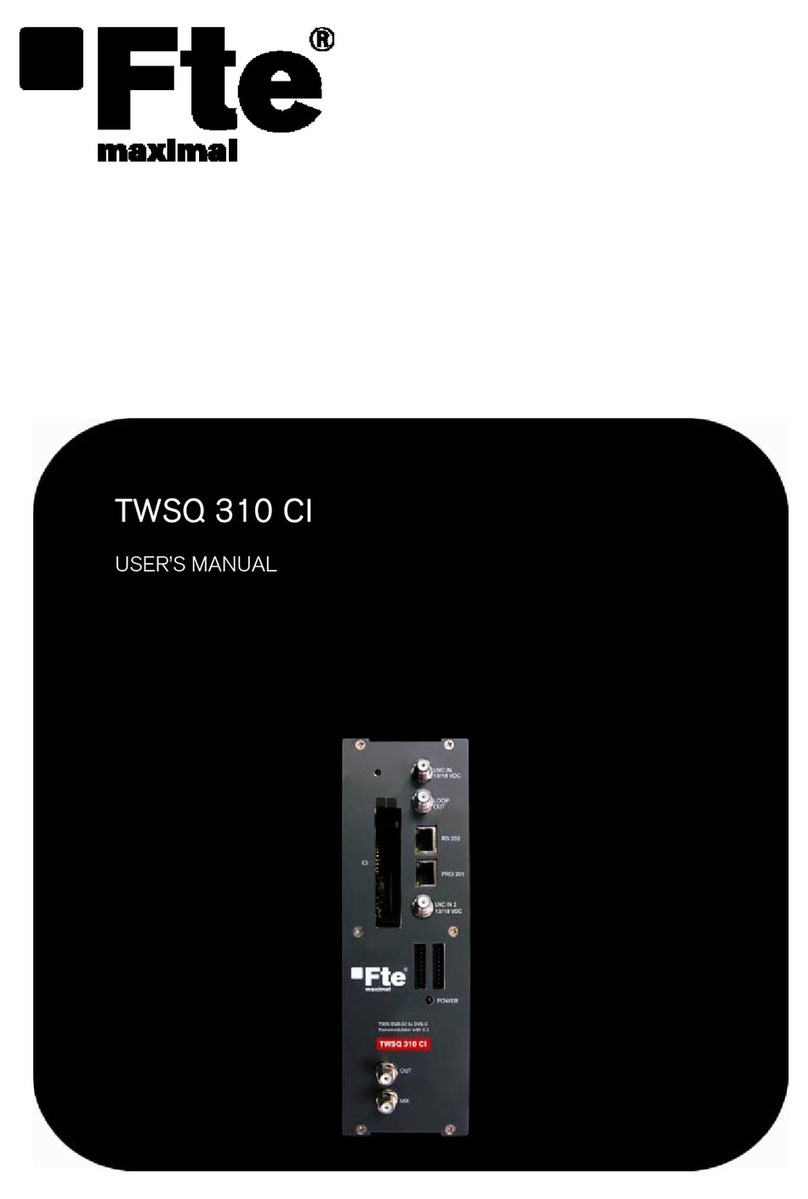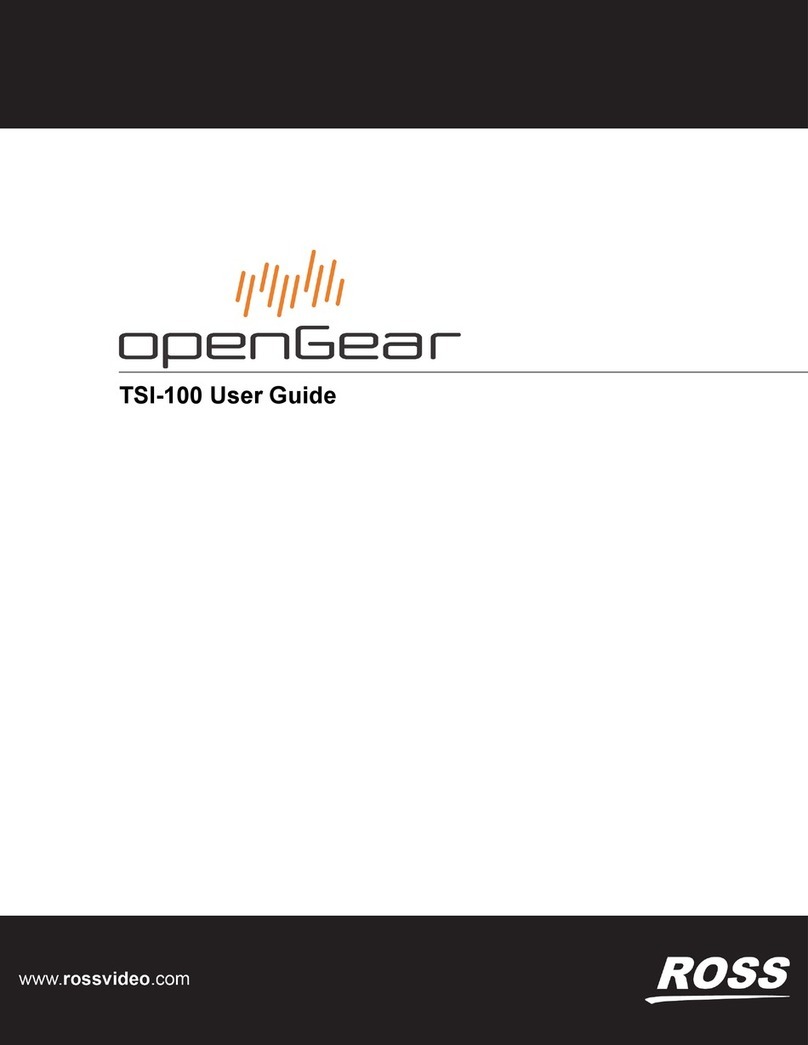tbs electronics TBS5930 User manual
Other tbs electronics TV Tuner manuals
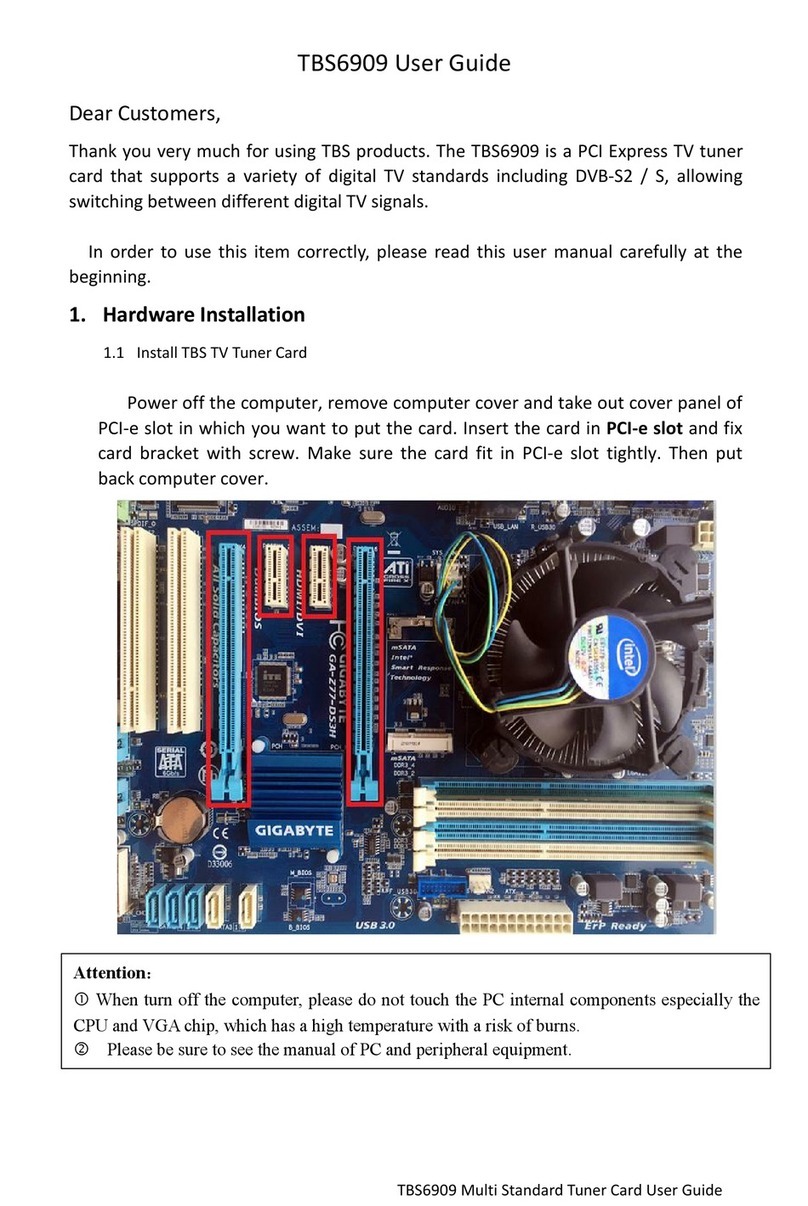
tbs electronics
tbs electronics TBS6909 User manual
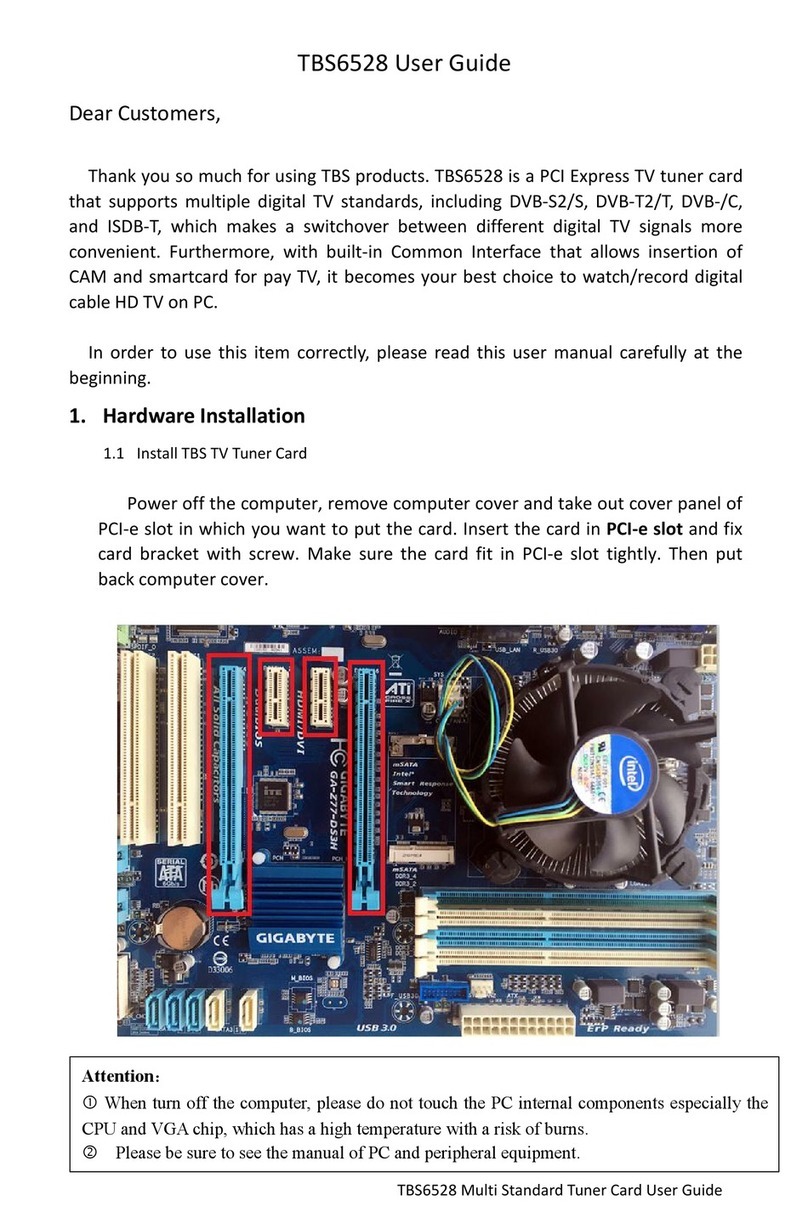
tbs electronics
tbs electronics TBS6528 User manual

tbs electronics
tbs electronics TBS6905 User manual

tbs electronics
tbs electronics TBS6902 User manual
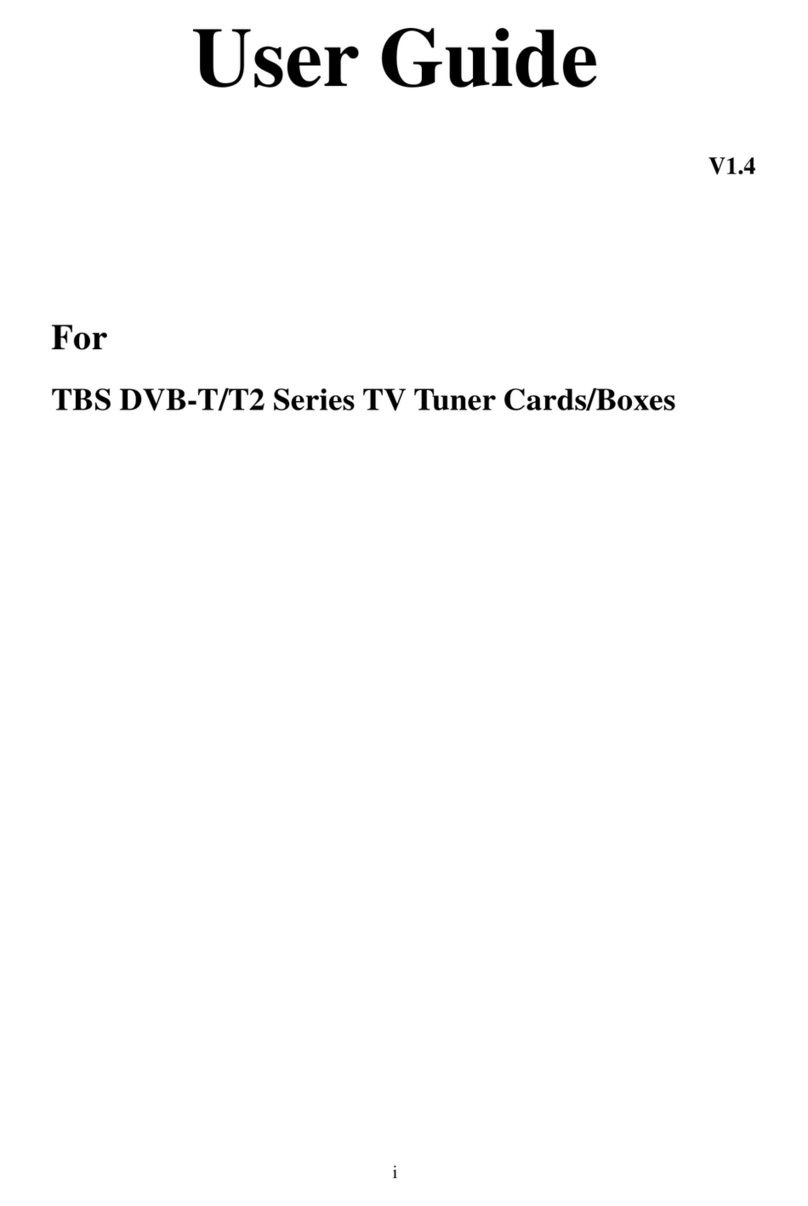
tbs electronics
tbs electronics DVB-T/T2 Series User manual
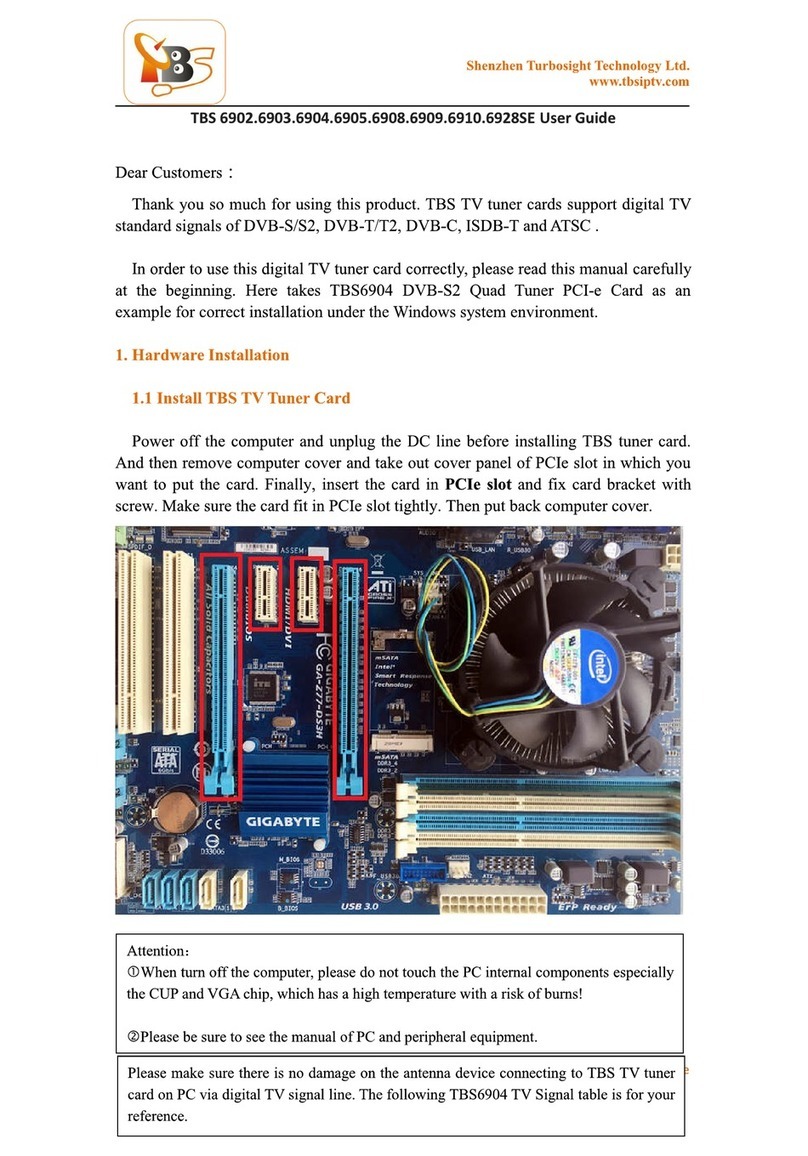
tbs electronics
tbs electronics 6902 User manual

tbs electronics
tbs electronics TBS6220 User manual
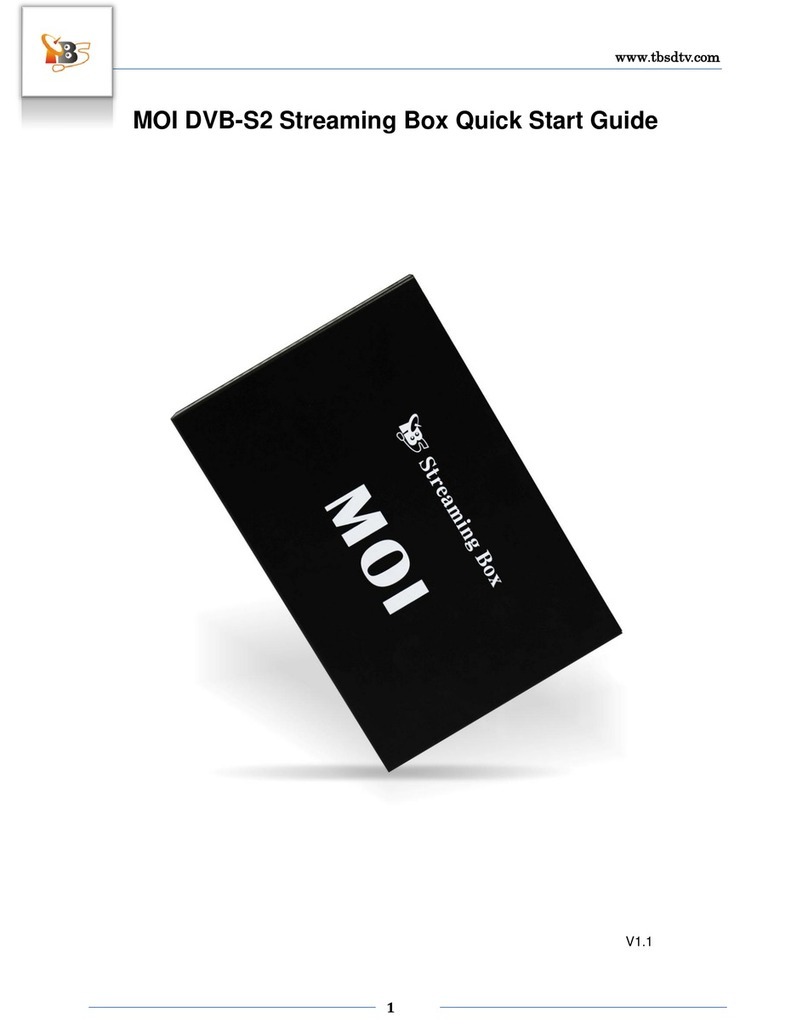
tbs electronics
tbs electronics MOI DVB-S2 Streaming Box User manual