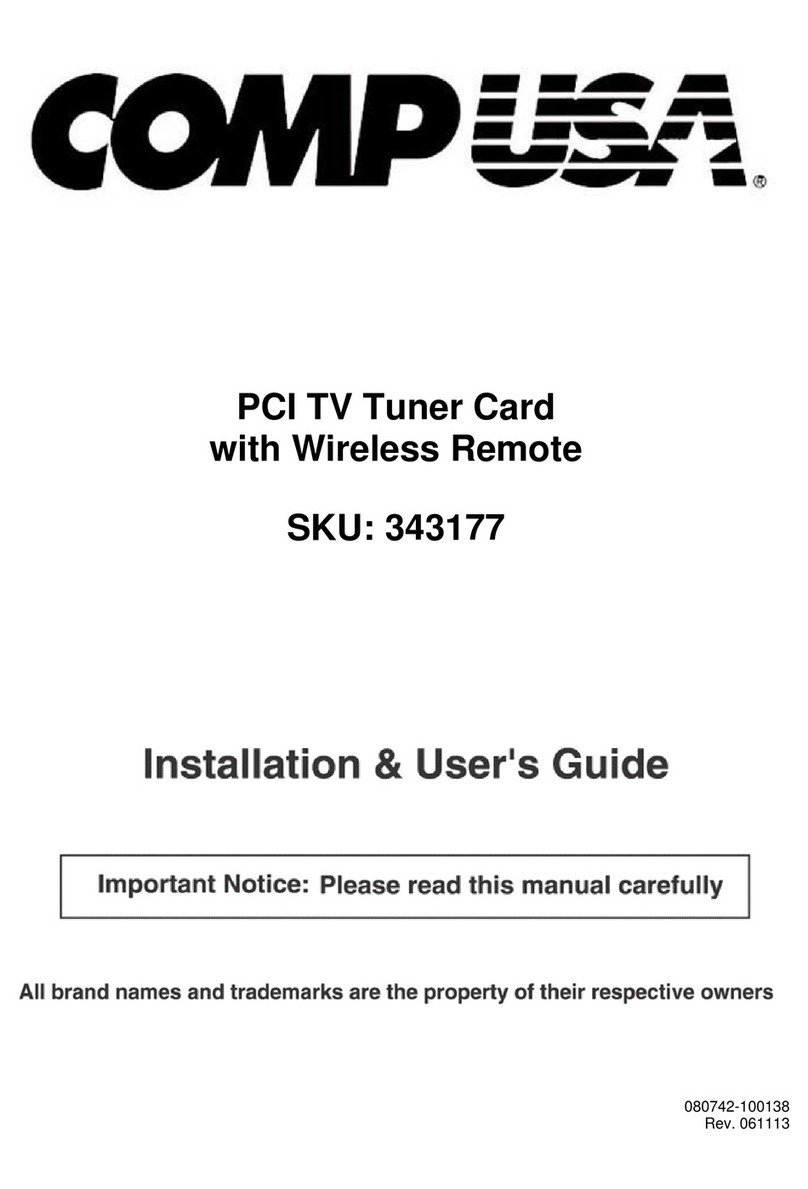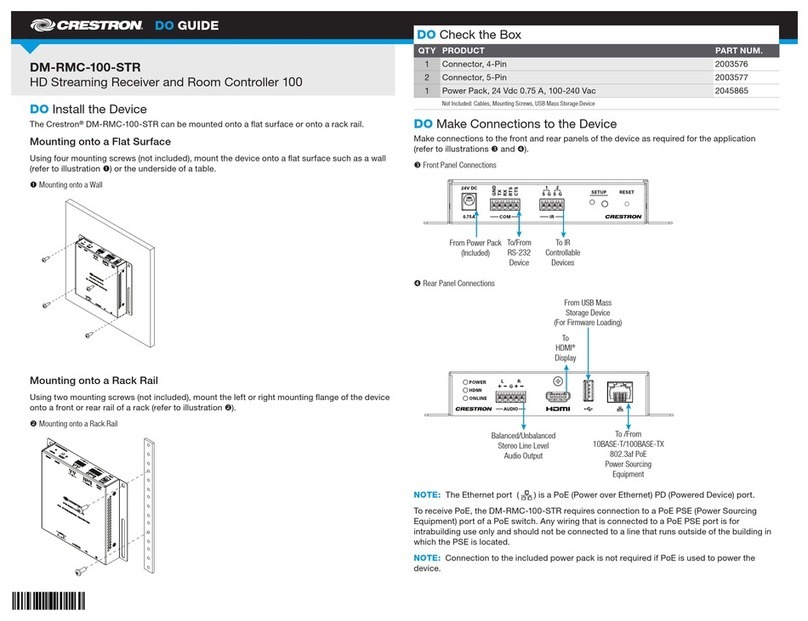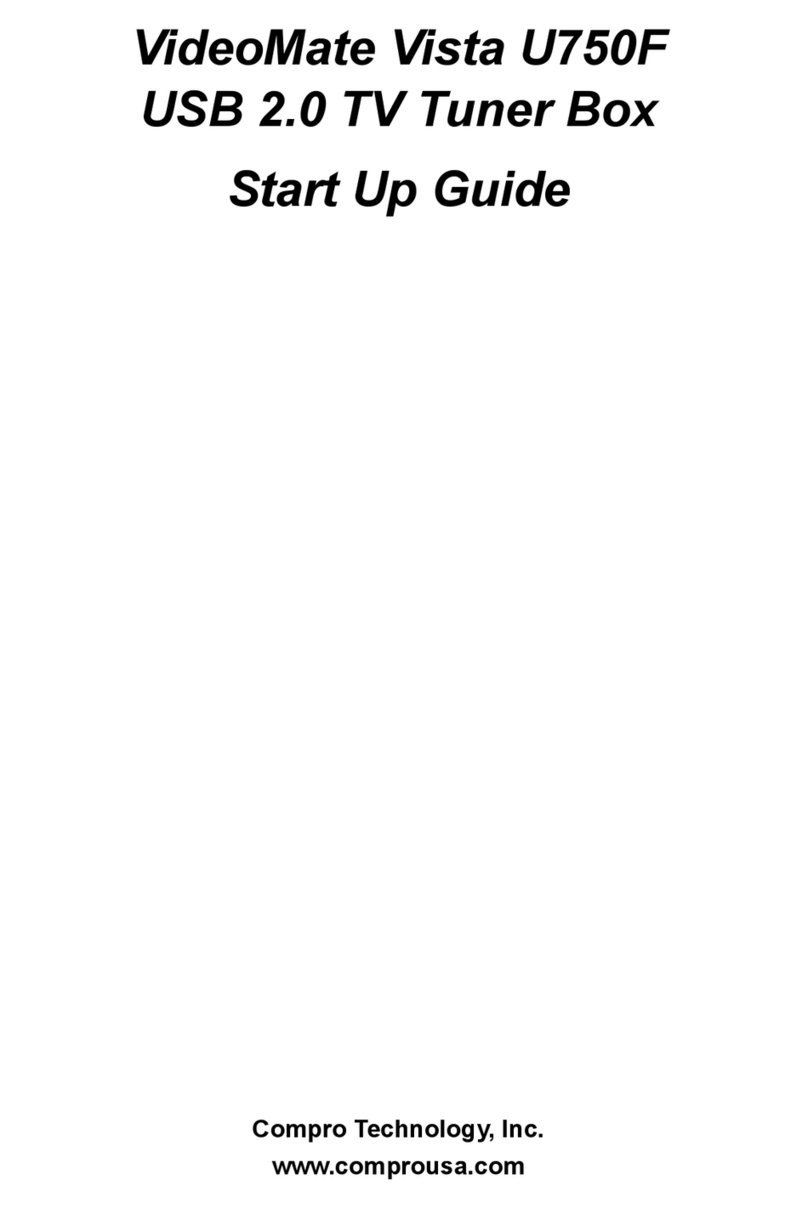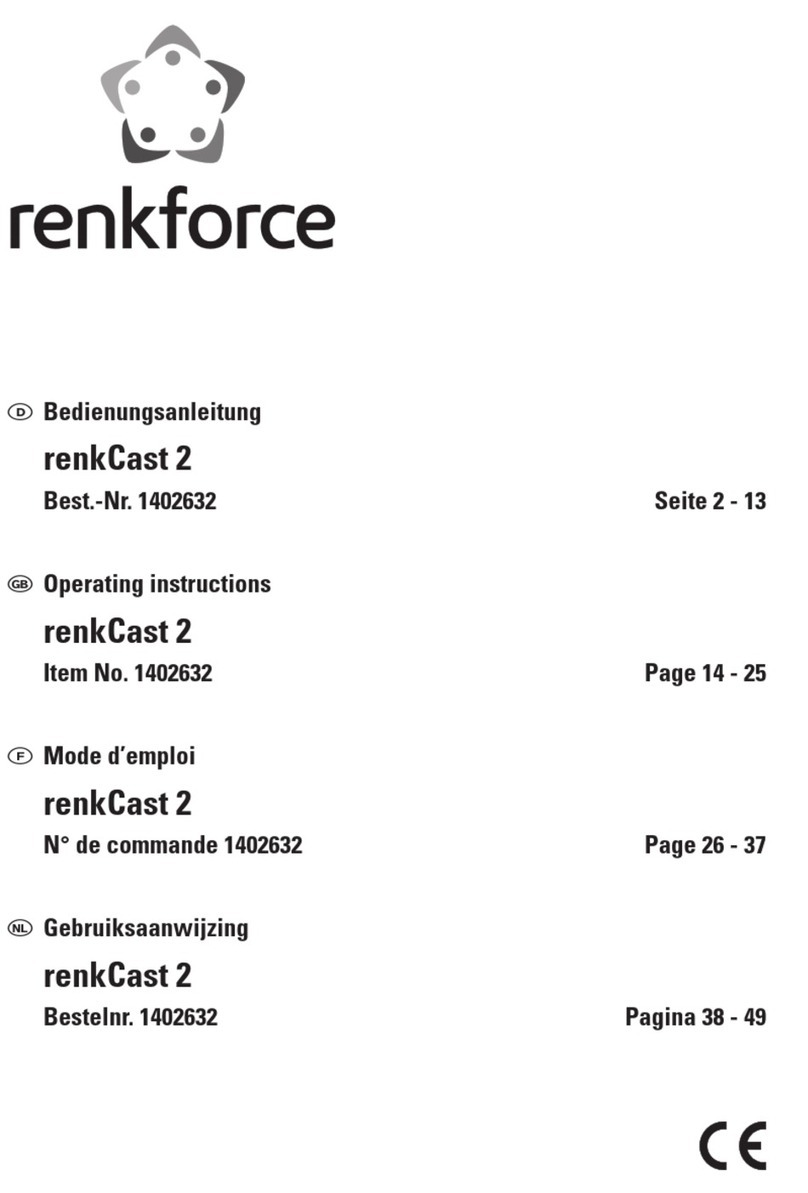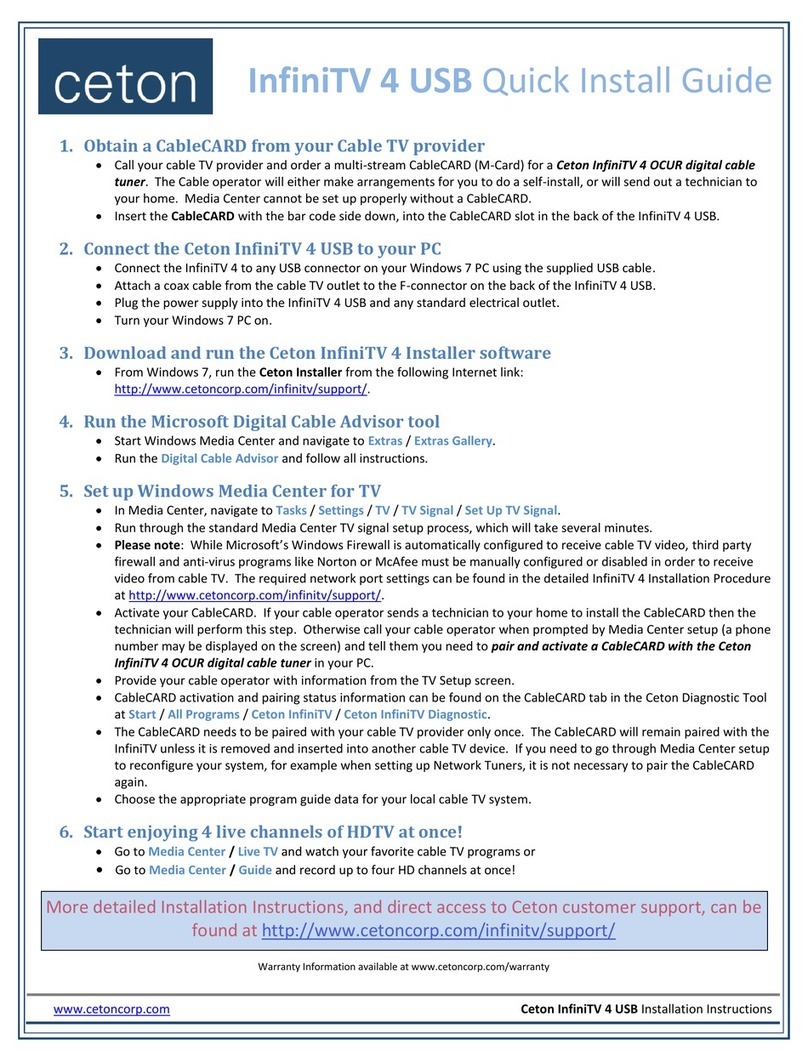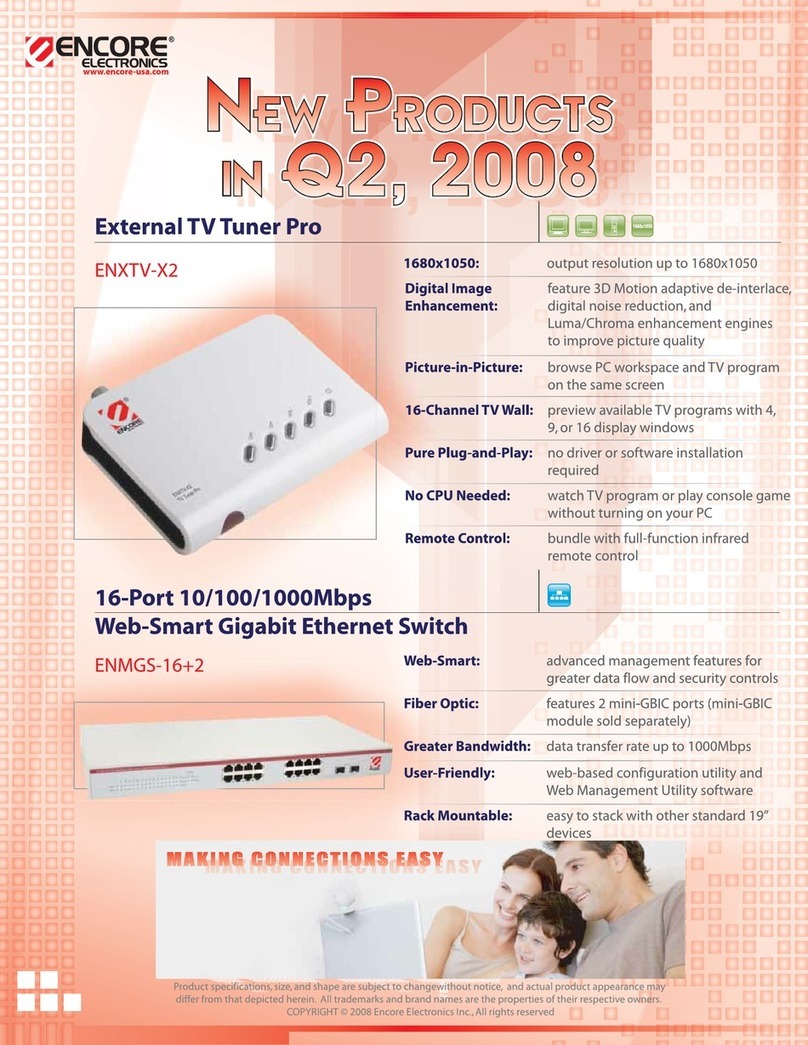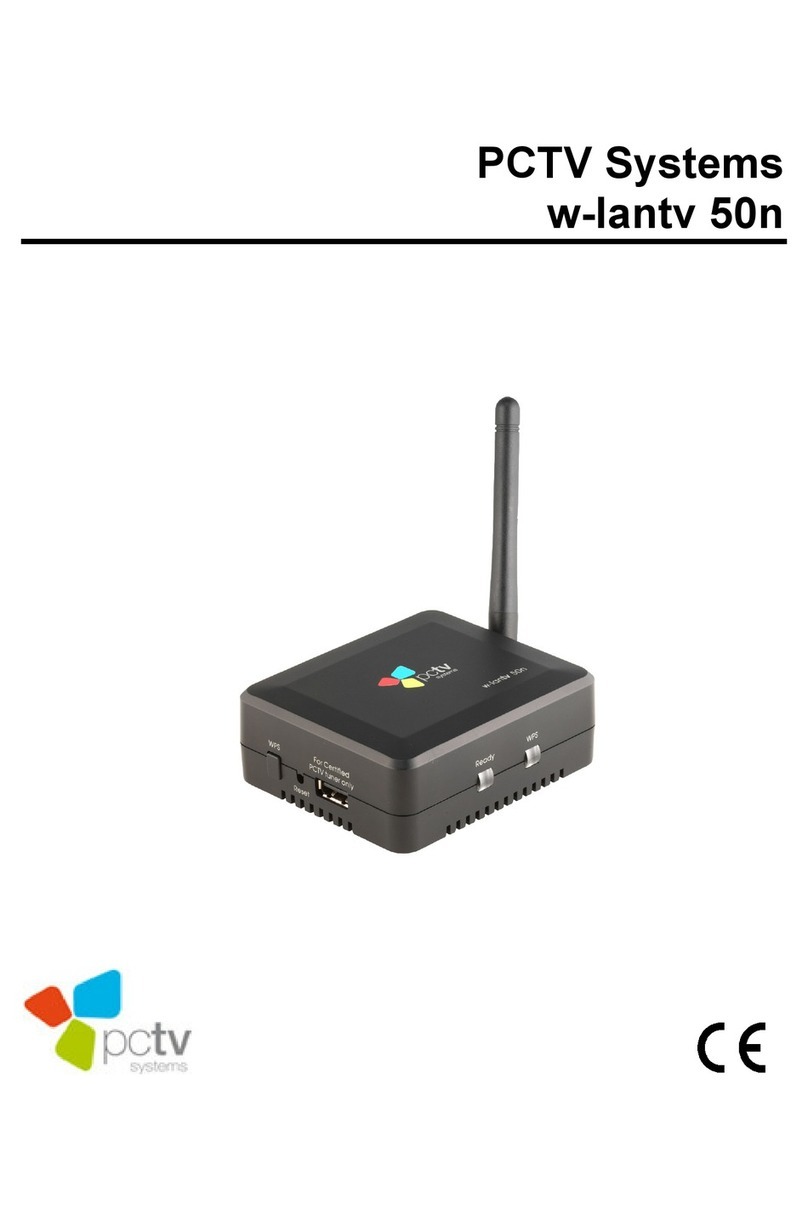5
© 2017 Roku, Inc. All rights reserved. ROKU and the ROKU logo are
the registered trademarks of Roku, Inc. 4100000408-MP2
Quick Start Guide
Let’s get started
English
Deutsch
Español
Français
12:40 pm | Options
STEP 5:
On-screen setup
and activation
Follow the instructions on
your TV screen.
Activate your streaming
player by using your
computer or smartphone
to link to a Roku account.
Common questions
Why do I need to create a Roku account?
Before you can start streaming, channels must be downloaded and installed on your streaming
player. To accomplish this, your streaming player must be linked to a Roku account. With a
Roku account, not only can you add channels from the Roku Channel Store, but you can also
manage your subscriptions, view your purchase history, and update payment method. For more
information, visit go.roku.com/whyaccount
Why do I need to enter a credit card?
Saving a payment method makes it easy to rent or buy movies on demand, subscribe
to popular services, and enroll in free trials. Charges will not be made without your
authorization. For more information, visit go.roku.com/paymenthelp
What should I do if my streaming player is not connecting to my wireless network?
Your streaming player connects to your wireless network the same as your laptop or smartphone.
If these other devices can access the internet, then your streaming player should be able to
do the same. Make sure to select the same network name, and enter the same password you
use with the other devices. Remember that passwords are case-sensitive and easy to enter
incorrectly. For more help, visit go.roku.com/wireless
Can I take my Roku streaming player with me when I travel?
Yes. You can bring your streaming player and watch your favorite entertainment when
you travel. Remember to also bring the power adapter, remote and any cables you use to
connect your streaming player at home, and make sure your destination has a good internet
connection. You will also need a computer or smartphone with wireless capabilities and a web
browser to help get your streaming player connected to the network. For more details, visit
go.roku.com/travelwithroku
roku.com/link
Video
tutorials
Add
channels
Wireless
help
Mobile
app
Need more help
getting started?
go.roku.com/ultra
Getting the most
out of your Roku
streaming player.
go.roku.com/usingroku
Tips, what’s
streaming for free
and more...
blog.roku.com
Roku Blog
IMPORTANT: Make sure you type roku.com/link into the browser being careful
not to misspell or add extra characters. Typing this incorrectly may take you to
fraudulent websites.