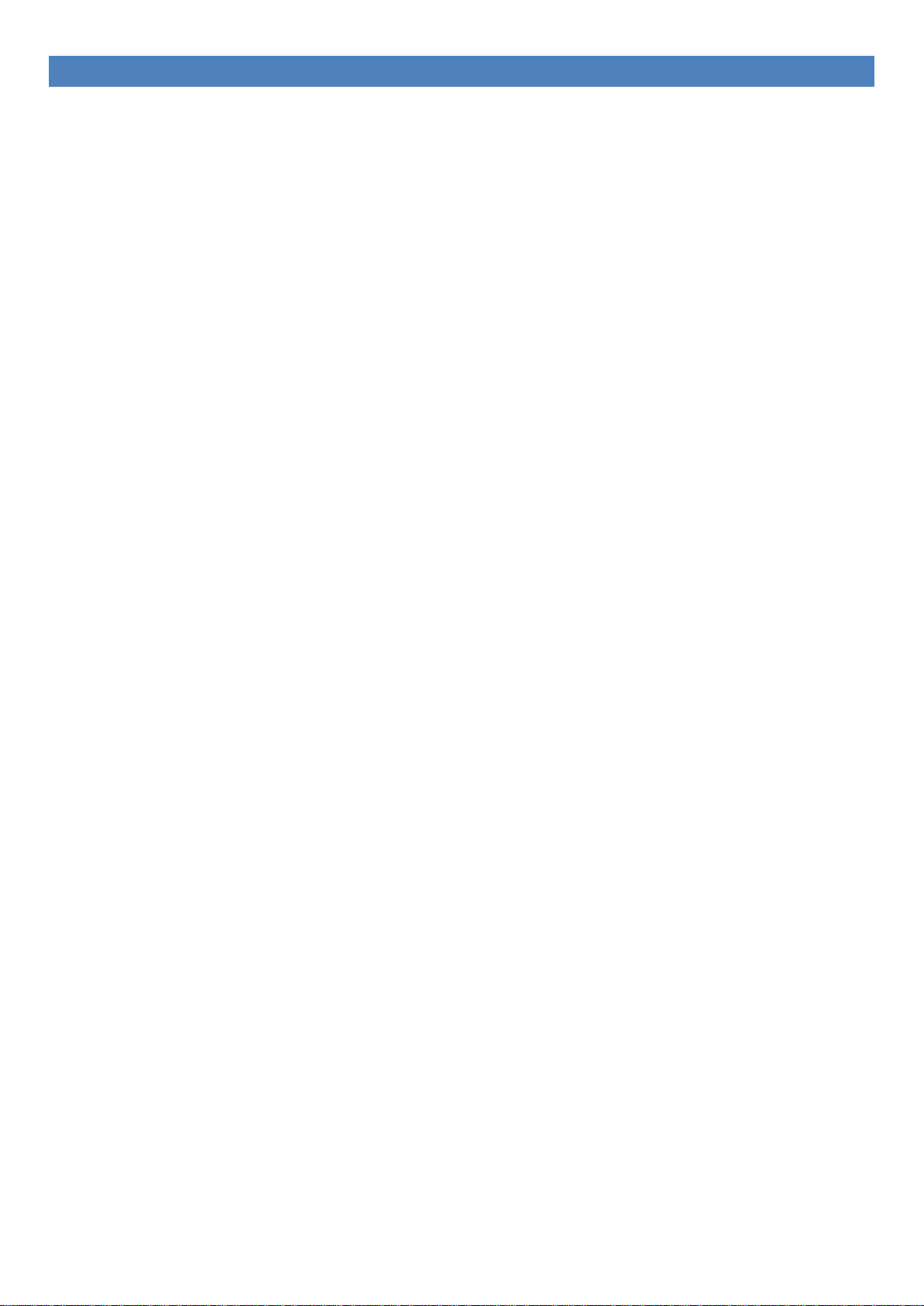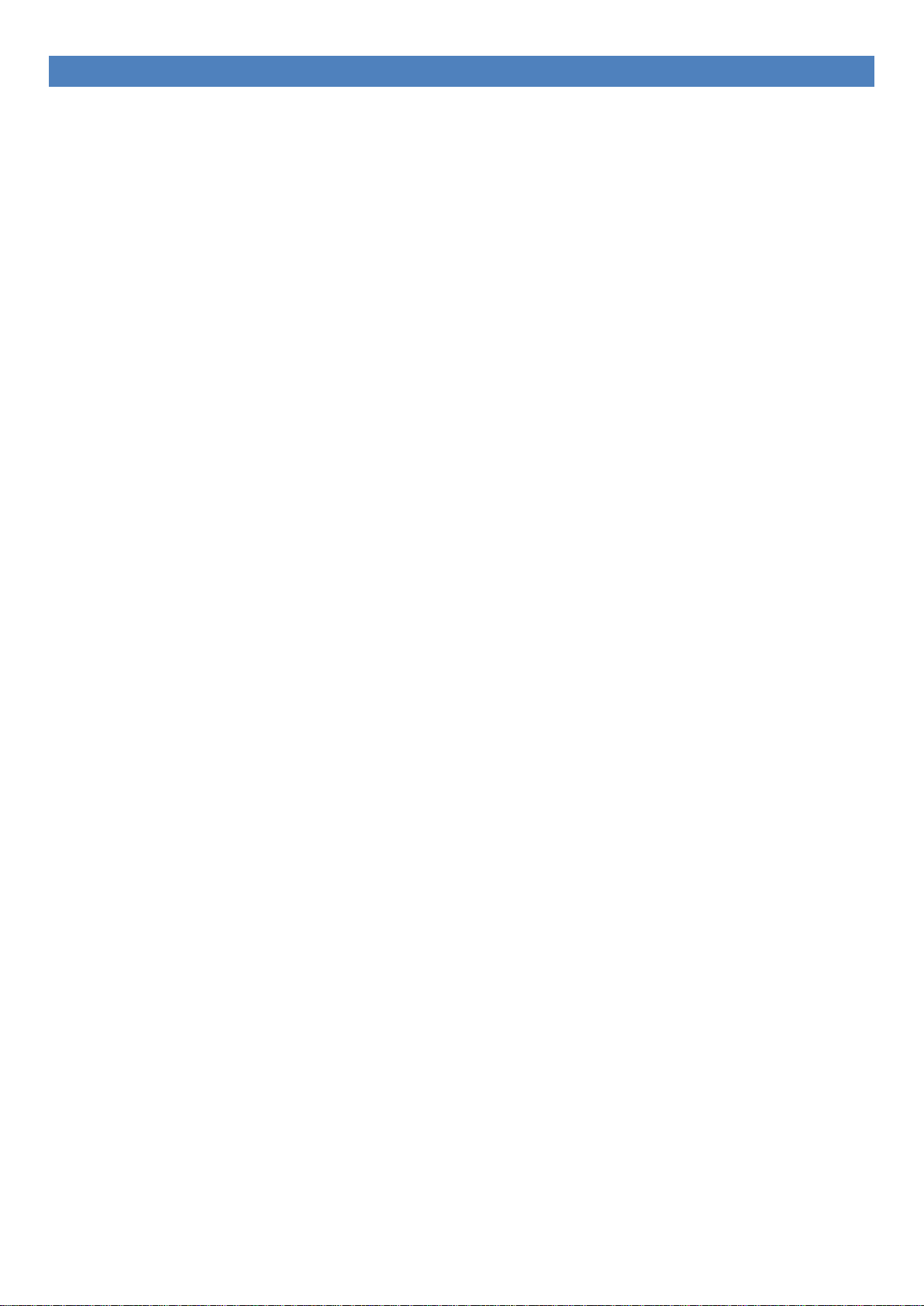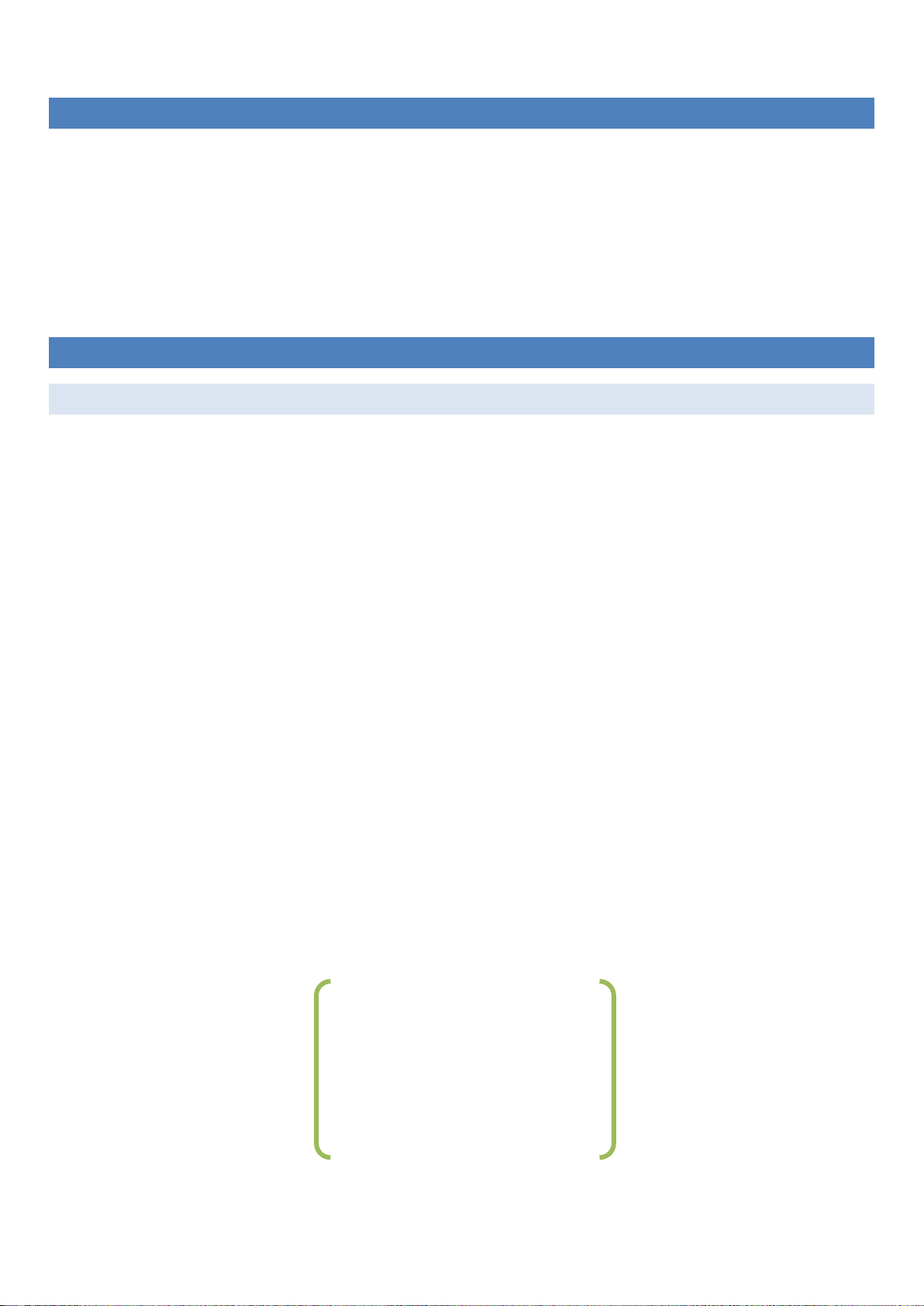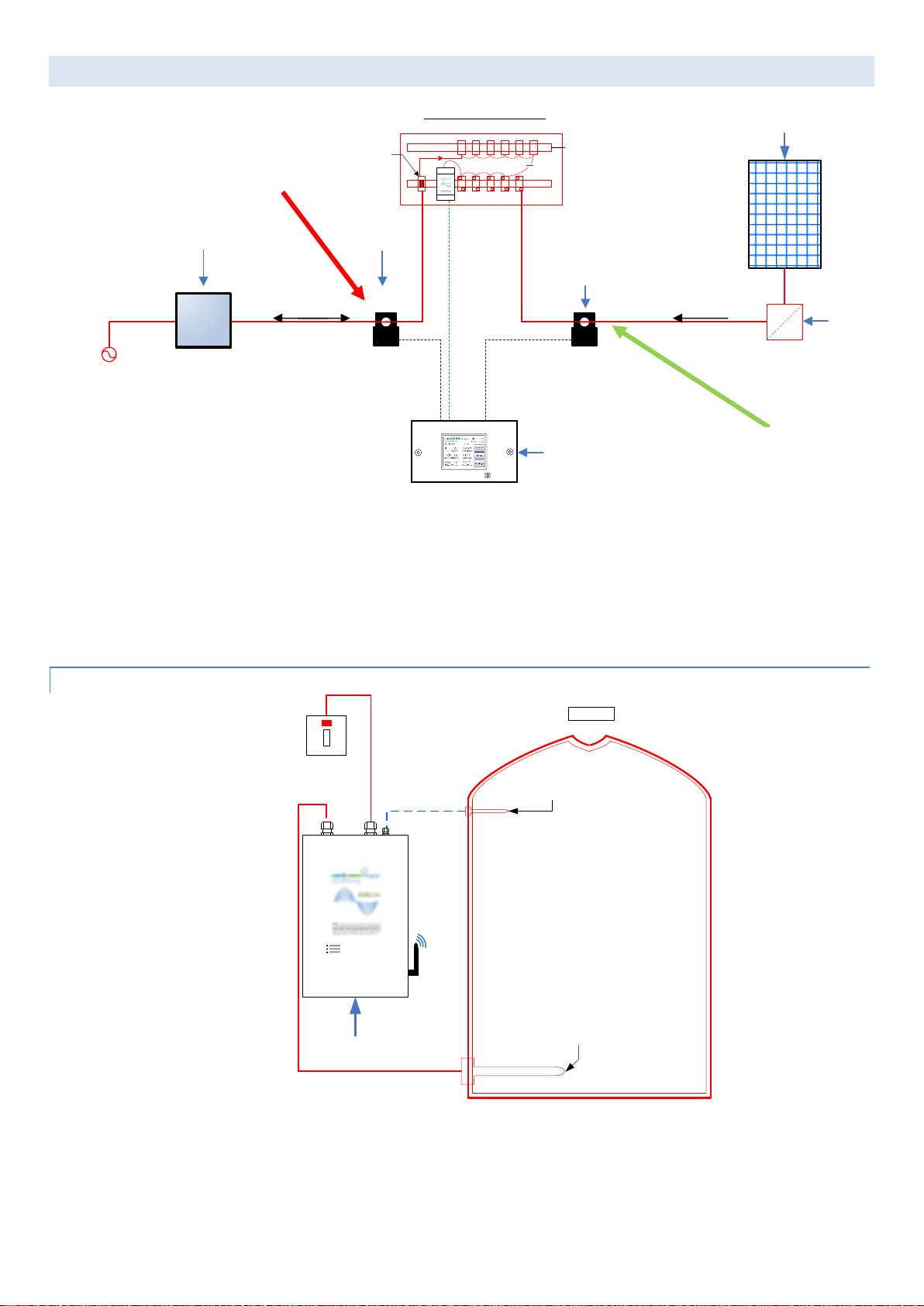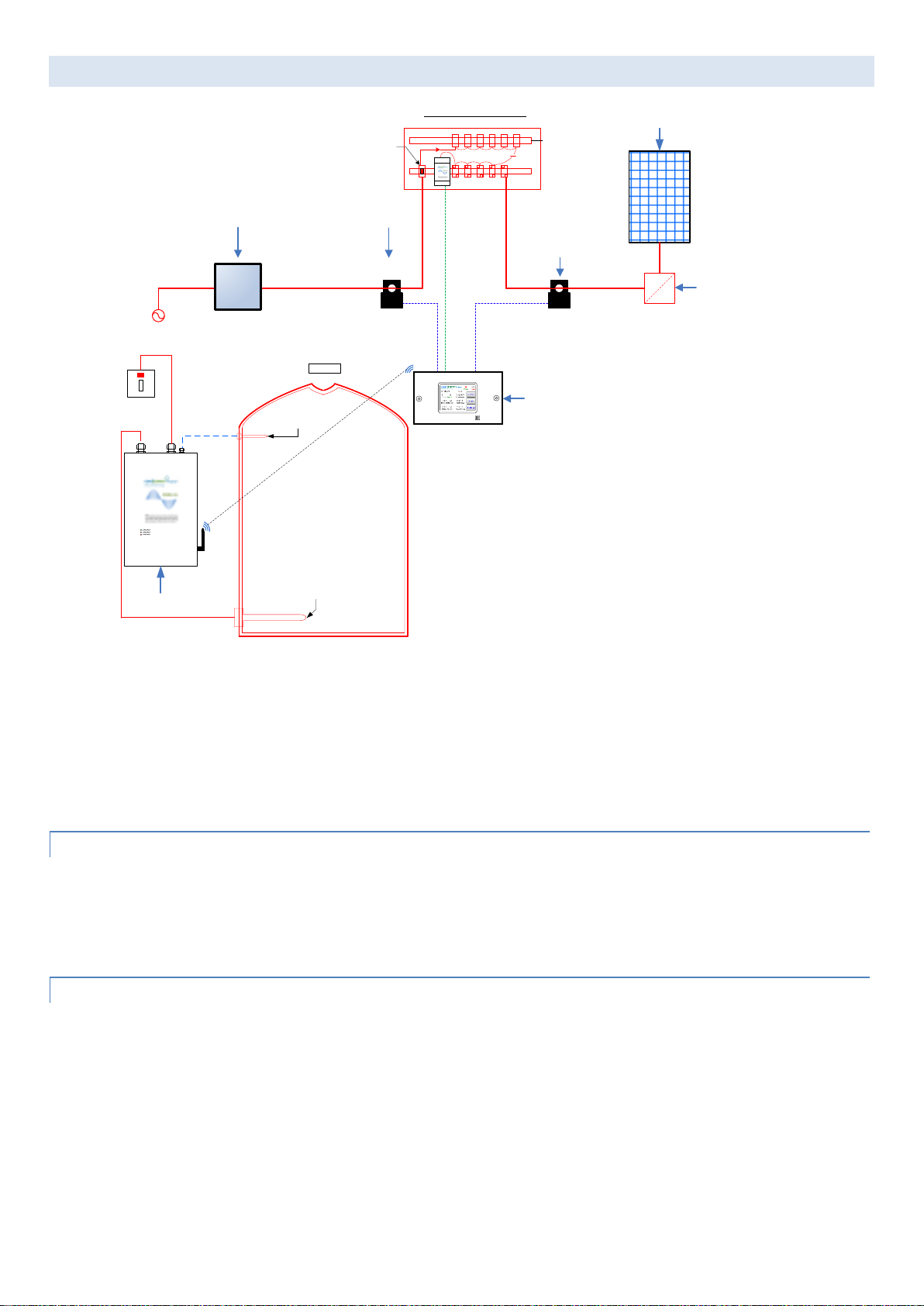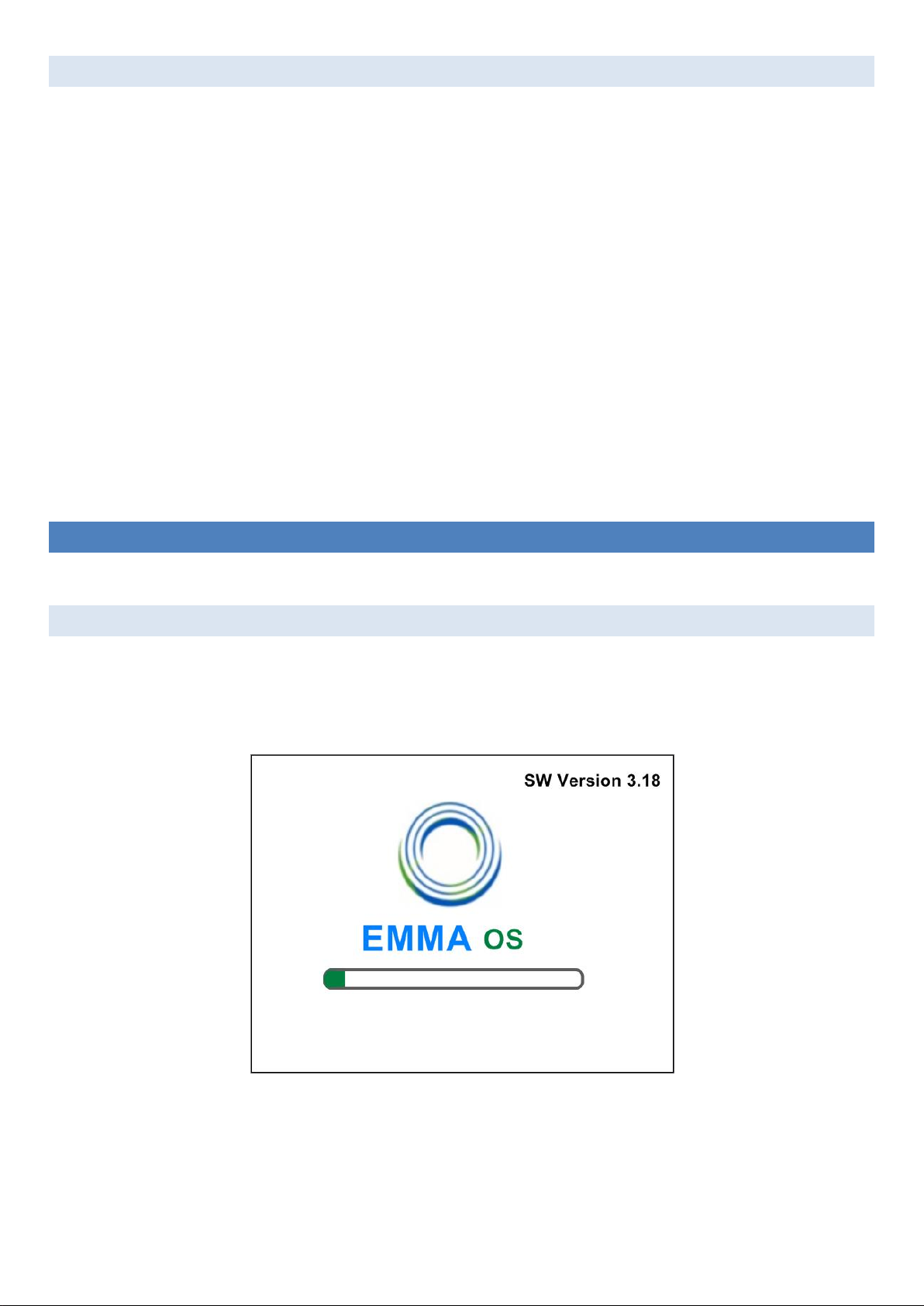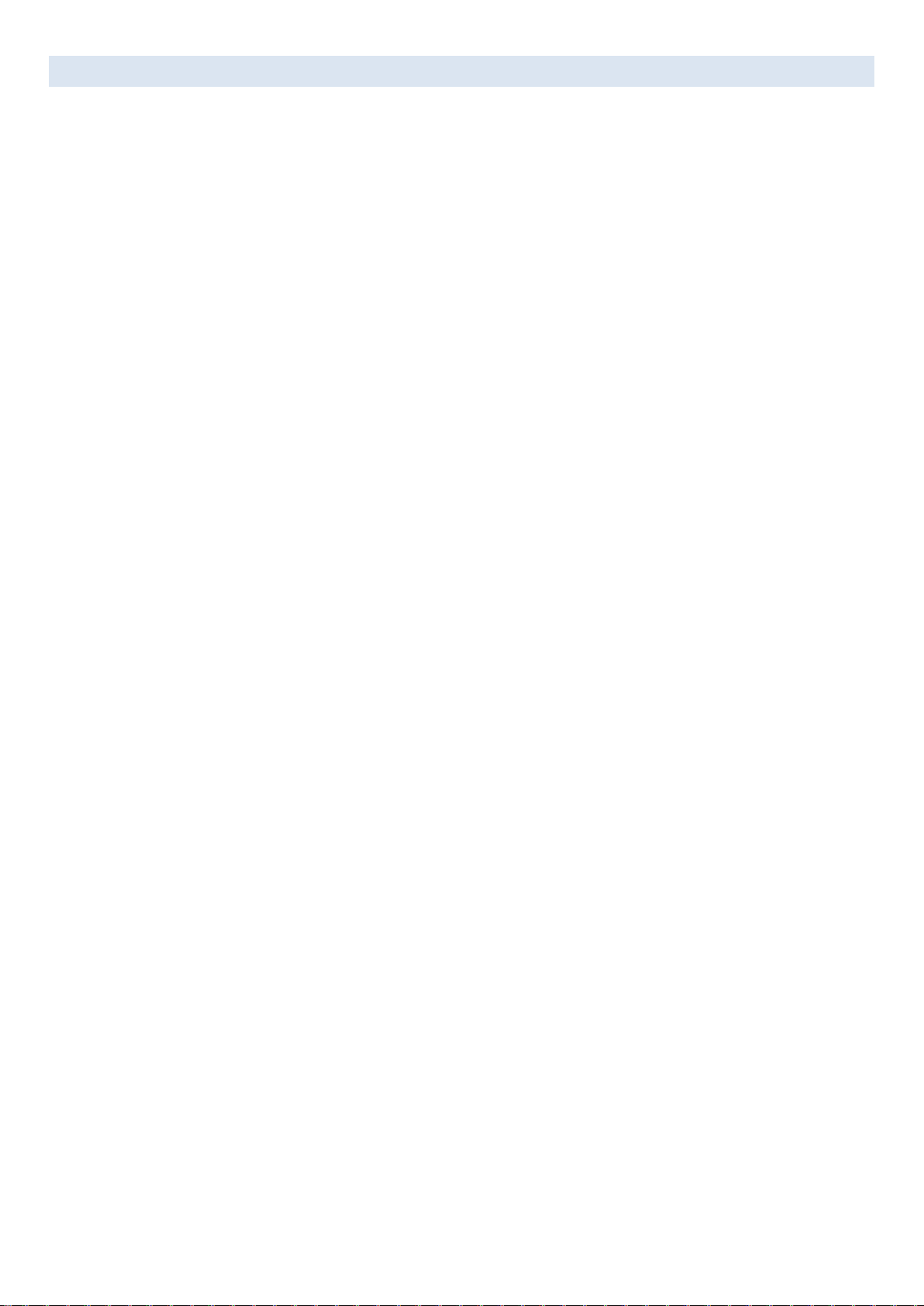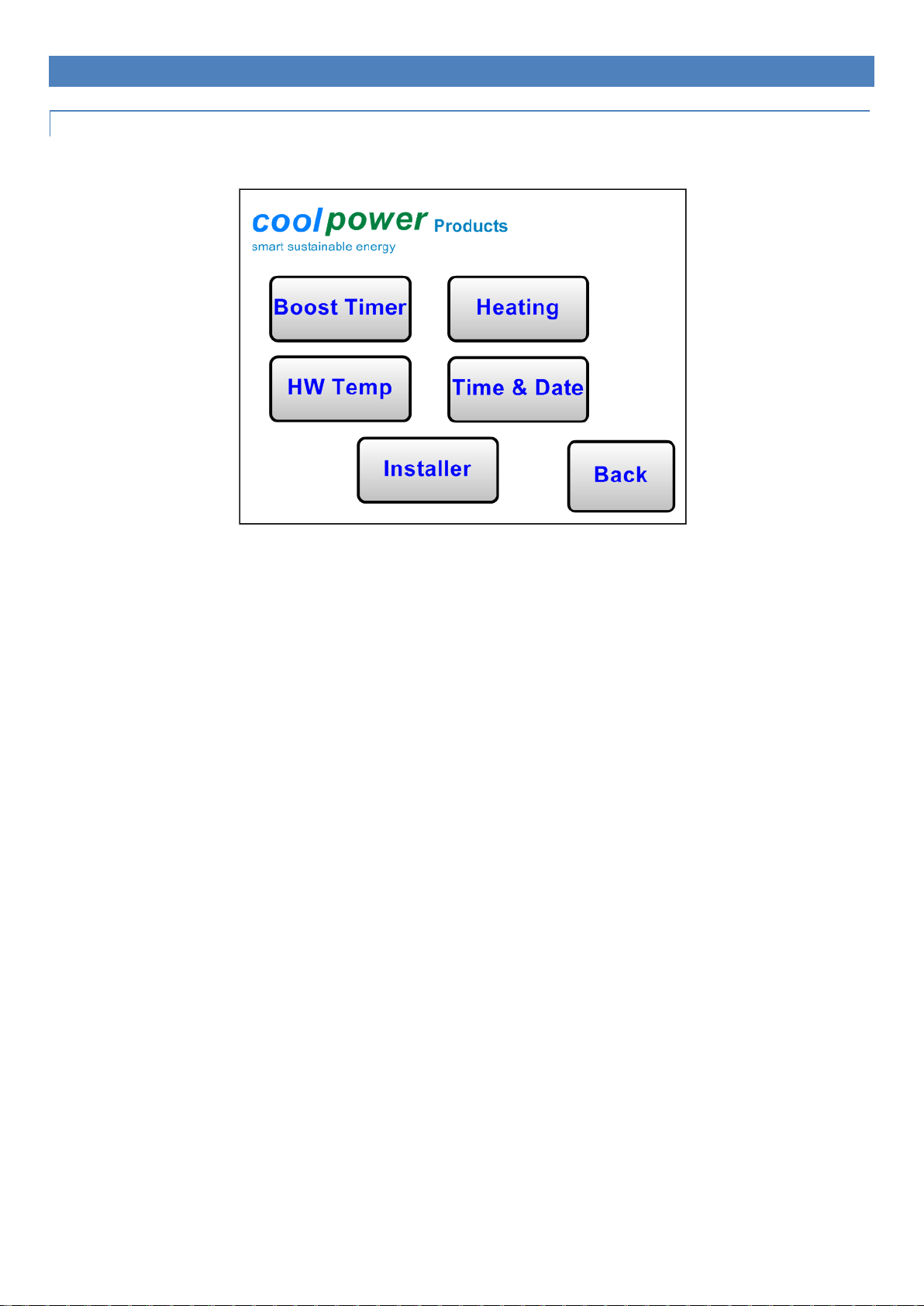9
GENERAL OPERATION AND FREQUENT QUERIES ANSWERED.
The full Elite system with all the add-ons has a number of basic roles to fulfill.
1. The most basic roll the Elite system fulfills is to divert any excess renewable energy that would otherwise be exported
to heat the hot water tank for free. The Elite system is designed to capture exportable power and put it in the hot water
tank until it reaches the renewable cutoff temperature.
2. The Elite system does not import power from the grid to heat the water in normal operation. However, as the Elite is a
replacement of control for the immersion heater in the tank it does come equipped with settable on and off timers and
a boost button which will import power if specifically set and used by the client.
3. The Elite system is not a replacement for your standard heating system to heat water such as gas or oil but instead is
used to reduce the consumption of gas or oil by heating the water in the hot water tank with as much free renewable
energy as possible. When the oil or gas come on they will have less on-time to reach the desired hot water
temperature.
4. It is generally better to set the cut-off temperature for the normal form of heating to a lower temperature so the
renewables can fit as much power into the hot water tank as possible. Having the oil or gas heat the water to 65’C will
inevitably open the stat on the electric immersion and prevent the Elite system from sending free power to the tank.
Setting the oil or gas cut out to 45’C will still provide hot water for a shower and will save on energy losses from the
tank. This will then allow the Elite to put further heat into the tank and prevent the oil or gas stat triggering as often.
Legionella cycles should be observed where dead legs exist in the plumbing system.
5. The Elite system only puts exportable power into the tank in normal operation. This means that all household
appliances are automatically supplied with free power from the renewables first as they will consume all power first
before any spare power can be exported. The Elite does not put all generated power into the tank in this regard.
6. Use of the timers and boost function with renewable operation if the boost or timer is used to heat the water
electrically with imported power; the system will heat the water until it reaches the set import cutoff. If the renewable
cutoff temperature is set higher than the import cutoff the Elite system will continue after the import of power to heat
the water with exportable power until the renewable cutoff is reached. The unit wait 5 minutes after the temperature
drops below the renewable cutoff set temperature before sending power to the tank again.
7. The normal operation of the Elite system where exportable power is diverted to the tank is not governed in anyway by
the Hot Water Timer settings.
8. The hot water timer settings are off by default when the unit is installed so no power is imported to heat the water.
9. Typically, if the Elite system is installed and left running in a new build without occupants it will provide hot water if left
unattended for some days even from 0.5kW PV installs in overcast conditions. This happens as the tank retains most of
the energy input accumulates over a number of days and has no energy displaced through normal use of hot water in
the house.
10. The default renewable cutoff is set to 50’C for point 9 above and should be set higher by the user once in operation to
obtain full benefit from the system.
11. In normal operation while the Elite system is diverting power to the hot water tank the import/export field will hover at
<100W and may switch between import and export frequently on the screen. This is normal operation and while import
may show from time to time it won’t register on the meter. From time to time the system may show more than <100W
when a load is turned off and the system is catching up. This normally takes 1 second.
12. Where there is more exportable power than the immersion can provide to the tank then there will be some power
exported which is normal operation.
13. If the Elite shows stat off frequently and little or no power is going to the tank it means that the immersion stat which is
not controlled by the Elite is open. This generally is a result of the stat failing or the water being heated by another
source to a temperature higher than the immersion stat cutoff. Examples of other sources of heat are Solar thermal, Oil
or gas that are also heating the same cylinder. In the case of solar thermal it is a free resource and should not be
changed.