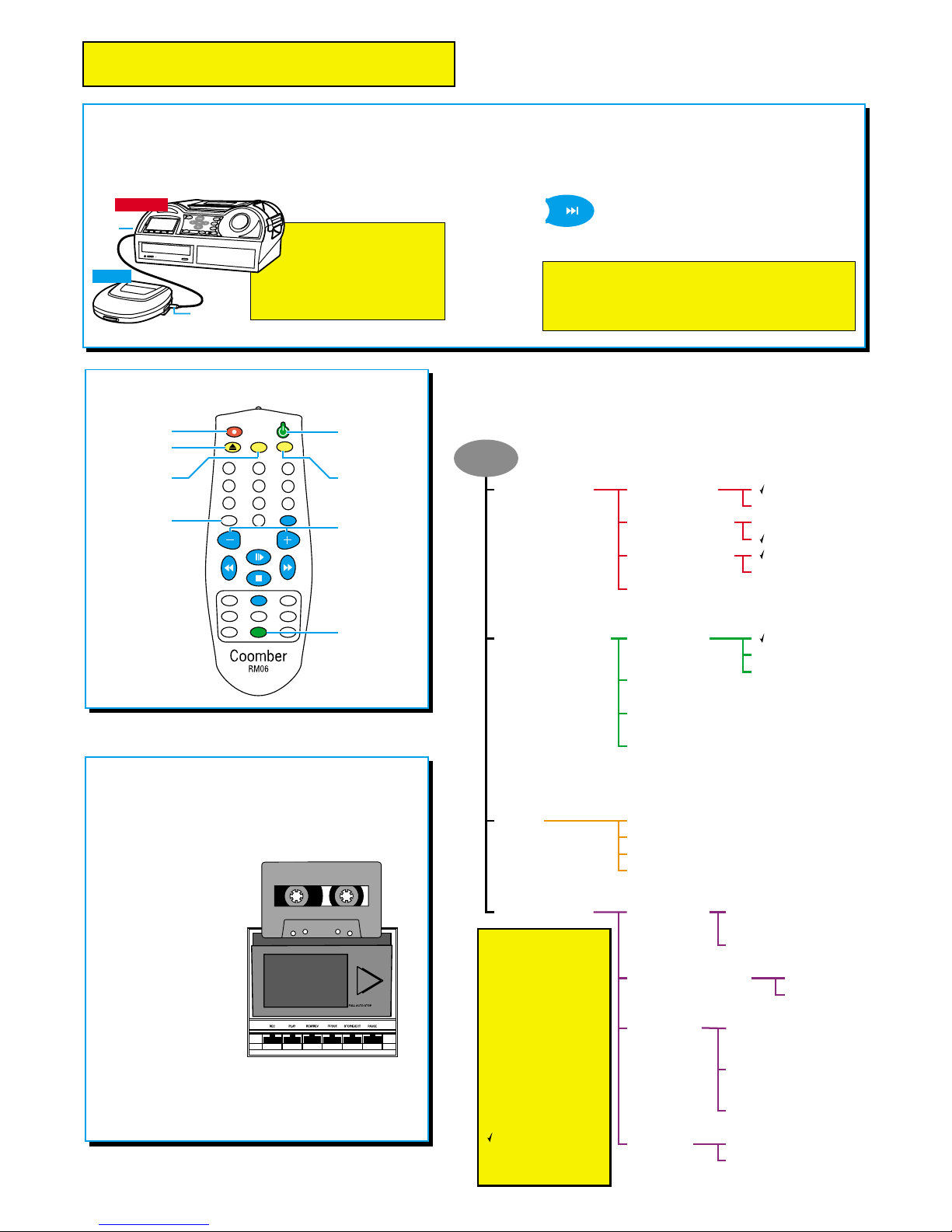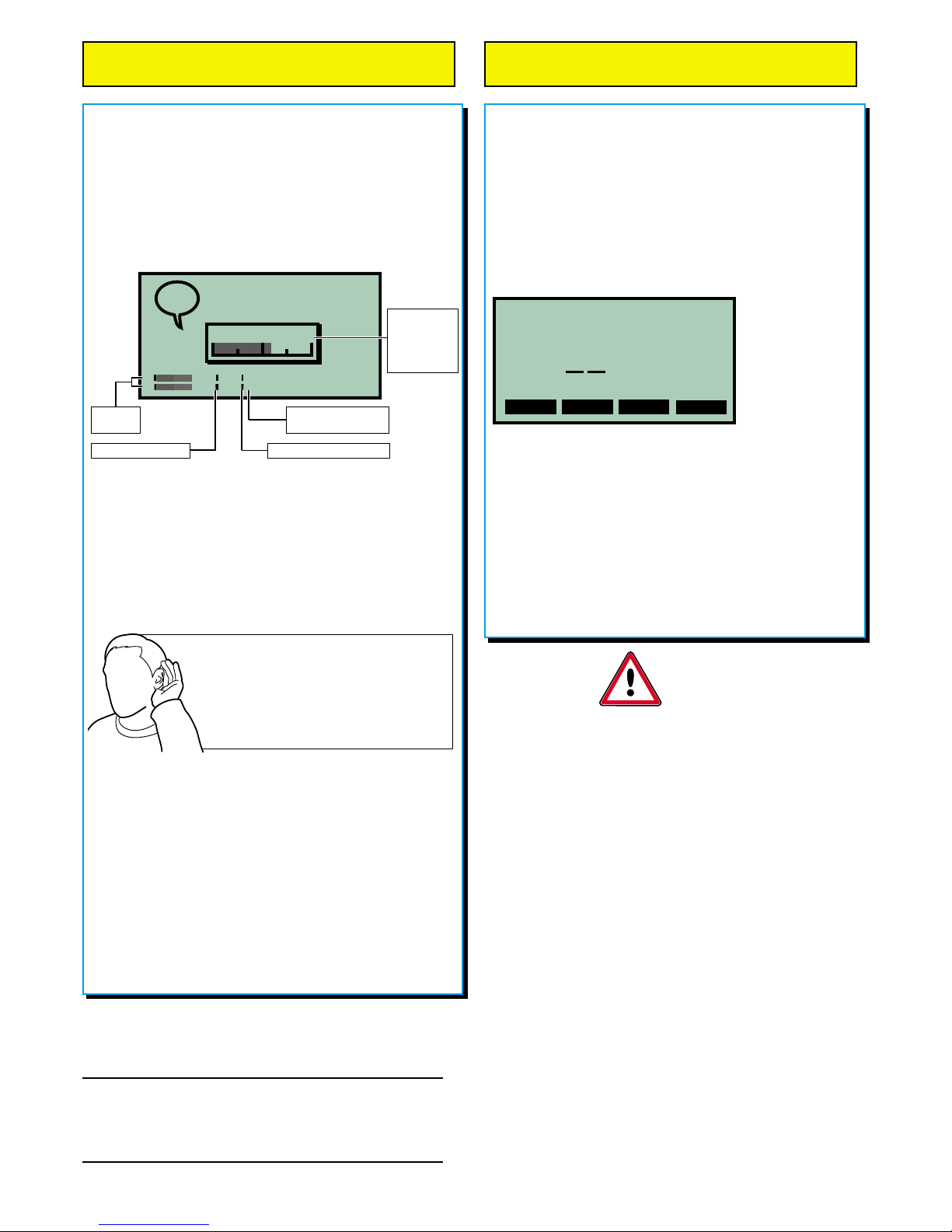RECORD OPTIONS
Coomber Electronic Equipment Ltd.
Croft Walk, Worcester, WR1 3NZ, U.K.
Tel: 0044 (0)1905 25168 web: www.coomber.co.uk
Fax: 0044 (0)1905 612701 e-mail: sales@coomber.co.uk
All Coomber equipment is covered by a 12 months warranty against
defective components or faulty manufacture from date of dispatch.
Any modifications to or misuse of the equipment renders this warranty void.
Equipment that is security marked or damaged cannot
under any circumstances be exchanged.
Coomber reserve the right to change products and specifications without notice.
GH INSTR 6000 v1.1 28/02/2005
© Coomber Electronic Equipment Ltd. 2004
SAFETY
AND GENERAL
INFORMATION
Class 1 laser product: Warning - This equipment
is fitted with a LASER diode which can harm the
eyes. Do not attempt to disassemble the casing or use
any part of the contents for any purpose other than its
intended use. This equipment is a CLASS 1 Laser
Product - which means that it presents no danger if
used as intended (i.e. to play or record CDs).
Headphones: For personal safety and listener
comfort turn volume down and connect headphones
into the equipment before placing them over ears. For
safety use only 600 ohm headphones (i.e Coomber
type 1929).
Environments: The equipment should not be
exposed to dust, moisture, water, chlorine and other
corrosive substances in normal use or during storage.
It will cause damage to this equipment.
Swimming pool atmospheres: are very hostile to
all electro-mechanical equipment (e.g. steel rusts and
rubber perishes). Equipment returned for repairs
showing evidence of use in adverse environments may,
at our discretion, be charged for (even during the 12
month warranty period).
•Rechargeable battery replacement must be carried
out by a competent qualified technician.
•The disposal of batteries (rechargeable or
otherwise) where used in Coomber equipment
should be discarded in accordance with local
regulations.
•Do not cover the ventilation openings with any
items (e.g. newspaper, fabrics etc.)
•Naked flames, such as lighted candles, should not
be placed on or near the apparatus.
•The apparatus should not be exposed to dripping or
splashing. No objects filled with liquids, such as
vases, should be placed on or near the apparatus.
European Safety Standard: All Coomber
equipment complies with EN60065. Any local
requirements for use of this equipment should be taken
into account.
Copyright and recordings: Recordings protected
by copyright have copying restrictions placed upon
them. If in doubt about your right to copy such material,
contact the copyright holder for permission.
Class I construction:
This equipment must be EARTHED.
Mains Voltage UK & EEC: nominal 230V 50Hz
USA:110-120V 60Hz
UK & EEC Mains Cord: Line=Brown, Neutral=Blue,
Earth=Yellow & Green. Fitted with either 13A UK or
Semko moulded plug.
USA Mains Cord: Line=Black, Neutral=White,
Earth=Green. Fitted with moulded USA plug.
Isolate from mains supply when not in use by
removing the plug from the wall socket.
Mains Plug: The mains cable fitted to this equipment
is already provided with a moulded plug. If another plug
type is required, follow instructions from the plug
manufacturer, or seek advice from a qualified person.
DISPOSE OF ORIGINAL PLUG SAFELY, REMOVING ANY
FUSES, where fitted. DO NOT RE-USE.
Mains Plug fuse rating: 3Amp to BS1362 (applicable
in UK)
Connecting to the mains supply:
The unit must be connected to a socket outlet with a
protective earthing connection.
The mains plug must be accessible at all times.
Model type and rating information is located
on a label on the base of the product.
Additional Technical Information: If you require
any further help or information, or if any point is not
clear, then please telephone 01905 25168/9 quoting
your model number and serial number (located on a
label on the base of the product). Our Technical
Department will be pleased to help you.
Note: This equipment contains no user serviceable
parts and should only be disassembled and
reassembled by competent qualified personnel.
Dismantling will render the warranty void.
Electrical Safety Testing:
•Safety testing and servicing should only be carried
out by competent qualified personnel.
•When undertaking an earth bond safety test, only
use the externally exposed metalwork. Do not test
against internal metal components found inside
tape mechanisms or CD trays - THIS WILL LEAD
TO IRREPARABLE INTERNAL DAMAGE.
•The supply cable is part of a special assembly. If
damaged the equipment should be returned to
Coomber Electronic Equipment Limited or their
agent for cable replacement.
Record level mode
Automatic record level: While recording, the Coomber
monitors the sound and adjusts the record levels to get a good
overall result. (Default setting.)
Manual record level: Allows the user to set the record levels for
optimum performance.
1. Select Manual record level from the menu.
2. Connect and switch on the mic(s). Press RECORD.
3. A confirmation screen appears, at which point the record
levels can be adjusted using the rotary control. The digitally
controlled function offers a choice of 64 positions (from 0 to 63),
with the selected level appearing in the top right hand corner of
the level box. Note: The volume level adjusts with the record
level.
Once set, press RECORD again and recording begins.
4. The levels can be adjusted while recording by selecting the
LEVEL menu soft key.
Two microphone setup
2 mics are dual mono: Recording will be in mono regardless of
whether one or two mics are being used. (Default setting.)
2 mics are a stereo pair: The number 1 mic records to the left
channel, the number 2 mic records to the right channel.
Erase options
Erase disc: Erases the entire contents of a CD-RW.
All information will be lost.
This option only appears when a CD-RW has been inserted.
Erase last track: Erases the last track only on a CD-RW.
This option only appears when a CD-RW has one or more tracks
already on it. Feature availability dependant on drive fitted.