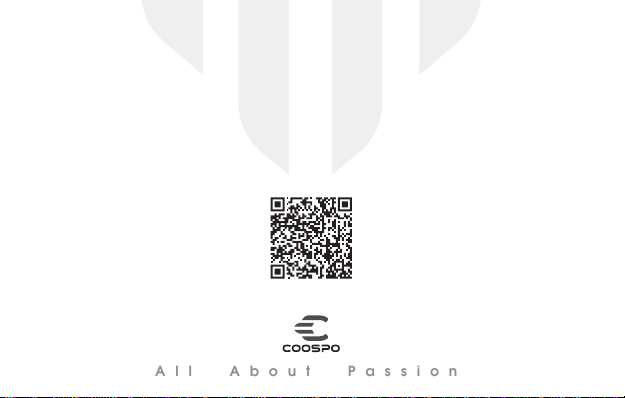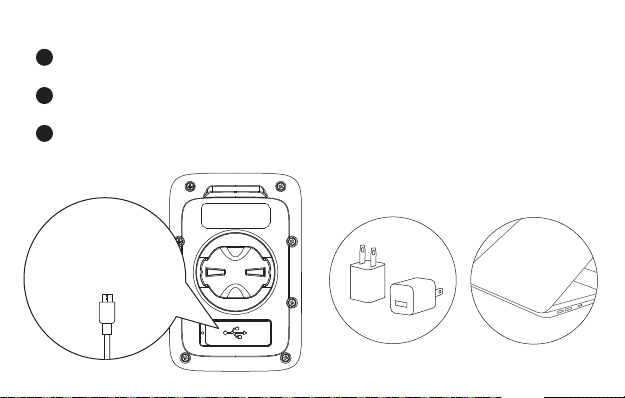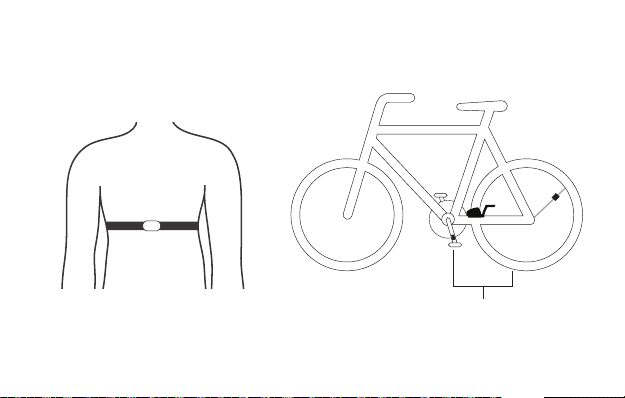- 7 -
Acquiring Satellite Signals, Time Setting and Auto Backlight
Auto Backlight
This device will automatically calculate the sun rise and sun set time, from the time half an hour before
sun set to half an hour after sun rise, the backlight will be automatically lighten up, in the rest of the
time, the backlight will be turned off if no operation detected in 15 seconds.
Acquiring Satellite Signals
Please make sure the device is outdoor and under a clear view of sky. Usually it may take 15~90
seconds to locate satellite signals, remain stationary when acquiring satellite signals. This device can
use speed sensor or GPS for speed tracking, when the speed sensor is not connected, the device will
use GPS for speed tracking, and will use speed sensor when the sensor is connected.
Time Setting
The time and date will be calibrated automatically after locate the satellite signals when the device is
powered on (Please set the time zone correctly, refer to the time zone setting chapter) or connect the
device to the App (CoospoRide) to sync the time.