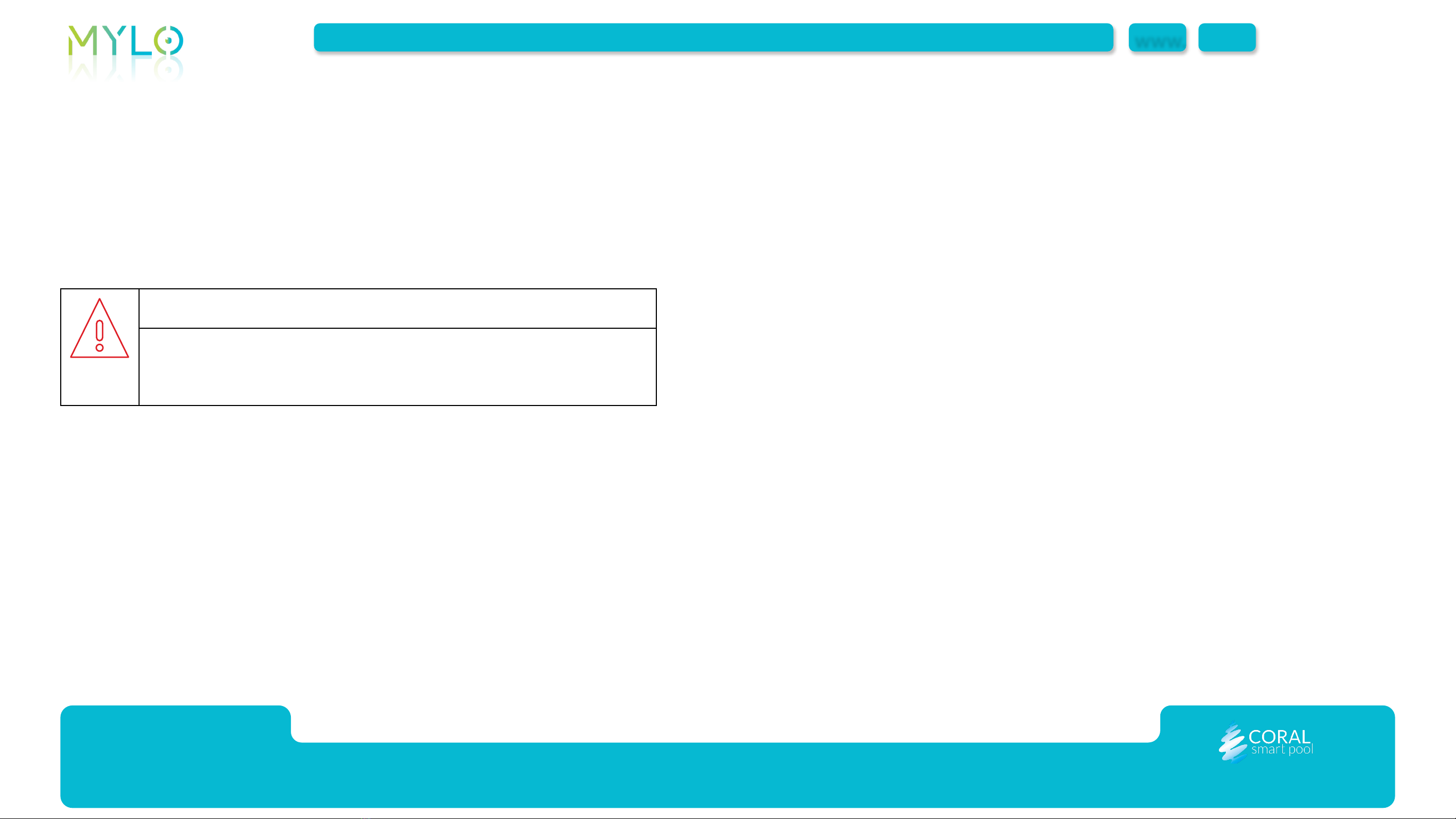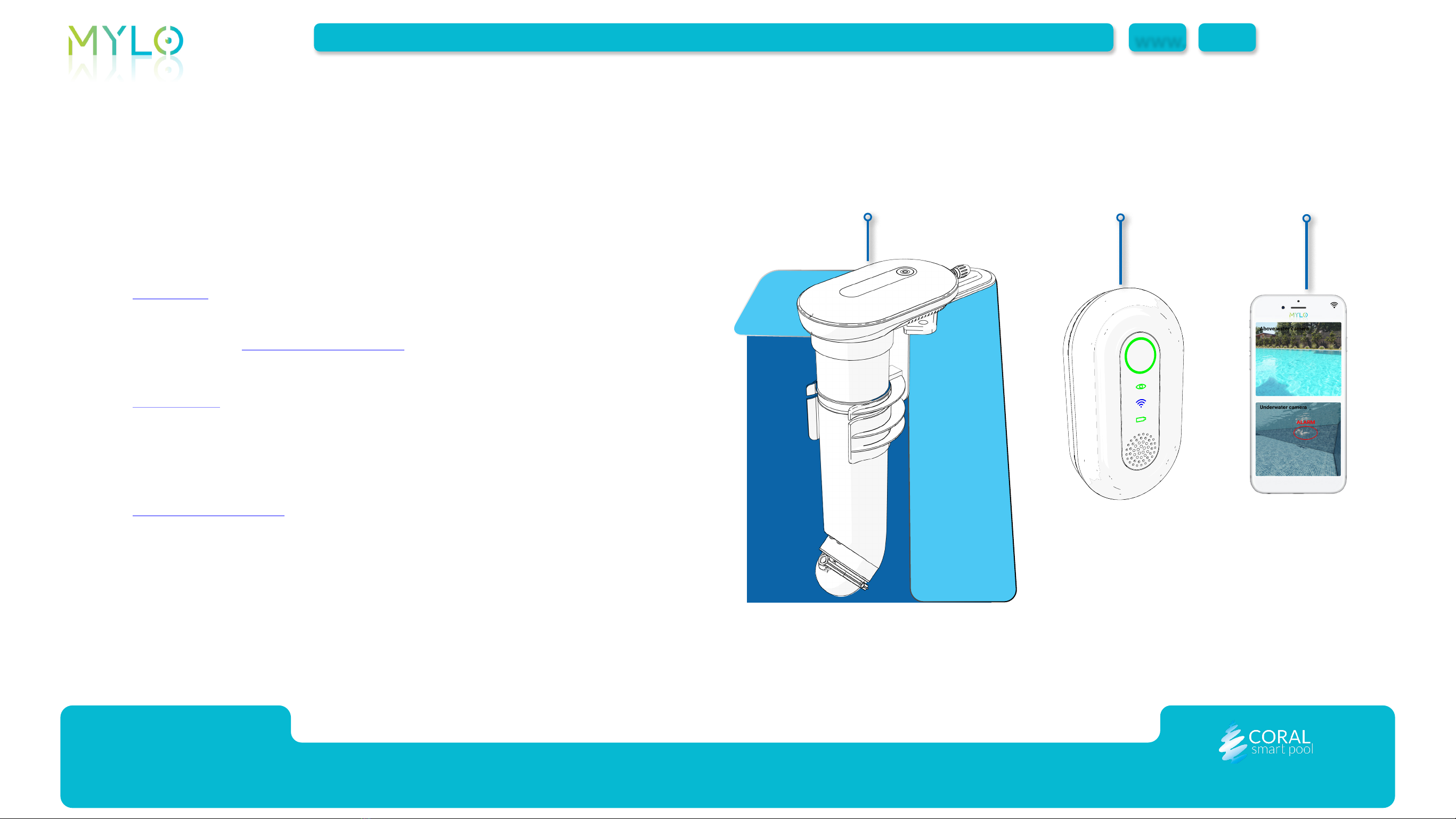System Layout
MYLO is programmed to detect people, their position and motion, both in
and around the pool. MYLO analyzes images captured by cameras above and
underwater.When MYLO detects a near drowning event, an alarm is generated. MYLO
learns from image analysis and attempts to automatically ignore alerts generated
from false alarms.
MYLO includes the following:
zPool Unit (1): mounted on a corner of the pool, it includes video
cameras, and generates alerts according to the scenario identified in
the pool (see Detection Scenarios). The pool unit transmits alerts to the
home unit (2) and to the mobile device (3) as needed.
zHome Unit (2): connected to a power outlet in the house, it
communicates with the pool unit over RF (direct) communication, and
provides audio and visual indication of the alerts received from the pool
unit.
zMobile Application (3): the MYLO mobile application, installed on a
mobile device (3), provides alerts, system status notifications and
remote monitoring.
1 2 3
Introduction | System Layout
7.
MENU
www.
INTRODUCTION INITIAL INSTALLATION ROUTINE OPERATION MAINTENANCE TROUBLESHOOTING SPECIFICATIONS MYLO | User Guide Rev A |