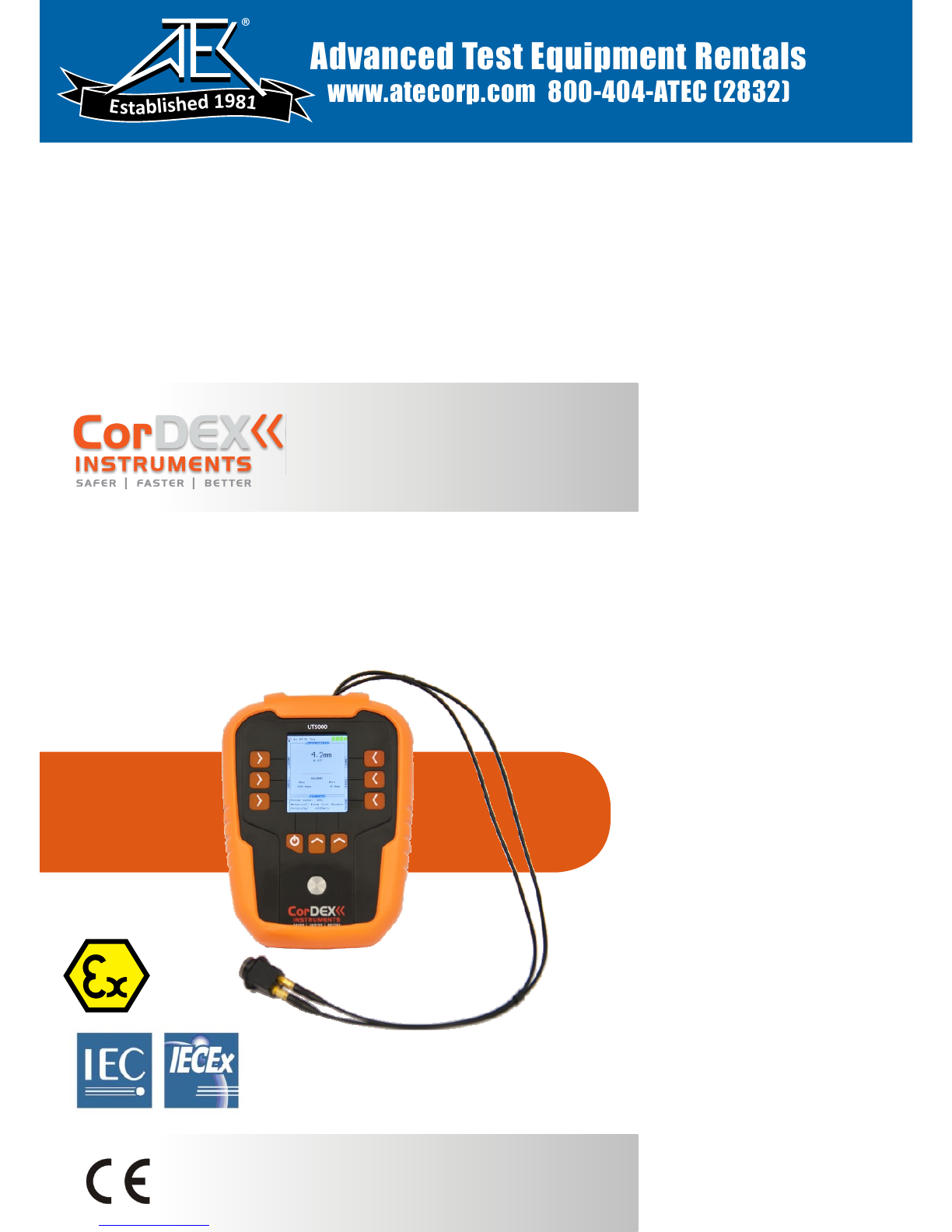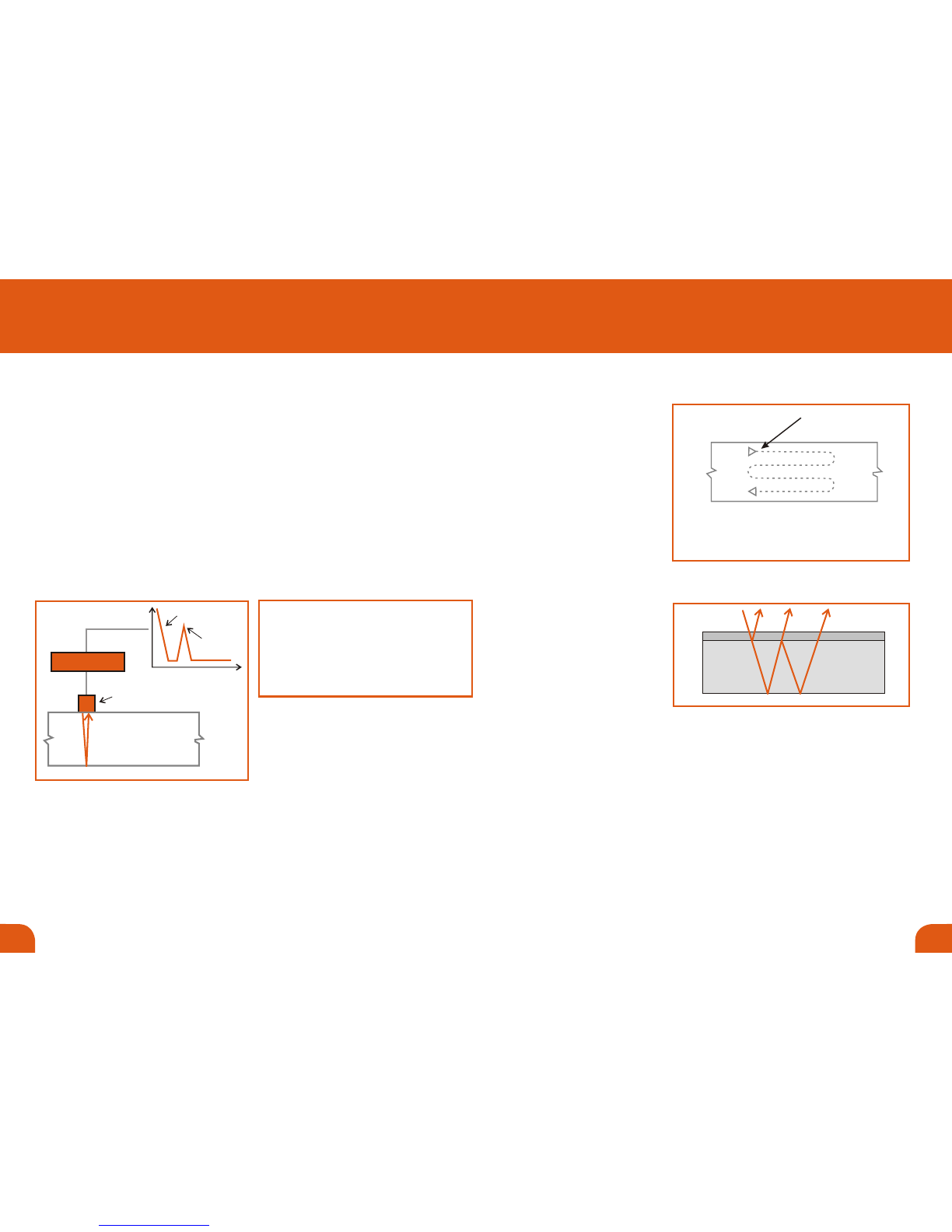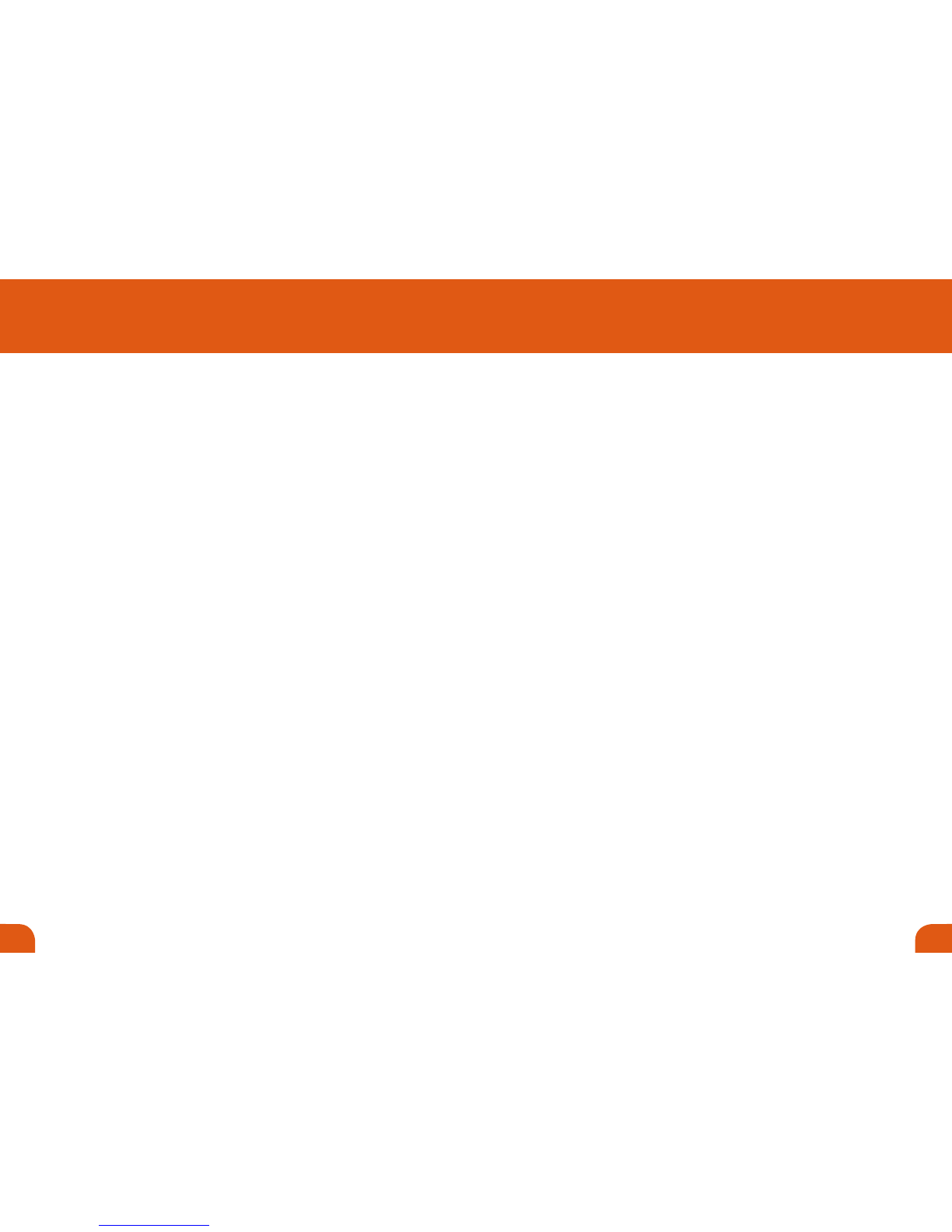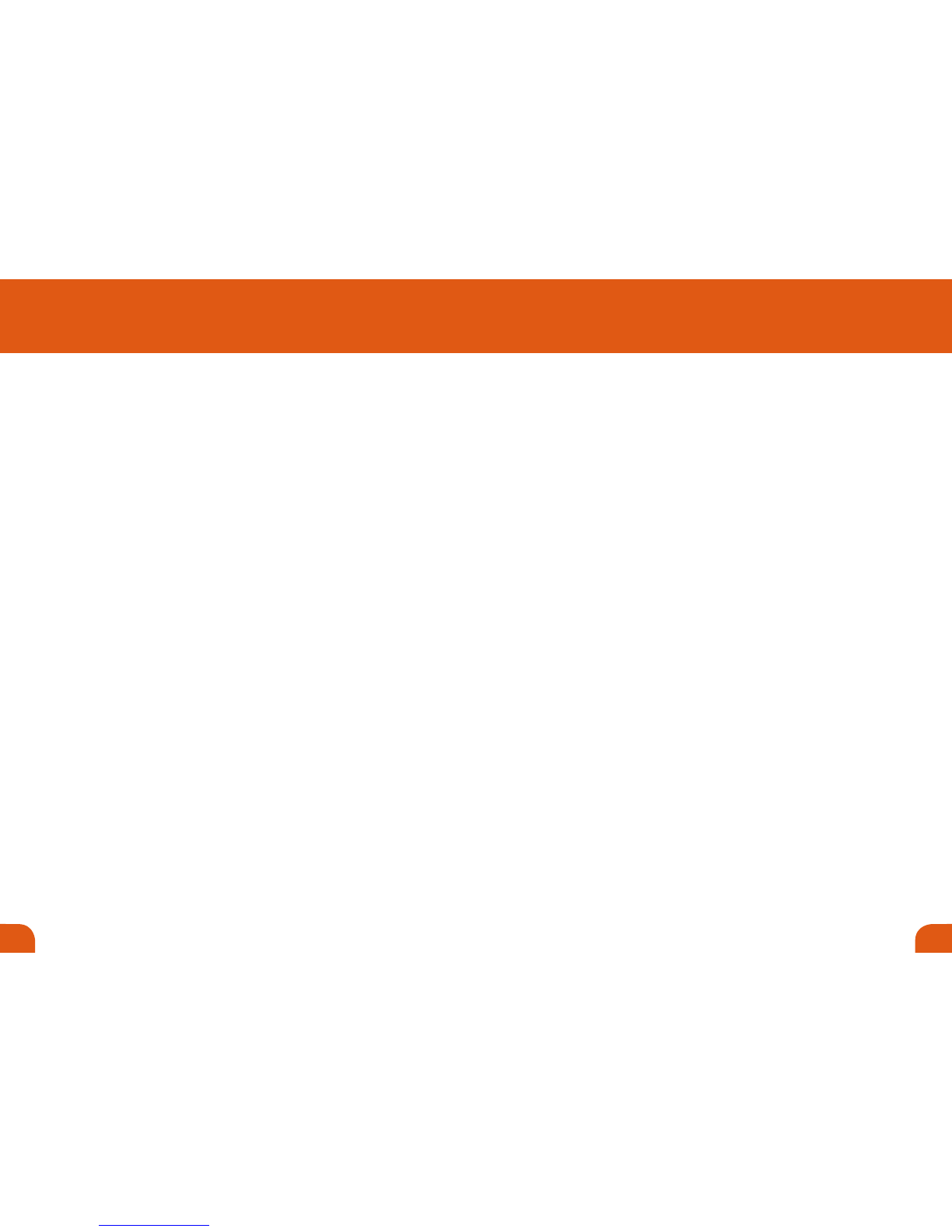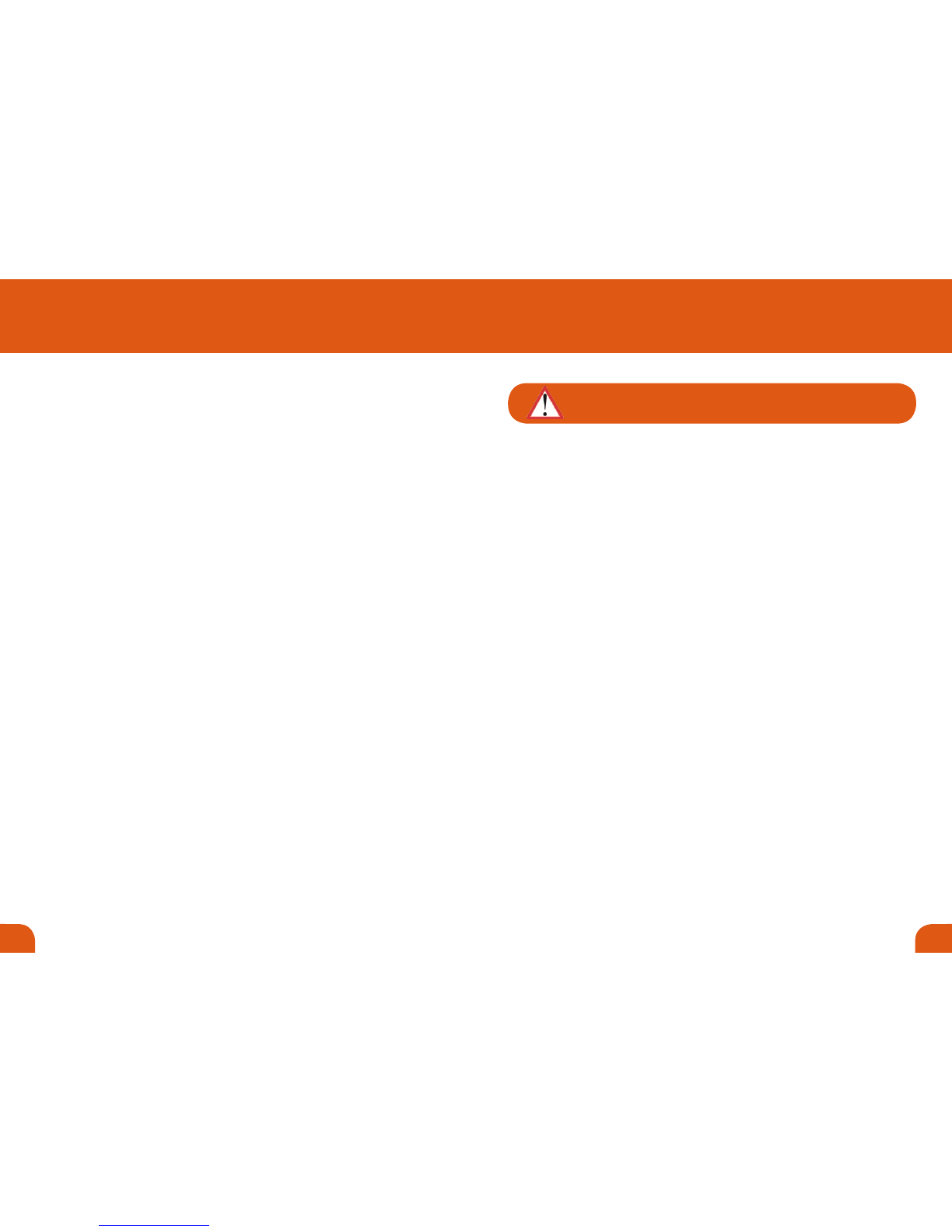1110
SELECTING MATERIAL VELOCITY
To carry out an accurate measurement, it is important that you provide the UT5000 with
the correct velocity of sound in the medium to be measured. The UT5000 contains a table
of values for the most common materials. For more unusual materials, you may need to
enter the velocity manually.
To change the current material velocity, press the VEL key on the main display.
Use the UP or DOWN keys to choose from the following options:
Material User Defined
Material From List
Having made your choice, press the SEL button to continue.
This option allows you to select a velocity from the UT5000's internal table of predefined
materials (see page 10). You can add materials to the velocity data table using the host
system (UT5000 Mini-App).
To select a new material, use the arrow keys to highlight the required material, then press
the SEL key. The new material and velocity replaces the current selection and, until the
material is changed, all measurements are calculated using the user-defined velocity value.
Use this option to enter material velocity data.
To define a new material:
1. Select UD Material Text.
2. Enter the name of the material you want to define:
Use the arrow keys to highlight the required character, then press the SEL key.
Repeat this procedure until you have entered the full text.
3. Use the arrow keys to highlight ACCEPT, then press the SEL key.
4. Select UD Material Velocity.
5. Enter the velocity for the material:
Use the arrow keys to highlight the required digit, then press the SEL key.
Repeat this procedure until you have entered the full value.
6. Use the arrow keys to highlight ACCEPT, then press the SEL key.
The new material and velocity replaces the current selection and, until the material is
changed, all measurements are calculated using the user-defined velocity value.
Material From List
Material User Defined
CAUTION! For user defined data, you are overriding any safety checks within the gauge. If
you attempt to override a preloaded material velocity value, the UT5000 prompts you to
confirm any changes: “Material velocity data mismatch, continue YES/NO”.
Before you take a measurement check that you have:
Fitted the probe (see page 5)
Applied couplant to the target area (see page 8).
Selected the required measurement mode (see page 9).
Chosen the correct material velocity (see page 10).
Zeroed/calibrated the gauge (see page 5).
To take the measurement:
1. If an RFID tag applies to the target area, press the SCAN button. The unit must be
within 5cm of the tag for reliable detection. If a tag is detected, all subsequent
measurements will be associated with the tag. If you have set up the tag with
material and alarm settings, these are displayed by the UT5000.
2. Press the probe onto the target area, attempting to exclude all air at the contact
point.
3. Holding the probe firmly, press the UT5000's MEAS key.
If you have selected a pulse frequency, the UT5000 displays the maximum and
minimum values obtained so far, and the average measurement.
4. Press the STOP key to stop measuring.
If any of the measurements exceed the defined alarm settings for the RFID tag location,
the corresponding alarm setting is displayed with red text.
If you want to store the measured values, press the SAVE key. To download all saved
measurements to a PC, see page 15.
TAKING A MEASUREMENT
5. TAKING MEASUREMENTS (continued)
Ref. ID 5001, Rev. C