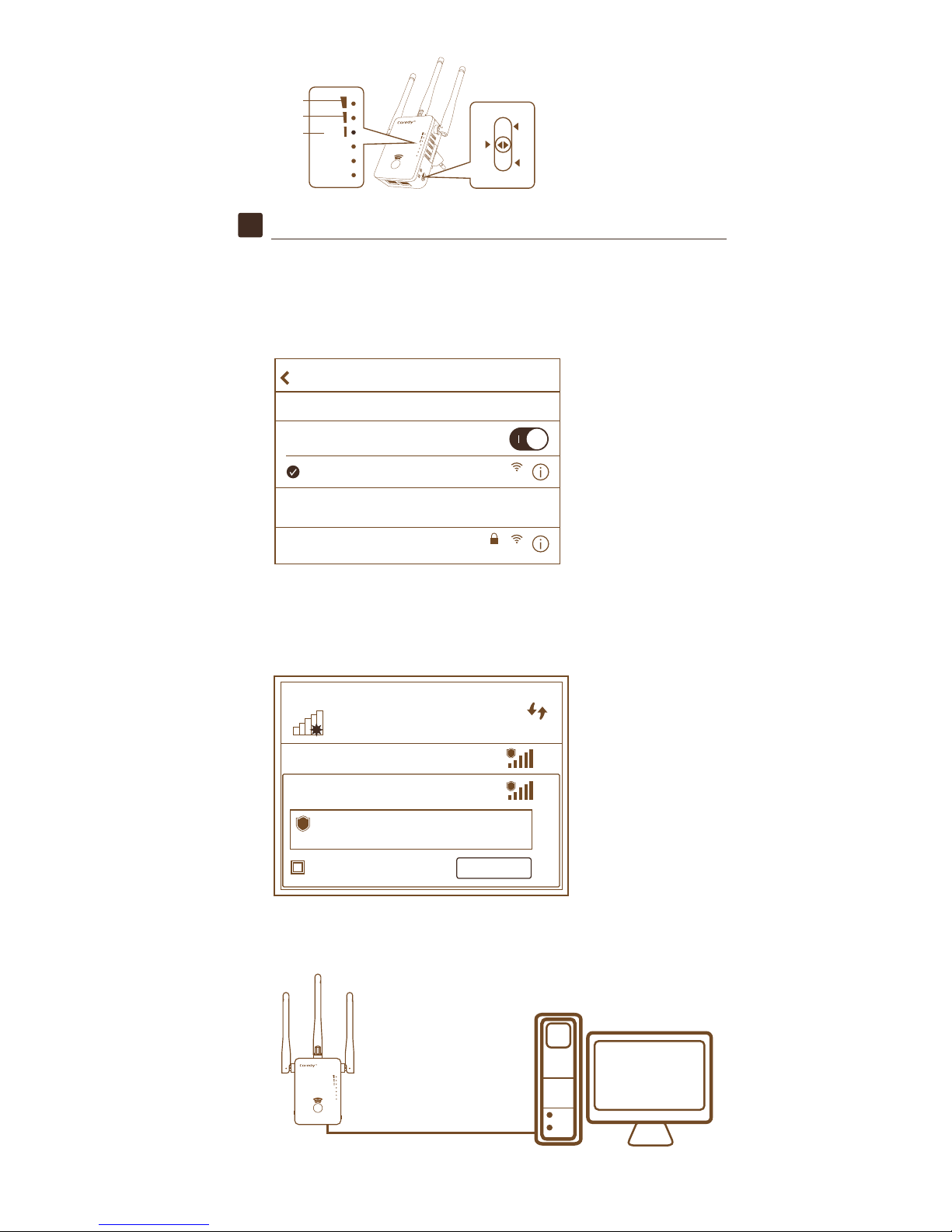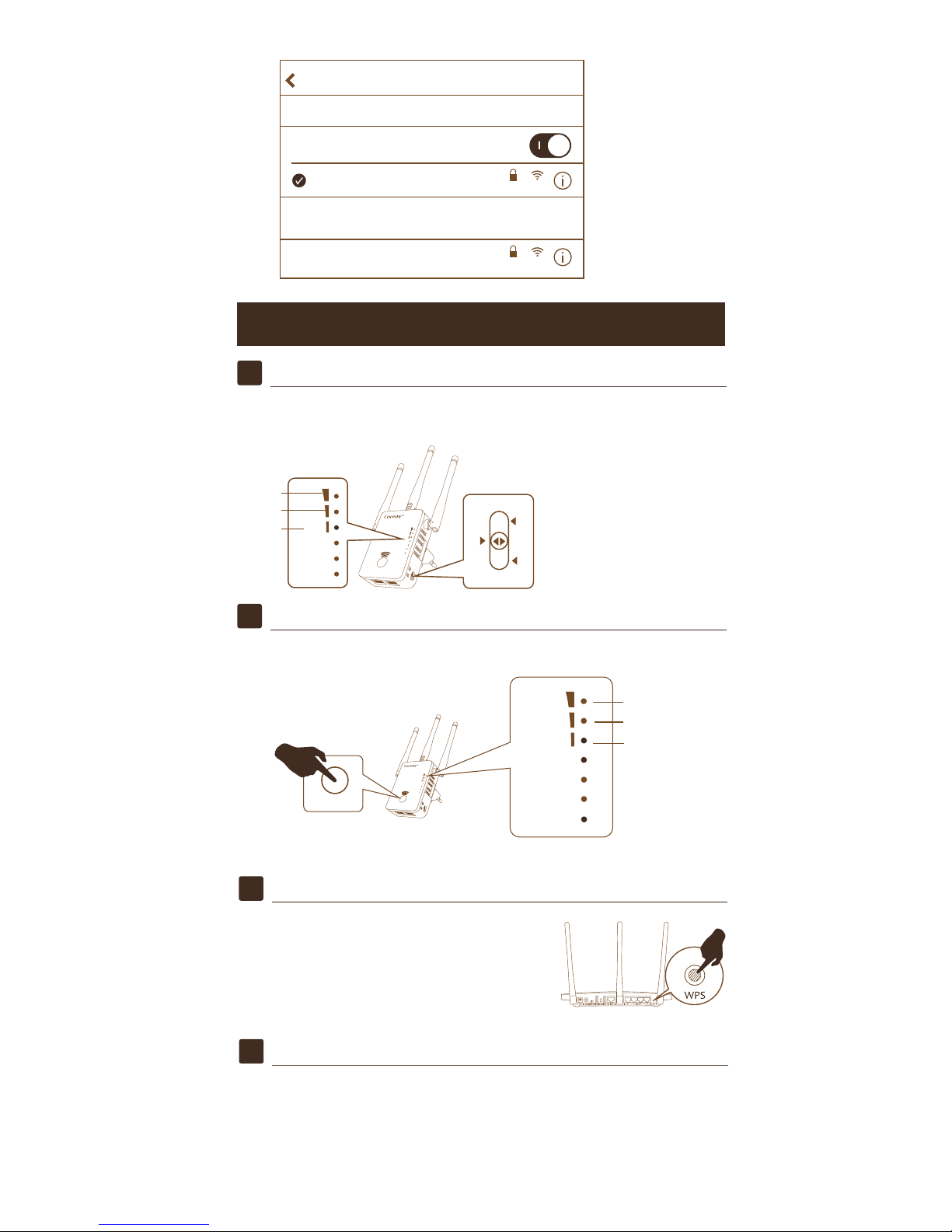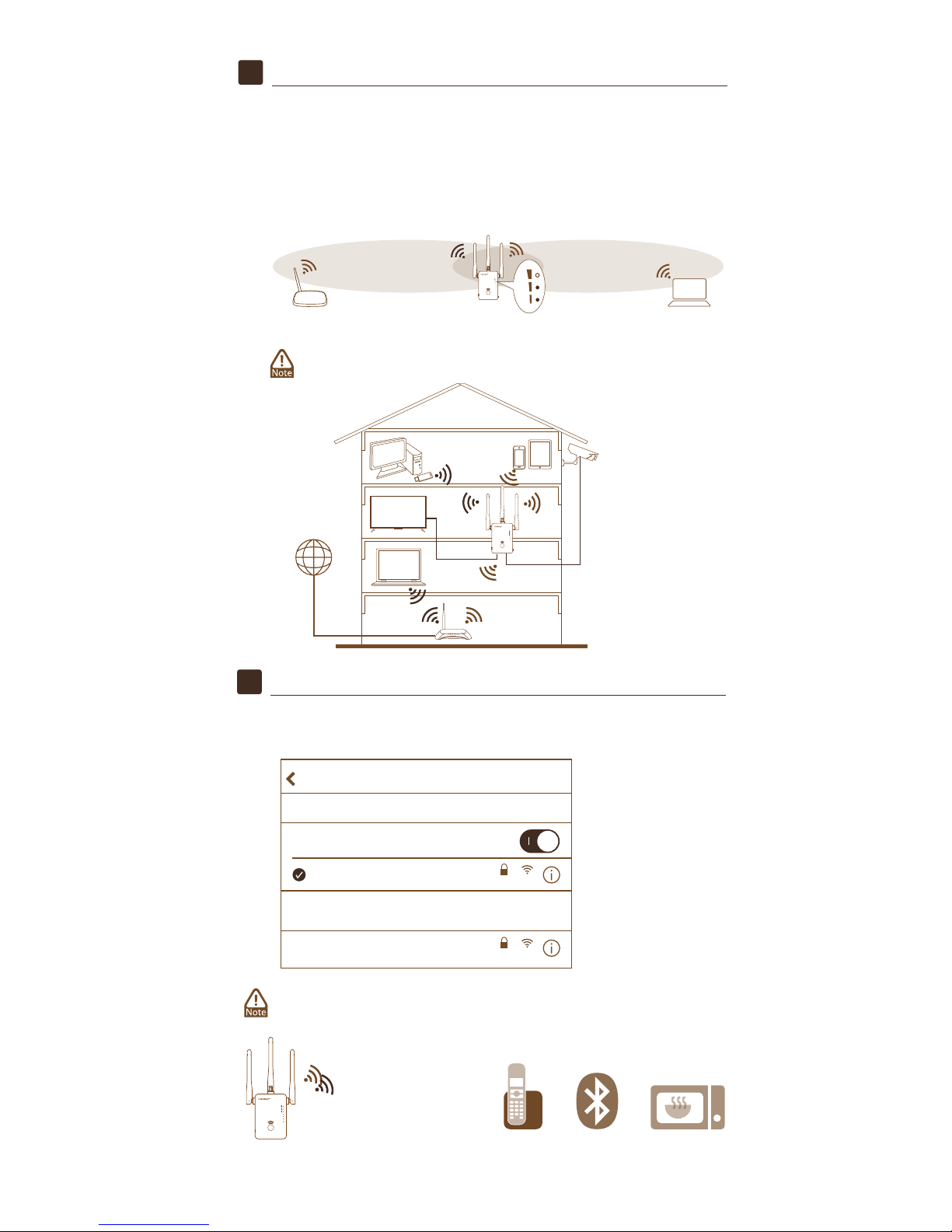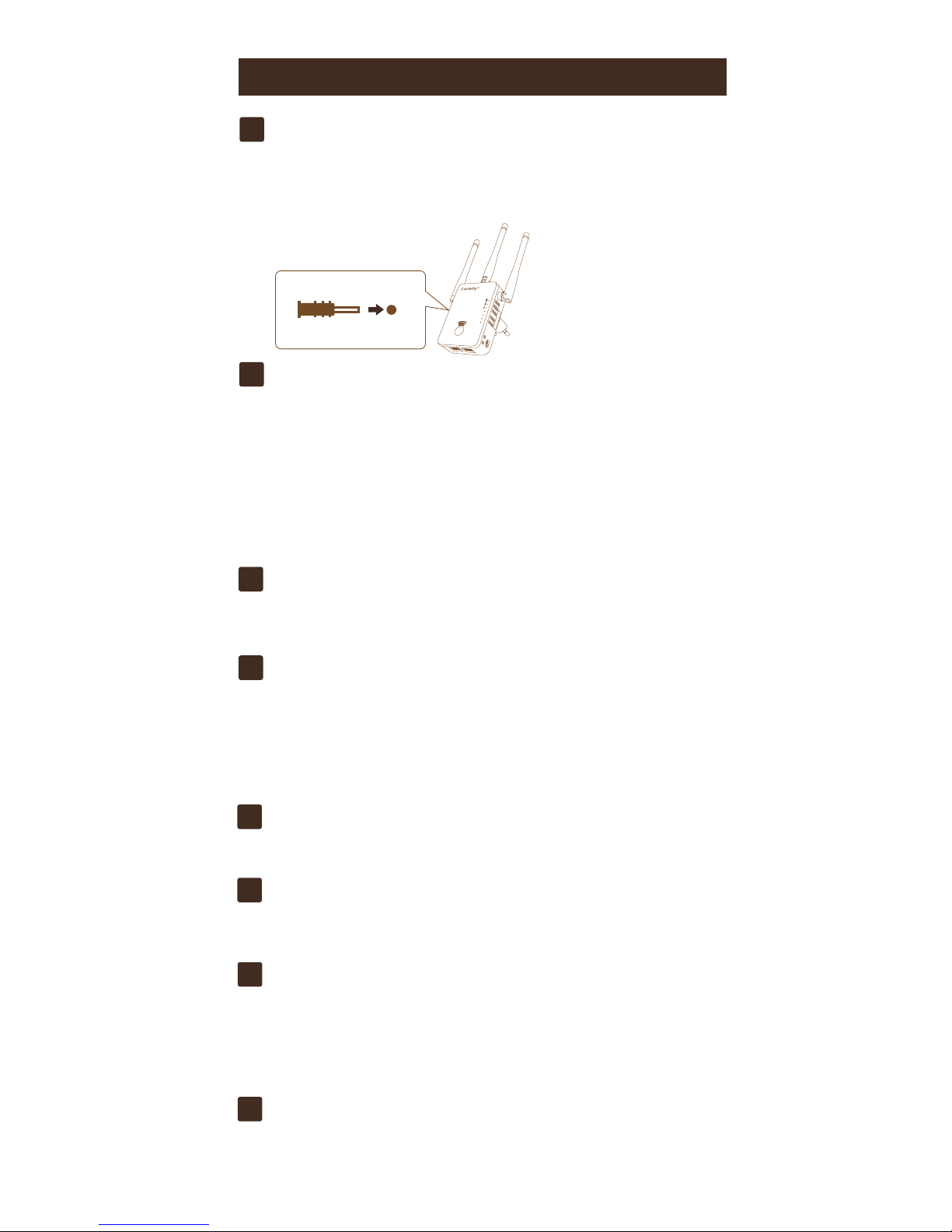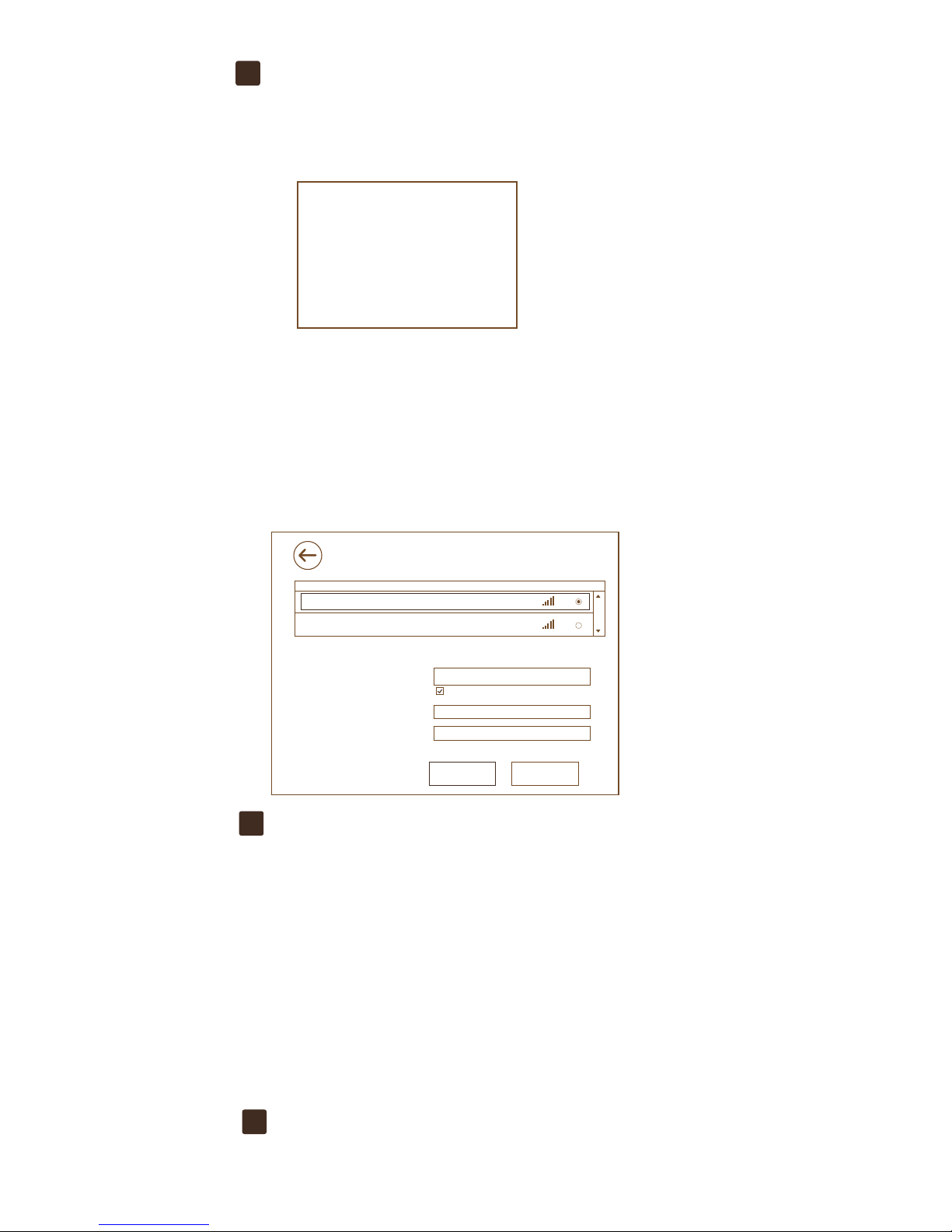-07-
Q1
TROUBLESHOOTING & SUPPORT
How can I restore my E750 to its factory default settings?
Reset
Wi-Fi
WPS
WAN/LAN
LAN
POWER
WPS
Repeater
Router
AP
LAN
WAN/LAN
Q2
Why can't I log in the management page/Setup Page ?
Q3
Q4
What can I do if my signal strength is weak?
Try both the default address: http://ap.setup/ and default IP: 192.168.10.1.
(2)
In Repeater (Range Extender) Mode, turn off your main Router temporarily,
connect your PC/devices to the E750 via an Ethernet Cable
(Recommended) or Wirelessly. Then you could login the setup page.
(3)
(4) Restore and re-configure the E750 directly.
Weak signal strength may be caused by obstruction from walls or objects. If you
are receiving low signal strength, try to place your E750 in an open space area,
keep it away from obstructed locations like under or behind a Desk.
In generanl, putting your E750 and Router in a location central to your home
would maximize your signal coverage.
Or try to change another Channel in the Basic Settings of Management Page.
Please refer to Basic Settings in the User Manual for more detail.
Q5
My Router has no WPS button, how do I connect the Range Extender?
If your Router does not support WPS, please refer to Option 1 to configure the
the Range Extender by web browser.
Q6
What can I do to change the E750 Range Extender's settings if I have
changed the Router's SSID or Password?
It’s recommended to restore the E750 to its factory default settings, and
re-configure it.
Why do I detect only the 2.4Ghz Signal not both 5Ghz & 2.4Ghz signals of
E750 on my SmartPhone/Computer?
Please contact your SmartPhone/Computer manufactory to confirm if the WiFi
of the device could support IEEE 802.11ac standard ( 5GHz wireless signal ).
Make sure your computer is connecting the E750's network, and its fixed IP
address has been changed to Obtain an IP Address Automatically.
Or login by your Smart Phone or Tablet PC after connecting the E750’s
network
(1)
Power on the E750, hold the Reset button by using a Reset Pin for
approximately 3 seconds.
Release the reset button while all lights flashing.
When some of lights slow down flashing, the device has been reset
successfully.
(1)
(2)
Q7
Q8
What can I do if my internet speed is too slow after connecting my
repeater?
Please try experimenting with the channels for finding a mix that better benefits
your network environment.
1. Login http://ap.setup/ or 192.168.10.1
2. Select Basic Settings in the WiFi Setting field.
3. Select the best traffic free channel available.
4. Click Apply.
What can I do if my device could not connect 2.4G in repeater mode?
Please try changing the channel of your target router into the less used around
your house. Please refer to the Router manufacturer’s user guide to change its
channel.