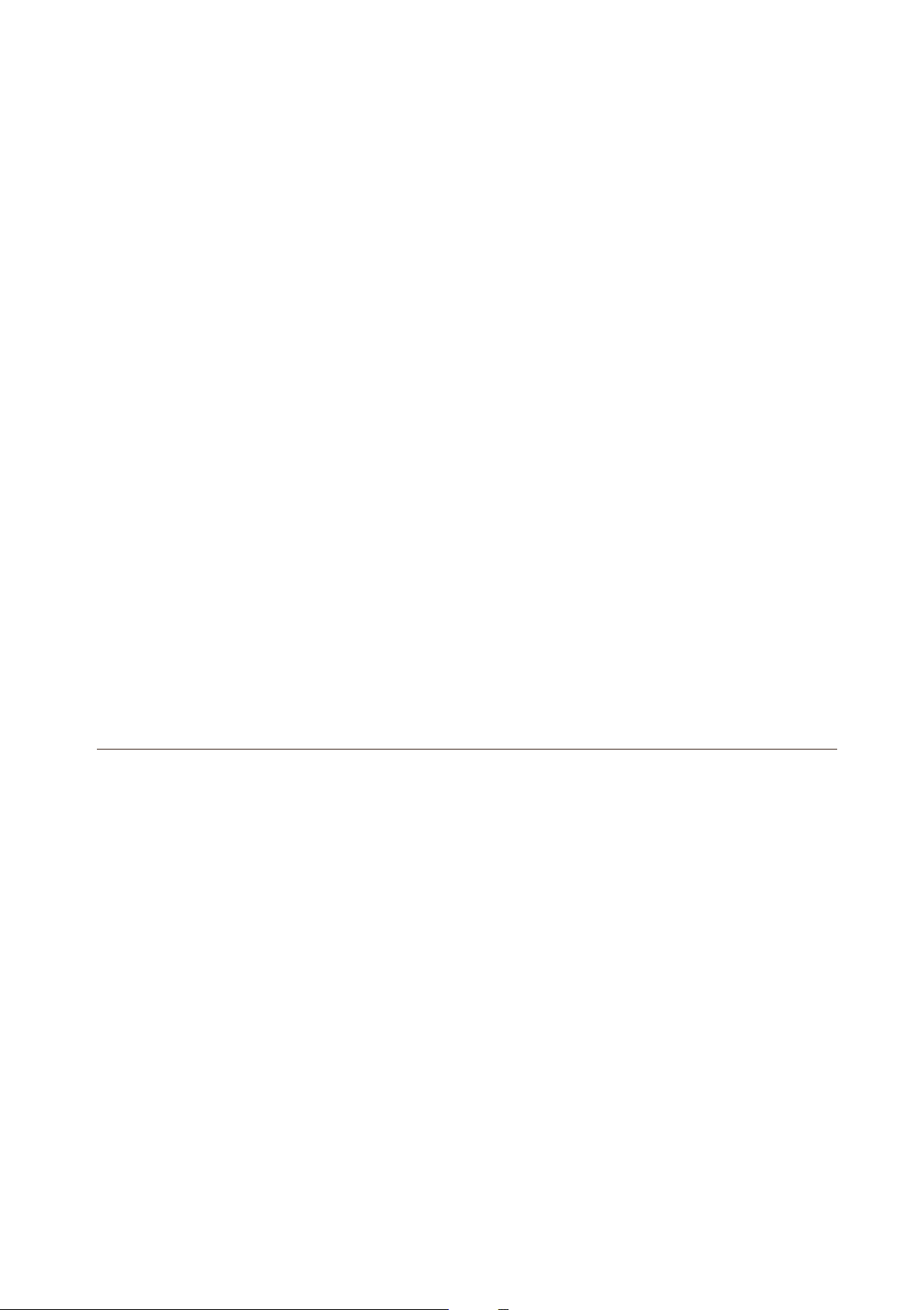Preparing.....................................................................
Setup Process.............................................................
Web-Browser Method...............................................
WPS - Method..........................................................
Overview......................................................................
Using as a Extender...................................................
When to Use Your Extender......................................
How the Extender Works..........................................
Power on the Extender.............................................
Connect to an Existing WiFi Network.......................
Method 1: Connect with a web browser................
Method 2:Connect with WPS ...............................
Connect an Ethernet-Enabled Device.......................
Using as a Access Point............................................
Cable Your Fxtender.................................................
Using as a Router.......................................................
Change the Extender Settings..................................
To change the admin password...............................
To set up the time of Extender.................................
Allow or Block Access to Your Network...................
Save/Reload your Router setting.............................
Update the Router Firmware...................................
Hide extender's wireless network............................
TROUBLESHOOTING................................................
1
1
1
2
3
5
5
5
6
7
7
9
11
12
13
15
19
19
19
20
22
22
23
25
User Manual
Quick Installation Guide