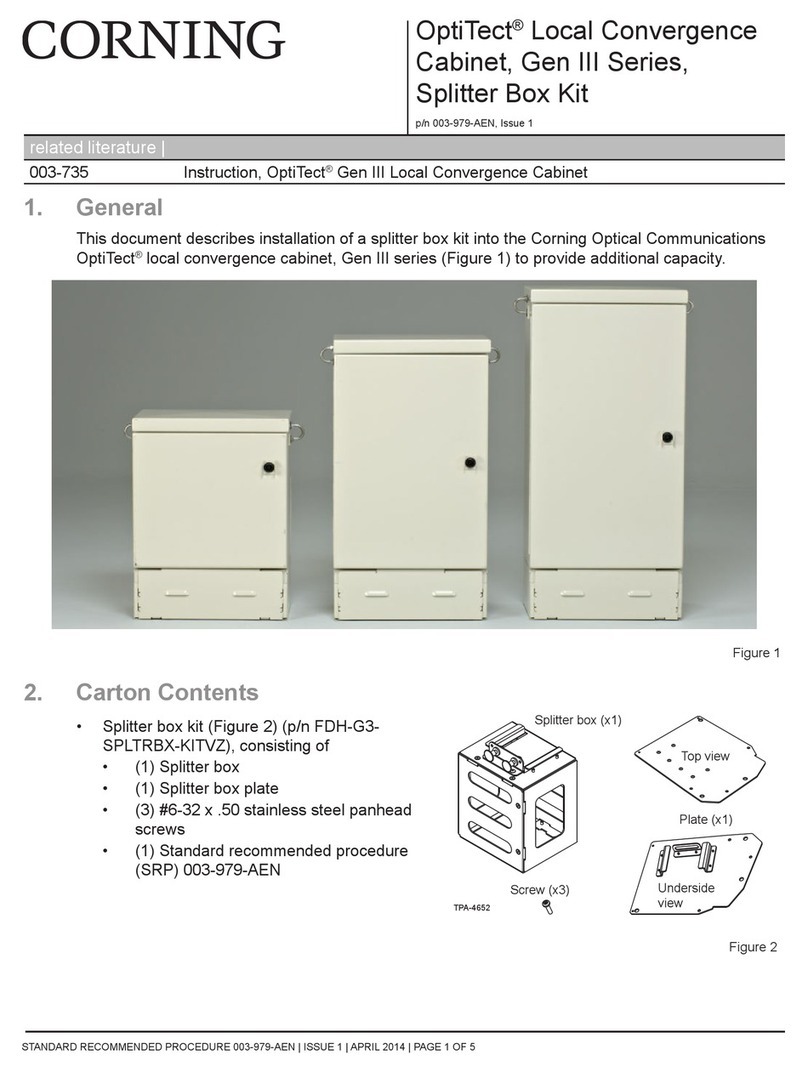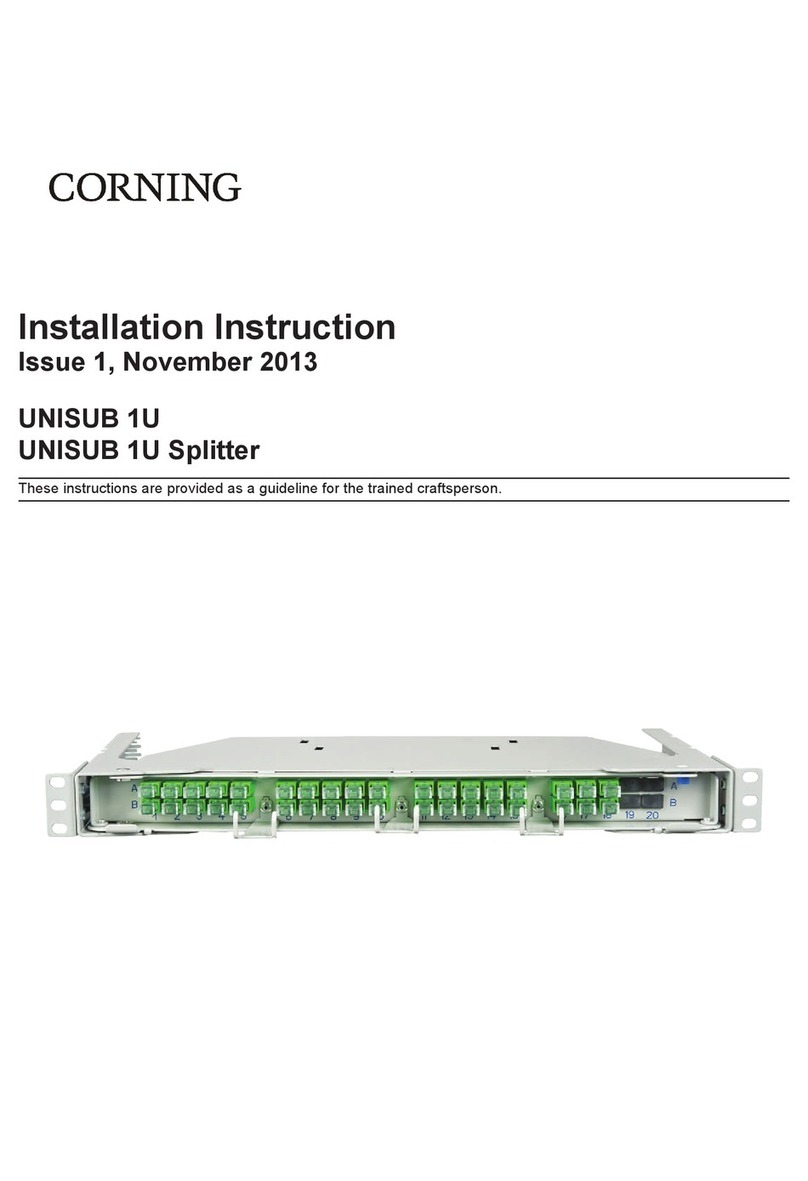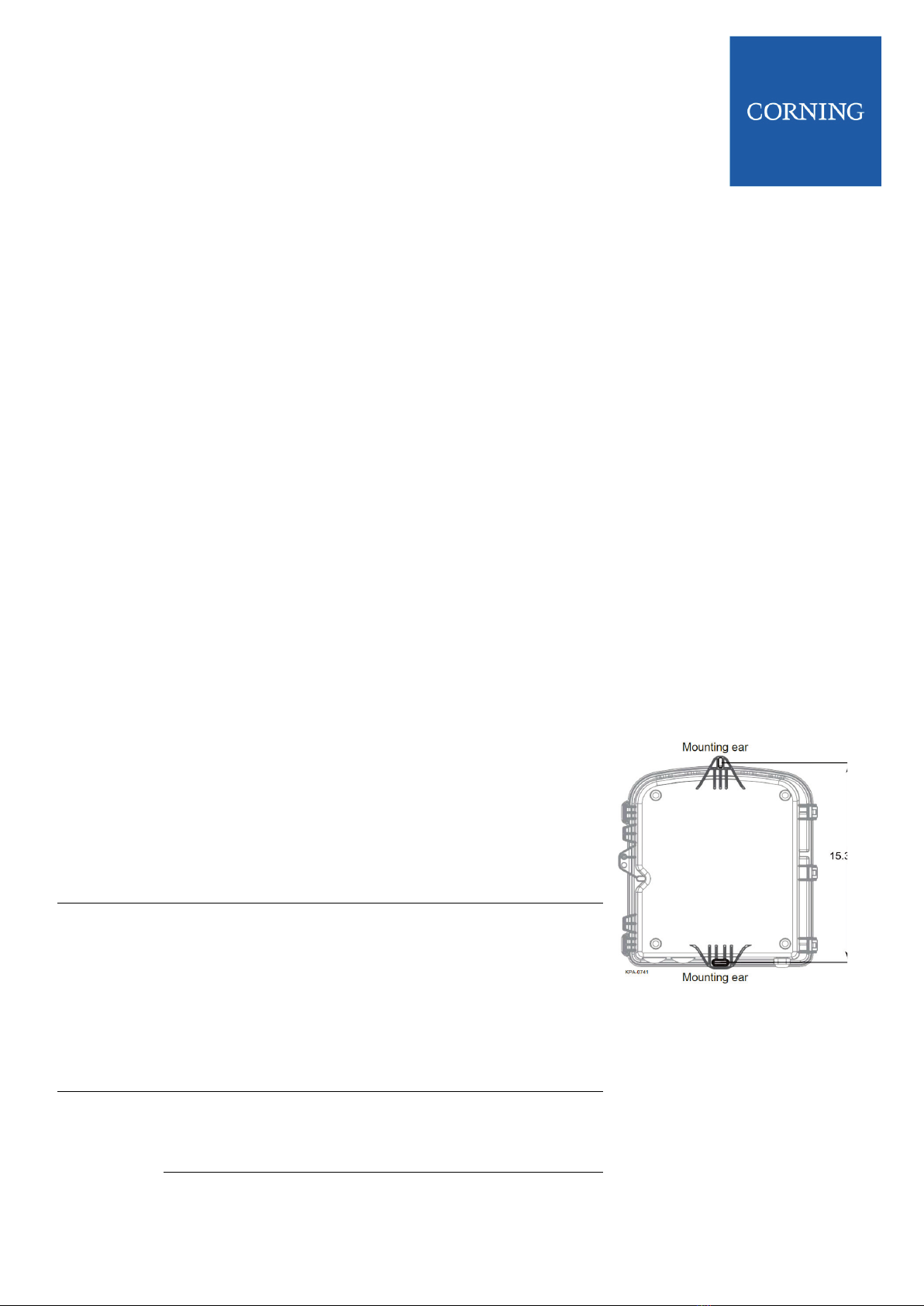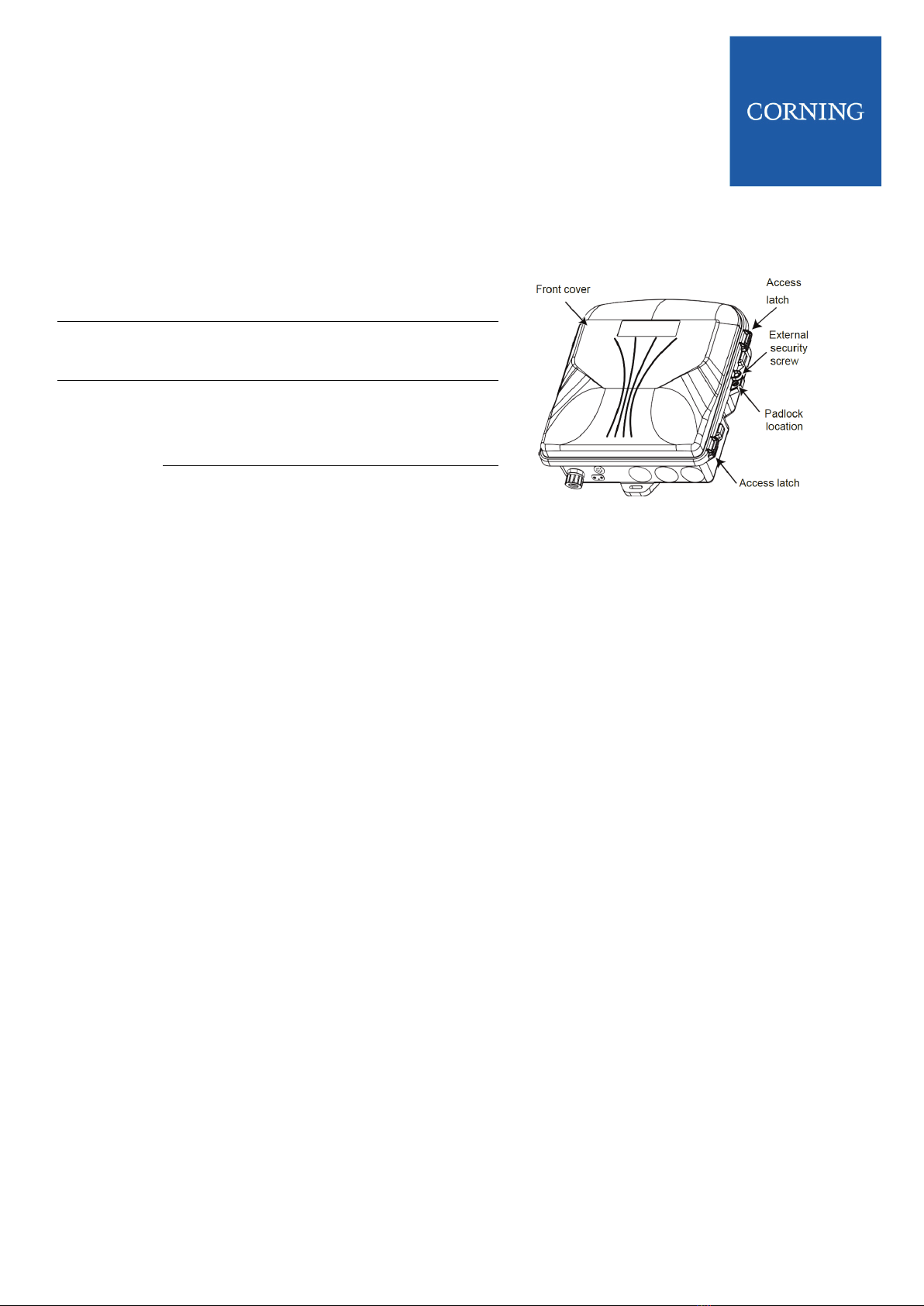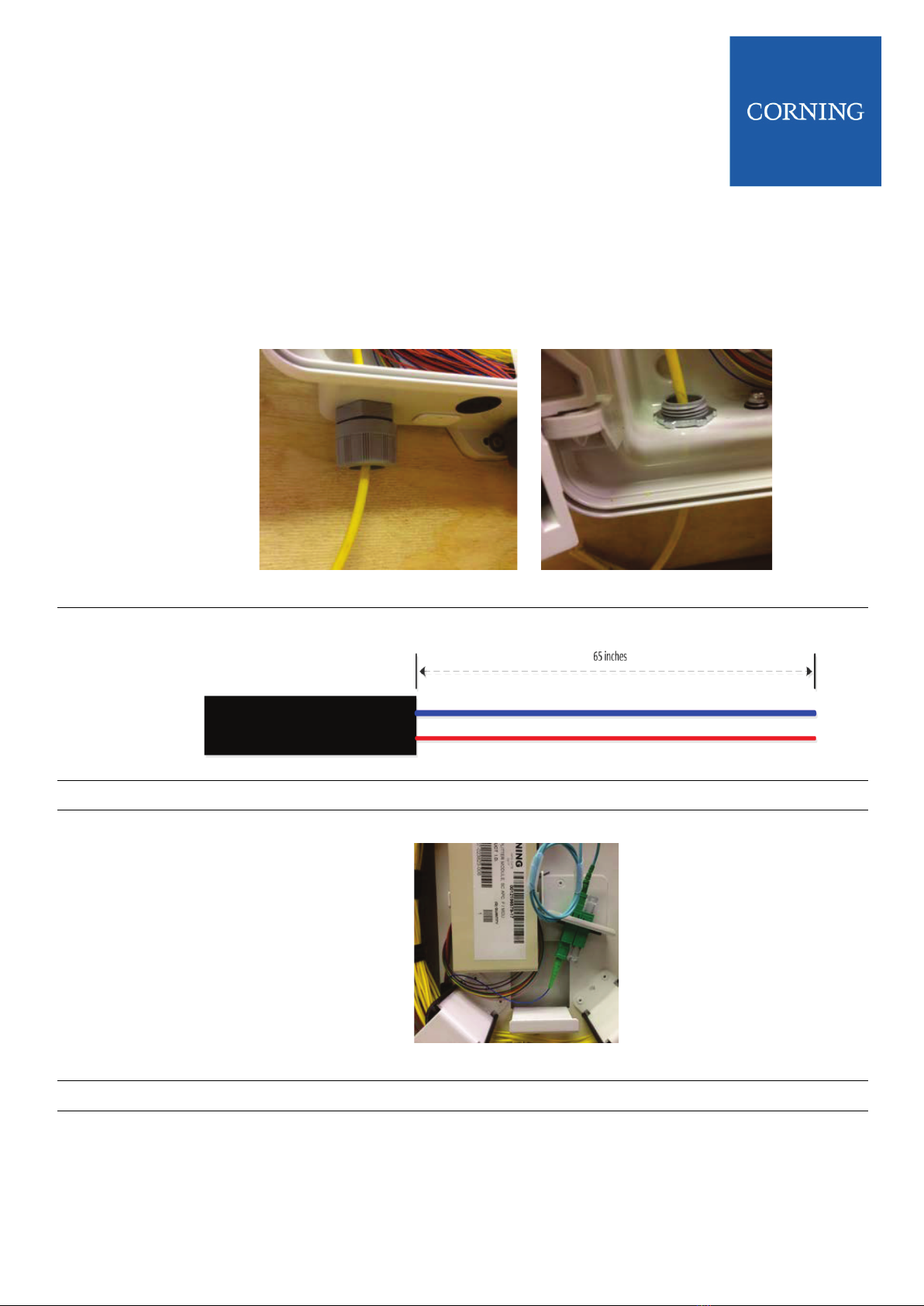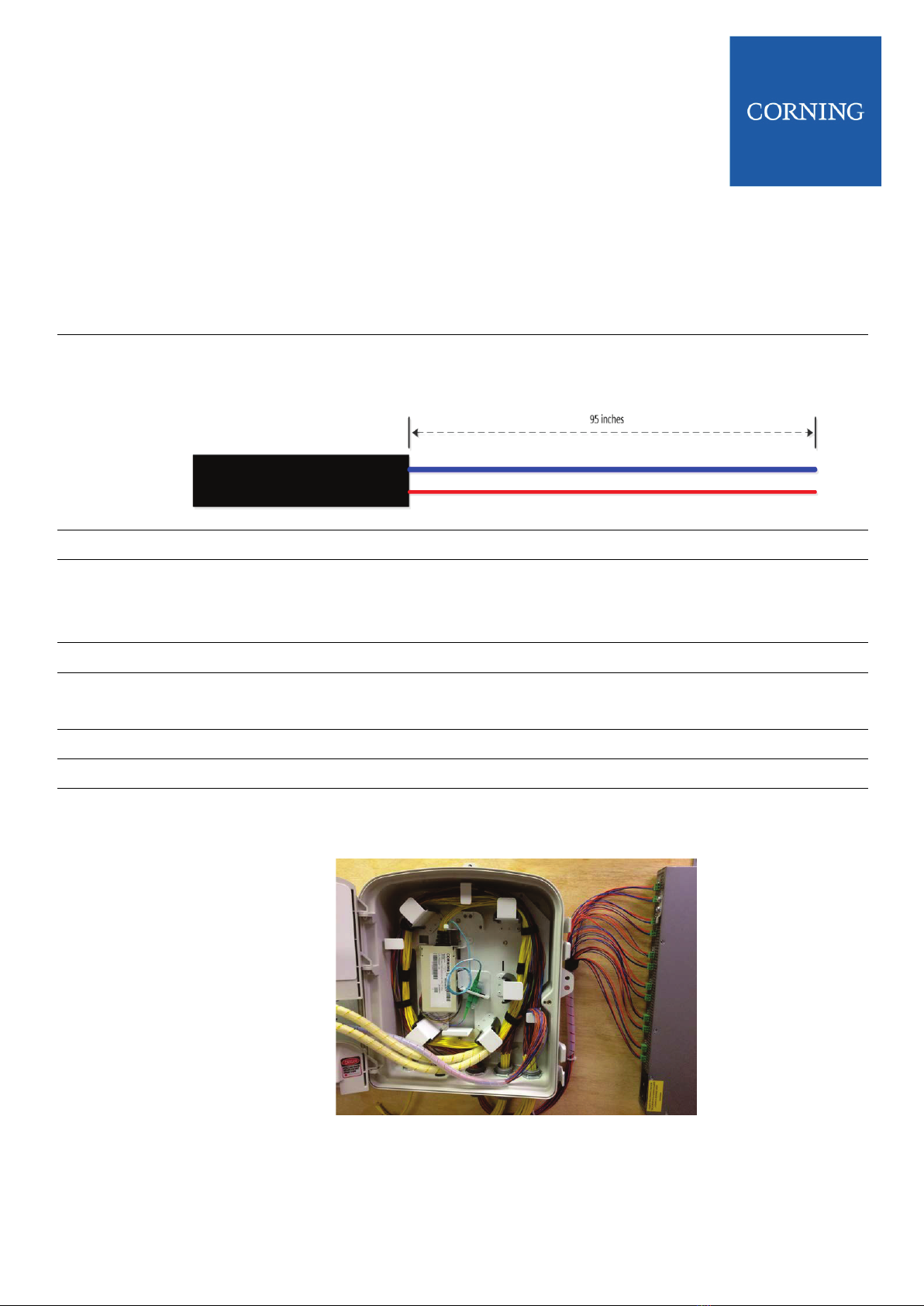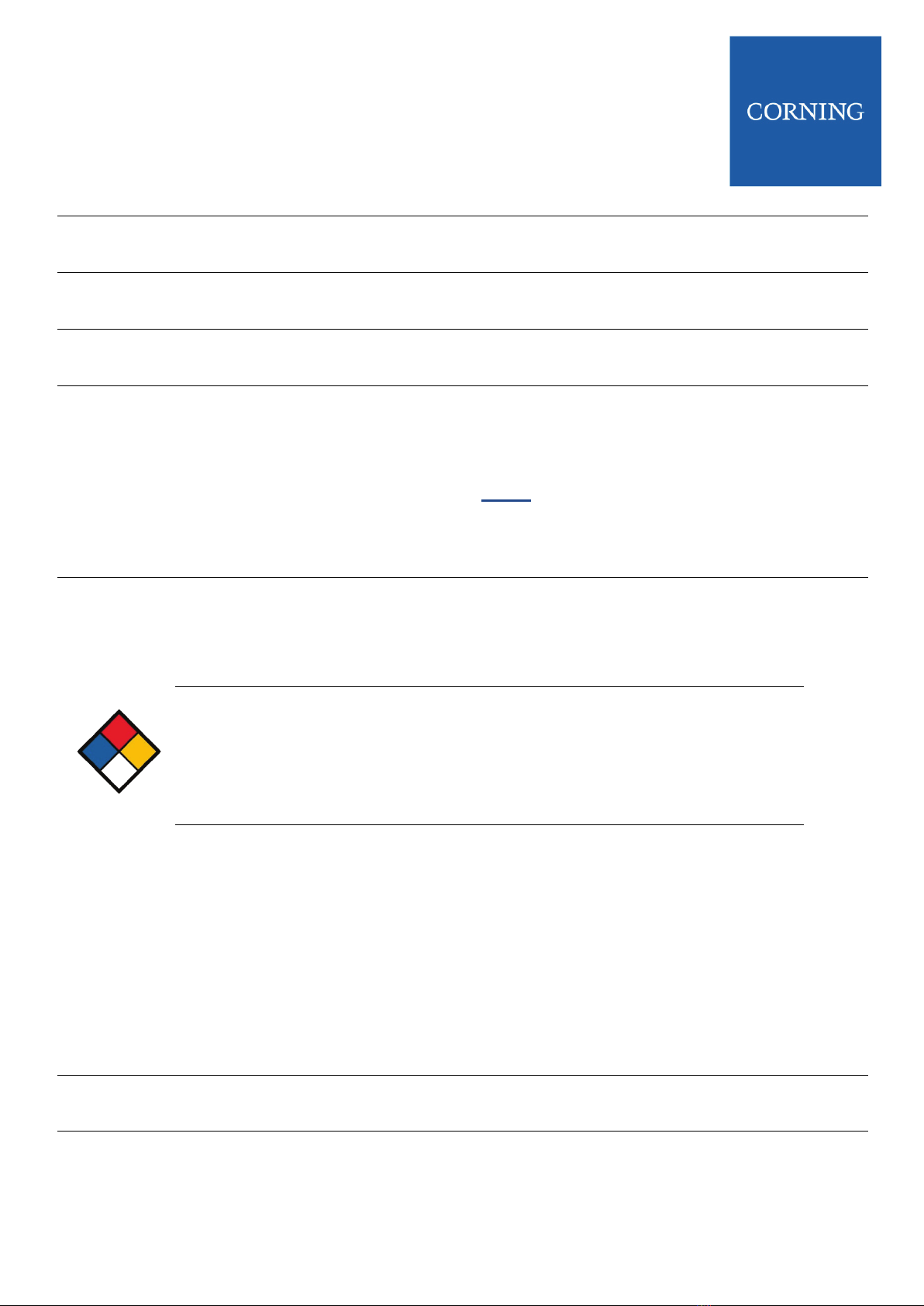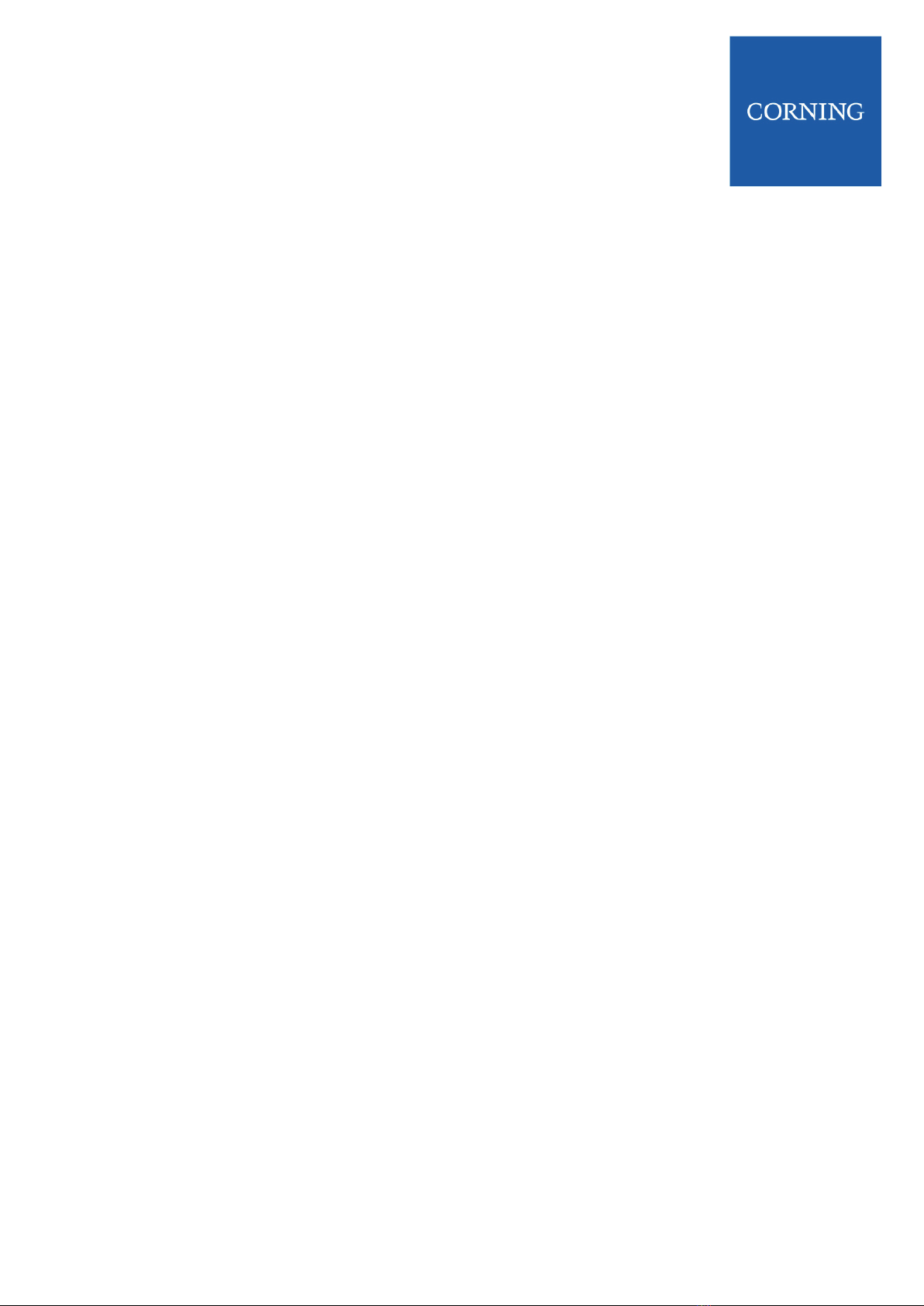ONE SD-LAN Wall
Mount Splitter Housing
(1LAN-SPLT-132-486C)
STANDARD RECOMMENDED PROCEDURE 000-000-AEN | ISSUE 1 | MARCH 2018 I Page 6
7 Installing End-Point Cable |
Spare end-point fiber connectors can be stored in a parking area on the front of the connector plate. Individual
connectors can be accessed as new subscribers are activated.
WARNING: Never look directly into the end of a fiber that may be carrying laser light.
Laser light can be invisible and can damage your eyes. Viewing it directly does not cause
pain. The iris of the eye will not close involuntarily as when viewing a bright light.
Consequently, serious damage to the retina of the eye is possible. Should accidental eye
exposure to laser light be suspected, arrange for an eye examination immediately.
WARNING: DO NOT use magnifiers in the presence of laser radiation. Diffused laser light
can cause eye damage if focused with optical instruments. Should accidental eye
exposure to laser light be suspected, arrange for an eye examination immediately.
CAUTION: Recommend the use of safety glasses (spectacles) conforming to ANSI Z87 for
eye protection from accidental injury when handling chemicals, cables, or working with
fiber. Pieces of glass fiber are very sharp and have the potential to damage the eye.
CAUTION: The wearing of cut-resistant safety gloves to protect your hands from
accidental injury when using sharp-bladed tools and armored cable is strongly
recommended. Use extreme care when working with severed armor. There will be a sharp
edge where armor is cut. To minimize the chance of injury from the cut armor, cover the
exposed edge with a wrap of electrical tape. To minimize the chance of injury from sharp-
bladed tools, always cut away from yourself and others. Dispose of used blades and armor
scrap properly.
CAUTION: Fiber optic cable is sensitive to excessive pulling, bending, and crushing
forces. Consult the cable specification sheet for the cable you are installing. Do not bend
the cable more sharply than the minimum recommended bend radius. Do not apply more
pulling force to the cable than specified. Do not crush the cable or allow it to kink. Doing so
may cause damage that can alter the transmission characteristics of the cable; the cable
may have to be replaced.