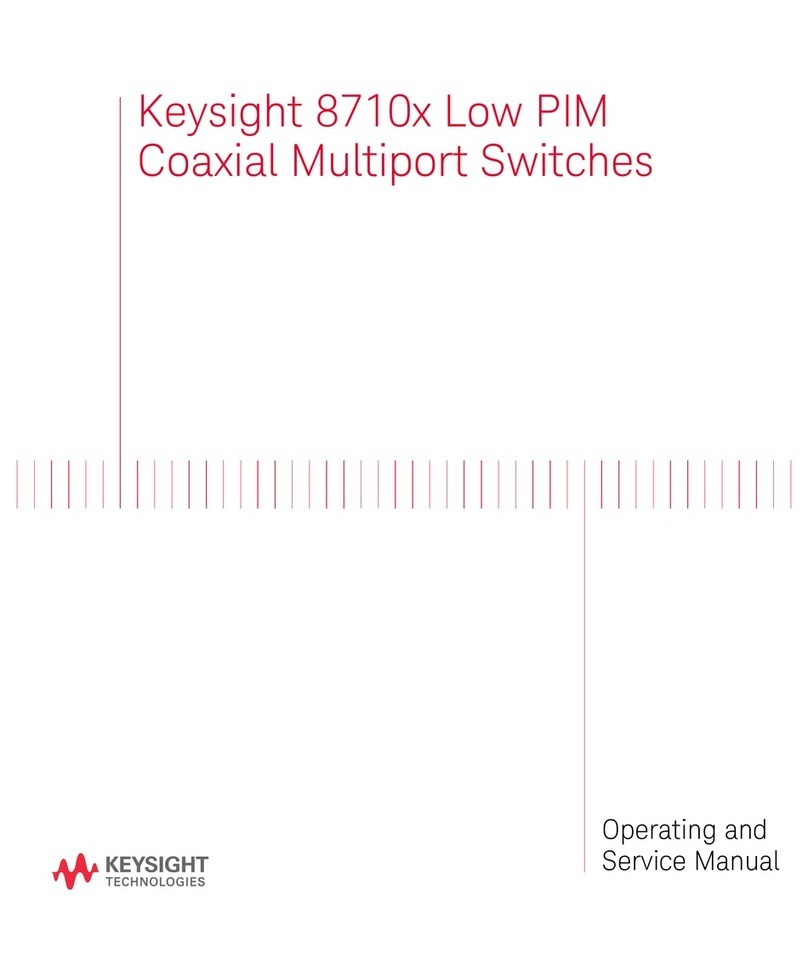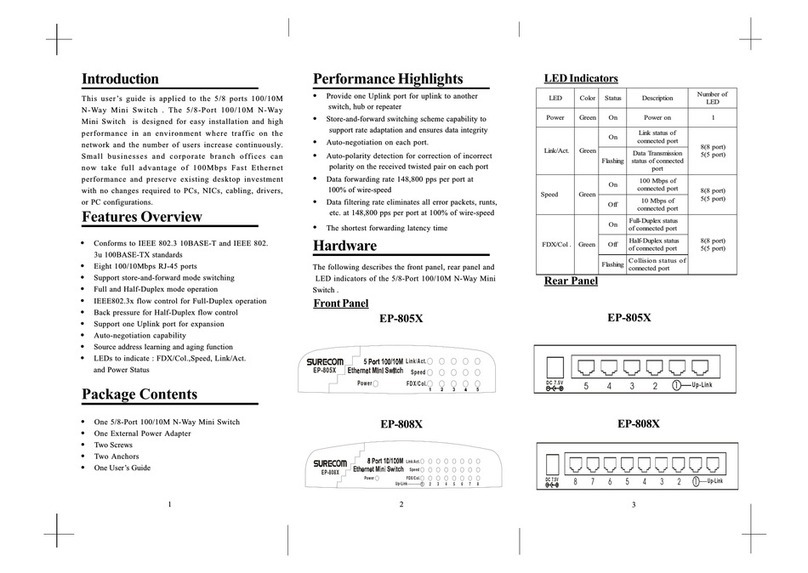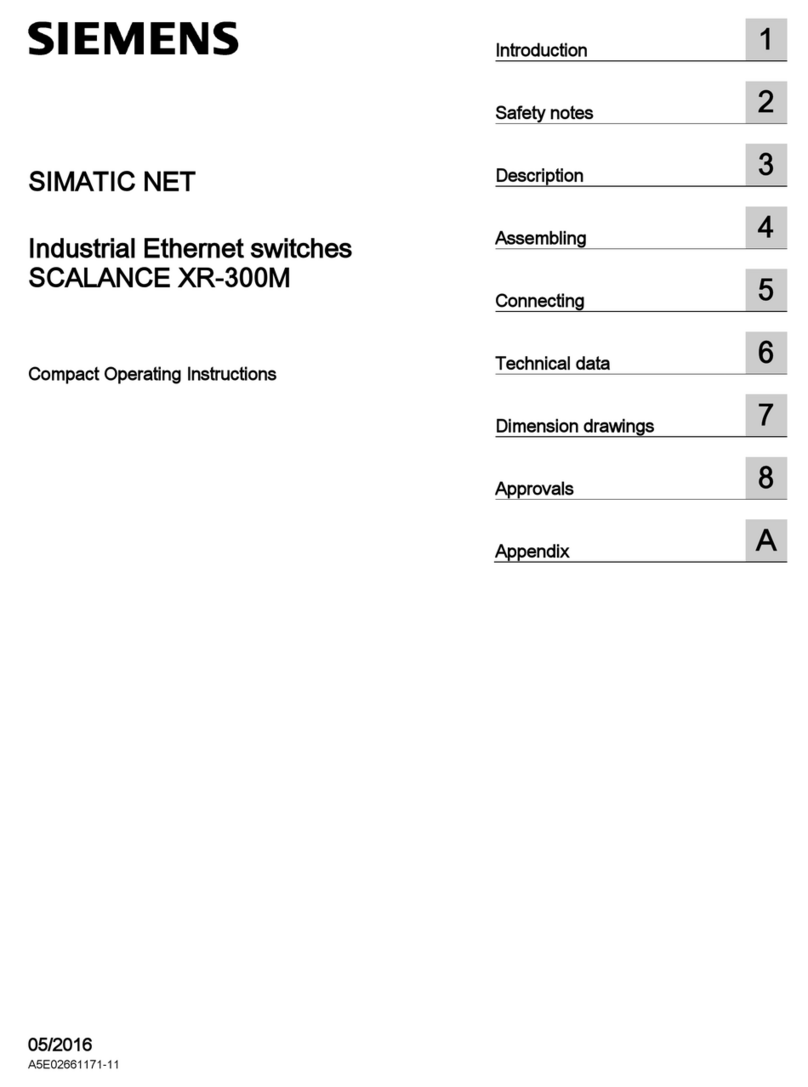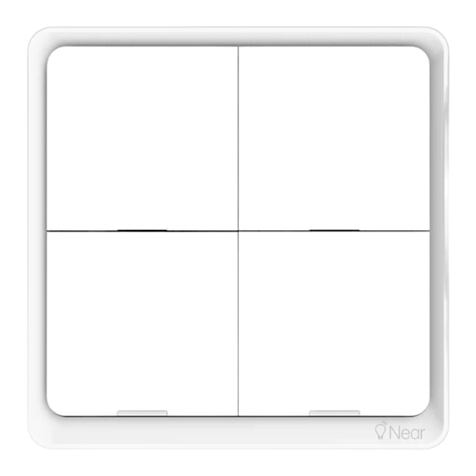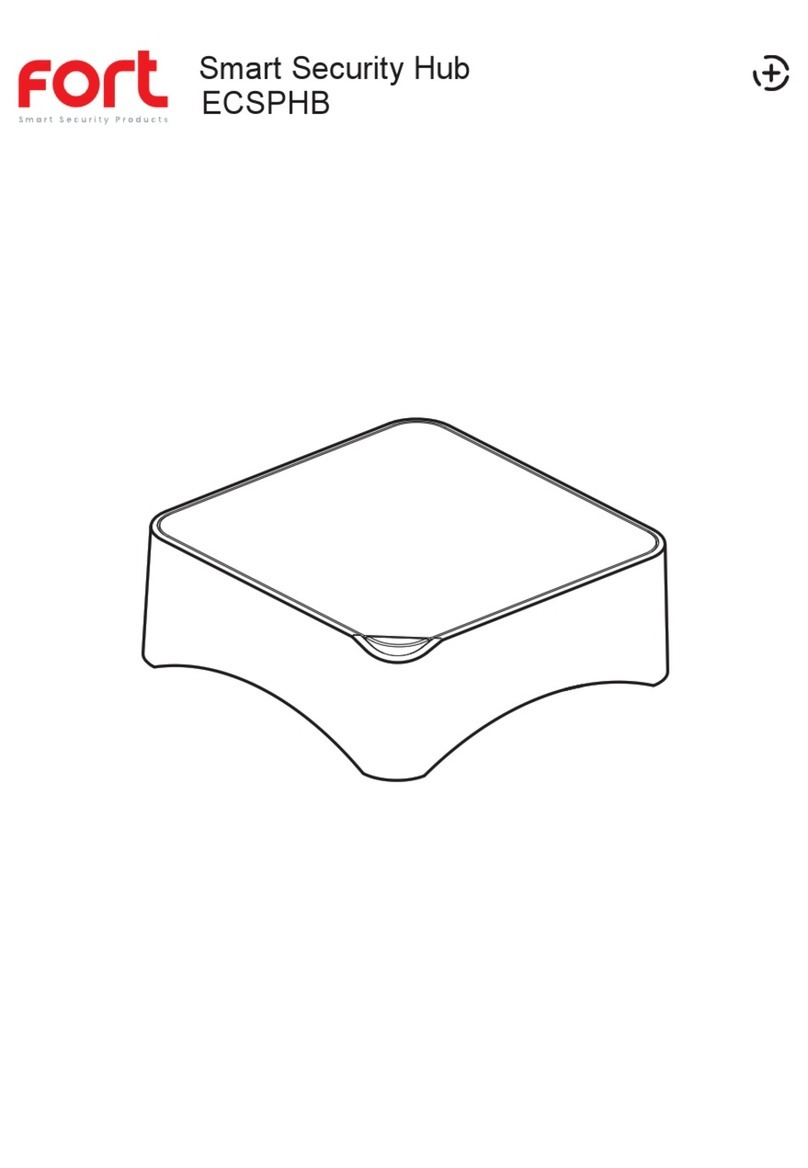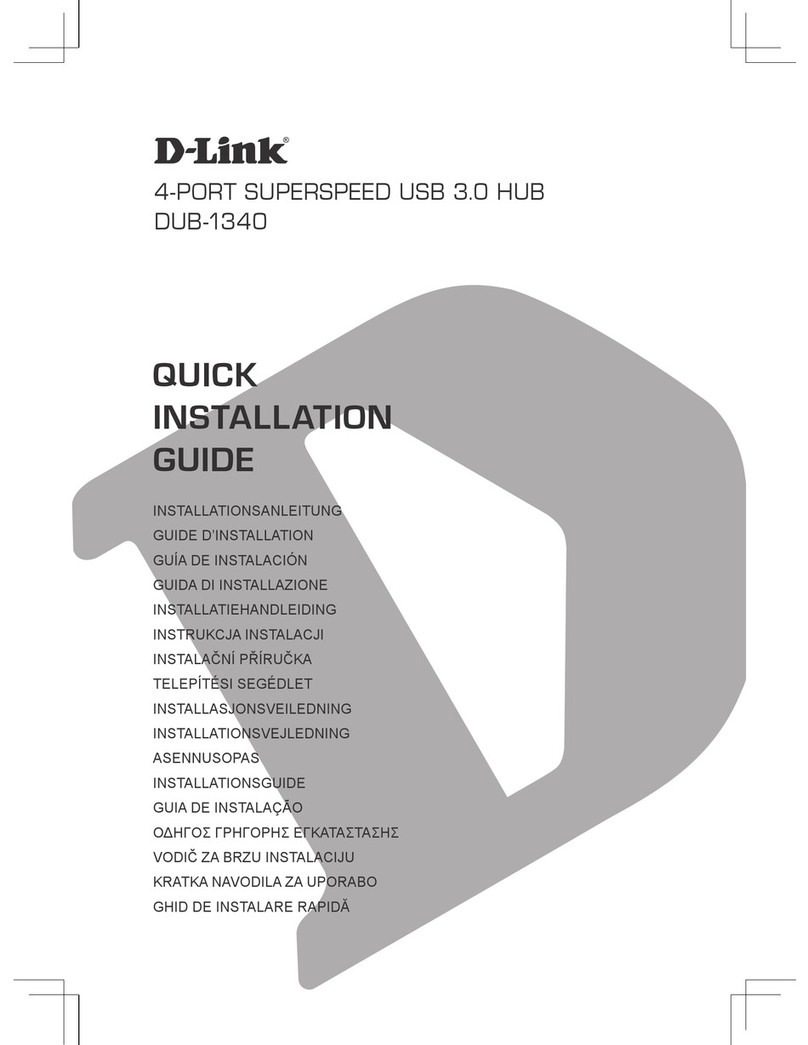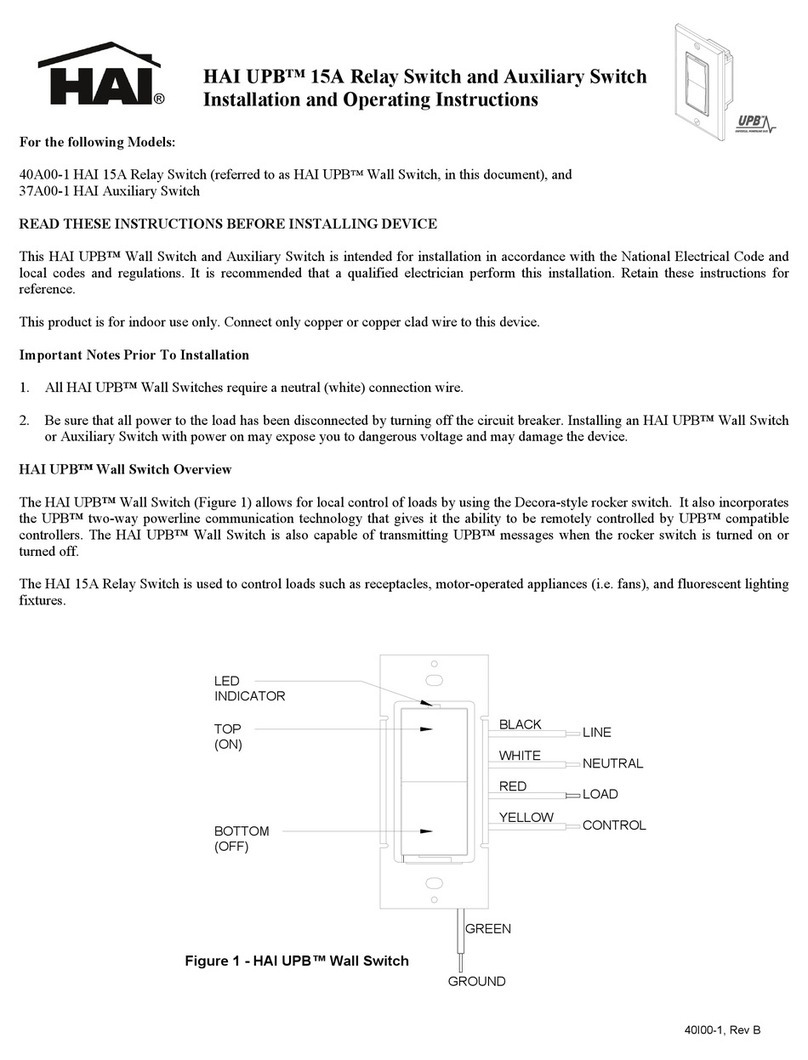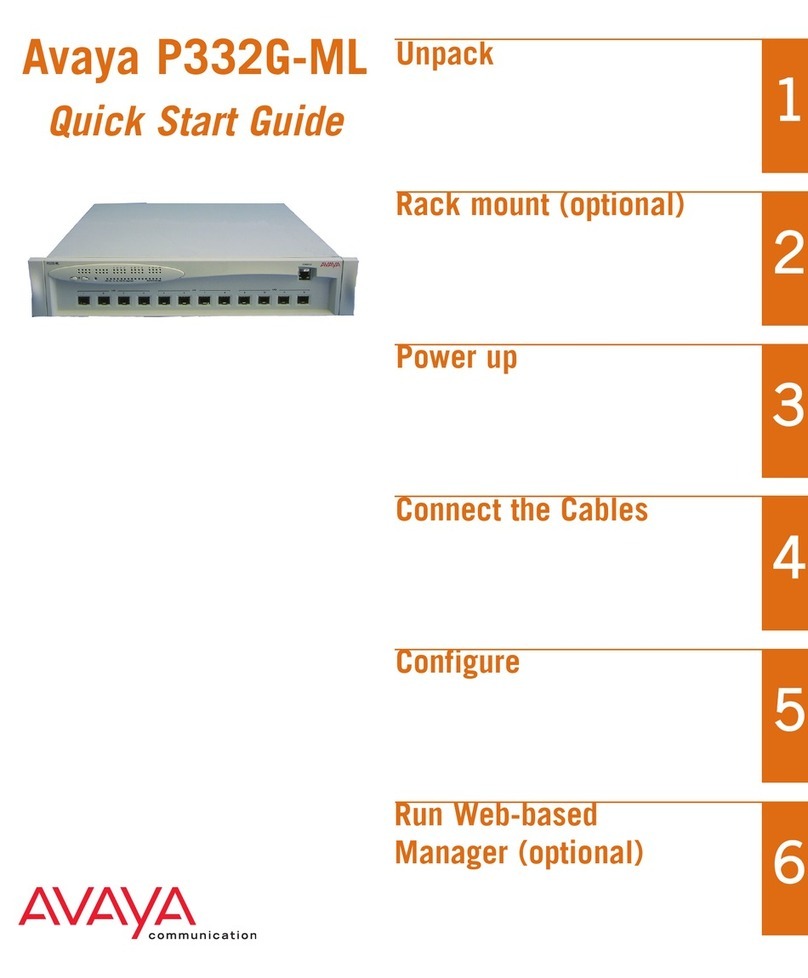SAFETY, COMPLIANCE, AND PRODUCT DISPOSAL
CLASS ONE LASER PRODUCT
Warning: This unit is fitted with optical transmitter
modules that are class 1 lasers. Use of controls,
adjustments or performance of procedures other
than those specified herein might result in hazardous
light exposure.
Read and take careful note of the guidelines in the
Dell Product Information Guide regarding:
•Safety and precautions that you should take during
the installation
•EMC compliance with FCC and other regulations
•Recycling and disposal of this product
UNPACK AND INSTALL HARDWARE
Unpack the ThreatEye ForensicsR7240DA01 unit and
install it in a rack or similar. See the Dell Product
Information Guide for details about unpacking the
ThreatEye Forensics unit.
The unit comes with sliding rails and a cable
management arm for mounting into a standard 19-inch
rack system. We recommend installing all cables into
the cable management arm to make it easier to access
the unit later without damaging the cables.
•Ensure that the ThreatEye Forensics unit is powered
off.
•Plug the transceiver modules into the capture network
ports. Make sure that the latch is firmly secured, and
connect the fiber-optic cable, if applicable.
Caution: To avoid exposure to laser light, do not remove
the protective plugs from the transceiver modules until
the fiber-optic cables are ready to be connected.
Retain and replace the plugs if the cables are removed.
•Connect a network cable to any management port.
•Connect one or more of the fiber capture network
ports to the network that you want to capture traffic
from. All ports are 1 Gbps capable, and depending on
your unit, Ports 1 and 2 are also 10 Gbps capable.
•If you need external time synchronization, plug the
supplied PTP time synchronization cable into the
connector.
•Connect two power cords to the redundant power
supply in the ThreatEye Forensics unit.
DN-1049 Rev. 3
Disclaimer: This document is intended for informational purposes only. Any information herein is believed to be reliable. However, Counterflow AI assumes no responsibility for the accuracy of the
information. Counterflow AI reserves the right to change the document and the products described without notice. Counterflow AI and the authors disclaim any and all liabilities. Counterflow AI is a
trademark used under license by Counterflow AI A/S. All other logos, trademarks and service marks are the property of the respective third parties. Copyright ©Counterflow AI A/S 2019.All rights
reserved.
IN THE BOX
The ThreatEye Forensics box contains the
following items:
•ThreatEye Forensics unit - model R7240DA01
•Cable management kit
•Sliding rails
•2 sets of international power cords
•Accessory kit:
•USB stick with software image for reinstallation
•PTP time synchronization cable
•4 transceiver modules (dual rate 1/10 Gbps)
•Dell Product Information Guide
•Counterflow AI Installation Quick Start (this guide)
•Counterflow AI Software Licensing Agreement
ThreatEye Forensics Flex 4x1/10 Gbps
R7240DA01 Installation Quick Start