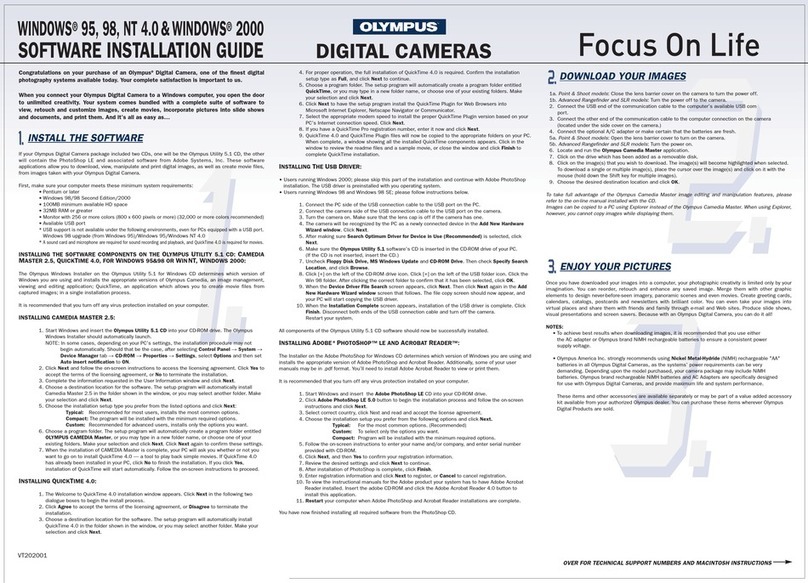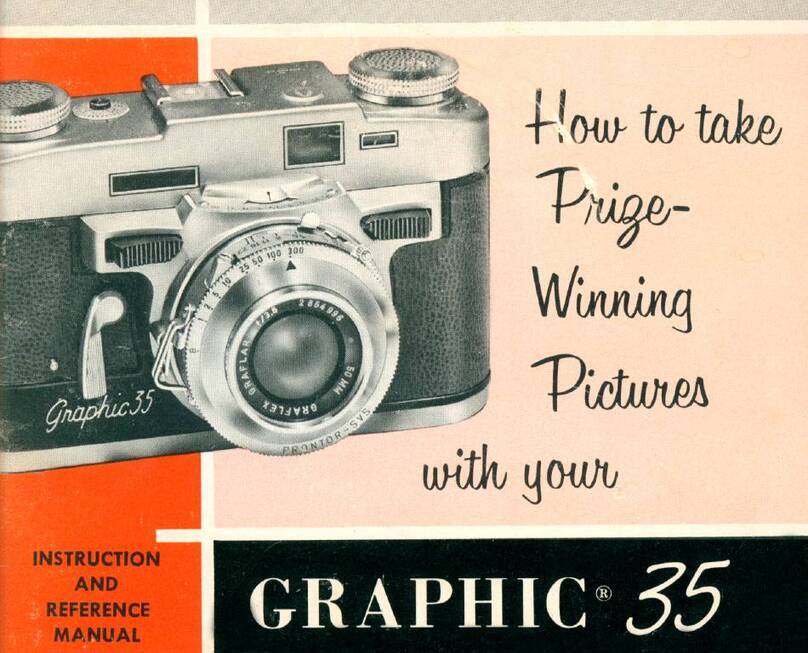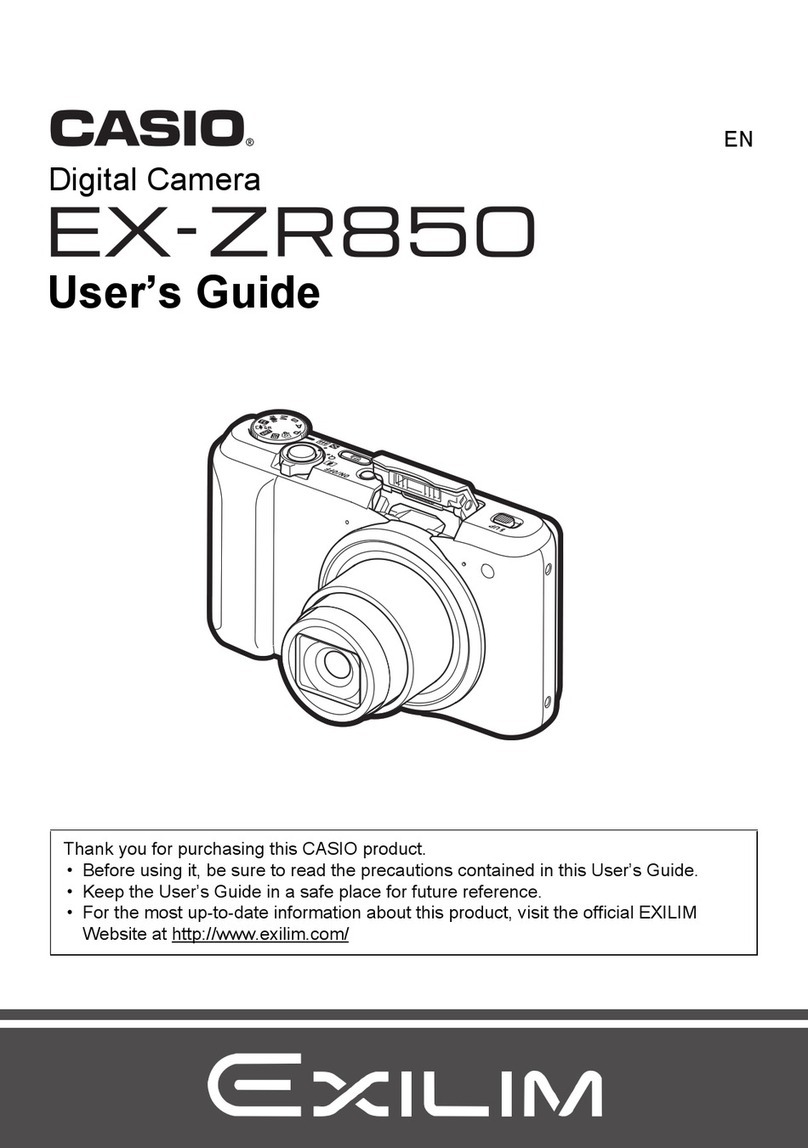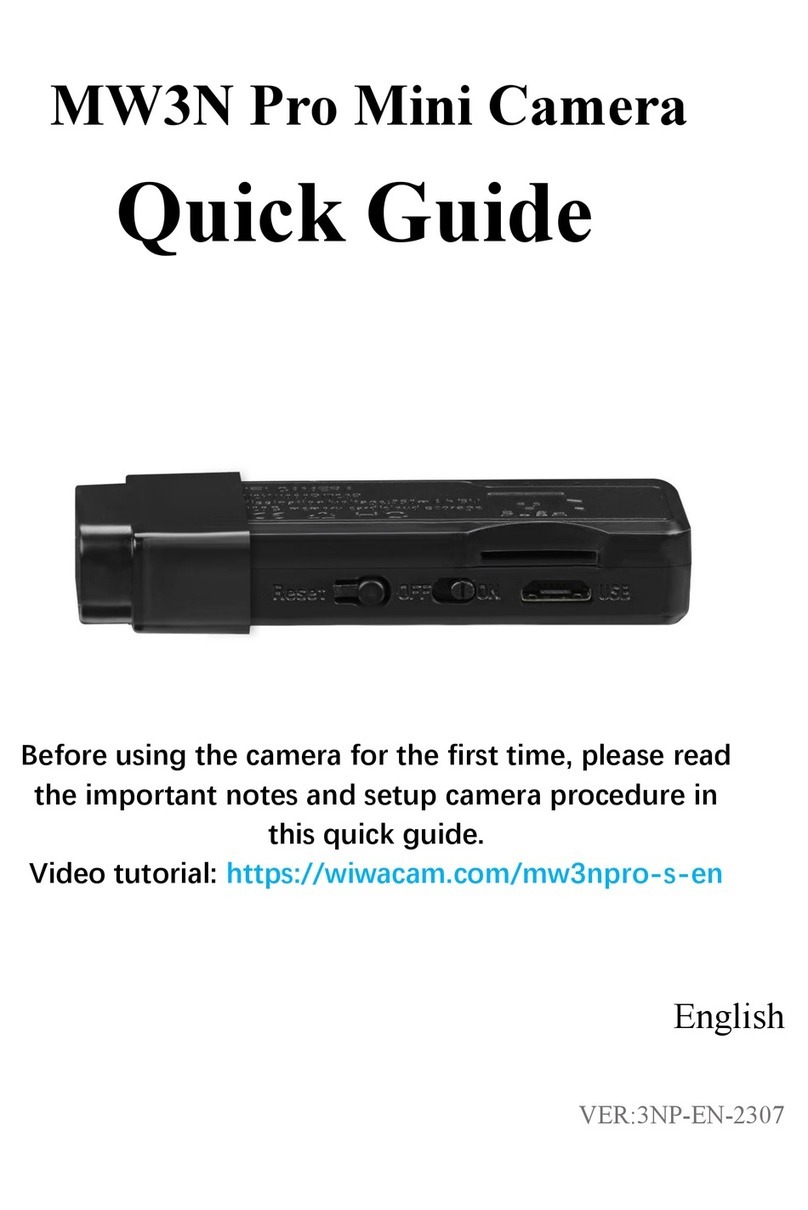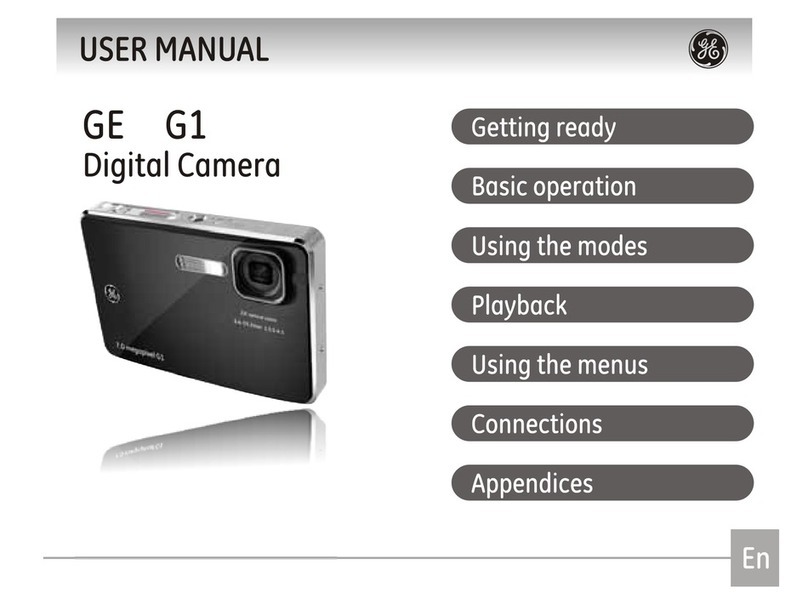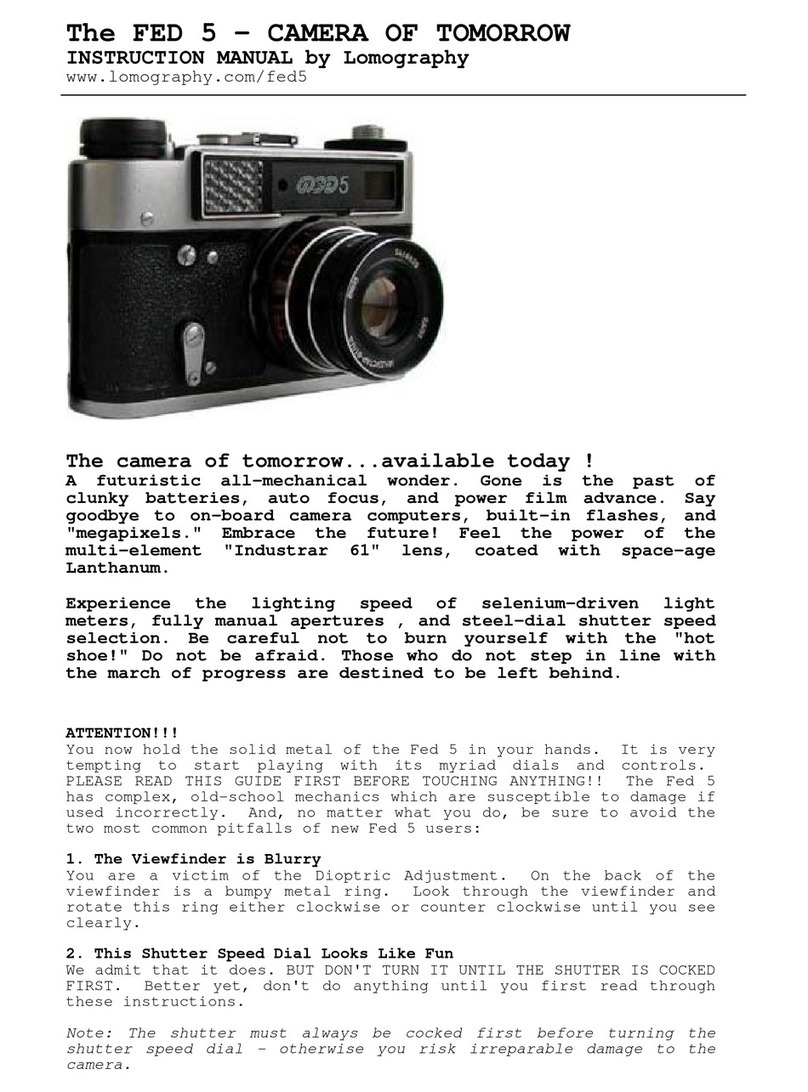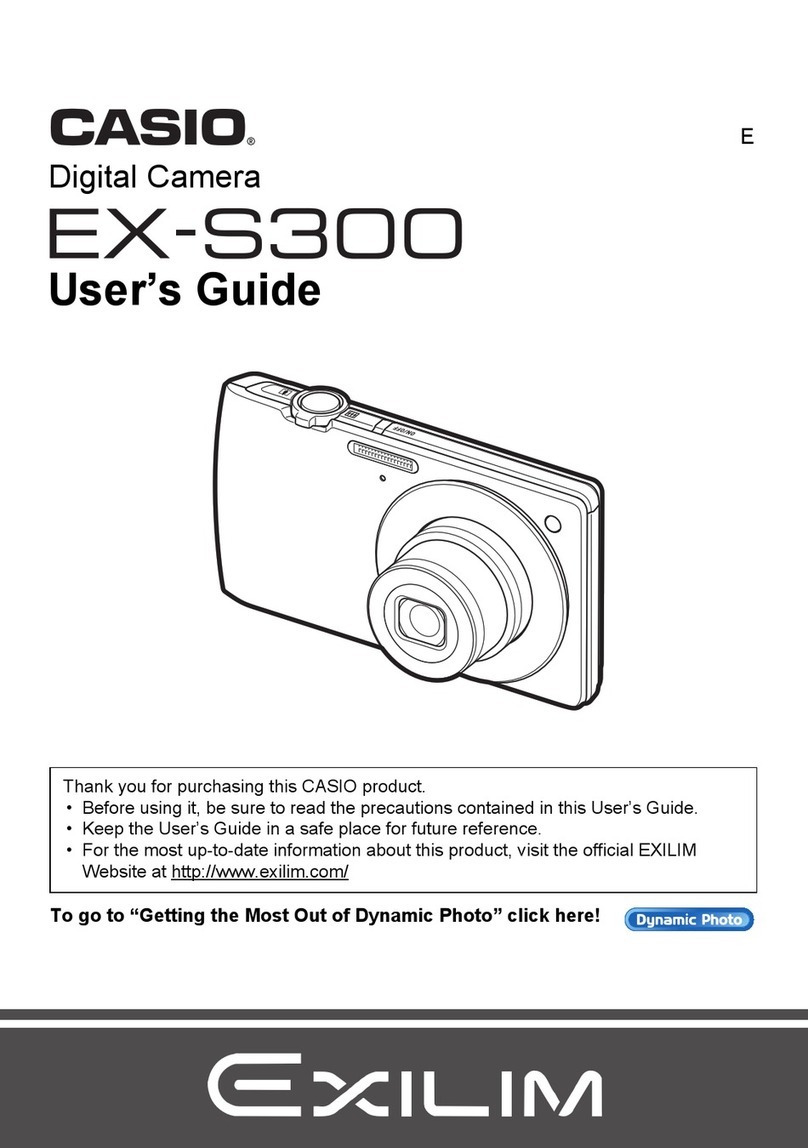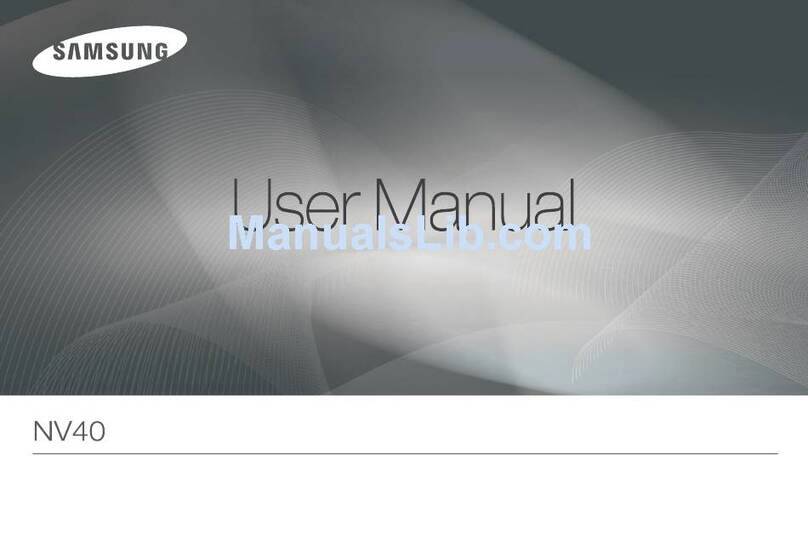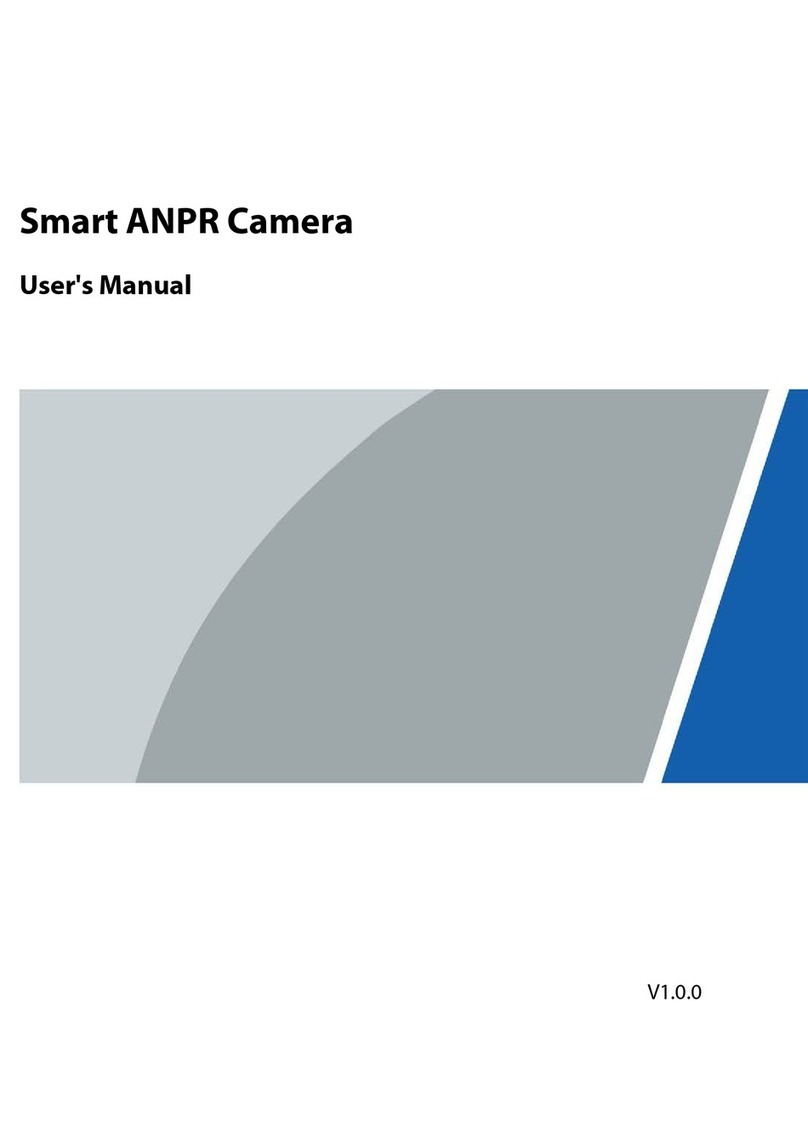Covert Scouting Cameras MP6 User manual

Covert MP6
Getting started
1. Load 8 new Alkaline or Lithium AA batteries for long term use or 4 for short term use.
2. Insert SD card. Camera accepts SD cards from 8mb-8GB in size.
3. Control buttons function as described below:
•“MENU” : enter or exit the programming or delete menu
•, , , : used to navigate through the menu. also serves as “record”
button to manually take photos/videos.
•“OK” : used to save changes and to review photos/videos
Custom Programming
1.To enter custom programming, turn the cameras power switch to the “SETUP” position.
2.Press the menu button to begin programming.
3.Note that “CAM” is highlighted. Press to make changes to “Camera” settings. Note
that “Photo or Video” will be highlighted, use the or to choose photo or video and
press “OK” to save. If you choose “Photo” proceed to step 4, if you choose video proceed
to step 6.
4.Press to enter “Photo Size”. Use or to choose 3MP, 5MP, or 6 MP and press “OK”
to save.
5.Press to enter “Photo Burst”. Use or to choose 1, 2, or 3 photos and press “OK”
to save.
6.If you chose “Photo” in step 3, skip to step 8. If you chose “Video” in step 3, Press to
enter “video size”. Use or to choose VGA or QVGA and press “OK” to save. VGA is
high resolution video (640x480), HVGA is low res (320x240).
7. Press to highlight “video length”. Use or to choose video length from 5-60
seconds and press “OK” to save.

8.Press until the highlight bar goes away. Press to highlight “PIR”. Press to enter
“SENSITIVITY”. Use or to choose the cameras sensitivity. Choose between “LOW,
NORMAL, HIGH, or OFF”, press “OK” to save.
a. Note: o!is used when taking time lapse photos if you do not want the camera to
automatically trigger on movement.
b. Note: NORMAL will work under most conditions. If you feel your camera is
triggering on objects other than animals, reduce the sensitivity to low. If you feel
the camera is not triggering when animals are present increase the sensitivity to
high. Sensitivity will likely have to be lowered in high temperatures.
9.Press to enter “INTERVAL”. Use or to choose how often the camera will trigger.
You can choose between “0 SEC and 60 MIN”, press “OK” to save.
a. Note: true interval between pictures will be determined by the interval selection
plus the time required to write images to the SD card. This is dependant upon
many factors such as the “write” speed of the SD card, size of the image being
stored and the number of images taken per trigger. For instance, if you choose an
interval of “0 SEC”, the actual interval between triggers may be 6-15 seconds.
10.Press to enter “TIME LAPSE”. Use or to turn the time lapse feature on/o!and
select an interval for the camera to automatically trigger even when there is not motion
present. This feature is perfect for scouting large areas where movement may be out of
range for the camera to sense. The included “Game-Trakker” software can be used to
make videos from these photos to watch several days worth of activity in just a few
minutes.
11.Press to Highlight “START-STOP”. This feature is used to program the camera to
function during a certain time of day and will control the camera in both standard
operation and Time-lapse mode. It is very useful when the Time-lapse feature is
activated. Use it to prevent the camera from taking pictures at night when most of the
activity will be beyond the reach of the IR Flash. Use or to turn the start-stop timer
on/o!and press “OK” to save. If you choose “ON”, the start-stop timer programing
screen will appear. Use or to select the start hour. Press to highlight the start
minutes. Repeat these steps to set the remainder of the timer parameters for both the
start and stop times. Once the start and stop times have been set, press OK to save.
12.Press until the highlight bar goes away. Press to highlight “SYS”. Press to
enter “Set Clock” and press “OK”. Use or to select the Month. Press to highlight
the Day. Repeat these steps to set the remainder of the date and time parameters and
press”OK” to save.

a. NOTE: The clock uses military time. Military time is determined by adding 12 to
the pm times. For example, 9am is 0900 and 3pm is 1500.
13.Press to enter “Time Stamp”, Use or to choose on or o!. Press “OK” to save.
14.Press to enter “Password”, Use or to choose “On or O!”. Press “OK” to save. If
you turn the password on, the password programming screen will appear. The default
password is 0000. Use or to select the first digit in your new password. Press to
proceed to the next digit and repeat these steps until you complete your new password.
Press “OK” to save.
a. Note: Write your password down and keep it in a safe place. You will need it each
time you turn the camera on to activate it.
15.Press to enter “Format”. The Format function will erase all data on the SD card and
properly format the SD card for use in your camera. Press “OK” format. The format
screen will appear. Press or to choose “Yes” to format and press OK.
16.Press to Highlight “Default Set”. Default restores the factory default settings. Press
“OK” to restore the factory Default settings.
17.Programming is now complete. Press “MENU” to exit the programming menu.
Other camera features and functions
1.Take a picture or video manually:
a. Prior to taking pictures or video you must program the camera mode. See step 3
above. You can also qucikly change from photo to video mode by using or
from the “Preview Screen”
b. Slide the power switch to the “SETUP” position to enter the “Preview Screen” or
press the “MENU” button to exit the programming menu. When in the “Preview
Screen” the LCD screen will display the date and time in the center of the screen.
c. Press to take a picture or begin recording video. Press again to stop
recording video.
2.To view photos or videos press “OK” while on the preview screen to enter the “Replay”
screen. Use or to scroll through photos and videos. The viewer is unable to
replay videos but will disply the first frame of vedeos recorded.
3.To delete photos or videos press “MENU” while on the replay screen. Use or to
highlight “Del One” and press or to choose “Del One” to delete one photo or
“Del All” to delete all photos. Press “OK” to delete. Press “MENU” to cancel.
4.To exit the replay screen press “OK”.
Camera mounting and deployment

1. The camera can be mounted using the included attachment strap or by utilizing the
threaded insert on the bottom of the camera and a standard 1/4x20 threaded tripod
style mount such as the Covert Tree60 camera mount available seperately at retailers
or www.dlccovert.com
2. For best results, mount the camera approximately 4 feet o!the ground facing
straight forward as level as possible.
3. To enhance the flash, we recommend positioning the camera in an area with a
backdrop to reflect the maximum amount of light. For instance, place the camera
20-30 feet from a field edge facing the woods. For use inside of timber, positioning
the camera facing a thicket approximately 20-30 feet away.
4. Turn the camera on, latch the case and walk away!
5. These are just recommended guidelines for ideal performance. Once you become
familiar with the camera you will determine positioning that better suits your use.
Do you have a great photo from your covert camera and want to share it? Email it to
contest.html
www.facebook.com/covertscoutingcameras
Table of contents
Other Covert Scouting Cameras Digital Camera manuals