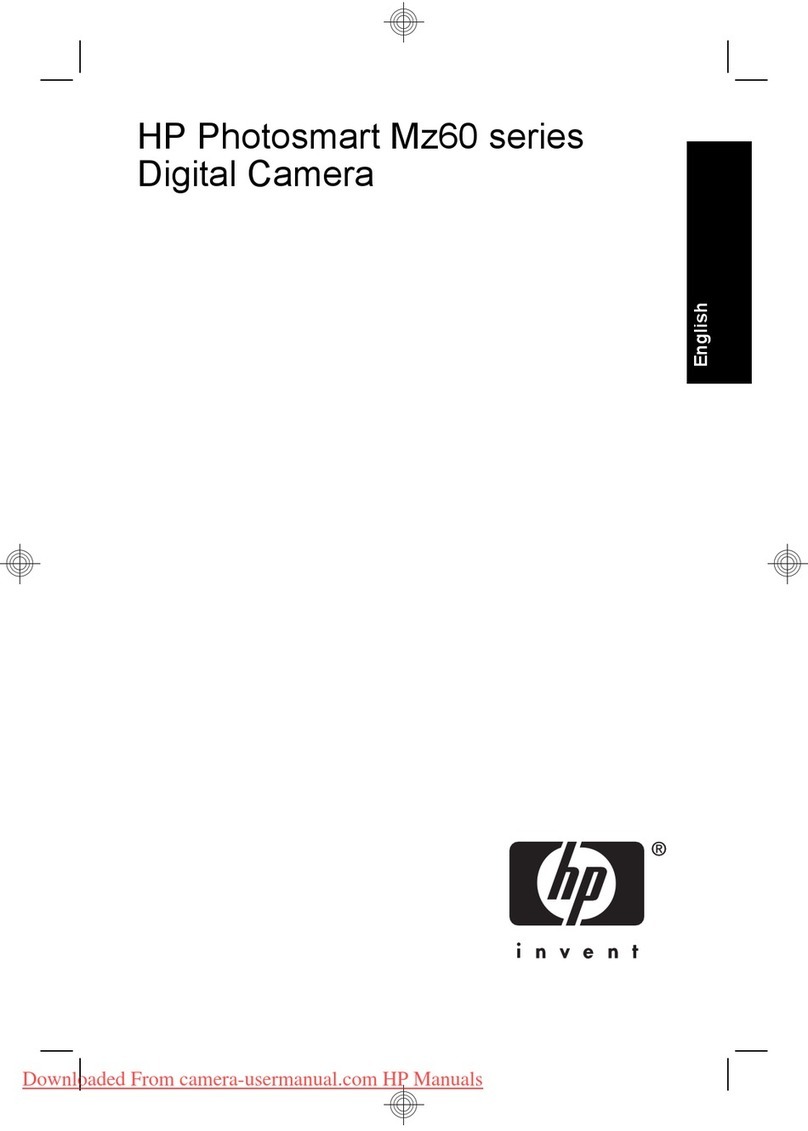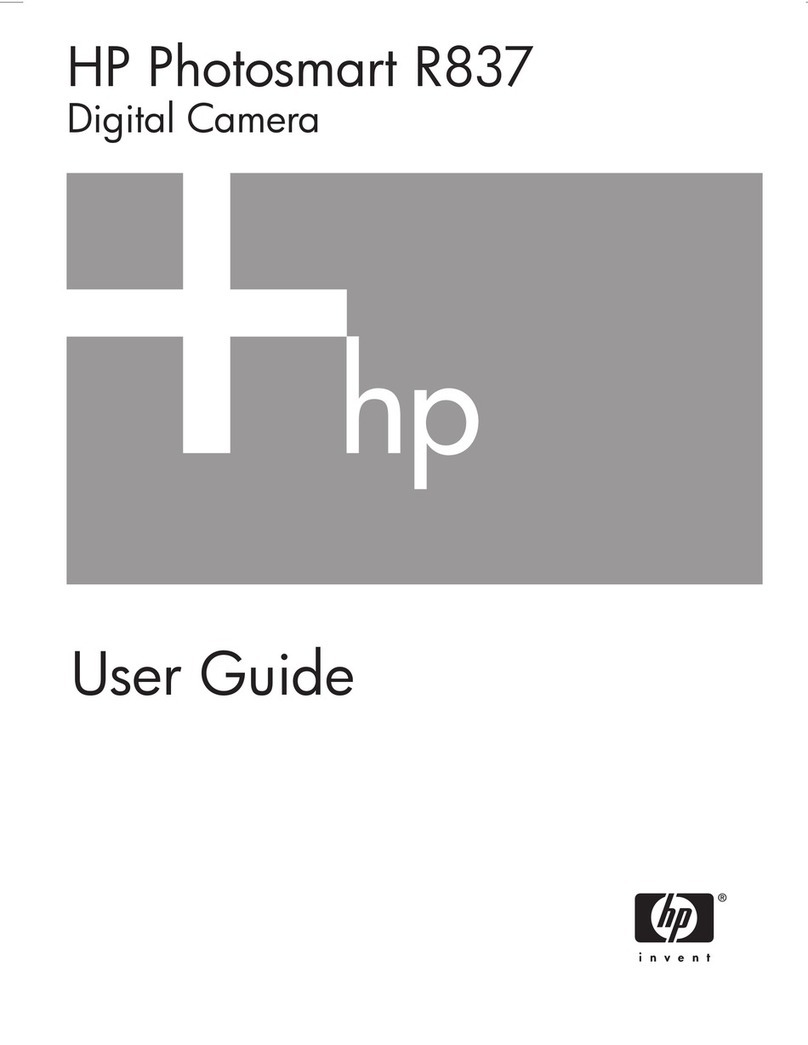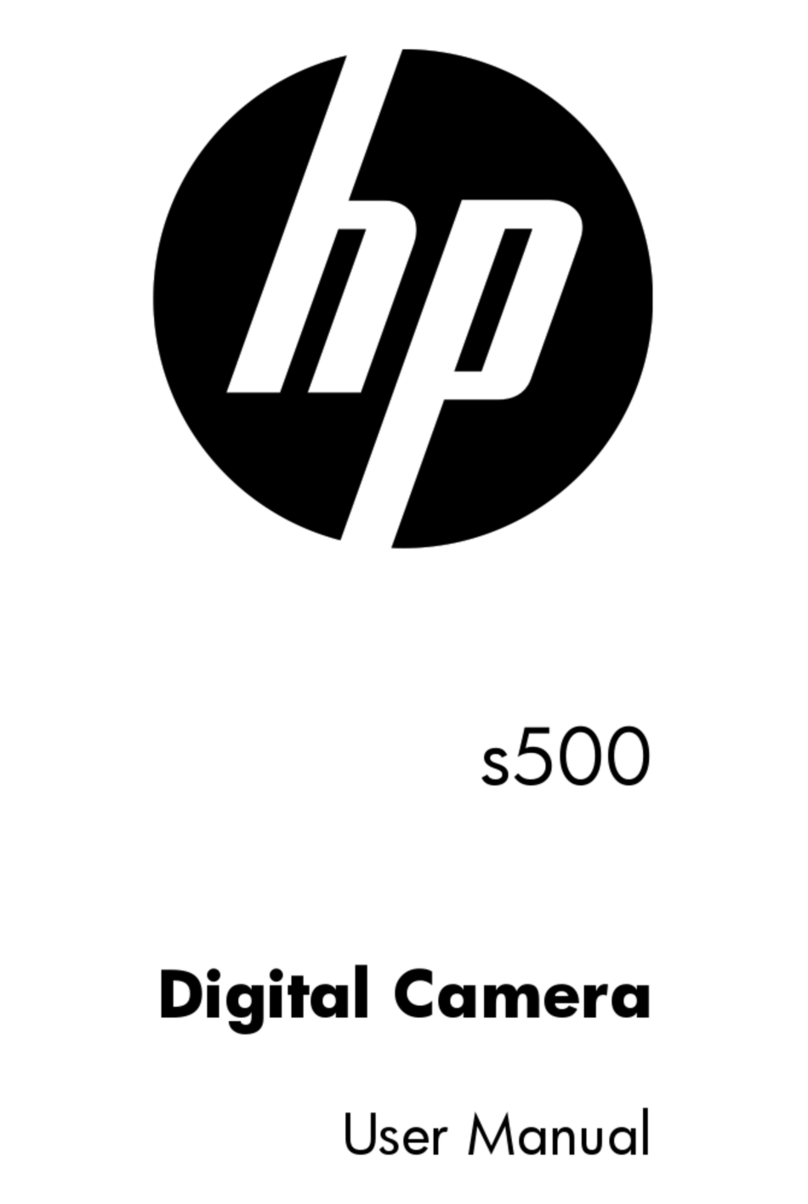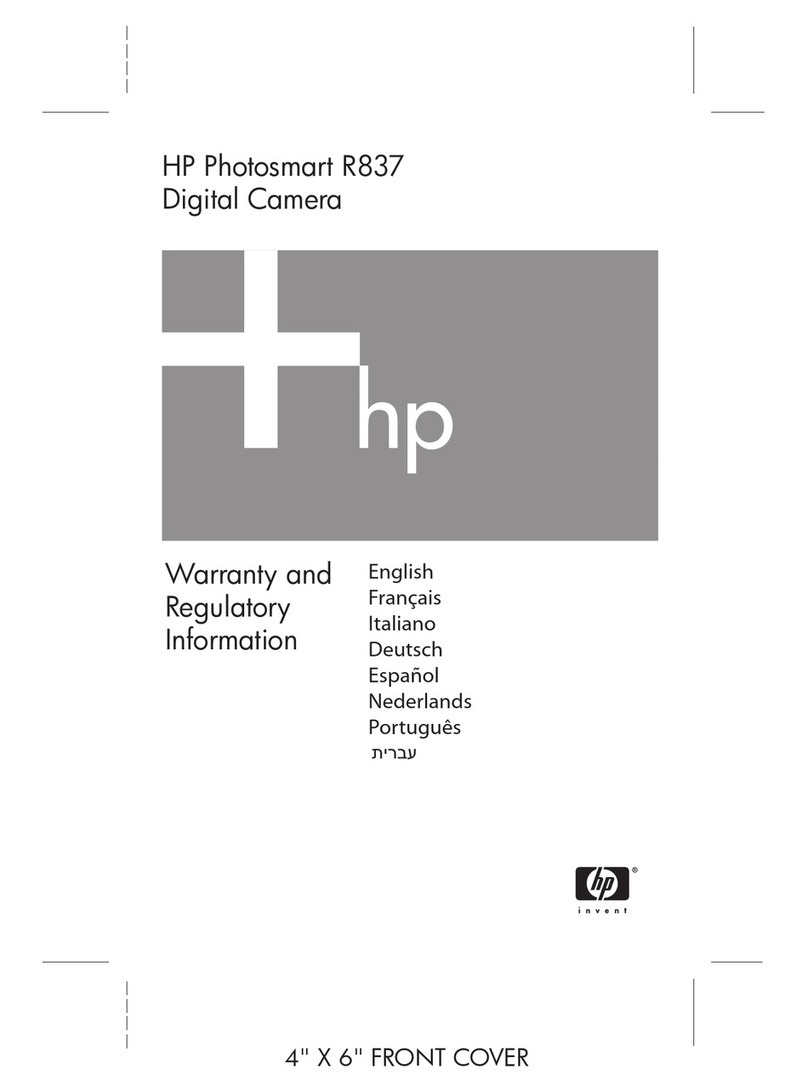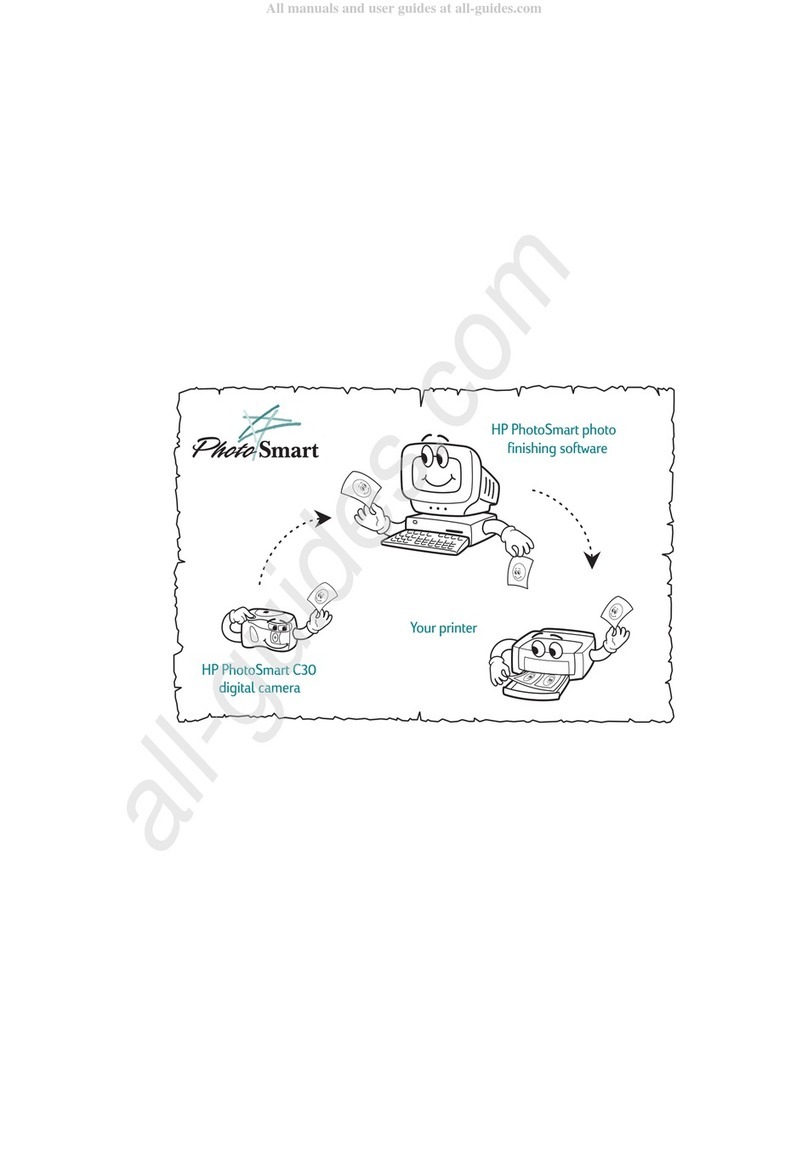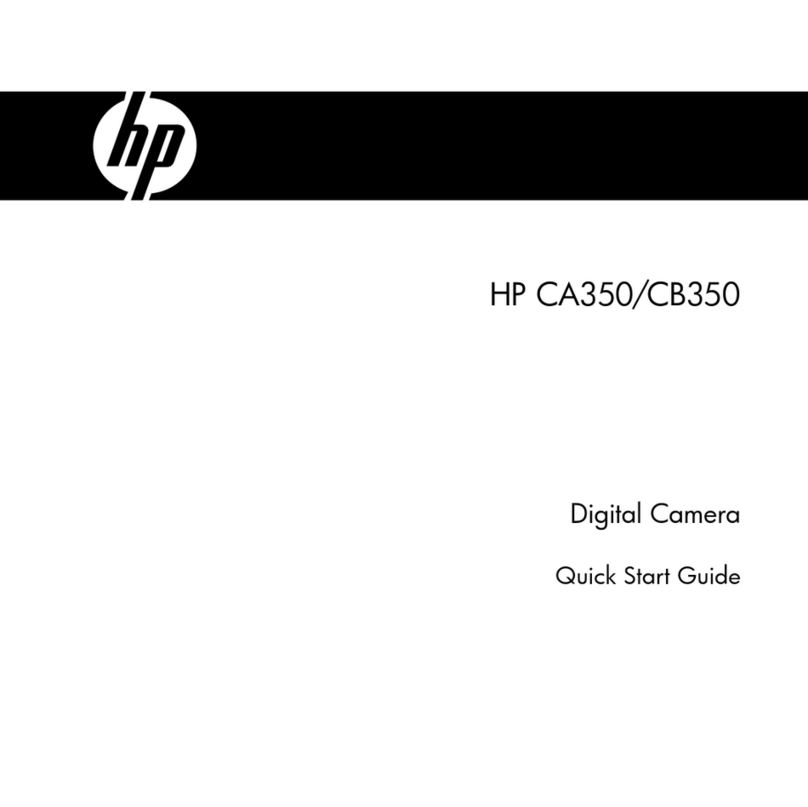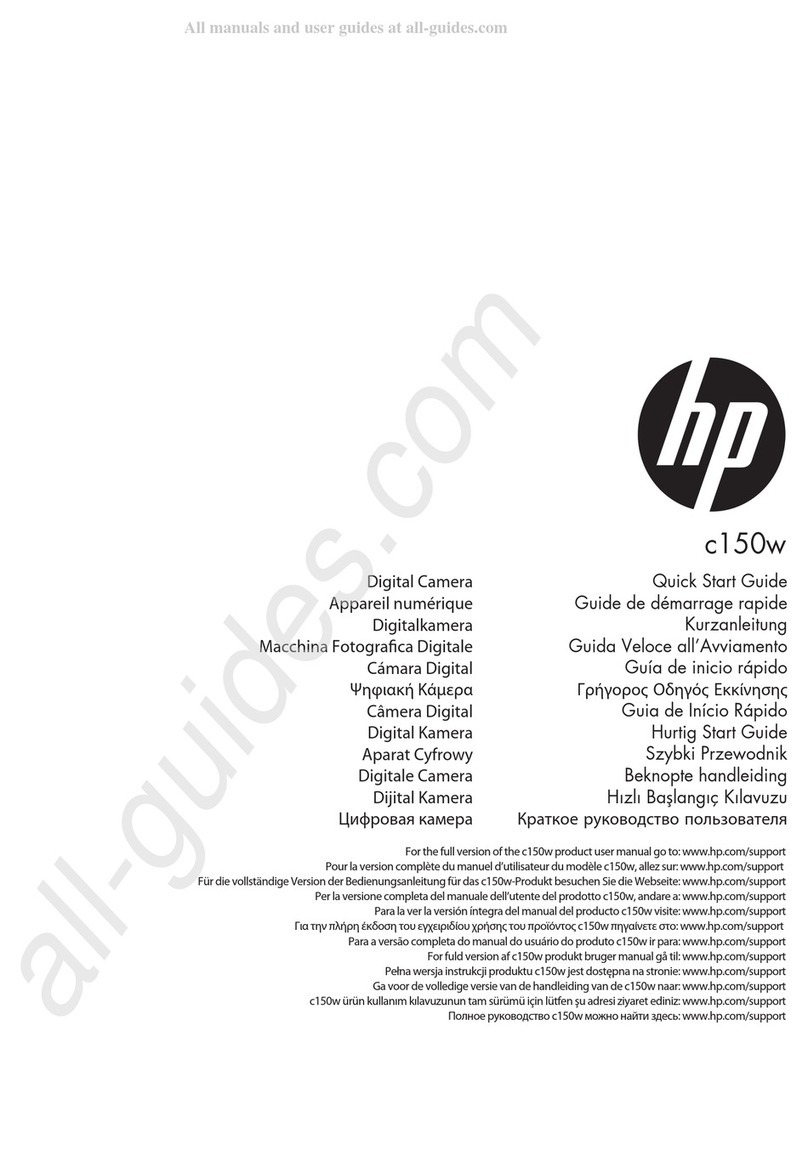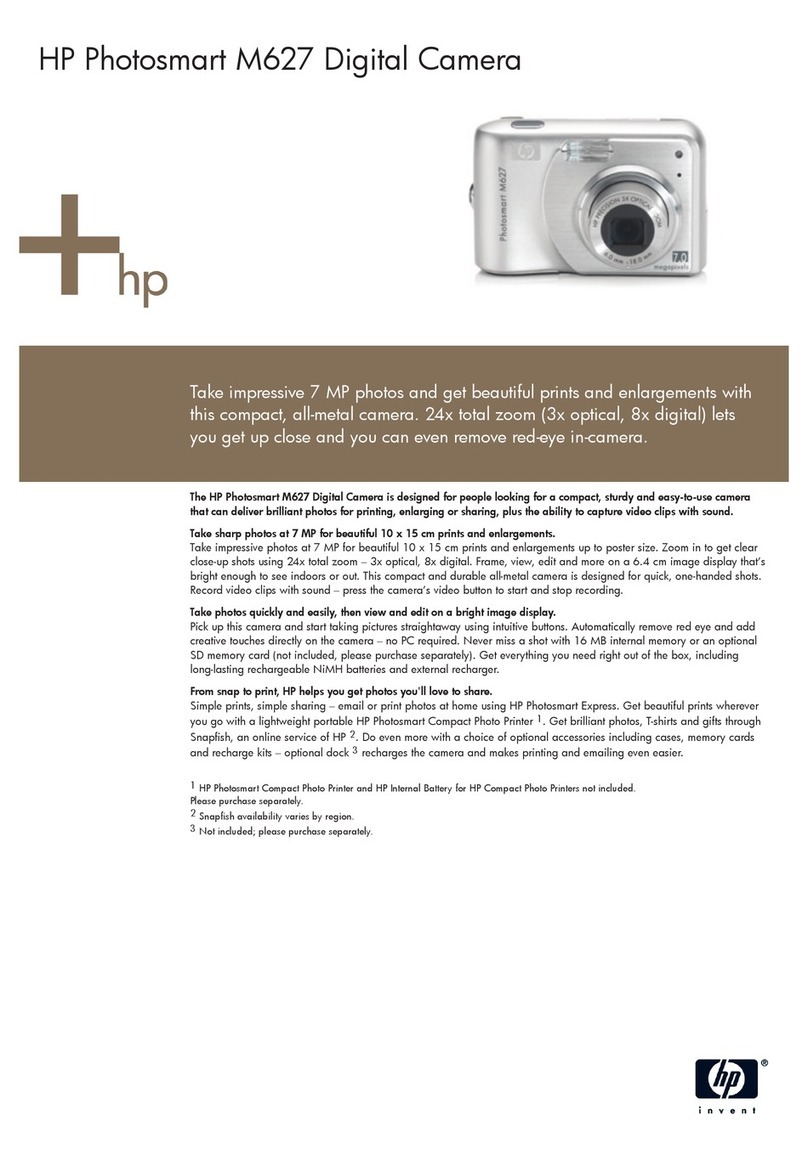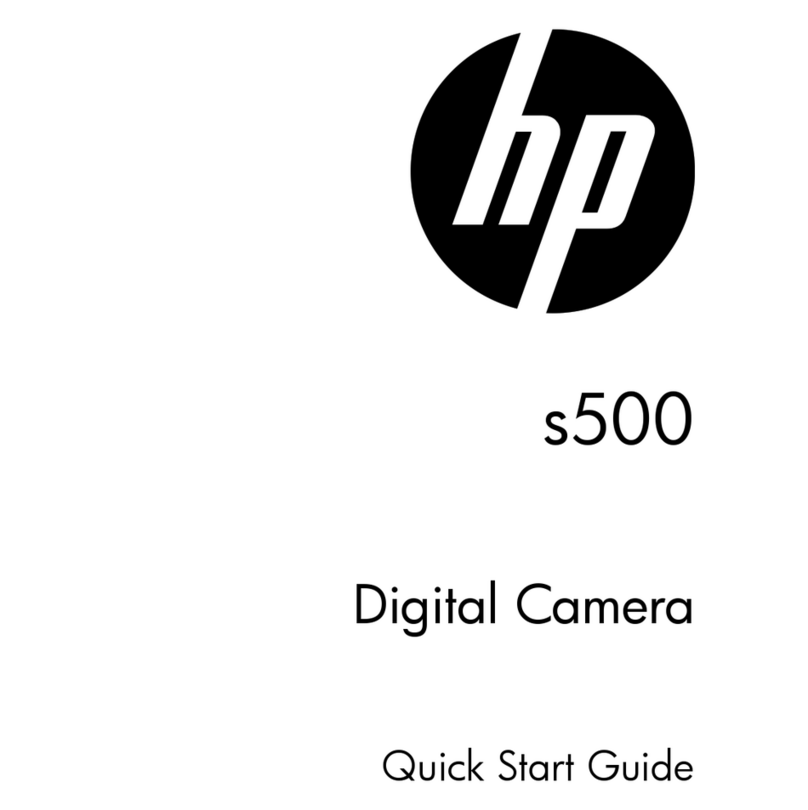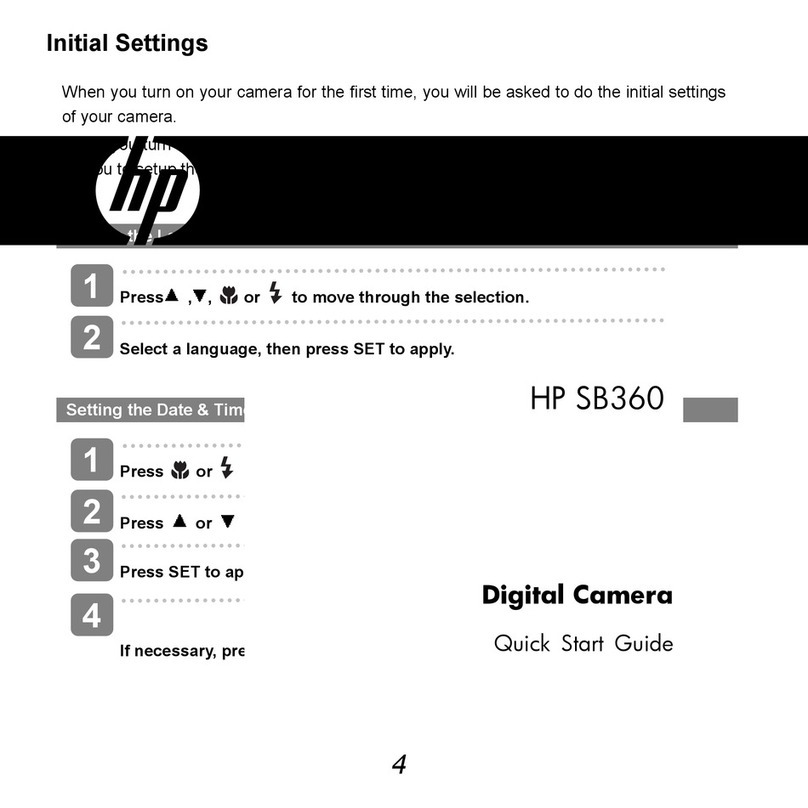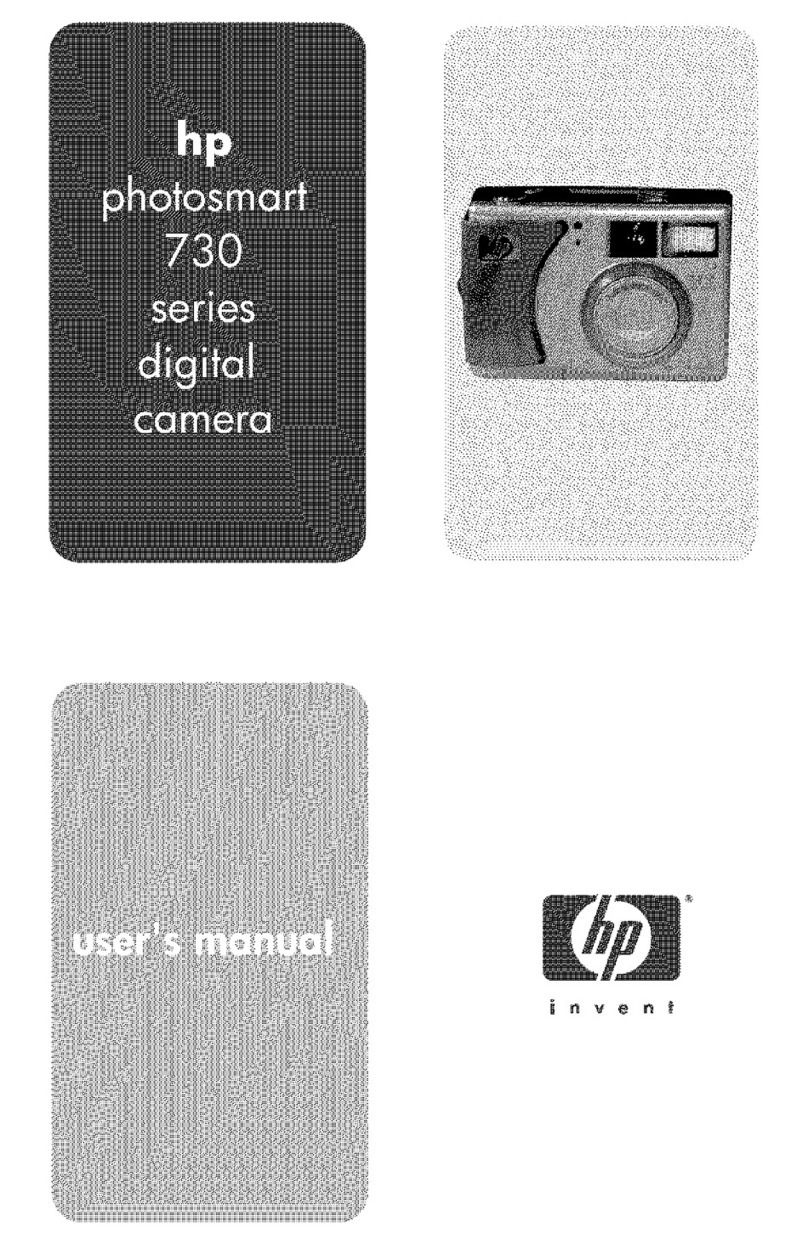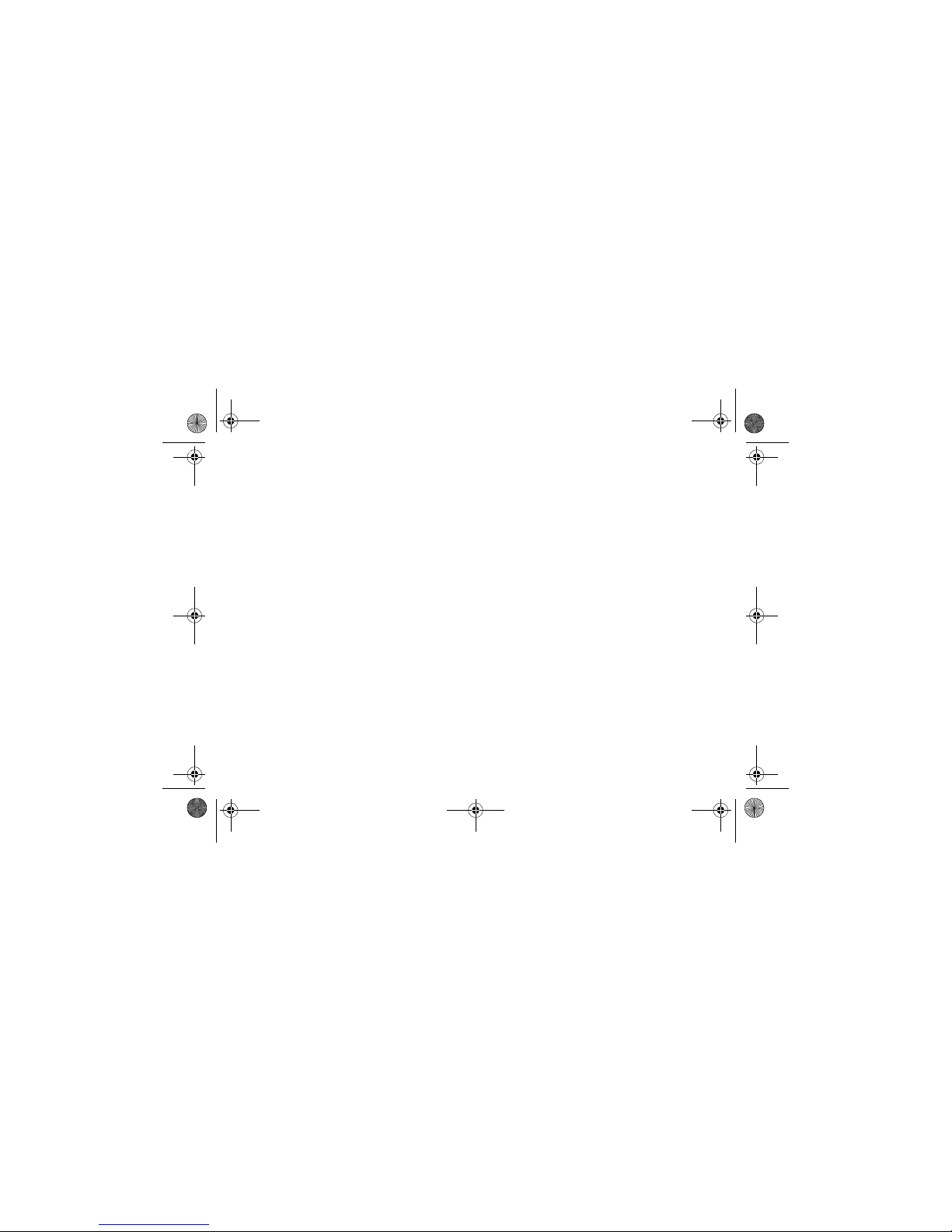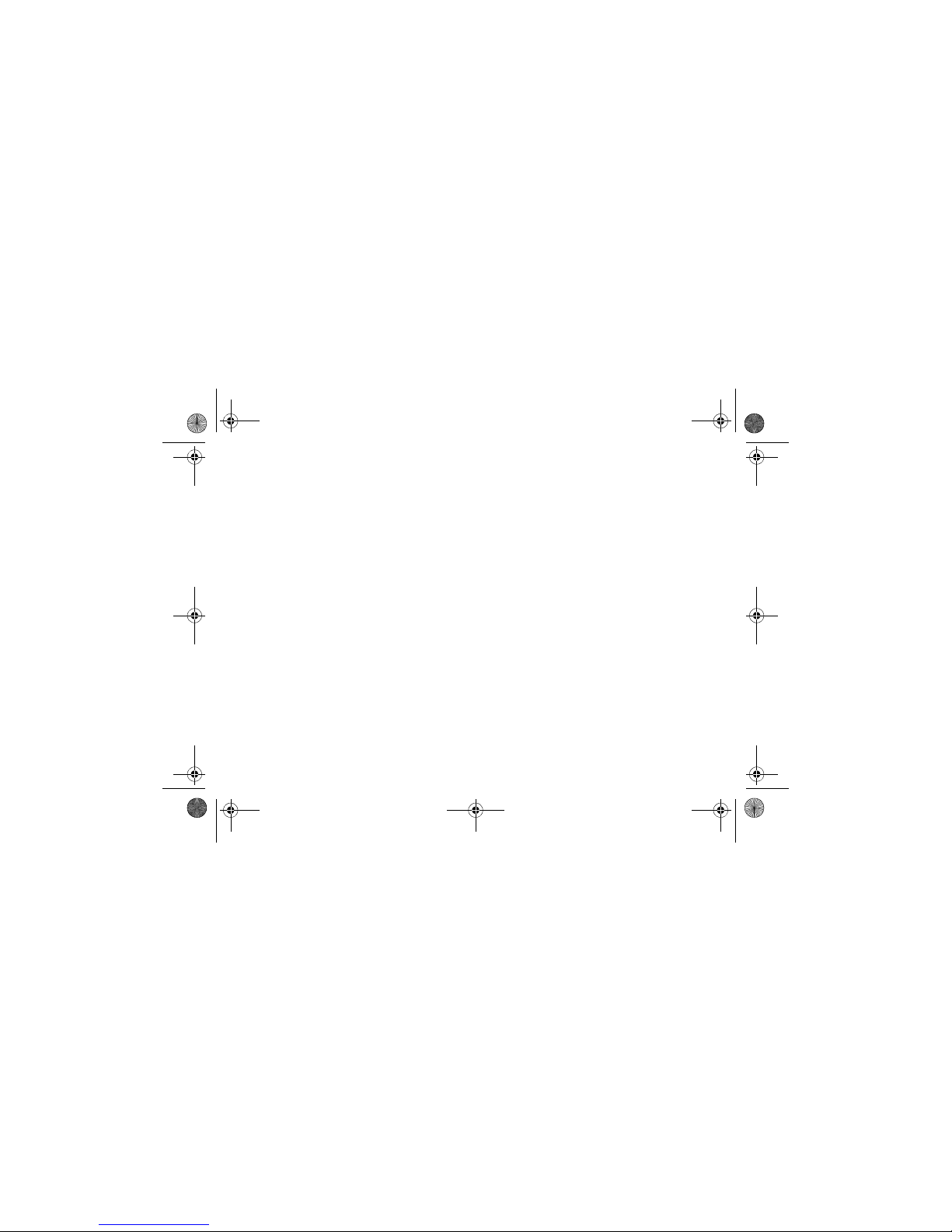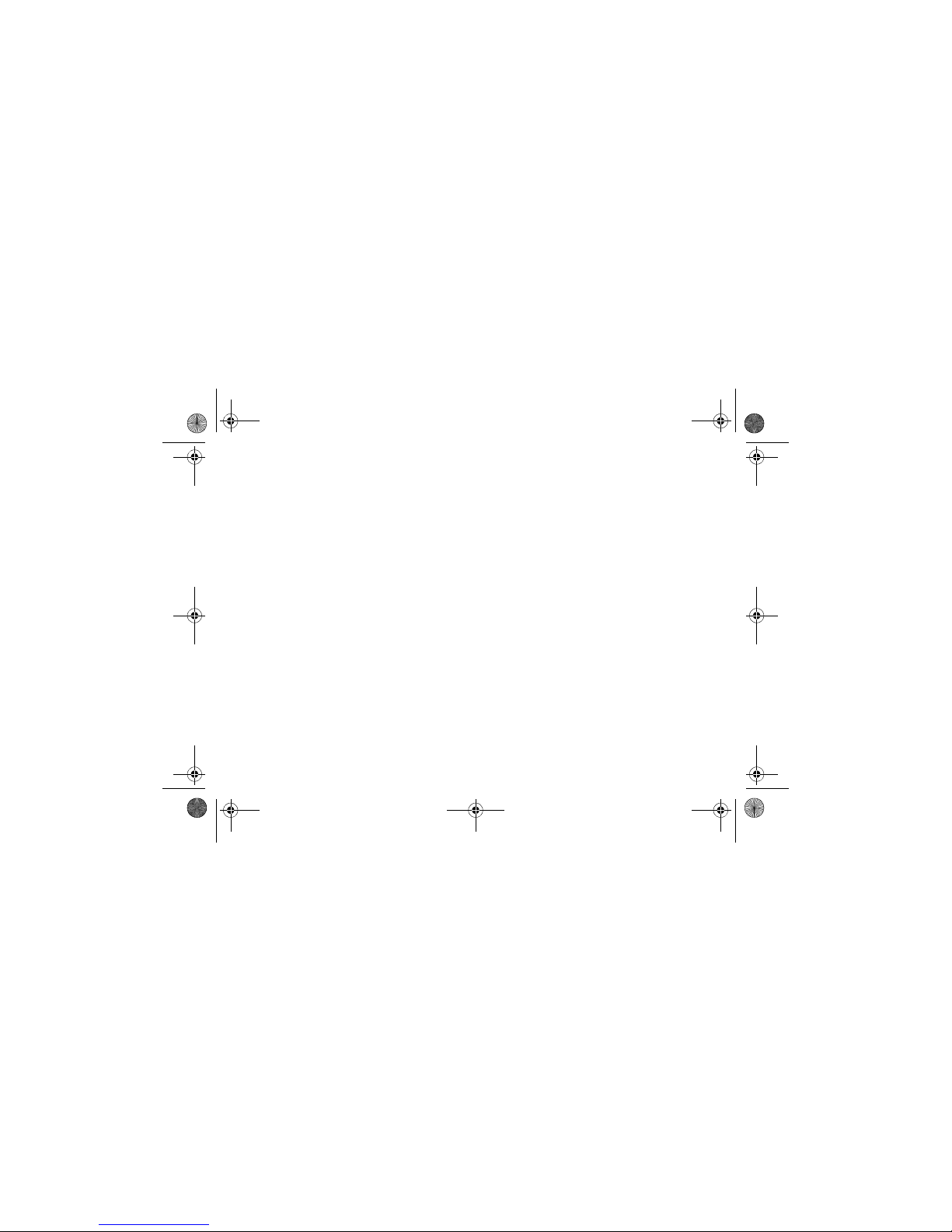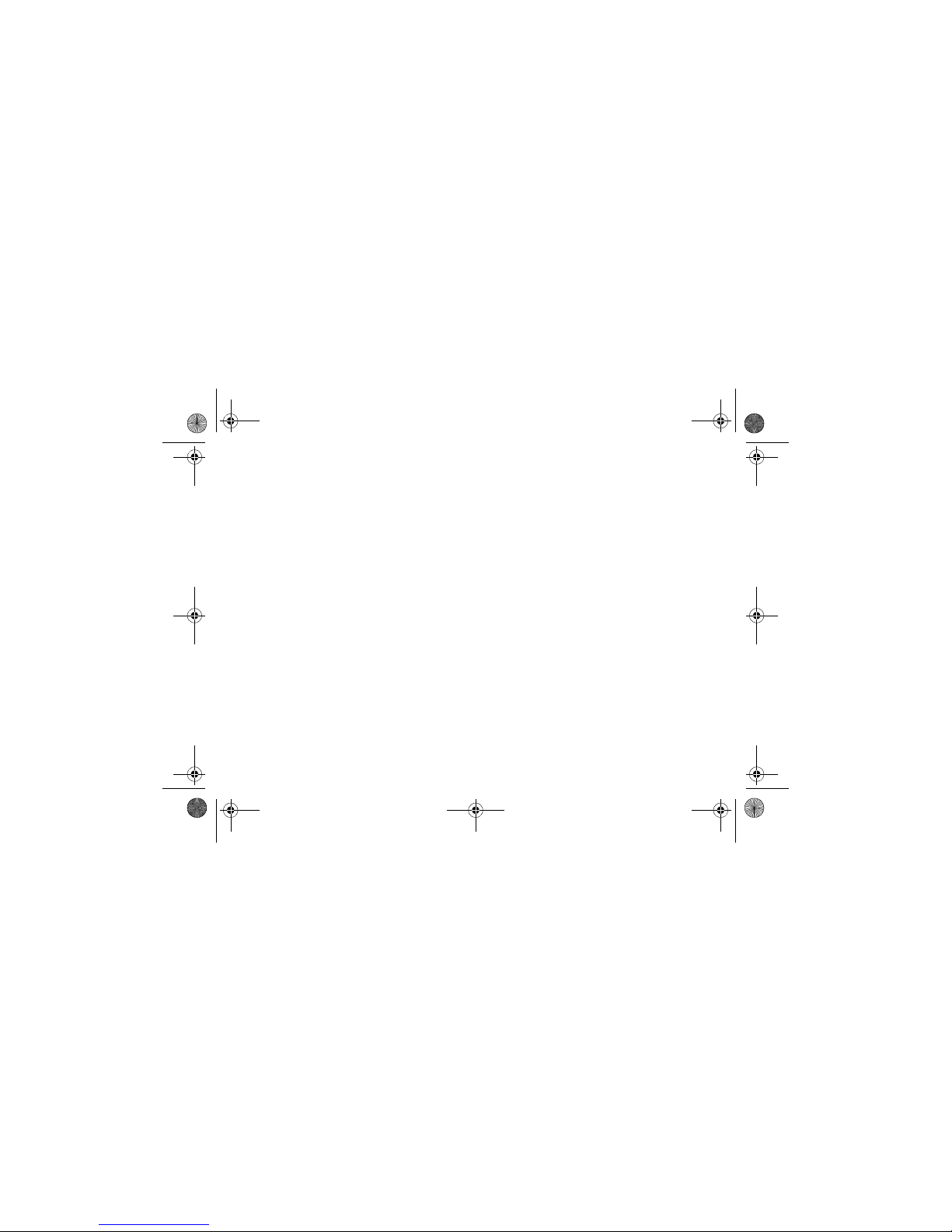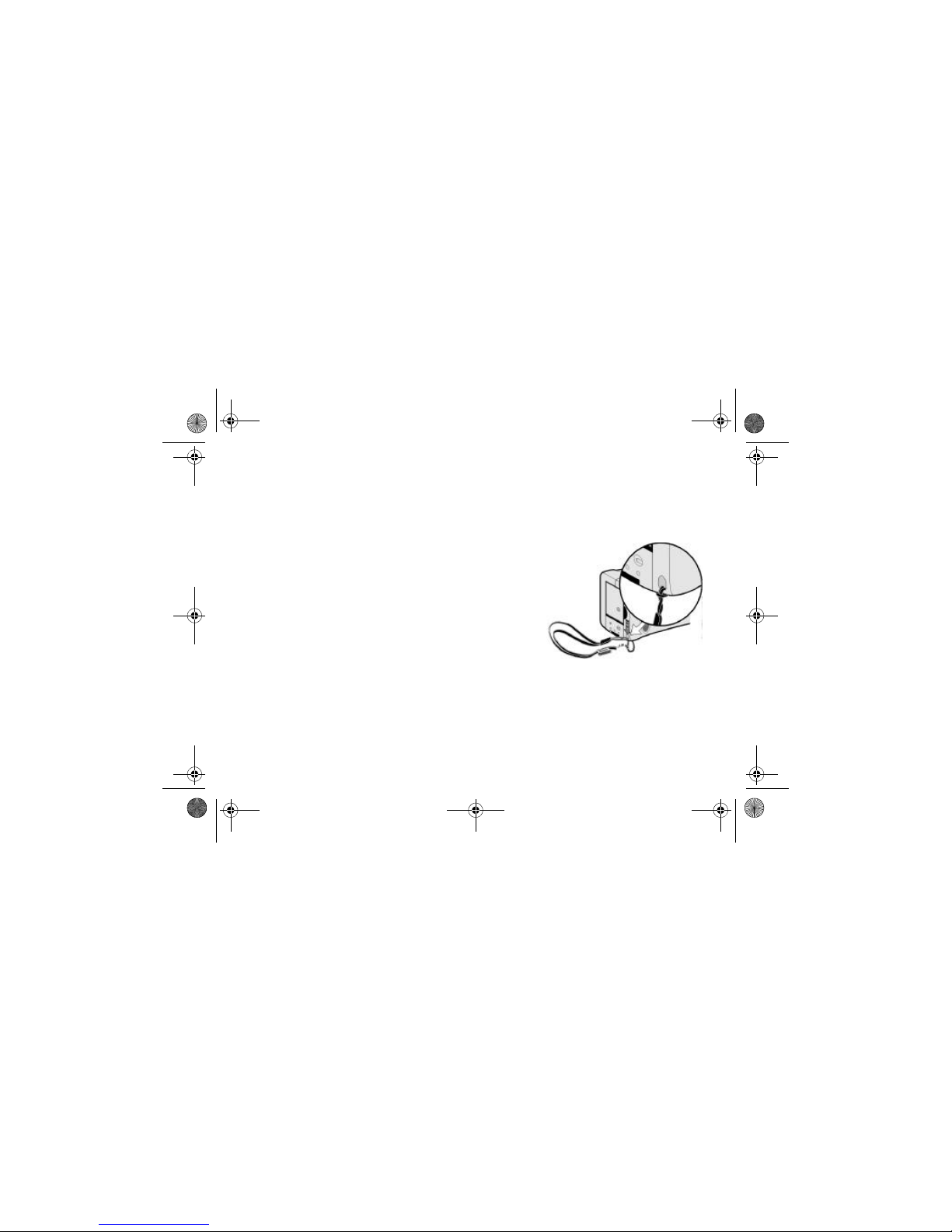www.hp.com/photosmart iii
Chapter 7: Powering Your Camera ............................................41
Determining if the Batteries Need to be Changed ................................. 41
Battery Life ....................................................................................... 42
Replacing the Batteries ...................................................................... 43
Using an AC Power Adapter (recommended) ....................................... 44
Chapter 8: Care, Maintenance and Safety ..................................47
Camera ........................................................................................... 47
AC Power Adapter ........................................................................... 48
Batteries .......................................................................................... 48
Memory Cards ................................................................................. 48
Cleaning the Camera and Lens .......................................................... 49
Camera Specifications ...................................................................... 50
Chapter 9: Troubleshooting and Assistance ................................51
Problems and Solutions ...................................................................... 51
Getting Assistance ........................................................................... 58
ArcSoft Software Support .................................................................. 62
BlitzUG.book Page iii Wednesday, July 12, 2000 2:59 PM