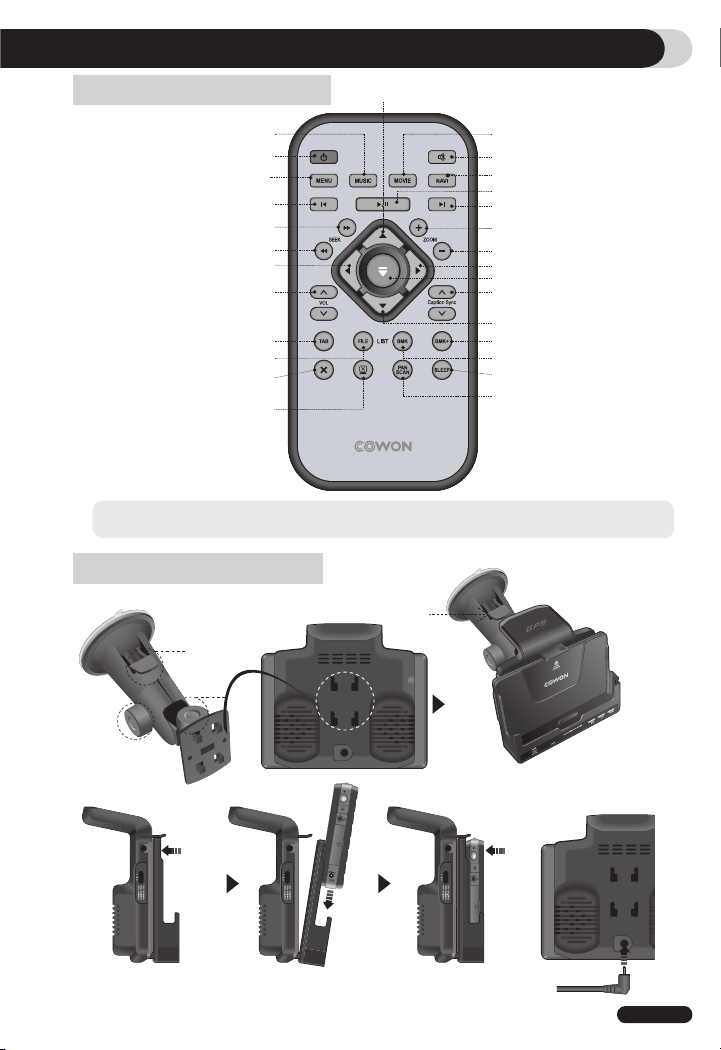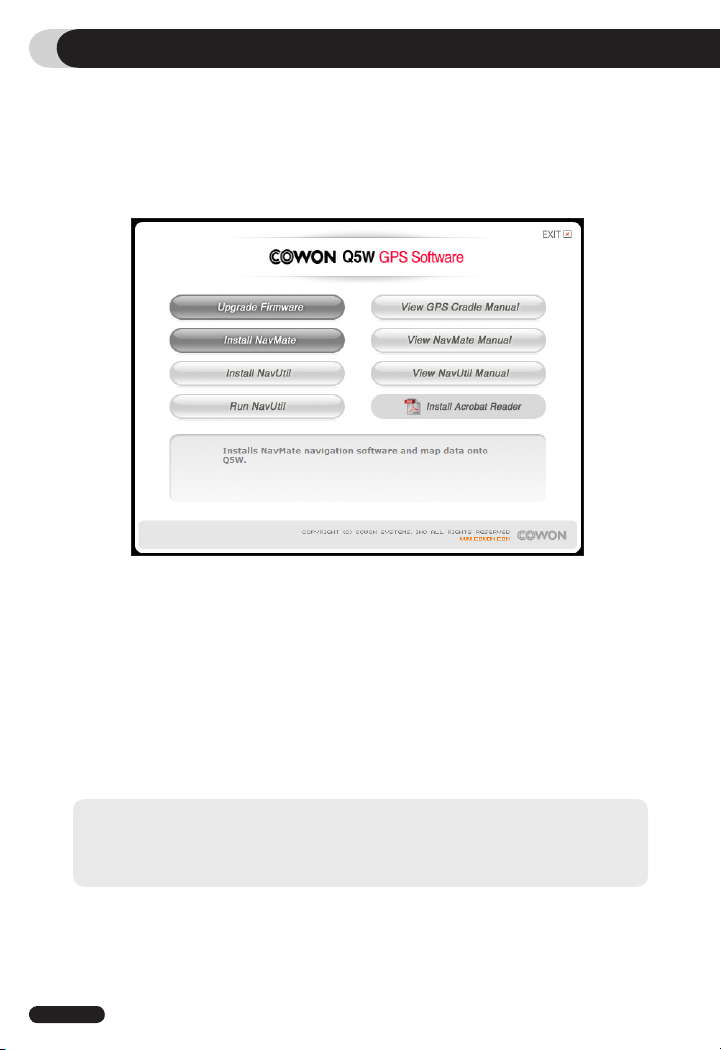- Be sure to install the navigator where it does not block the driver’s view. Do not install the product over
an air bag cover or within the air bag deployment zone. COWON assumes no responsibility of liability
for injury or death as a result of car crashes and/or air bag deployment.
- In order to have clean satellite data reception, make sure the GPS antenna is horizontal with the sky.
- The navigator cradle may fall off the windshield if it is attached to the windshield with a suction cup
for an extended period of time. To prevent this, please rest the navigator on the dashboard while it is
attached to the windshield. When not in use, please detach it from the windshield and store the unit.
- Do not pull the navigation cradle’s front forcefully or abruptly as it may break off.
- The FMT transmission can be affected by the car type or surrounding environment causing noise in
the sound. Please, try to change the FMT channel for the best reception
NOTICE TO DRIVERS IN CALIFORNIA AND MINNESOTA: State law prohibits drivers in Cali-
fornia and Minnesota from using suction mounts on their windshields while operating motor
vehicles. COWON does not take any responsibility for any fines, penalties, or damages that
may be incurred as a result of disregarding this notice. (See California Vehicle Code Section
26708(a); Minnesota Statutes 2005, Section 169.71)
1. Please make sure to wipe all foreign material off the connector and dashboard.
2. Remove the cover of adhesive tape and affix the connector to the dashboard.
3. Install the mount head of the pedestal to the mounting hole of the cradle.
4. Push the pedestal suction cup firmly to connector, then flip the number 1 lever down to
secure the suction cup.
5. Use the number 2 and 3 knobs to adjust the angle and rotation of the pedestal to provide
the best visibility.
6. Press and release the front of the cradle to release the cradle part for the COWON Q5W.
7. Make sure the COWON Q5W’s I/O terminal is completely inserted into the I/O connection
terminal of the cradle.
8. Press the whole front surface of the cradle toward the mount until it clicks. The unit is now
fixed in the cradle.
9. Insert the power adapter into the cigarette jack and connect it to the DC input of the naviga-
tion cradle to turn on the power.