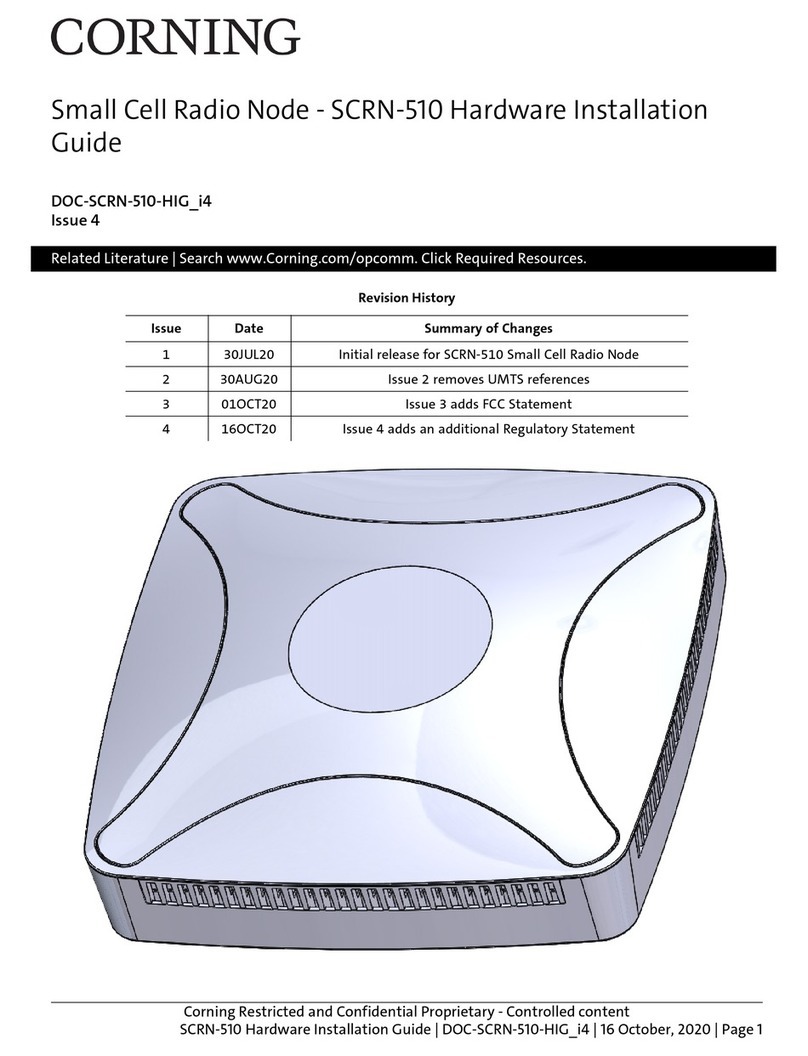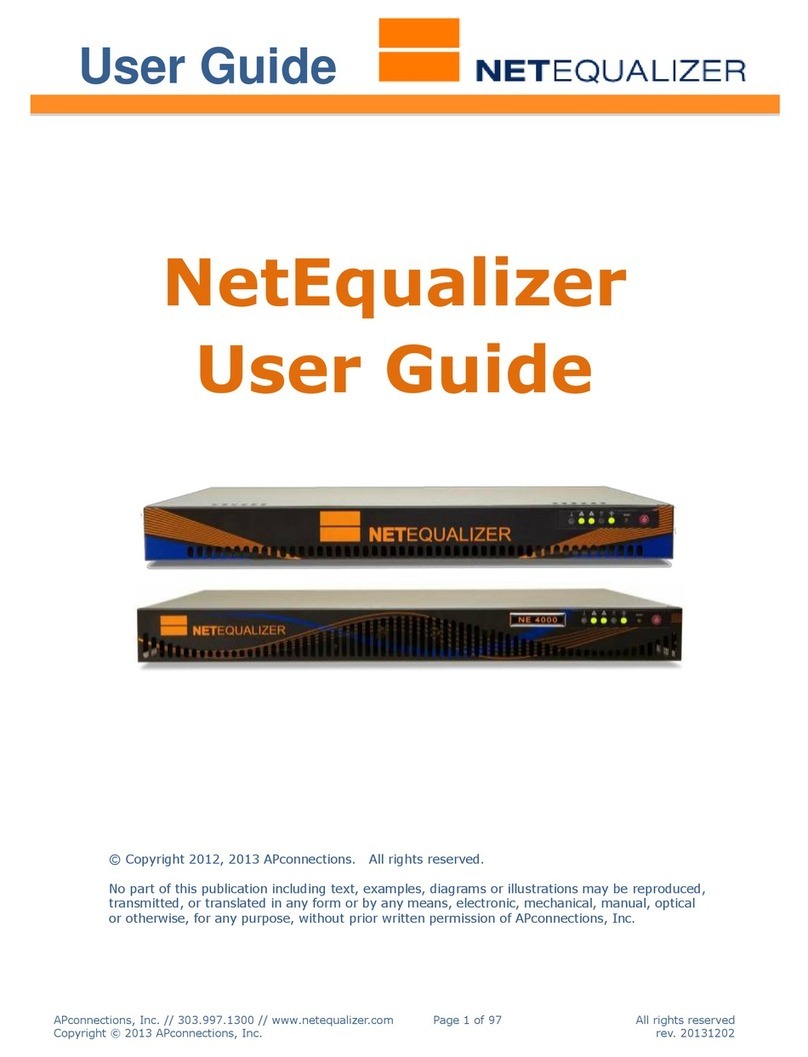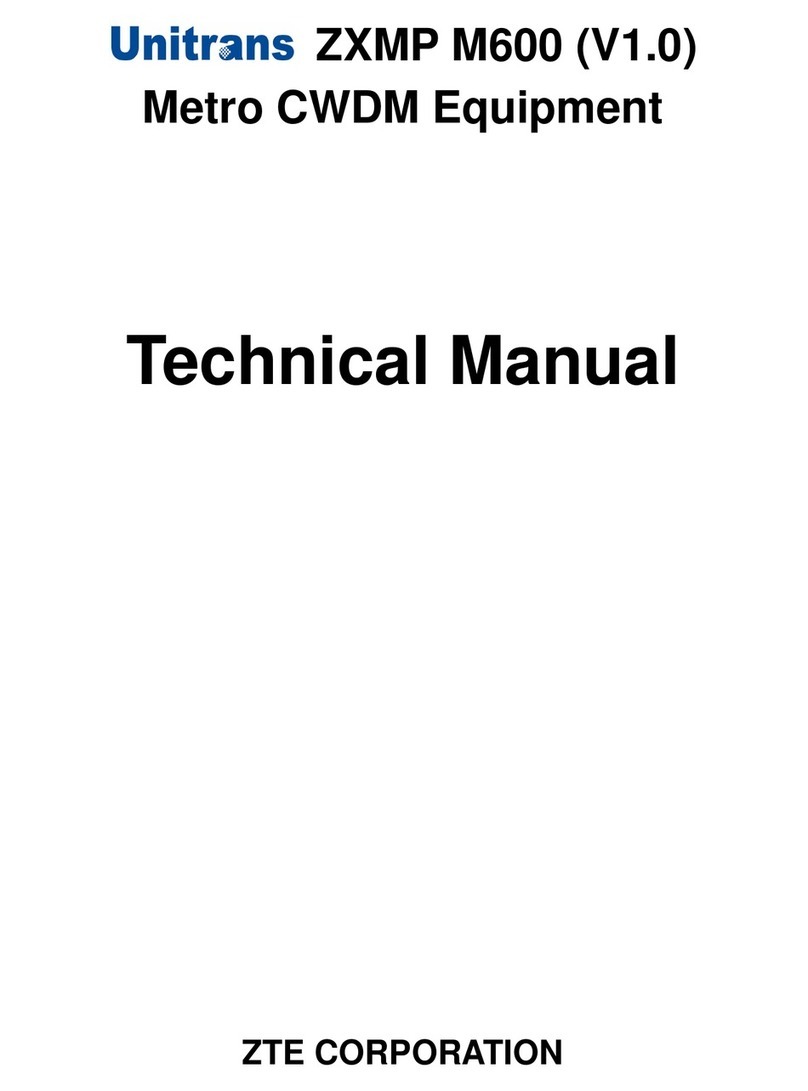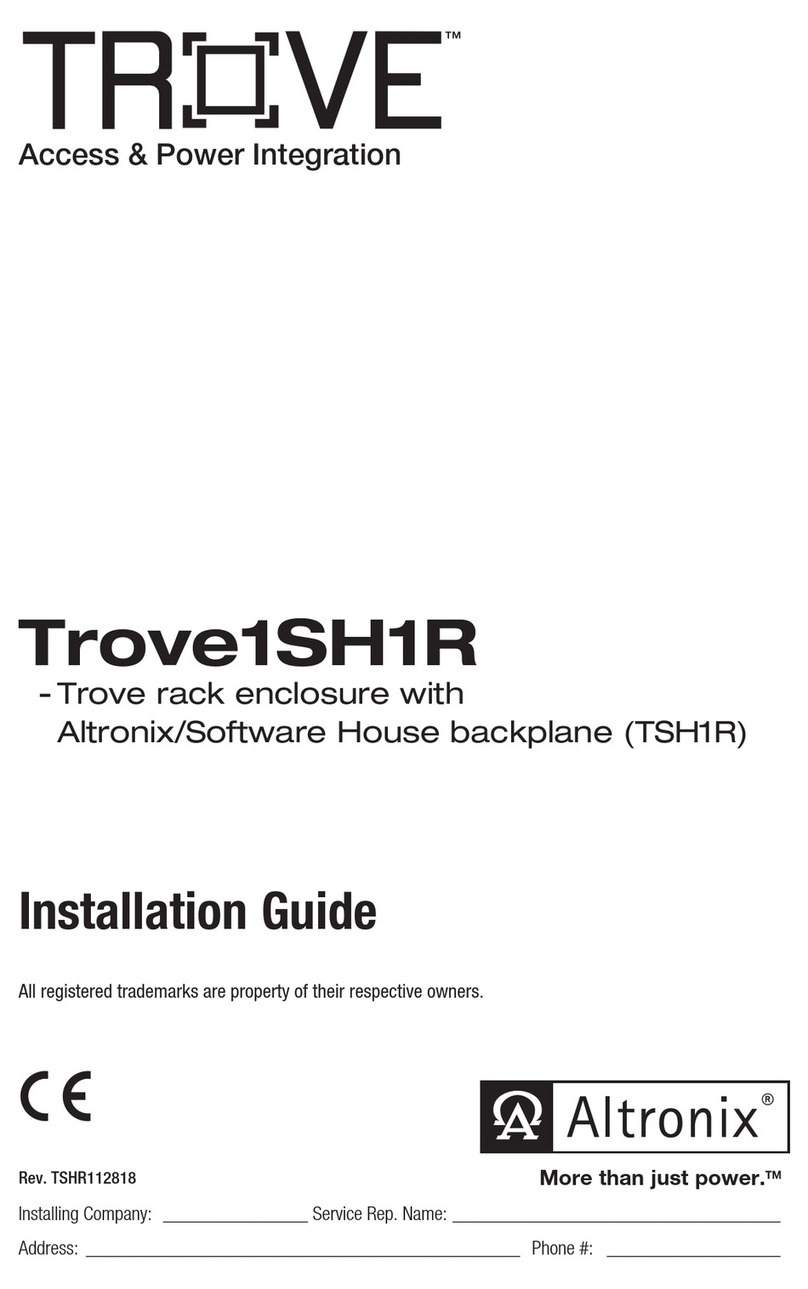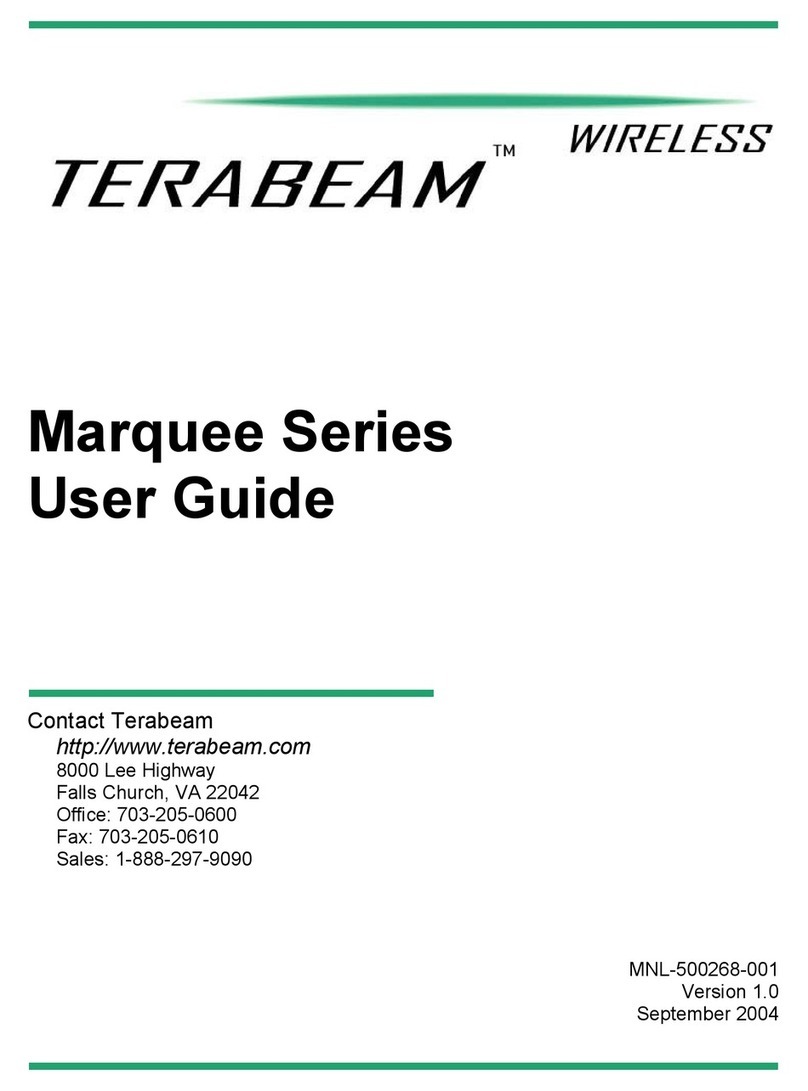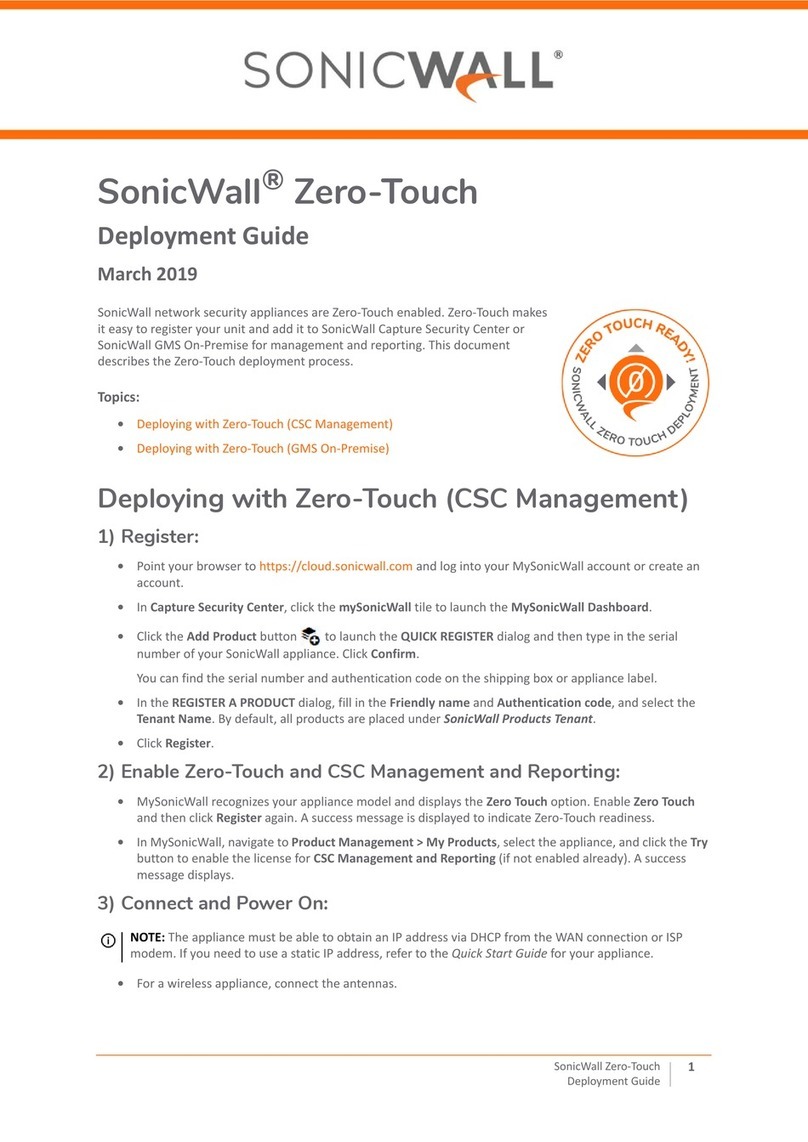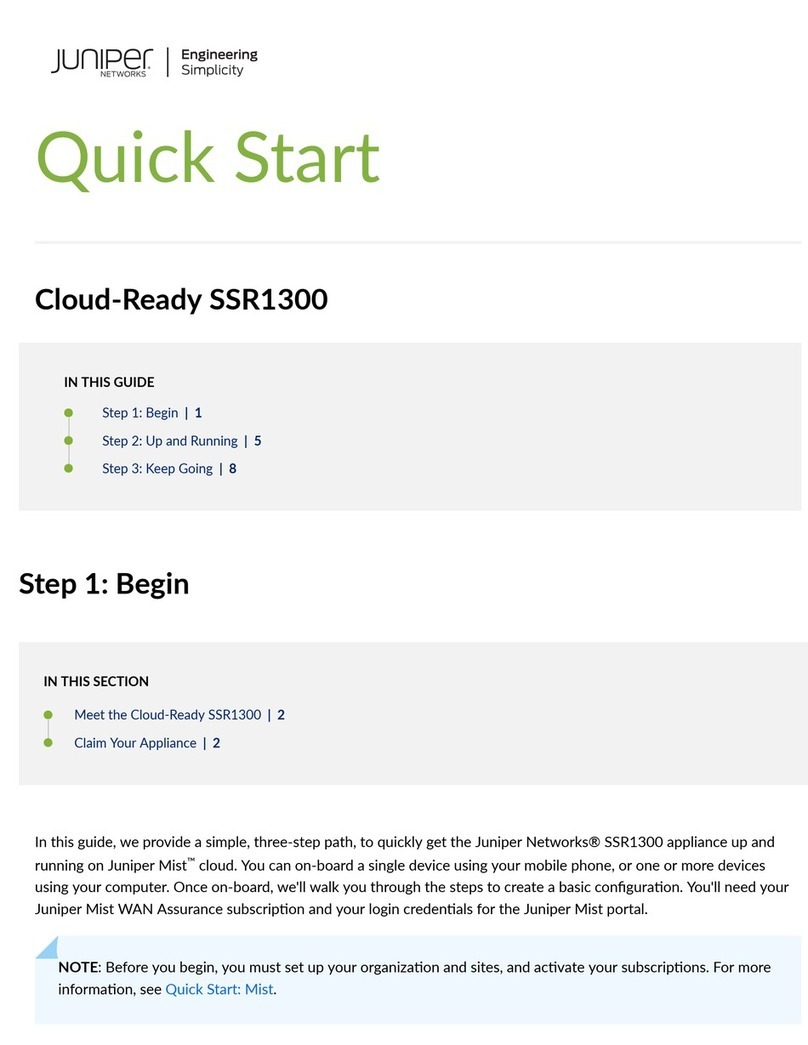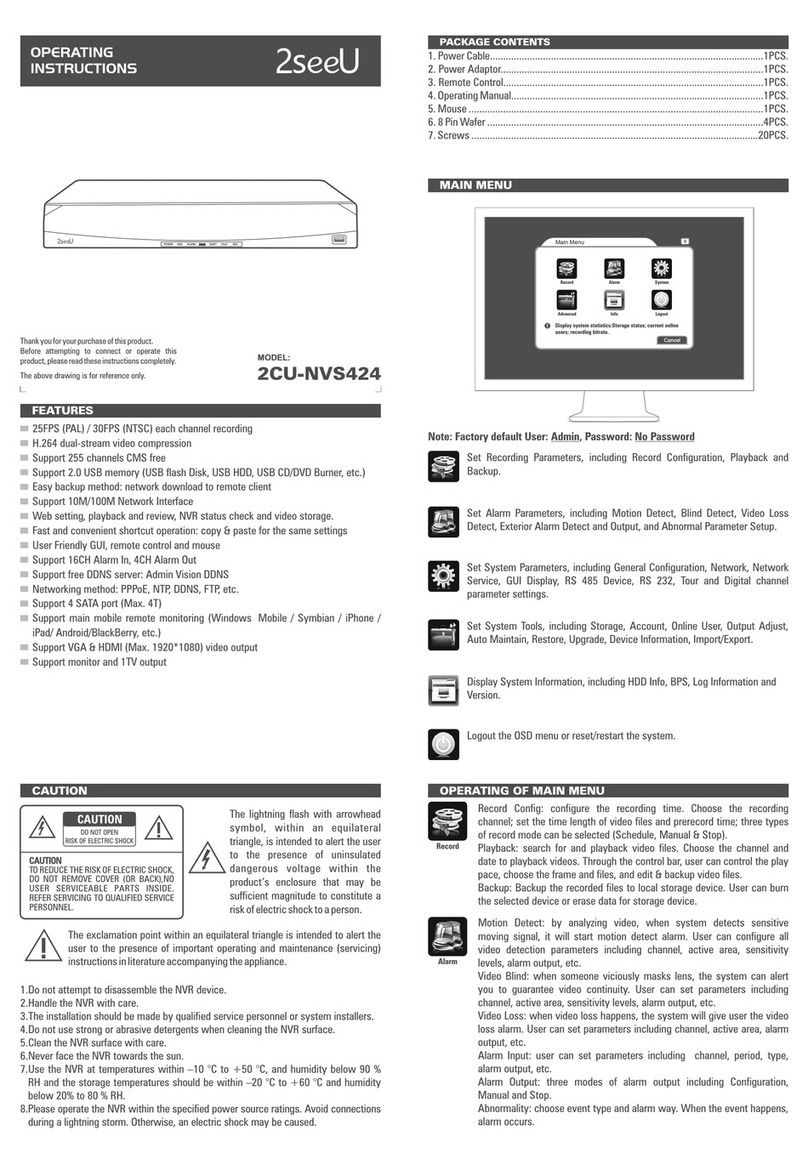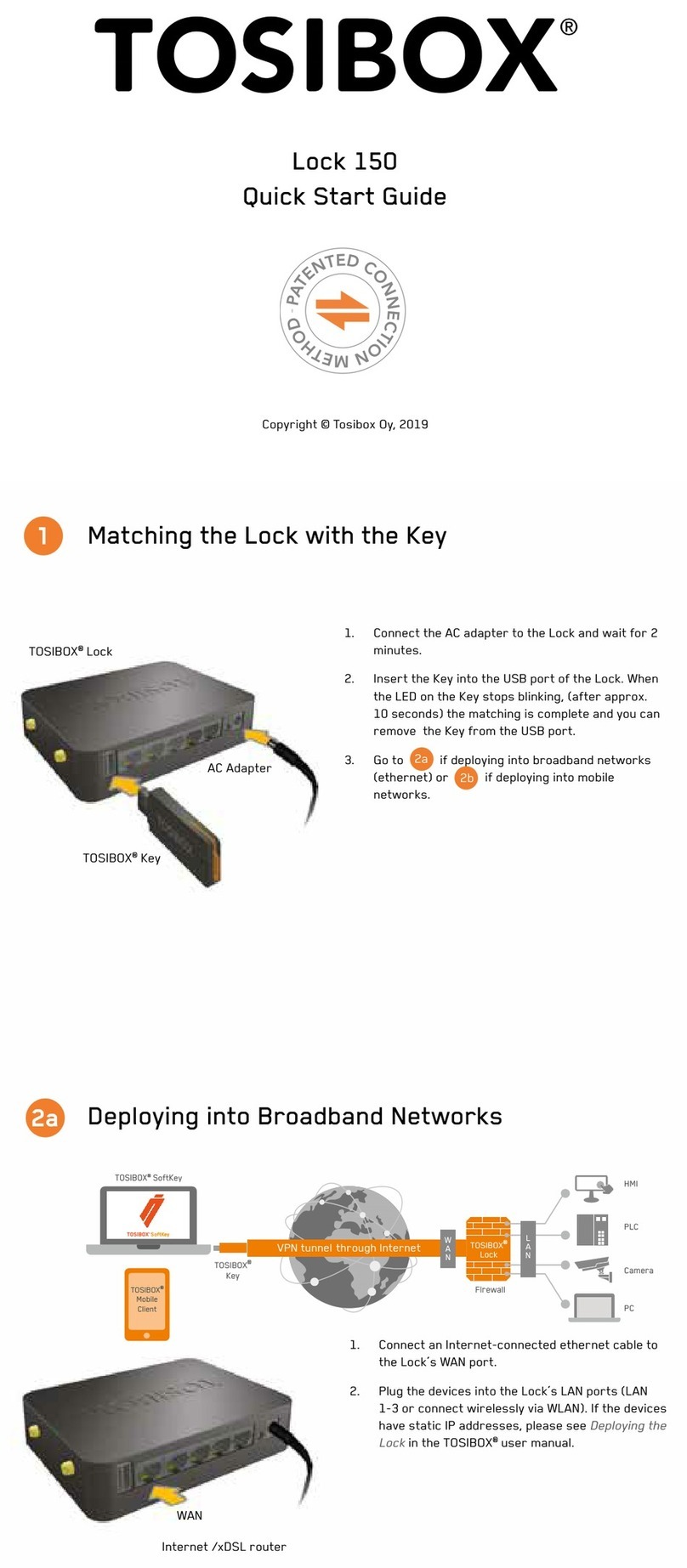Cox Business Net Assurance User manual

Cox Business
Net Assurance
Quick Start Guide
This document provides information and steps on how to set up Cox Business's wireless battery backup
service for our Internet and fiber Internet customers.
The following topics are covered:
•Description of the Net Assurance
feature/functionality
•UPS/battery backup expectations
•How to view your Cox Business Internet
equipment included in Net Assurance
•Overview of notifications and how to
opt out
•Description of Light Indicators on the Router •Cross product compatibility
•Speed experience in backup mode •Basic troubleshooting steps
Net Assurance Overview
Net Assurance is an Internet business continuity
service that provides highly available
connectivity for Cox Business Internet Retail
customers.
Should your business lose Internet access, wired
and private WiFi connections automatically
failover to a long term evolution (LTE) wireless
network. If your business loses power, the
uninterruptible power supply (UPS), also known
as "battery backup," provides power for up to
four (4) hours*.
*The four (4) hour timeframe is only for Cox provided
equipment. If another vendor's equipment is used, the
timeframe decreases.
How to View Equipment Included in Net
Assurance through the MyAccount Portal
You can access and view your Cox Business
Internet equipment included in Net Assurance
through the MyAccount portal.
Use the following steps to view the equipment
on your account.
1. Login to the MyAccount portal. (For
information on how to do so, refer to the
MyAccount Portal User Guide.)
2. From the MyAccount portal Welcome
page, scroll to the My Equipment section.
Result: Your Cox Business Internet
equipment appears. (See Figure 1.)

Cox Business Equipment included
in Net Assurance (example)
Description of Light Indicators on Router
There are multiple LED lights with symbols on
the front of the router and the symbols can differ
based on the router model. The table below
describes common symbols.
Cradlepoint E300 Router
Indicator Description
Power
•Green = Powered On
•No Light = Not receiving
power. Check that power
switch and the power source
connection.
•Flashing Amber = Attention.
Check the router status.
Ethernet
WAN
Indicates information about a
data source connected to the
Ethernet WAN port.
•Blue = Connected to an active
Ethernet WAN interface.
Indicator Description
WiFi
Broadcast
The two LEDs below indicate
activity on the WiFi broadcast
for both the 2.4 GHz and 5 GHZ
bands.
•2.4 (Green) = 2.4 GHz WiFi is
on and operating normally.
•5G (blue) = 5 GHz WiFi is on
and operating normally.
Signal
Strength
Blue LED bars indicate the
active modem's signal strength.
•4 solid bars = Strongest signal.
•1 blinking bar = Weakest
signal. (A blinking bar
indicates half of a bar.)
Integrated
Modem
Indicates the status of
integrated modems.
•Green = Modem has
established an active
connection.
•Blinking green = Modem is
connecting.
•Blinking Amber = Data
connection error. No modem
connection possible.
•Blinking Red = Modem is in
the process of resetting.
Removable
Modem
Indicates the status of the
removal modem.
•Green = Modem has
established an active
connection.
•Blinking Green = Modem is
connecting.
•Blinking Amber = Data
connection error. No modem
connection possible.
•Blinking Red = Modem is in
the process of resetting.

Indicator Description
External USB
Modem
Indicates the status of external
USB modems. Both integrated
and external USB modems have
the following LED indicators:
•Green = Modem has
established an active
connection.
•Blinking Green = Modem is
connecting.
•Amber = Modem is not active.
•Blinking Amber = Data
connection error. No modem
connection possible.
•Blinking Red = Modem is in
the process of resetting.
Eaton UPS 5S Battery Backup
(Front and Back Panels)
Front Panel Back Panel
Speed Experience in Backup Mode
Net Assurance provides a safety net should your
Internet service drop. The backup mode starts
immediately and provides the same connection
speed through LTE: 10/2 Mbps maximum and
1/0.5 Mbps minimum.
Please note that backup mode causes your
business to lose guest WiFi capability. However,
if you are a Cox Business customer with both Net
Assurance and our Internet Gateway service, the
only impact will be a decrease of one (1) port in
the gateway: from eight (8) ports to seven (7).
UPS/Battery Backup Expectations
Net Assurance provides uninterruptable power
supply (UPS) for a maximum of four (4) hours**.
Important: If other vendors'
equipment is used, the power supply
lasts one (1) hour.
The power supply includes eight (8) or 10 plugs:
Example: If there are eight plus, four (4) will be
used for surge protection, and four (4) for
battery backup. If 10 plugs are used, five (5) will
be used for surge protection; and five (5) will be
used for battery backup You can plug in the
cable modem, a network device, router, TV, or
other Cox Business equipment.
Overview of Notifications and How to Opt Out
Should your business experience issues related
to your Internet backup and Internet service, you
can receive notifications about them via SMS text
and/or email. Although Outage Notifications are
disabled by default, you can enable them
through the MyAccount portal.
Notifications Category (example)

Use the following steps to manage notifications
within MyAccount.
1. Login to the MyAccount portal. (For
information on how to do so, refer to the
MyAccount Portal User Guide.)
2. From the MyAccount Welcome page,
scroll to the More icon on the right side of
the page and click to expand the menu.
3. Click the Configure Notifications link.
Result: The Manage Users page appears.
4. Scroll to the bottom of the page and click
the Outage Notifications link to expand.
Result: The Notifications Category screen
appears. (See Figure 4.)
5. Populate the fields as desired.
Sample Notification: Internet
Connection has been Interrupted
Sample Notification: Internet
Connection is Down
Sample Notification: Internet
Service has been running on Net
Assurance backup for 24 hours

Sample Notification: Internet
connectivity has been restored
Sample Notification: Primary Cox
connectivity has been restored
Cross Product Compatibility
The tables below list Cox Business product lines, services, and features that are compatible with Net
Assurance.
Table 1. Cox Business Internet Products/Services Compatible with Net Assurance
CBI (Cox
Business
Internet)
CFI (Cox
Fiber
Internet)
COI (Cox
Optical
Internet)
Internet
Gateway
eWAN
Single
Static IP
Multiple Static IPs
or CIDR Block
Out of
Footprint
√ √ X √ √ X X
Pro Install
Only
Table 2. Cox Business Other Product Lines/Services Compatible with Net Assurance
Cox
Business
Complete
Care
(CBCC)
MalBlock Microsoft
365 (M365)
IPC Select CBSS (Cox
Business
Security
Solutions)
Managed
WiFi
SD-
WAN
VoiceManager
√ X √ √ X X X X

Troubleshooting Overview
When you select an account under My Equipment, the equipment associated with your Cox Business Net
Assurance Internet solution, and each item's connectivity status appears appear. This information can be
helpful for troubleshooting.
A Cable Modem provides your Primary Internet connectivity. The LTE Router provides your LTE backup
Internet service. The Gateway, which is optional, provides router, WiFi, and firewall functionality.
Basic Troubleshooting Steps
The table below contains descriptions of normal functioning and not fully functioning devices and
connections. Where applicable, troubleshooting steps to resolve are provided for your convenience.
Status Description Image Content Troubleshooting
Steps
Normal
Operating
Mode
The Cox cable
modem is
Connected.
The Cox cable modem displays Connected.
The LTE Router displays Connected.
If the account has the optional Internet Gateway
eWAN product, it displays Connected.
The Primary WAN (connection to Cox) also
displays Connected.
The Backup WAN (backup connection to the
cellular network) displays Ready.
No troubleshooting
necessary.

Status Description Image Content Troubleshooting
Steps
Not
functioning
properly
Cox Internet
device is Not
Connected
and the LTE
Router is
using cellular
network.
The Cox Internet device displays Not
Connected.
If the account has the optional Internet Gateway
eWAN product, it displays Not Connected.
However, it may still operate. (Important: The
Guest WiFi network will not operate while the
system is on backup.)
The LTE Router displays Connected via LTE.
The Primary WAN (connection to Cox) displays
Not Connected
The Backup WAN (backup connection to the
cellular network) displays Connected.
The Cox Internet
device is not
passing Internet
traffic.
Reboot the cable
modem:
1. Disconnect
the power for
30 seconds.
2. Reconnect
the power.
Note: The issue can
also be the result of
an outage in the
area.

Status Description Image Content Troubleshooting
Steps
Not
functioning
properly
Cox Internet
device is
Connected
and the LTE
Router is
using cellular
network.
The Cox Internet device is Connected.
If the account has the optional Internet Gateway
eWAN product, it displays Not Connected.
However, it may still be operating. (Important:
The Guest WiFi network will not operate while
the system is on backup.)
The LTE Router displays Connected via LTE.
The Primary WAN (connection to Cox) displays
Unplugged.
The Backup WAN (backup connection to the
cellular network) displays Connected.
The LTE router is
indicating that the
Cox Internet device
is Unplugged from
the router.
This could be
caused by multiple
conditions:
•The Cox Internet
device is not
powered up.
Check the power
of the device.
•There is no
Ethernet cable
connecting the
LTE Router and
the Cox Internet
Device. Plug in
an Ethernet
cable between
the devices.
•The Ethernet
cable between
the LTE Router
and Cox Internet
device is poorly
connected of
damaged. Ensure
a firm
connection or
replace the
cable.

Status Description Image Content Troubleshooting
Steps
Not
functioning
properly
Cox Internet
device is
Connected
but the LTE
Router is Not
Conne cted.
The Cox Internet device is Connected.
If the account has the optional Internet Gateway
eWAN product, it displays Connected.
The LTE Router displays Connected.
The Primary WAN (connection to Cox) displays
Connected
The Backup WAN (backup connection to the cellular
network) displays Not Connected.
Cox Internet
service is
working, but the
LTE Router does
not have a
connection to
the cellular
network.
1. Check that
the antennas
of the LTE
router are
firmly
connected.
2. Check that
the SIM card
panel on the
LTE Router
is firmly in
place.

Status Description Image Content Troubleshooting
Steps
Not
functioning
properly
Cox Internet
device is
Connected,
but the
Internet
Gateway is
Not
Connected
The Cox Internet device is Connected.
If the account has the optional Internet Gateway
eWAN, it displays Not Connected.
The LTE Router displays Connected.
The Primary WAN (connection to Cox) displays
Connected.
The Backup WAN (backup connection to the
cellular network) displays Ready.
Reboot the Internet
Gateway:
1. Disconnect
the power for
30 seconds.
2. Reconnect the
power.

Status Description Image Content Troubleshooting
Steps
Not
functioning
properly
Cox Internet
device is
Connected,
but the LTE
Router is Not
Connected.
The Cox Internet device is Connected.
If the account has the optional Internet Gateway
eWAN product, it displays Not Connected. It will
not operate if the LTE Router is Not Connected.
The LTE Router displays Not Connected.
The Primary WAN (connection to Cox) displays
Not Connected.
The Backup WAN (backup connection to the
cellular network) displays Not Connected.
1. Verify that the
LTE Router has
power. If it does
not, apply
power.
2. Reboot the LTE
Router:
a. Disconnect
the power
for 30
seconds.
b. Reconnect
the power.

Status Description Image Content Troubleshooting
Steps
Not
functioning
properly
All devices are
Not
Connected.
The Cox Internet device is Not Connected.
If the account has the optional Internet Gateway
eWAN product, it displays Not Connected. It will
not operate if the LTE Router is Not Connected.
The LTE Router displays Not Connected.
The Primary WAN (connection to Cox) displays
Not Connected.
The Backup WAN (backup connection to the
cellular network) displays Not Connected.
1. Verify that all
devices have
power and
apply power if
they do not.
2. If the devices
have power,
reboot* them in
this order:
1. Cox Internet
device
2. LTE Router
3. The Internet
Gateway
eWAN
3. *To reboot,
disconnect
the power for
30 seconds.
4. Reconnect the
power.
Customer Support
If steps listed in the table do not resolve the issue, contact Cox Business Customer Care via Chat at
coxbusiness.com/chat, text support for quick answers at 36009, or call 866-272-5777.
Service available in failover situations only. LTE Router, Universal Power Supply (UPS) and modem provided by Cox; remains property of Cox and
must be returned to Cox upon termination of service to avoid additional charges. Speeds vary and are not guaranteed, and connection speed
may be affected when using LTE. Max backup download speed is 10 Mbps. Not all services (including but not limited to Self-Install, Optical
Internet, Multiple Static IP or CIDR Blocks, 3rd Party Internet (out of footprint), CBSS, Managed WiFi, and Voice Manager) are subject to backup.
Only equipment connected to the UPS with Surge Protection has access to backup power. Backup speeds may not support video products,
including video surveillance and TV service. Duration of backup battery runtime depends on multiple factors, including equipment, configuration,
battery age, and temperature. All services and plans subject to Cox Business General Terms (including mandatory arbitration provisions), Cox
Business Acceptable Use Policy (including Cox’s right to terminate service for abuse of network), and other policies: cox.com/policies. Customer
must have Cox Business Internet or Cox Fiber Internet. Other restrictions and limitations apply.
©2021 Cox Communications, Inc. All rights reserved. 0421