Cox Business Centrex User manual

COX CENTREX TELEPHONE
Everything you need to know about Cox Centrex Telephone service.
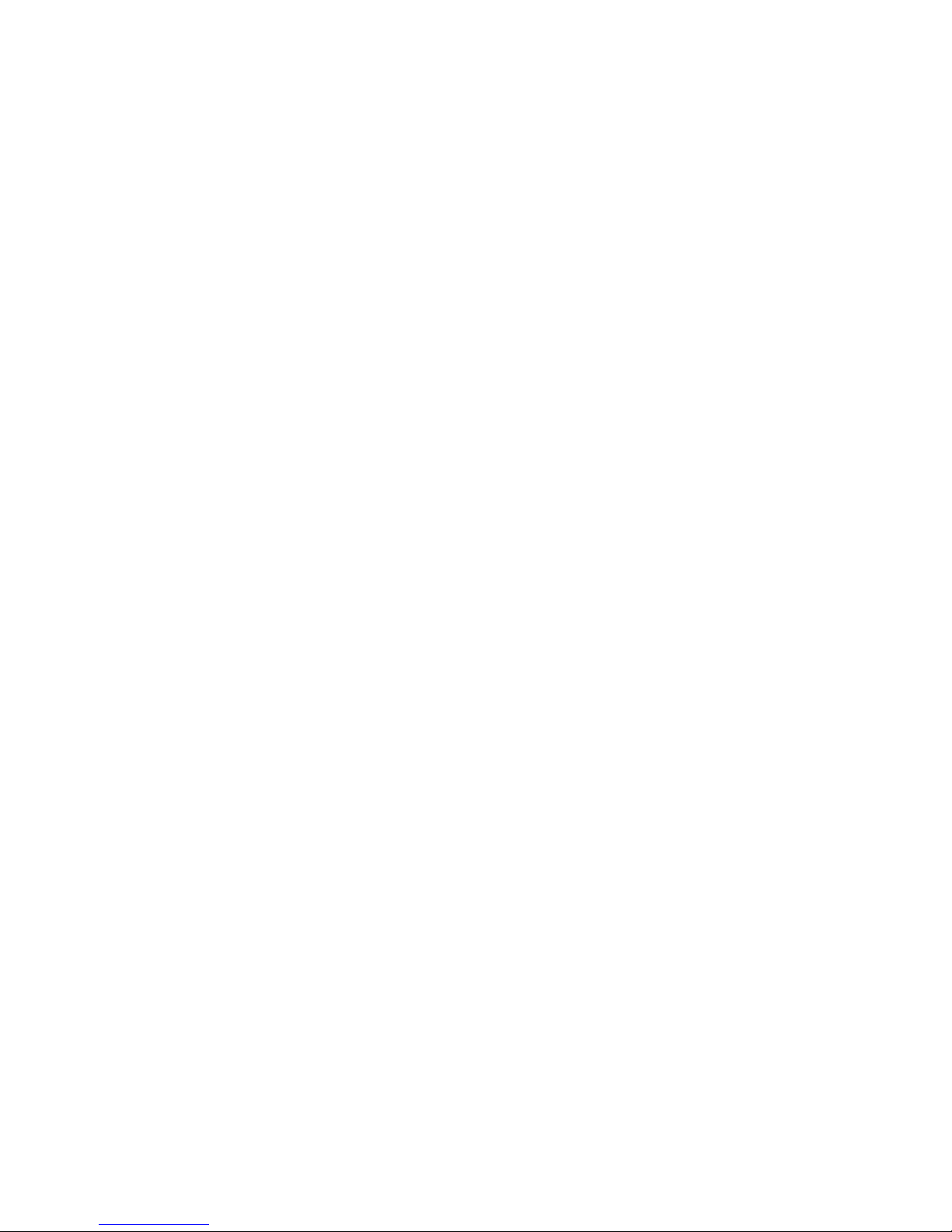

Welcome to Cox Centrex Telephone Service.
We’re glad that you’ve chosen Cox Centrex Telephone service for your business. As you
know, Cox Centrex service is feature-rich, cost-effective and worry-free. It’s also easy to
use, and that’s important in a busy, rapidly changing workplace.
This handbook will show you how to use each of the features of your Cox Centrex service.
Although the handbook lists every feature within our Centrex product offer, only those
features you have selected will be activated in your system. That’s because Cox Centrex
service gives you a choice of feature packages and allows you to customize these packages
even further by adding features from our “a la carte” list. To help you find the features that
apply to your service, this handbook shows which of the packages contain each feature
and whether that feature is available for a la carte purchase as well.
At Cox, we know how important your Cox Centrex service is to your business. So keep
this handbook close by as a reference tool. If you have additional questions about how
to use or add features, your local Cox customer care representatives are standing by to
give you the information you need. To reach a local customer care representative or for
repairs, please call:
Thank you again for choosing Cox Centrex Telephone service.
3
Connecticut 860.432.6000
Fairfax 866.272.5777
Fredericksburg 866.272.5777
Hampton Roads 757.369.6500
Kansas 800.620.6196
New Orleans 504.304.1700
Oklahoma City 405.600.6333
Omaha 402.934.6000
Orange County 949.546.2020
Phoenix 623.322.2000
Rhode Island 401.383.6100
San Diego 619.269.2000
Tucson 800.929.5118
Wichita 316.858.4227
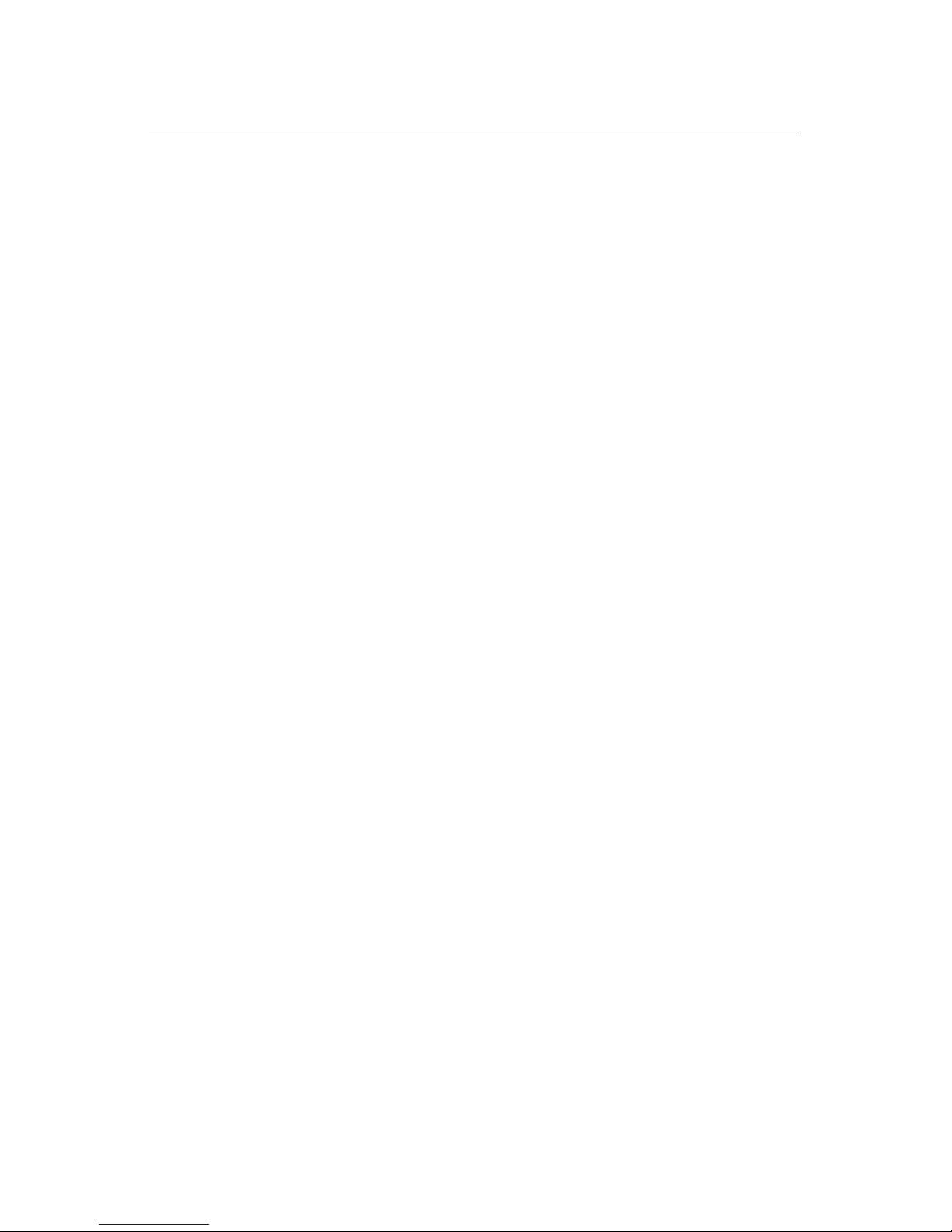
4
Table of Contents
Feature Page
Auto Dial†................................................. 6
Automatic Line .............................................. 7
Busy Lamp Field/Direct Station Selection†........................... 7
Call Forwarding All Calls ...................................... 8
Call Forwarding Busy ......................................... 8
Call Forwarding Do Not Answer . . . . . . . . . . . . . . . . . . . . . . . . . . . . . . . . . 8
Call Forwarding Remote Access.................................. 8
Call Hold .................................................. 10
Call Park .................................................. 11
Call Pickup ................................................. 13
Call Transfer/Three-Way Calling................................. 14
Call Waiting................................................ 16
Caller ID................................................... 19
Direct Inward Dialing ......................................... 19
Direct Inward System Access .................................... 19
Direct Outward Dialing........................................ 19
Directed Call Park............................................ 19
Directory Number Hunt........................................ 21
Distinctive Ringing............................................ 21
Executive Message Waiting†.................................... 21
Group Intercom ............................................. 22
Intercom-Auto†.............................................. 23
Key Short Hunt†............................................. 24
Last Number Redial........................................... 25
Make Set Busy†.............................................. 25
Malicious Call Hold†.......................................... 26
Message Waiting* ........................................... 26
Multiple Appearance Directory Number (MCA & SCA)................. 27
Ring Again................................................. 27
Speed Calling............................................... 28
Station Camp-On†........................................... 30
Station-to-Station Dialing/Abbreviated Dialing....................... 31
Three-Way Calling ........................................... 31
Uniform Call Distribution ....................................... 31
Important Customer Safety Information .................. 32
Customer Information to Know .......................... 32
Frequently Asked Questions ............................. 33
Features not available in all areas. Ask your local Cox Business sales representative for details.
Minimum requirement and other restrictions may apply. Service does not include wiring, taxes or surcharges.
†Requires a digital telephone.
*Voice mail product required.
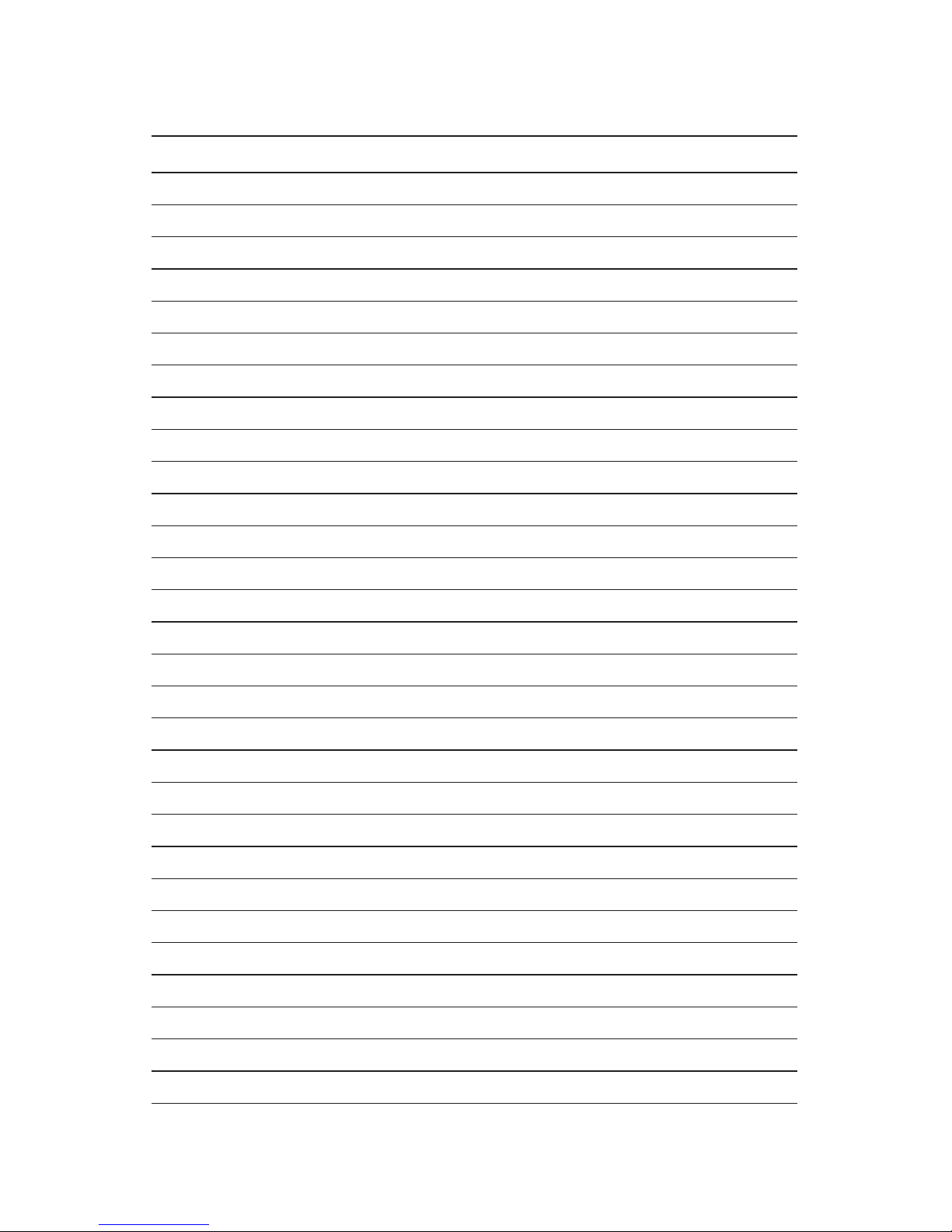
5
Centrex Access Codes
Call Park — used to park a call (PRKS) *20
Call Park Retrieval (PRKR) *21
Executive Busy Override (EBO) *44
Last Number Redial (LNR)1
*45
Distinctive Ringing *49
Call Hold (CHD)2
*53
Directed Call Park (DPRKS)3
*54
Call Forward Remote Access (CFRA) *55
Call Pickup (CPU) *62
Caller Number Delivery (CND) *65
Automatic Call Back (ACB) *65
Caller Name/Number Delivery Blocked (CNNB) *67
Automatic Resource Assignment/Automatic Recall (ARA) *69
Cancel Call Waiting (CCW) *70
Universal Three-Way Calling (U3WC) *71
Call Forward Programmable (CFWP) *72
Call Forward Cancel (CFWC) *73
Speed Call Programmable Short List (SCPS) *74
Speed Call Programmable Long List (SCPL) *75
Make Set Busy Activate (MSBA) *78
Make Set Busy Deactivate (MSBD) *79
Calling Name Delivery Blocked (CNAB) *81
Calling Number Delivery Blocked (CNDB) *82
Calling Number Delivery Deactivate (CNDD) *85
Ring Again (RAG) *87
Call Forward Busy Programmable (CFBP) *90
Call Forward Busy Cancel (CFBC) *91
Call Forward Do Not Answer Programmable (CFDP) *92
Call Forward Do Not Answer Cancel (CFDC) *93
Call Forward Do Not Answer Programmable Ringing (CFDPRING) *95
Connecticut and Rhode Island access codes:
1Last Number Redial (LNR): ##
2Call Hold (CHD): *76
3Directed Call Park (DPRKS): *20
Table of contents

















