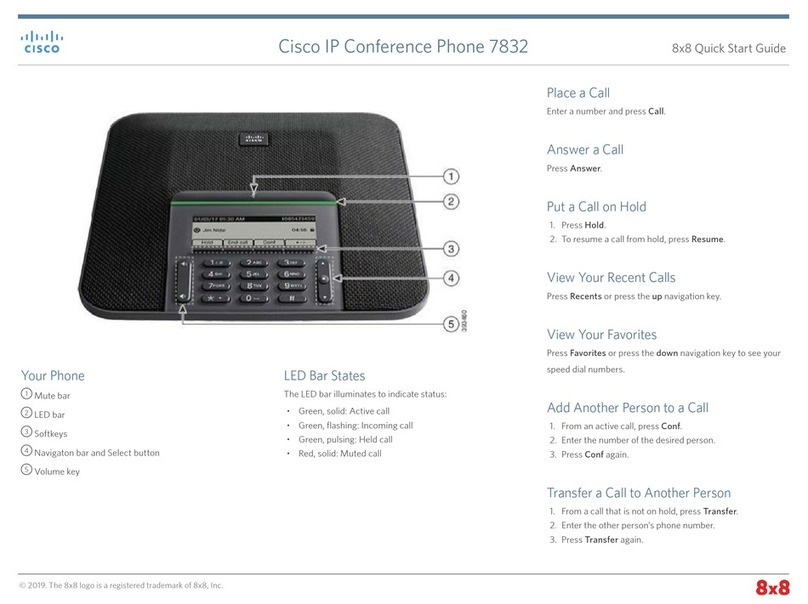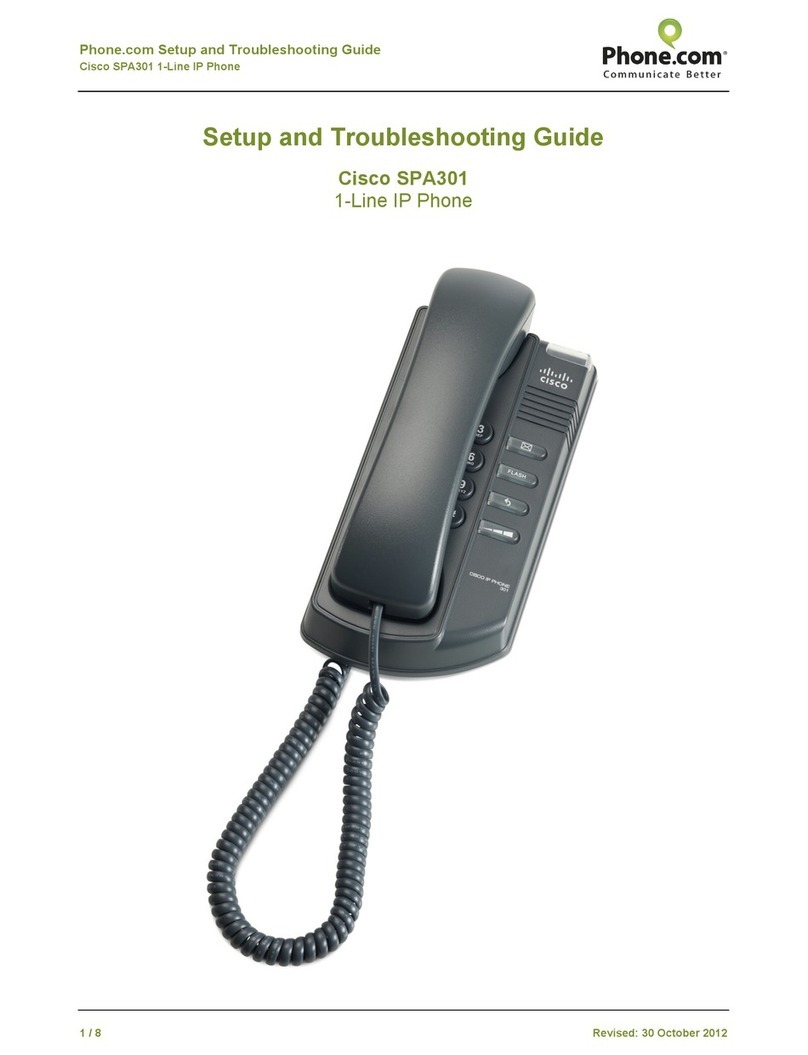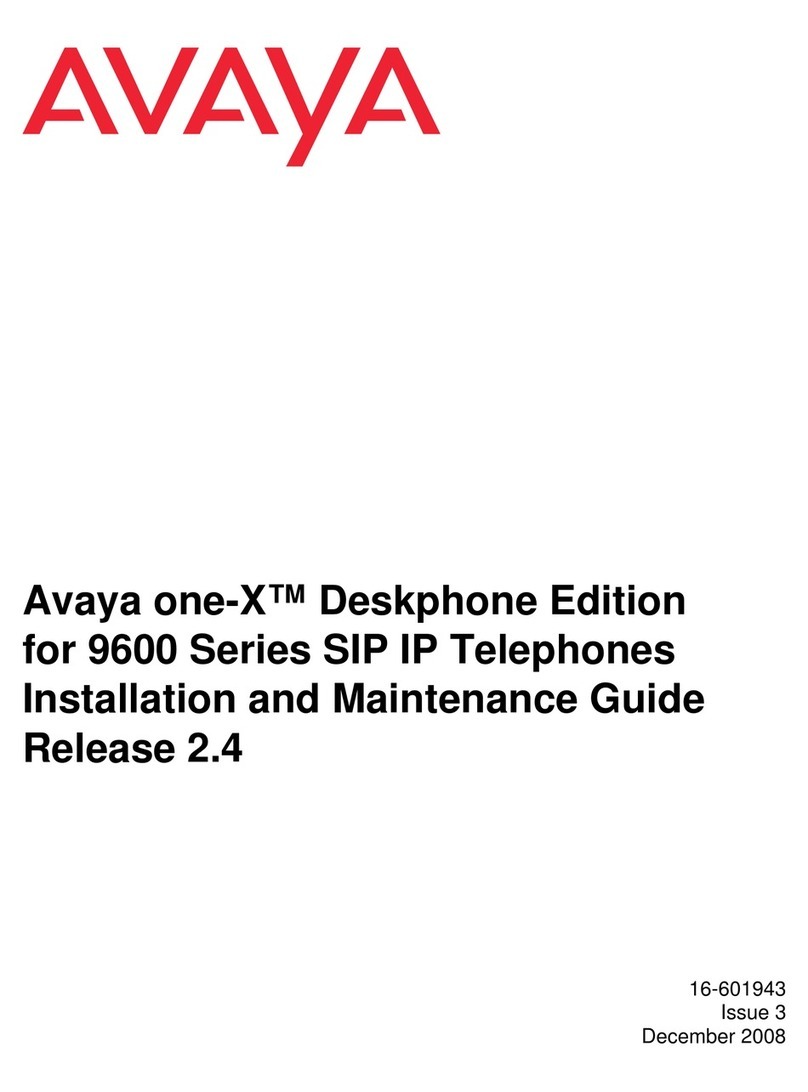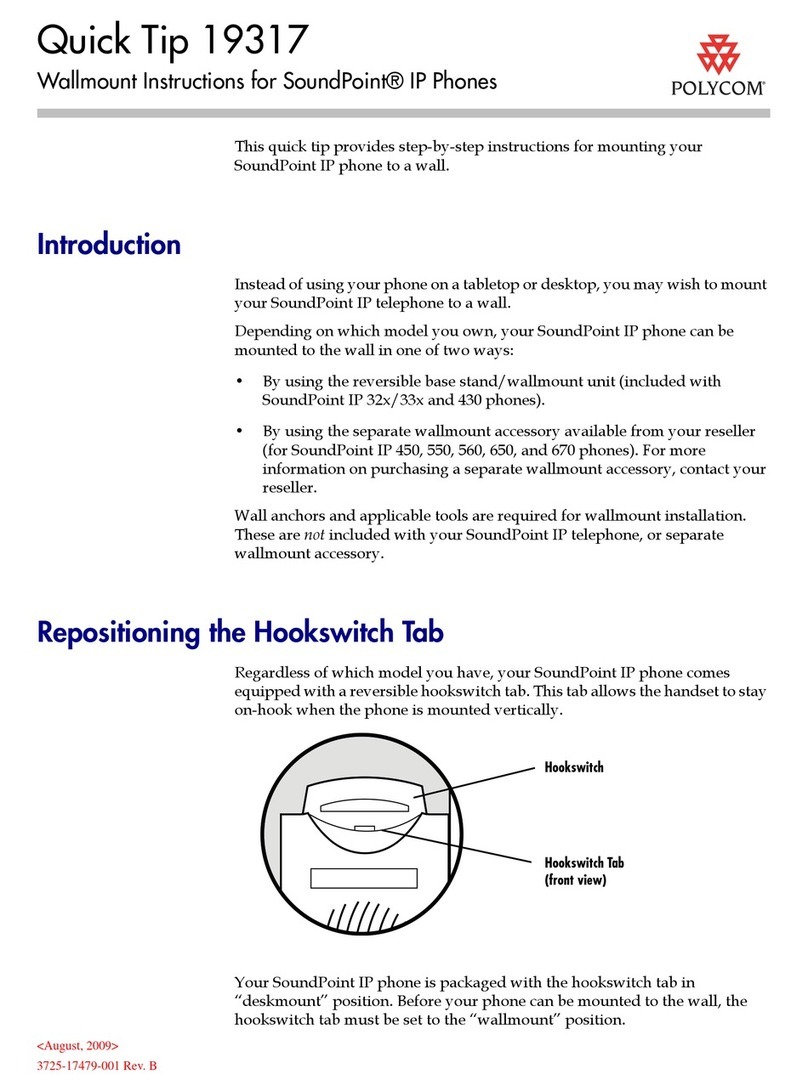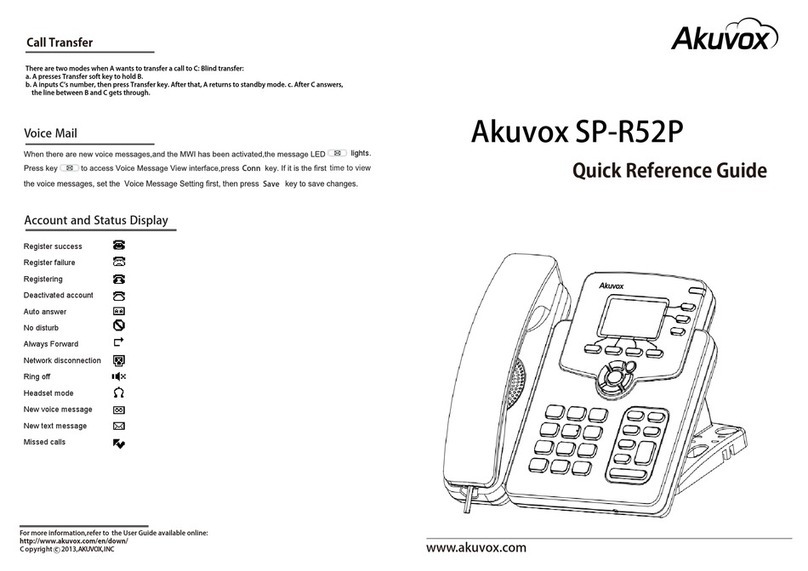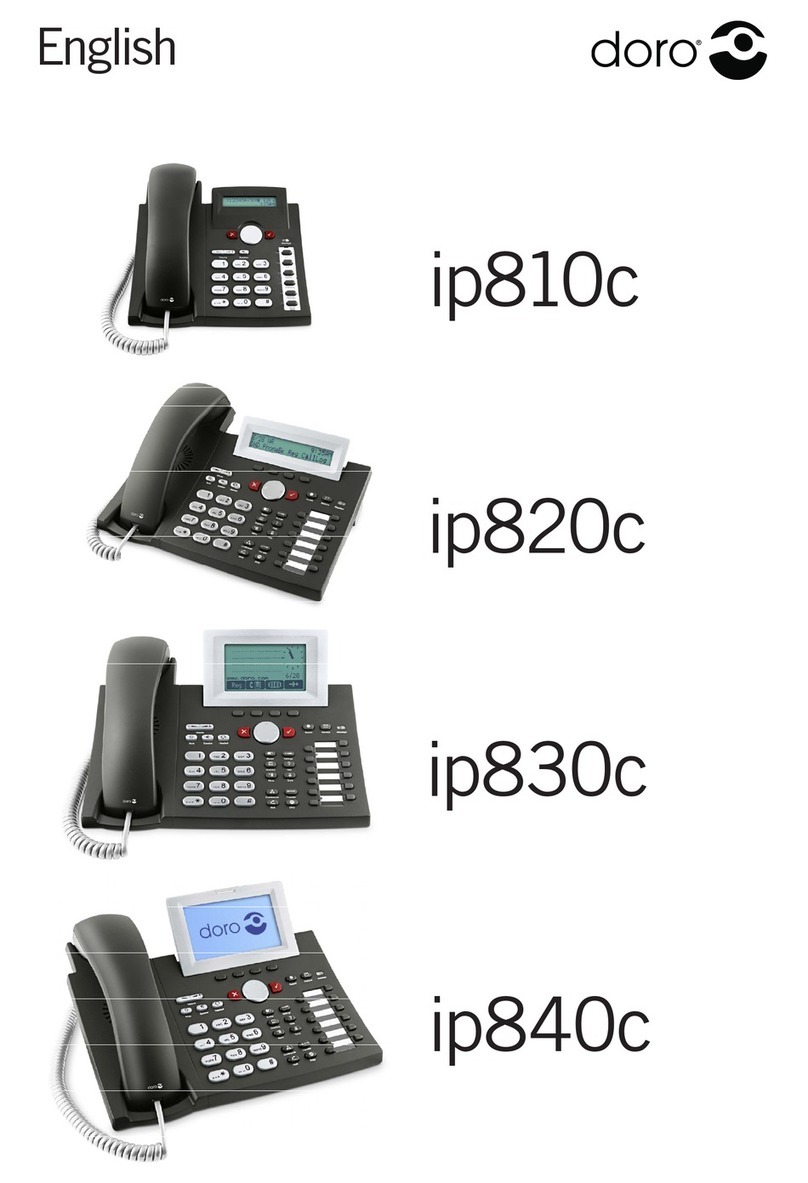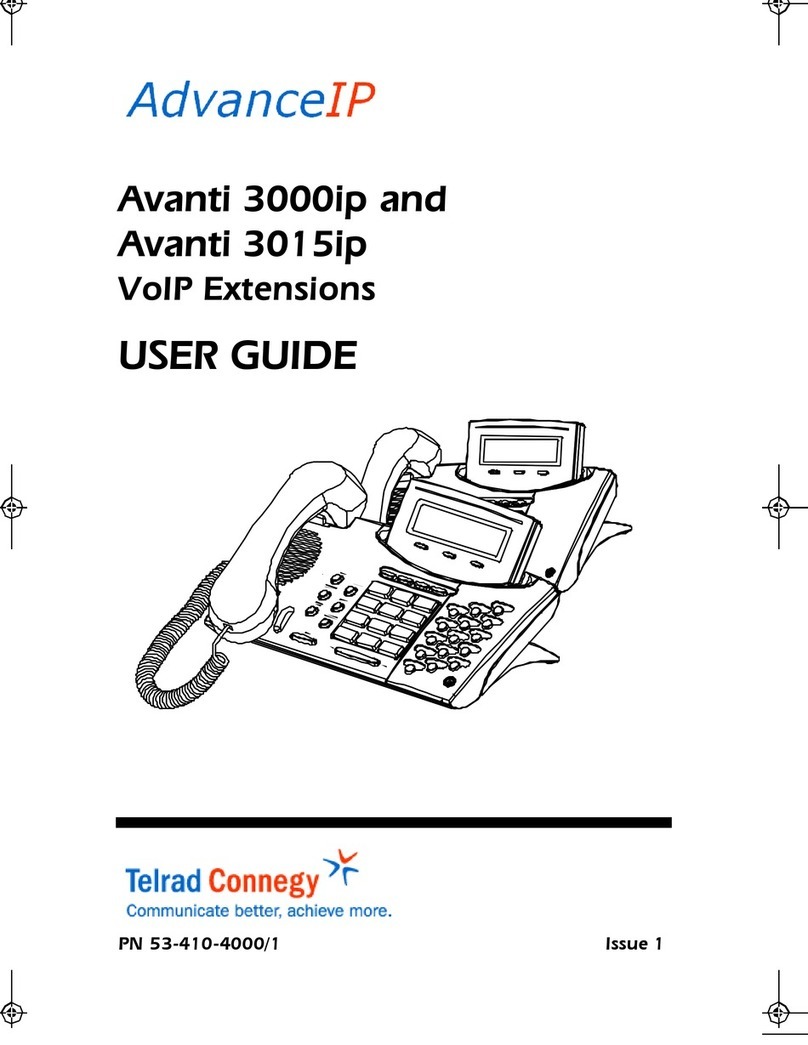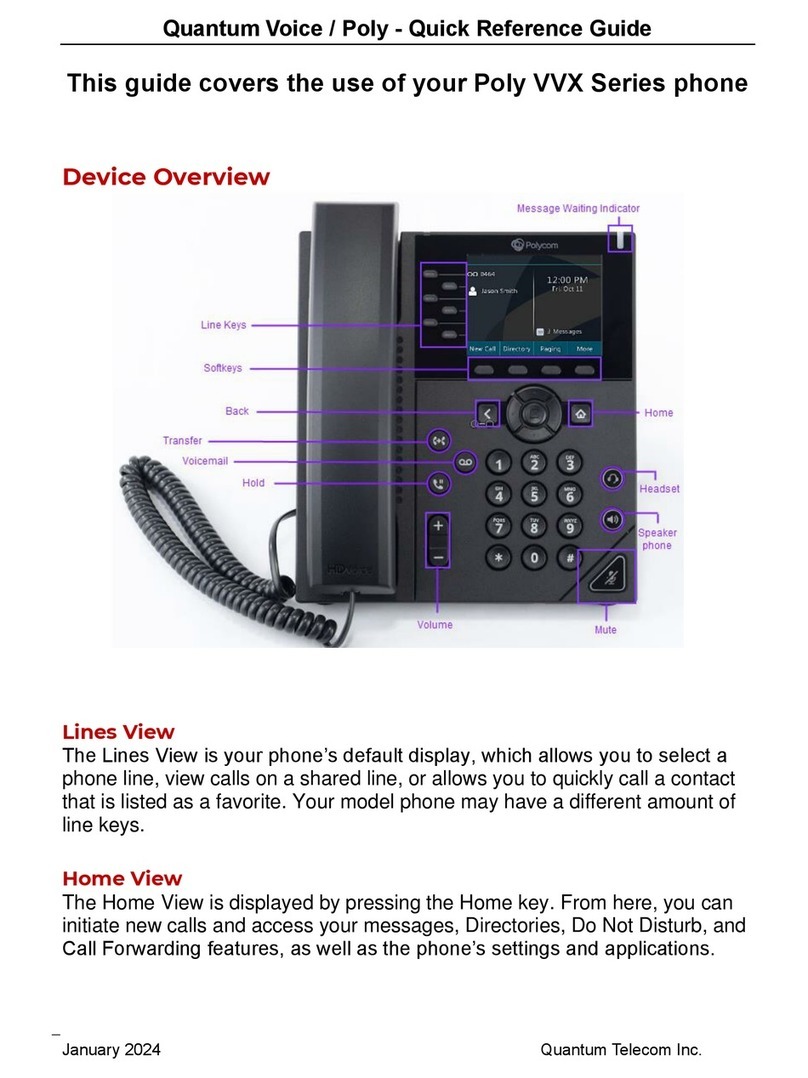COX Polycom VVX 310 User manual

Cox Business IP Centrex
Calling Features and Functions
Quick Start Guide
Advanced Functions
Softkey Description
Setting Up Voice Mail
1. From your business phone, press the envelope
button or dial *298.
2. When asked for the PIN, enter 269266 (COXCOM).
3. Follow the prompts to record your voice message
and change the PIN.
Access Voice Mail
(from your business line)
1. From your business phone, press the envelope
button or dial *86.
2. Enter your password. (Note: Initial voice mail setup
must occur on the intended desk phone. The
temporary password is 269266.)
Access Voice Mail
(from main/other lines)
1. Pick up the line you want to check.
2. Press the envelope button or dial *86.
3. Enter the password for that line.
†
Some functions may be restricted by your
Cox Business VoiceManagerSM administrator.
While on Hook
Redial Calls the last number dialed.
Directory Accesses your personal or group
directory.
Cfwd Call Forwarding: Forwards all incoming
calls to your phone to a specific number.
Dnd (DND) Do Not Disturb: Prevents incoming
calls from ringing your phone. Calls are
automatically forwarded to voice mail.
LCR Last Call Return: Calls the last
incoming number.
PTT Push to Talk: Initiates immediate
communication with individuals. PTT can
be configured for one- or two-way voice.
While on a Call
End Ends the call.
Conf Conference with another. Press Conf
while on a call, dial another party and
press Conf again.
BXFER Blind Transfer: Transfers a call to another
number without announcing the caller.
1. While on an active call, press the
BXFER softkey.
2. Dial the receiver’s number
(or extension).
3. Press the # or Dial button.
XFER Warm Transfer: Transfers a call to
another number, but announces the
caller information before completing
the transfer.
1. While on an active call, press the
XFER softkey.
2. Dial the receiver’s number
(or extension).
3. Introduce the call and press the
XFER key again.
XFERVM Transfers a call to voice mail.
Hold Places the call on hold.
Code†Description
*72 Call Forward Always Activate
*73 Call Forward Always Deactivate
*98 Call Pickup
*69 Call Return
*68 Call Park
(press Hold / *68 / ext / #)
*88 Call Park Retrieve
(press *88 / ext / #)
*98 Call Pickup
(press *98 to pick up ringing ext)
*97 Answer Specific Extension
(press *97 / ext / #)
*50 Push to Talk
(press *50 / ext / #)
Cisco SPA508G Phone
Cisco SPA504G Phone
Code†Description
*72 Call Forward Always Activate
*73 Call Forward Always Deactivate
*69 Call Return
*68 Call Park
(press Hold / *68 / ext / #)
*88 Call Park Retrieve
(press *88 / ext / #)
*98 Call Pickup
(press *98 to pick up ringing ext)
*97 Answer Specific Extension
(press *97 / ext / #)
*50 Push to Talk
(press *50 / ext / #)
†Some functions may be restricted by your
Cox Business VoiceManagerSM administrator.
Initial Voice Mail Setup
1. From your business phone, press the envelope
button or dial *298.
2. When asked for the PIN, enter 269266
followed by #.
3. Follow the prompts to record your voice
message and change the PIN.
Access Voice Mail
(from your business line)
1. From your business phone, press the envelope
button or dial *86.
2. Enter your PIN followed by #.
Access Voice Mail
(outside the office)
1. Dial your direct number.
2. Listen for your greeting to begin playing.
3. Press *5.
4. Enter your PIN followed by #.
Cox Business IP Centrex
Quick Reference Guide
for Polycom
VVX 310/410 Phones
Polycom VVX 310/410 Phones
Advanced Functions (cont’d)
Softkey Description
While not on a Call (cont’d)
Redial Calls the last number dialed.
Directory Accesses your personal or
Broadsoft directory & Recent Calls.
New Call Opens dial tone on speaker phone.
More Shows more options.
DND
(Do Not Disturb)
Prevents incoming calls from ringing
your phone. Calls are automatically
forwarded to voice mail.
Return Calls the last incoming number.
While on a Call
End Call Ends the call (hang up).
Confrnc
(Conference Call)
Conference with another. Press
Confrnc while on a call, dial another
party and press Confrnc again.
Transfer
(Blind or Cold
Transfer)
Transfers a call to another number
without announcing the caller.
1. While on an active call, press the
Transfer softkey.
2. Press the Blind softkey.
3. Dial the receiver’s number (or
extension).
Transfer
(Consulted or
Warm Transfer)
Transfers a call to another number,
but announces the caller information
before completing the transfer.
1. While on an active call, press the
Transfer softkey.
2. Dial the receiver’s number
(or extension).
3. Introduce the call and press the
Transfer softkey again.
Send VM Transfers a call to voice mail.
Lines
Shows the main screen while on a call.
Hold Places the call on hold.
For IP Centrex support visit
www.coxbusiness.com/starthere
or call 866-272-5777

Calling Basics
Function Description
Place/Answer
Call
1. Pick up the handset.
2. Press the Speaker or Headset
button (or press a line button).
End a Call
Return the handset to the cradle.
OR
Press the End Call softkey.
(Note: If you are using a speaker
phone, press the Speaker button.)
Adjusting
Volume
1. For “on call” volume, lift the
handset or press the Speaker
button.
2. On the Volume button, press
+ or – to increase or decrease
the volume.
Mute
1. To silence the phone
microphone, speaker or handset
microphone, press the Mute
button on the phone.
(Note: The button will become
red.)
2. To unmute the phone, press the
Mute button again.
Accessing
Voice Mail on
a Main Line
(if applicable)
1. Press the Envelope (voice mail
button.
2. This will open a menu example
like below:
(Direct Number) - direct voice mail
(Line 1) - main line voice mail
(Line 2) - roll over lines
3. Select either direct number or
main line voice mail.
# Function Description
1 Handset Pick up to answer or place calls.
2 LCD Screen
Your phone may vary, but
typically displays:
• Date/time
• Line extensions
• Softkey options
• Startup logo & screen saver
3
Message
Waiting
Indicator
Red (flashing) - New voice mail
message.
4 Line Keys
Indicates phone line status:
• Green: Open line ready to dial
or connected to a call
•
Red (steady): Shared line in use
• Red (flashing): Line is on hold
Note: Can be lines or speed dials.
5 Home Button
Press to access a menu
to configure features and
preferences for a phone, access
call history and provide phone
status.
6Navigation
Buttons
• Press in either direction to
scroll through the options on
the LCD screen.
• From the Home screen:
Press left-Recent inbound calls
Press right-Recent outbound calls
Press down-Missed calls
Press up-Favorite contacts
Note: Left arrow is also used as a
back button in several menus.
7Headset
Button Press to turn on the headset.
8Speaker
Button Press to turn on speaker phone.
9 Mute Button Press to mute and unmute phone.
# Function Description
10 Volume
Button
Use to adjust volume of ringer
(when on hook) and call volume
(when off hook).
11 Keypad Press to dial phone numbers.
12 Hold Button
Press to turn on the speaker phone
.
13 Message
Button Press to access voice mail menu.
14 Transfer Press while on call to transfer.
15 Softkey
Buttons
Press a softkey button to perform
the action on the label on the
LCD screen.
Telephone services not available in all areas. Other restrictions apply.
Telephone services are provided by an affiliated Cox entity.
©2017 Cox Communications, Inc. All rights reserved. 0617
Advanced Functions
Softkey Description
While not on a Call
PTT
(Push To Talk)
Initiates immediate communication
with individuals. PTT can be
configured for one- or two-way voice
.
Forward
Opens a call forwarding menu, only
applies to the direct number on phone.
1
2 3
4
5
6
7
8
9
1011
12
13
14
15
This manual suits for next models
1
Other COX IP Phone manuals