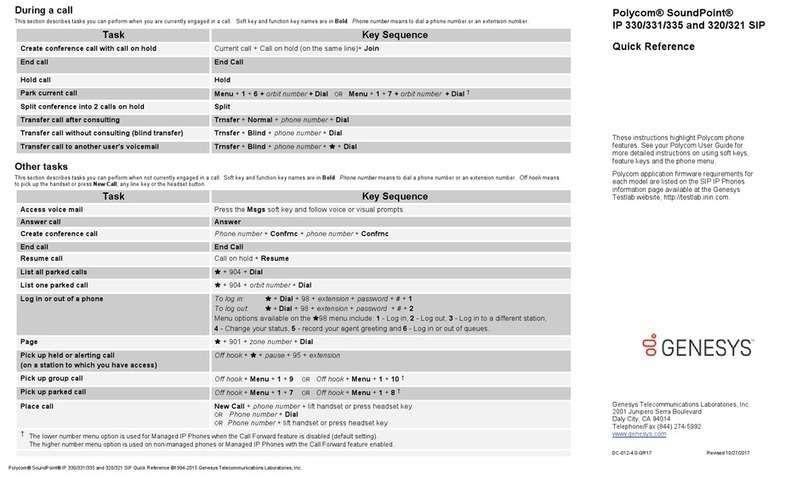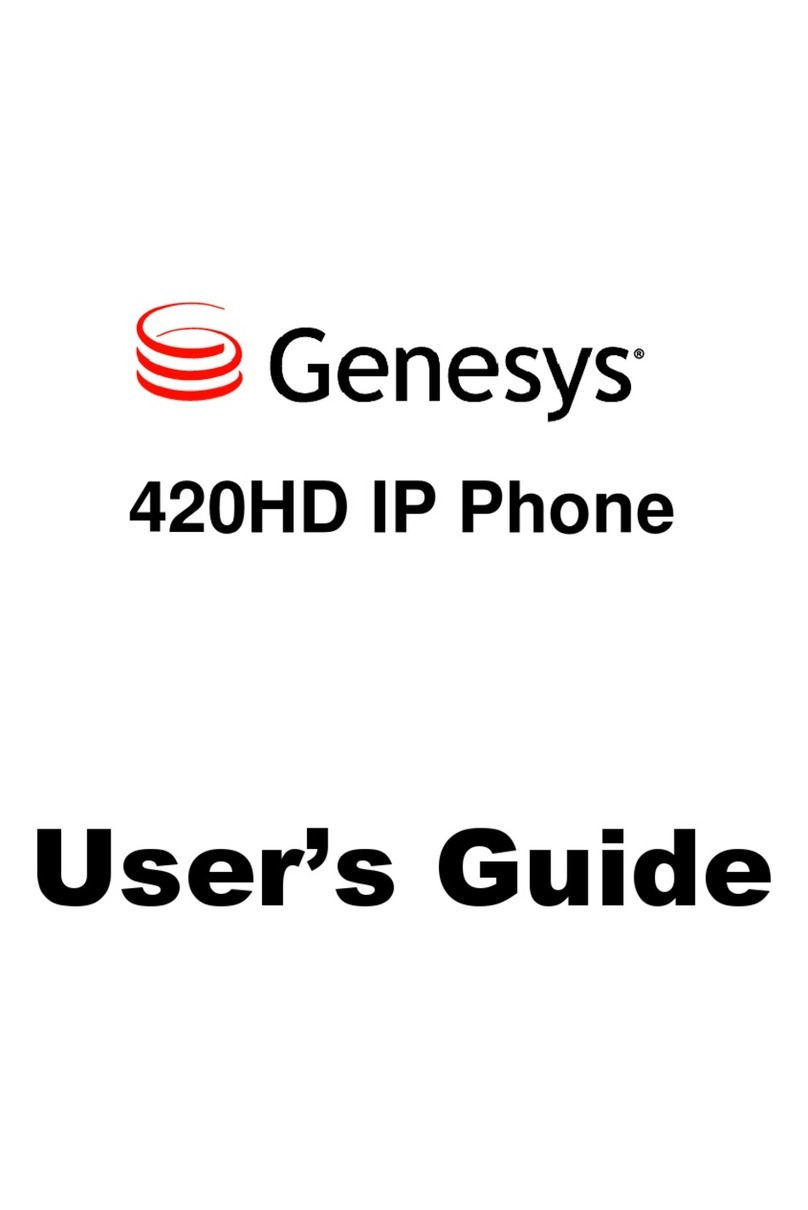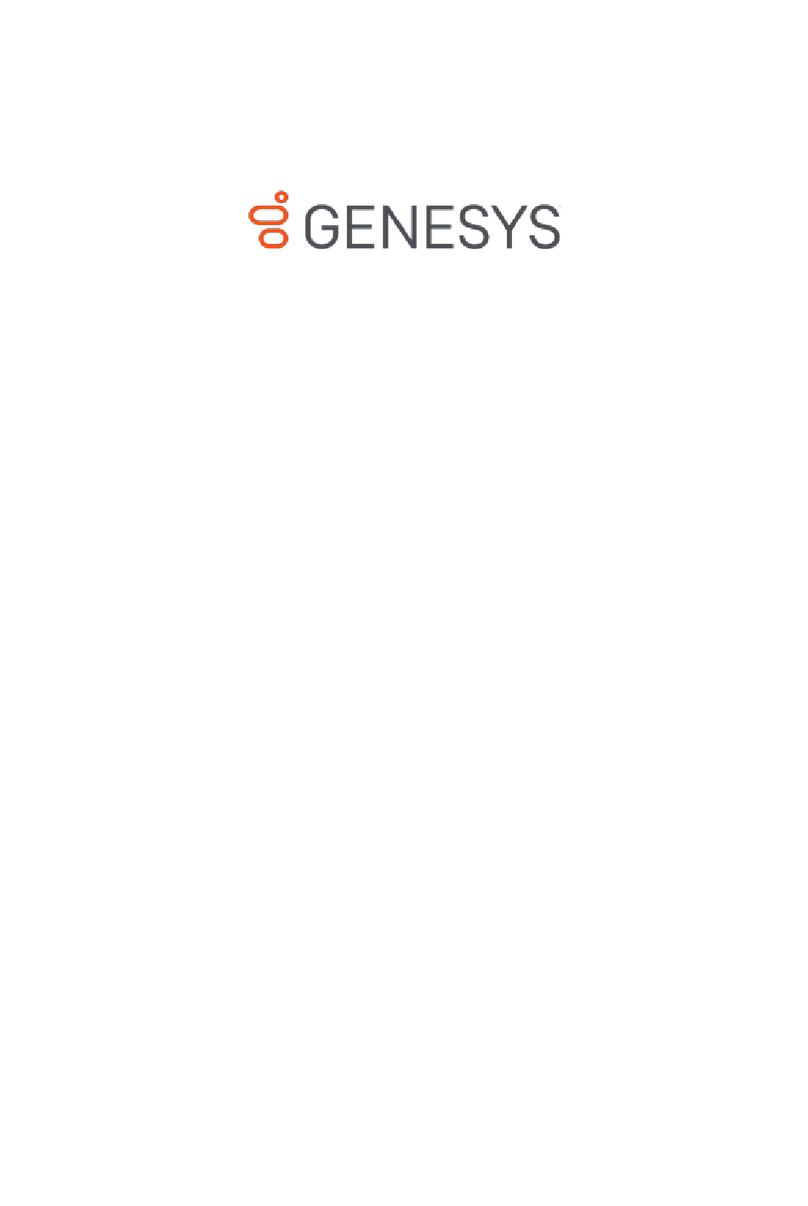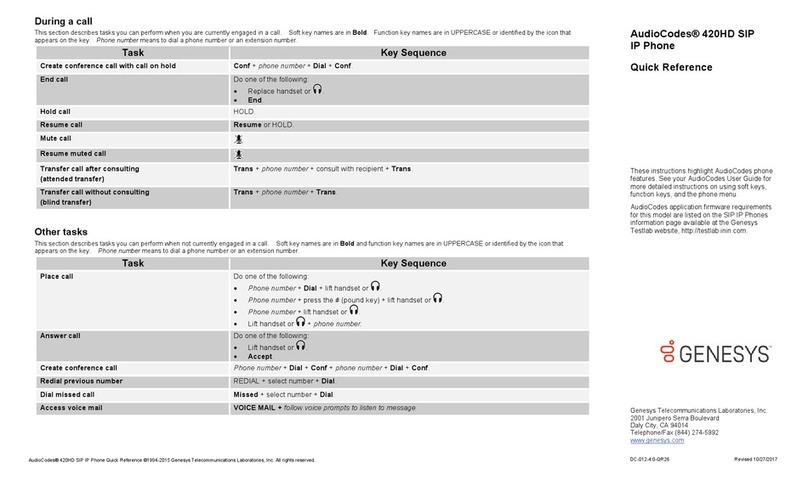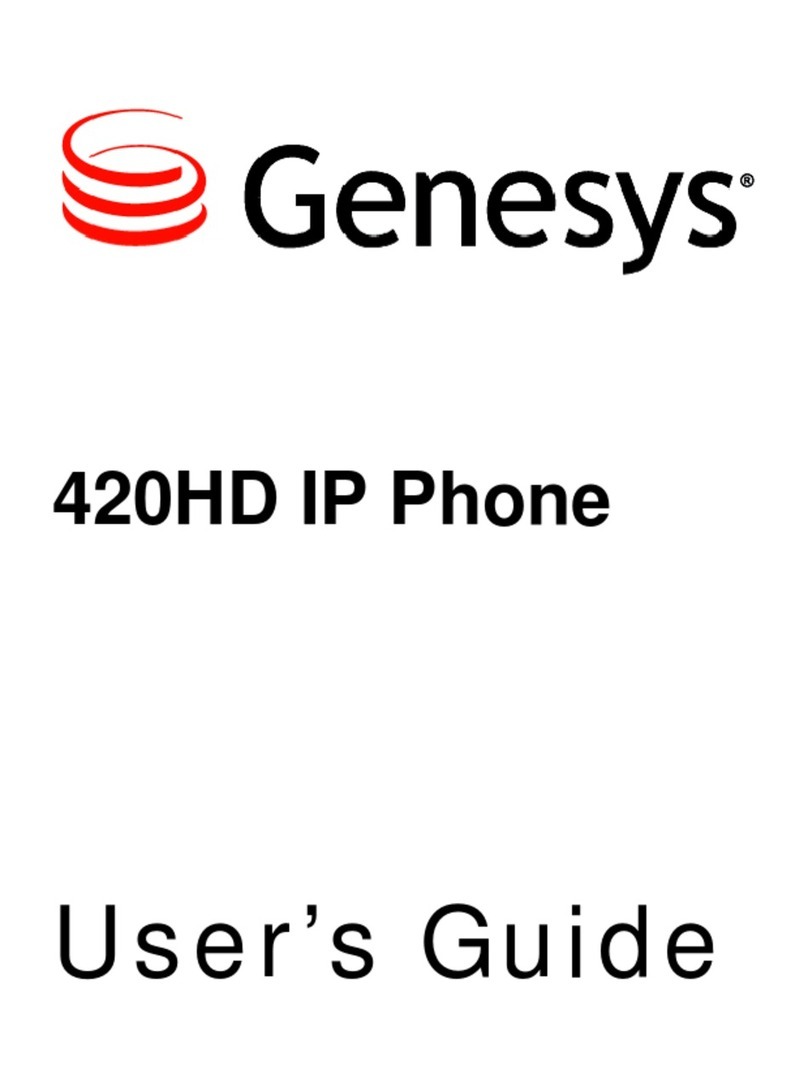Toansweracall:Pickupthehandset,orpresstheAccept softkey.
3.CablingthePhone
4.Mounting
5.BasicPhoneOperations
2. ConnecttheRJ‐9headsetjacktoaheadsetport,ortotheUSB
port(optional).
3. ConnecttheRJ‐45LANporttoyourLAN
network(LANportorLANswitch/router)with
aCAT5/5eEthernetcable.
4. ConnecttheRJ‐45PCporttoacomputer
withaCAT5/5estraight‐throughEthernetcable.
5. ConnecttheconnectortipoftheACpoweradaptertothe
phone’sDC12Vpowersocketandconnectthetwo‐prong
ACadapterdirectlytotheelectricalwalloutlet.
Whenthephonepowersup,alltheLEDsmomentarilylightup.
1. Connecttheshort,straightendofthephone
cordtothehandsetandthelongerstraightend
ofthecordtothehandsetjackonthephone.
Tocablethephone:
Tomakeacall:Pickupthehandset,enteraphonenumberandthenpresstheDial softkey.
Tocallaphonecontact,pressthedirectoryiconsoftkey,accesstheCorporateorPersonal
directory,selectthecontactandthenpresstheDial softkey.
Warning:Priortoconnectingpower,refertotheCompliancyandRegulatoryInformation
athttps://box.audiocodes.com/?u=sl8aSBN3QQFNAyqk&p=xFw4v13tiGu2Ga0J.
8.BasicPhoneOperation
Toredialanumber:PresstheREDIALkey,selectadialednumber,andthenpresstheDial
softkey.
Toputacallonholdandmakeanothercall:PresstheHold softkeyandthentheNewCall
softkey,enteraphonenumberandpresstheDial softkey.Toreturntotheheldcall,pressthe
downkeyandthenpresstheResume softkey.
Totransferacall:
Tomuteacall:Pressthemutekey.Toresumetheconversation,pressthemutekey
again.
2. Eitherwaituntilthecallisestablishedtospeakwiththesecondpartyandthenpressthe
Trans softkey,orpresstheTrans softkeywhenthecalledpartyringstotransferthecall
withoutspeakingwiththeparty.
1. Duringacall,presstheTRANSFERkey,enterthephonenumbertowhereyouwantto
transferthecall,andthenpresstheDial softkey.
Toendacall:Returnthehandsettothephonecradle,orpresstheEndsoftkey.
Desktopmounting:Slide the short edges of the L-shaped stand (the prongs) into the
phone's two rear slots (see A below). Slide the prongs in until they lock.
Wallmounting:Hook the phone's two rear notches (see Bbelow) onto wall mounting
screws. Pull out the handset's cradle clip, which is by default in desktop mounting position,
invert it, and then push it back in. This is the wall mounting position.
AA
BB
AA
Genesys405HDGbE IPPhone Genesys405HDGbE IPPhone