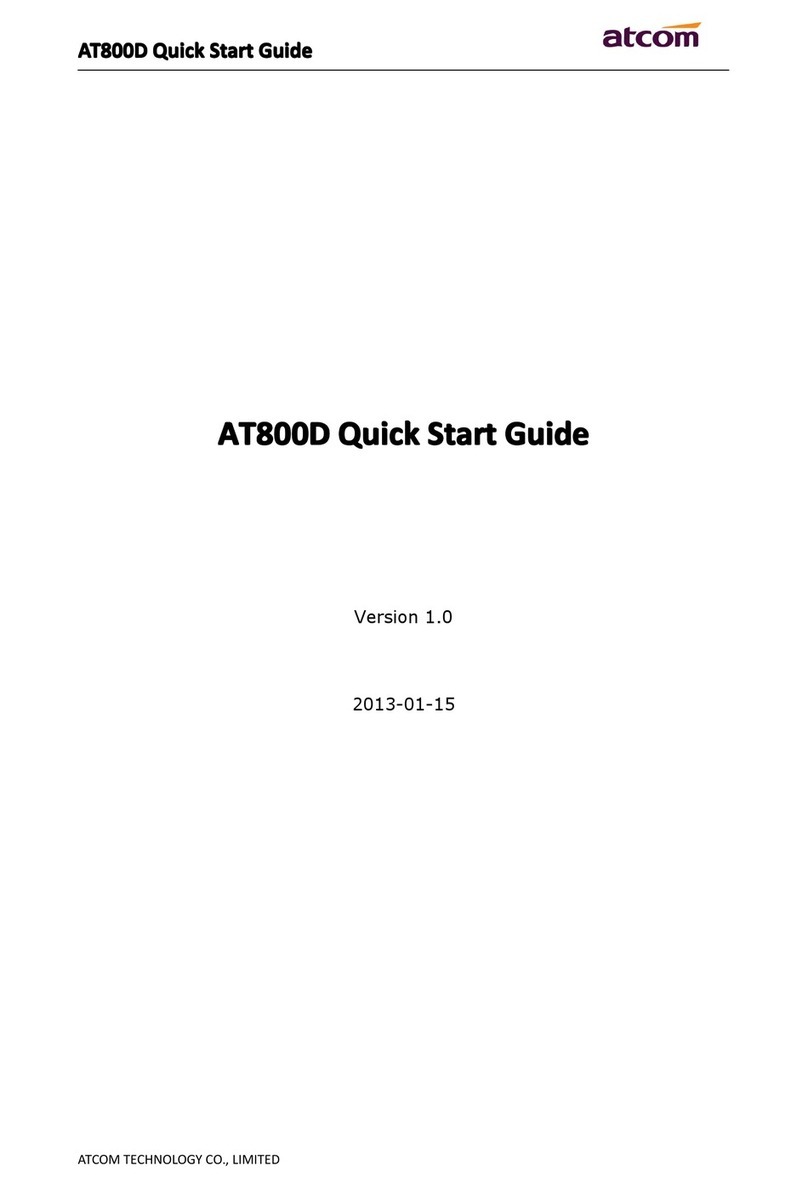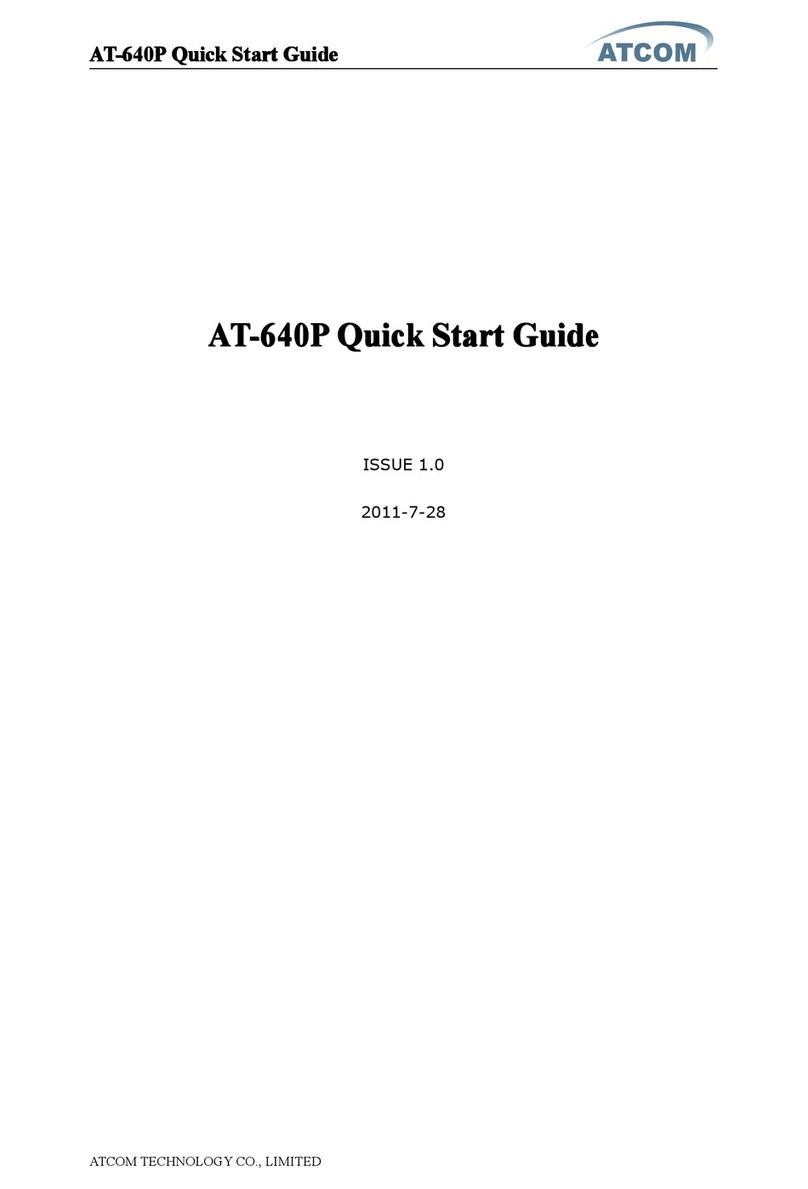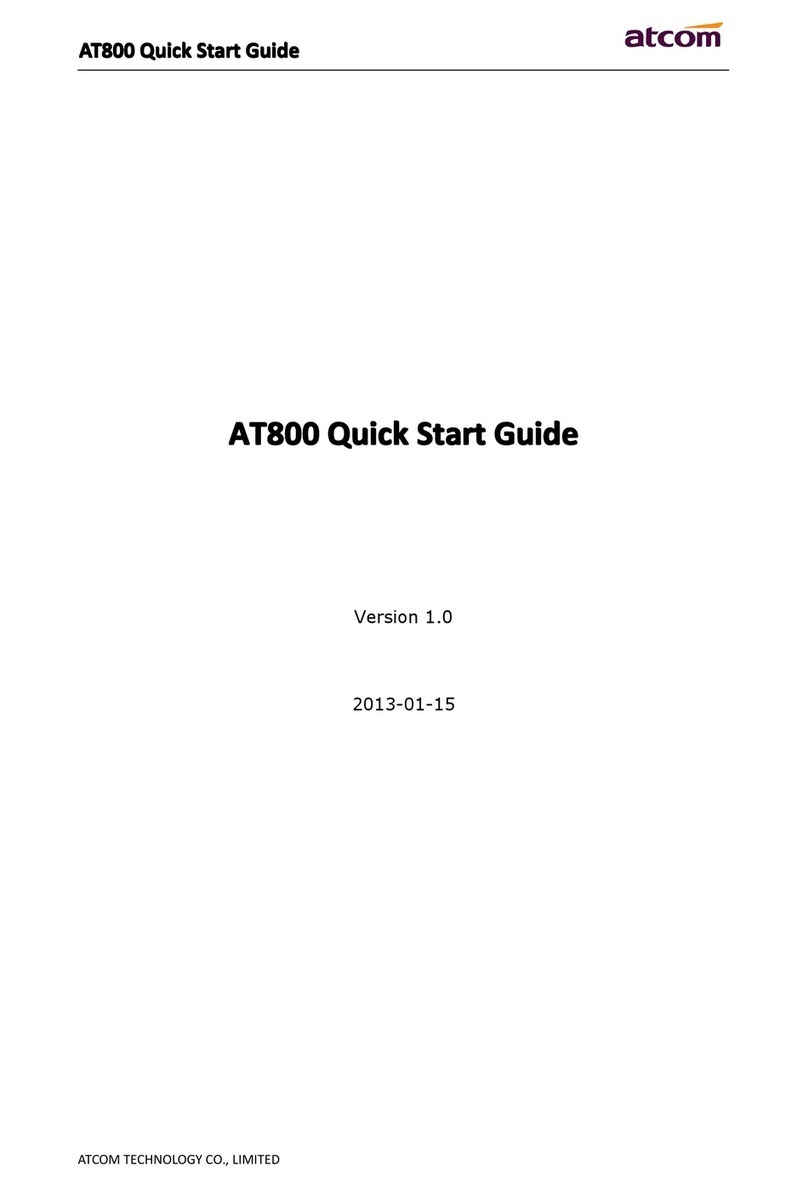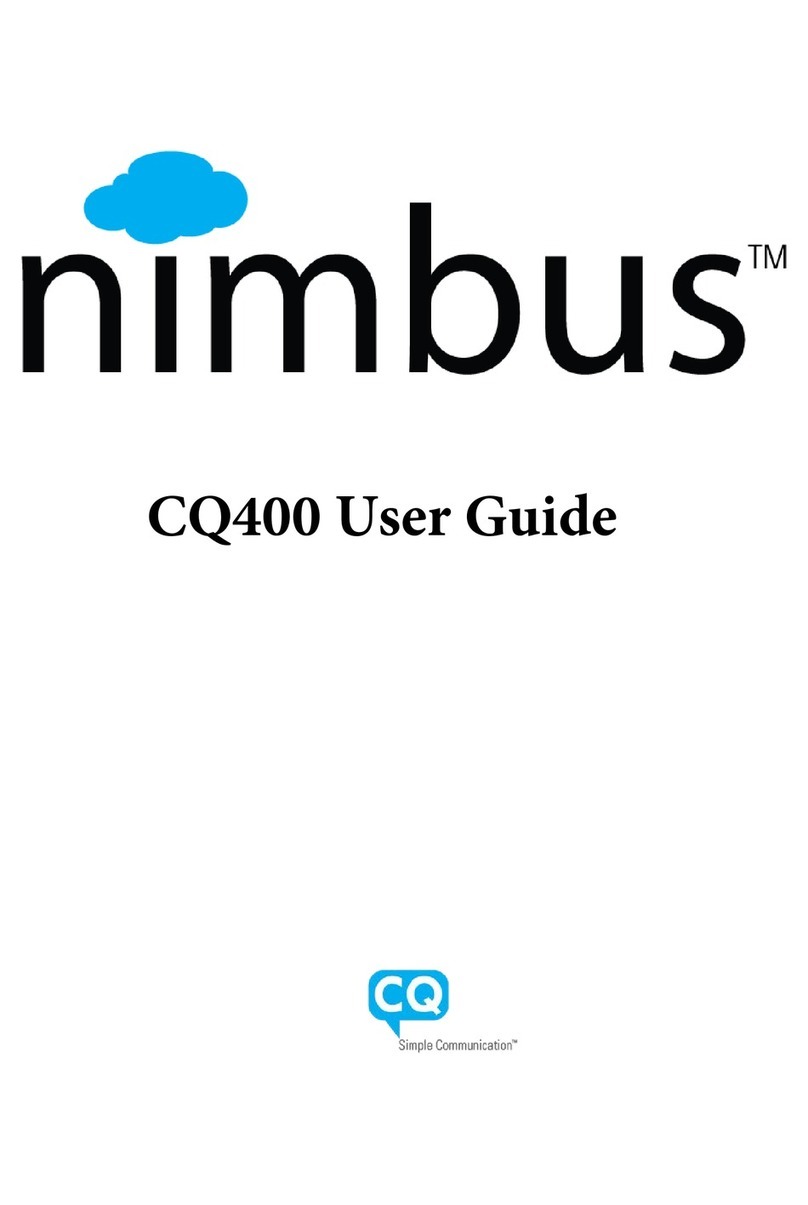AT530 User Manual
1AT530 Features......................................................................................................... 4
1.1 Appearance.......................................................................................................................4
1.2 Interface.............................................................................................................................4
1.3 Electricity characteristic...................................................................................................4
1.4 Software.............................................................................................................................4
1.5 Standard and Protocols...................................................................................................5
1.6 Compliant Standard..........................................................................................................5
1.7 Operating requirement.....................................................................................................5
1.8 Package.............................................................................................................................6
1.9 Installation..........................................................................................................................6
2Web Configuration .................................................................................................... 6
2.1 Access Web setting page................................................................................................6
2.2 Current state......................................................................................................................7
2.3 Network...............................................................................................................................8
2.3.1 Wan Config .....................................................................................................................8
2.3.2 LAN Config ....................................................................................................................9
2.4 VoIP SIP Config ................................................................................................................10
2.5 Advance...........................................................................................................................12
2.5.1 DHCP Server .......................................................................................... 12
2.5.2 NAT......................................................................................................... 13
2.5.3 Net Service ............................................................................................. 14
2.5.4 Firewall settings ...................................................................................... 15
2.5.5 QoS settings ........................................................................................... 16
2.5.6 Advance SIP settings .............................................................................. 17
2.5.7 Digital Map.............................................................................................. 18
2.5.8 Call Service Settings............................................................................... 19
2.5.9 MMI Filter............................................................................................... 20
2.5.10 Audio Settings........................................................................................ 20
2.5.11 VPN ........................................................................................................ 21
2.6 Config Manage................................................................................................................23
2.7 Update...............................................................................................................................23
2.7.1 Web Update:...........................................................................................23
2.7.2 TFTP/FTP Update:..................................................................................23
2.7.3 Auto Provisioning: ...................................................................................23
2.8 System Manage..............................................................................................................25
2.8.1 Account Manage .....................................................................................25
2.8.2 Phone Book: ...........................................................................................25
2.8.3 Syslog Config:.........................................................................................25
2.8.4 Time Set:.................................................................................................26
2.8.5 Reboot: ...................................................................................................26
3Use keypad configureAT530 IP phone ............................................................... 27
3.1 Keypad function..............................................................................................................27
3.2 Keypad Menu..................................................................................................................28
4Telnet Console......................................................................................................... 30
4.1 Introduce..........................................................................................................................30
4.2 Global Command............................................................................................................31
5Tree Structure.......................................................................................................... 32
6Network Diagnosis.................................................................................................. 38
7Restore to factory default....................................................................................... 39
2/47