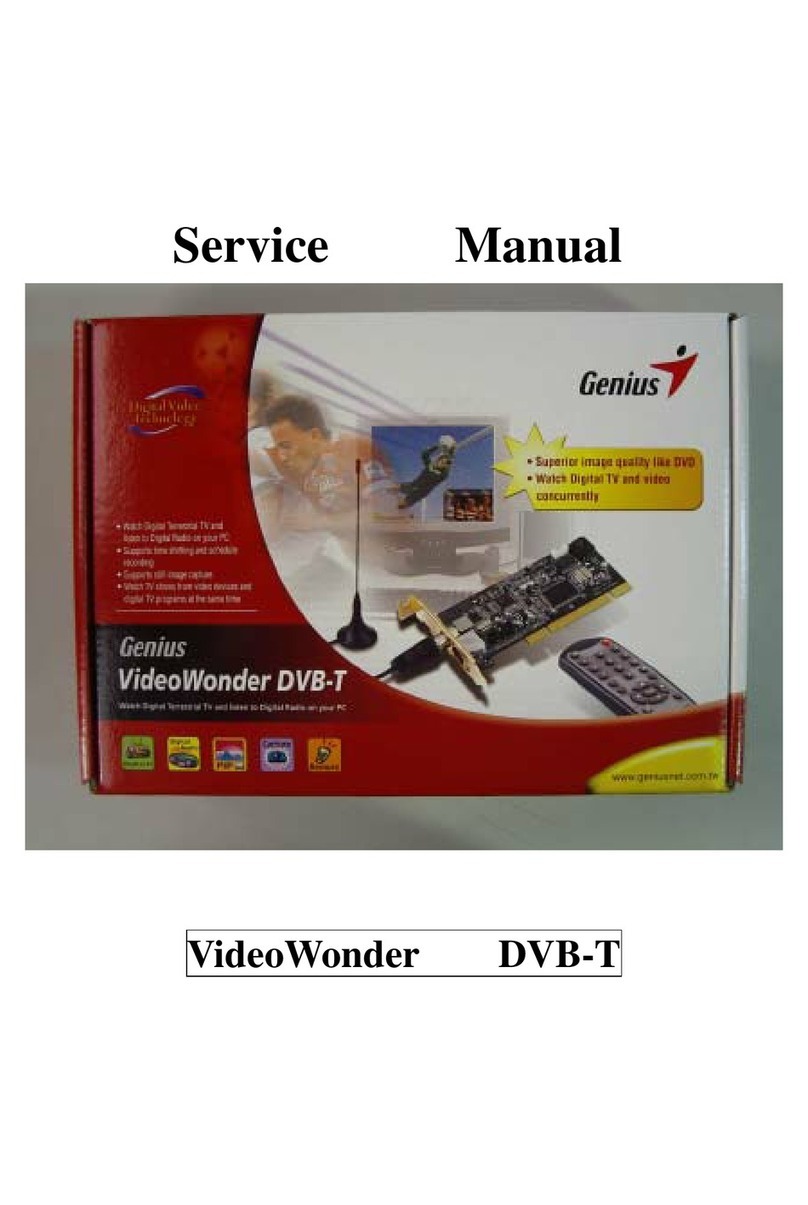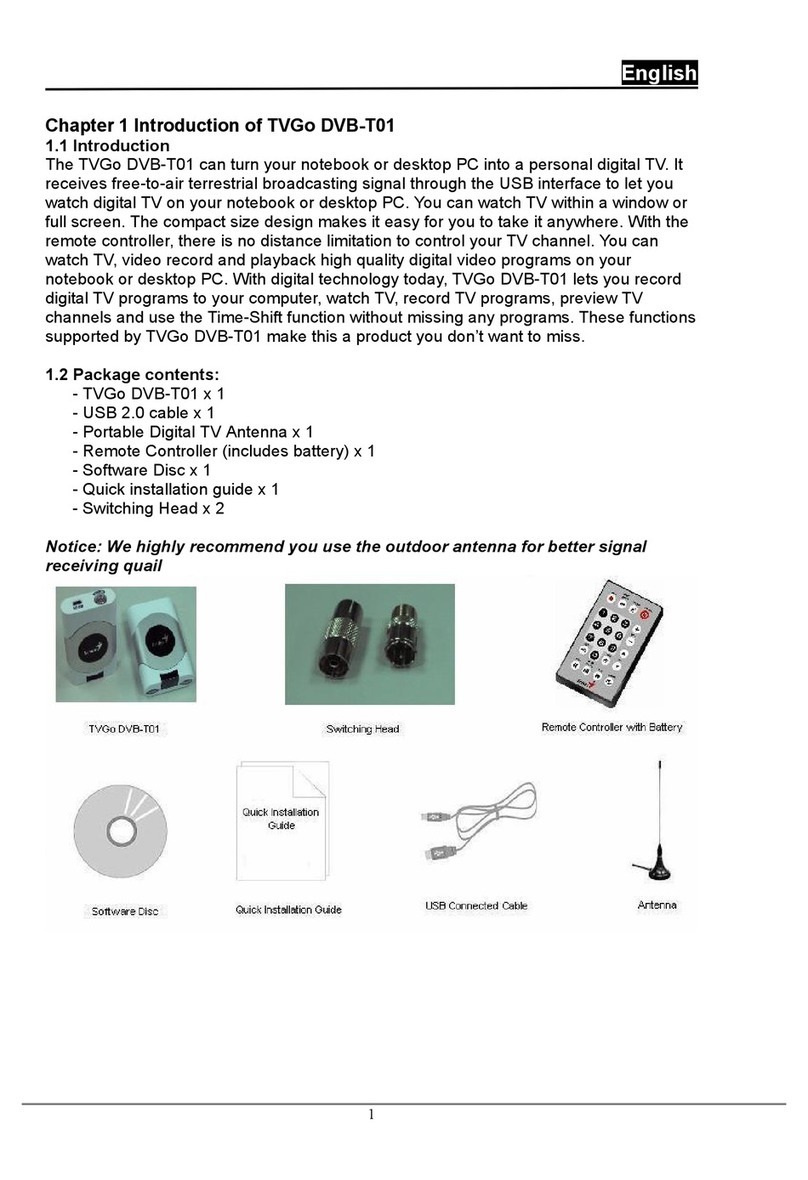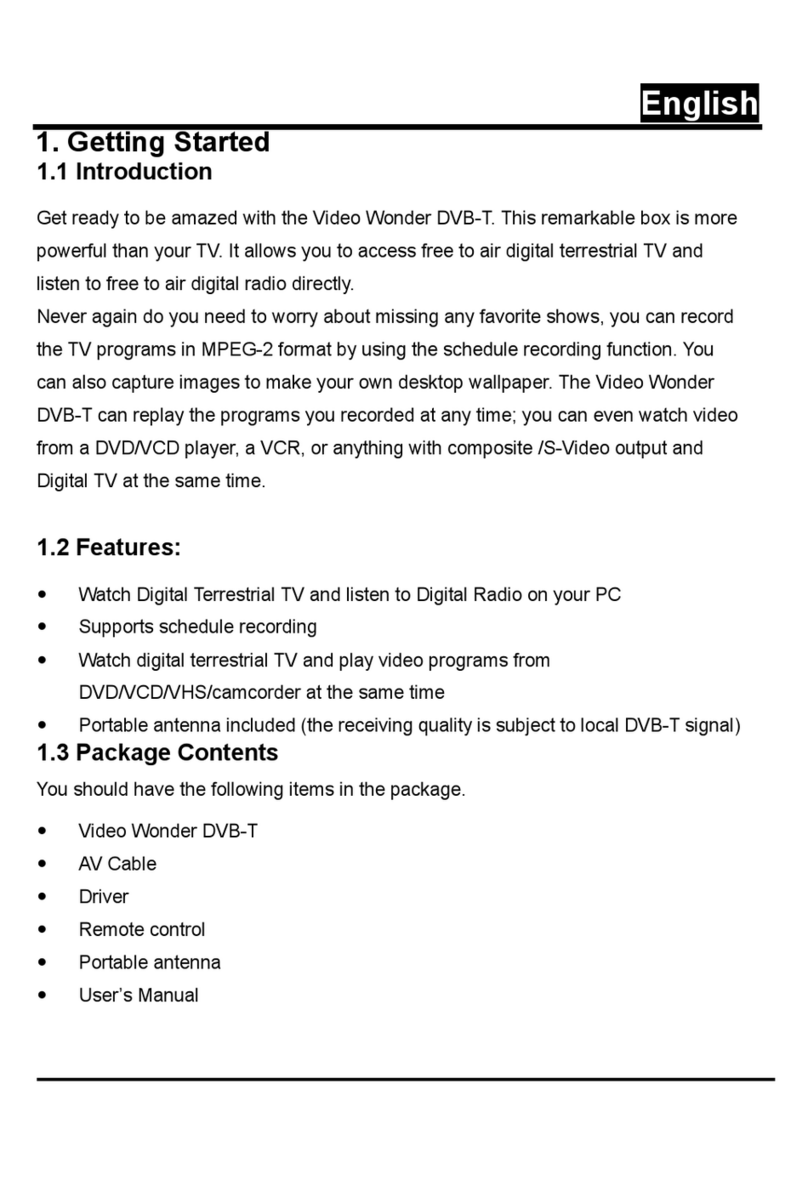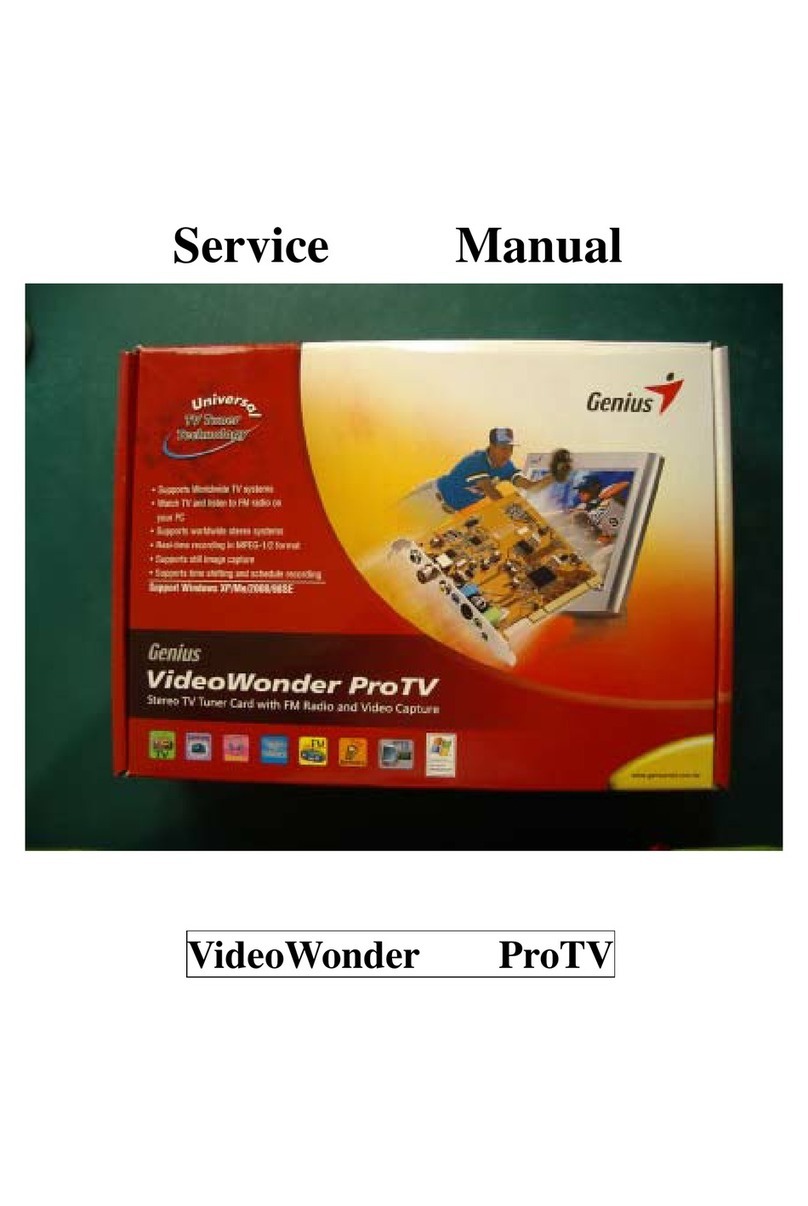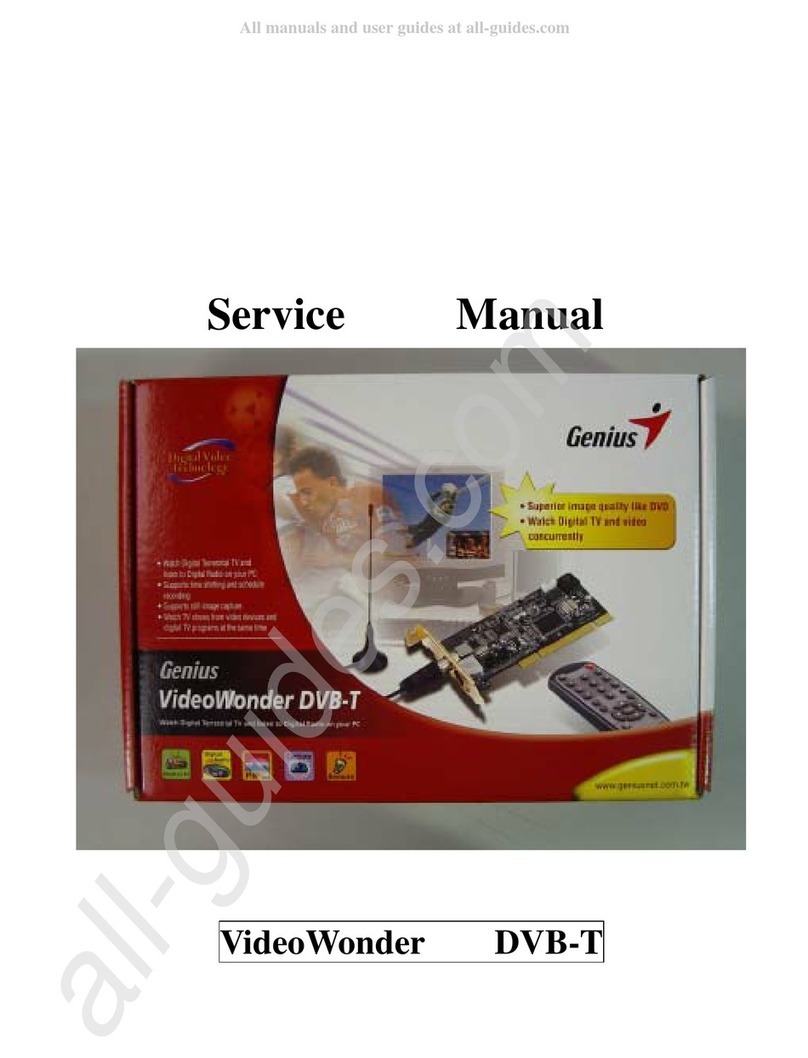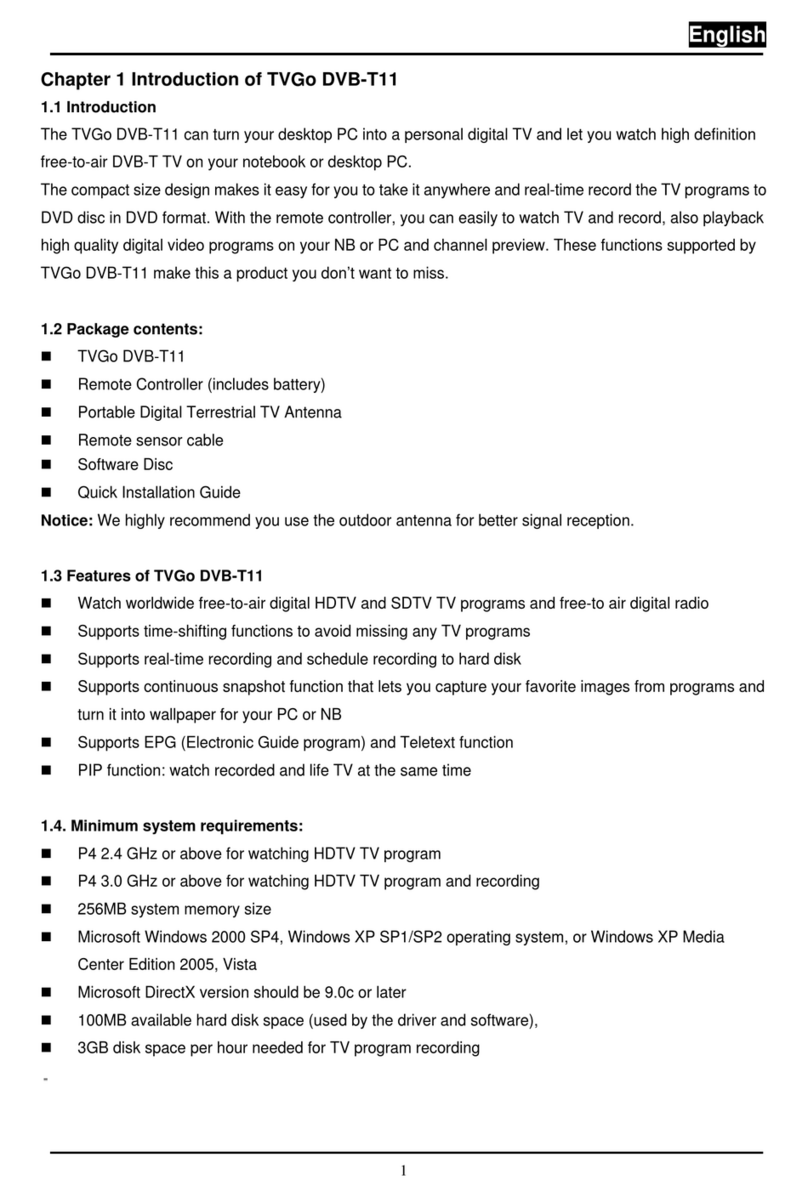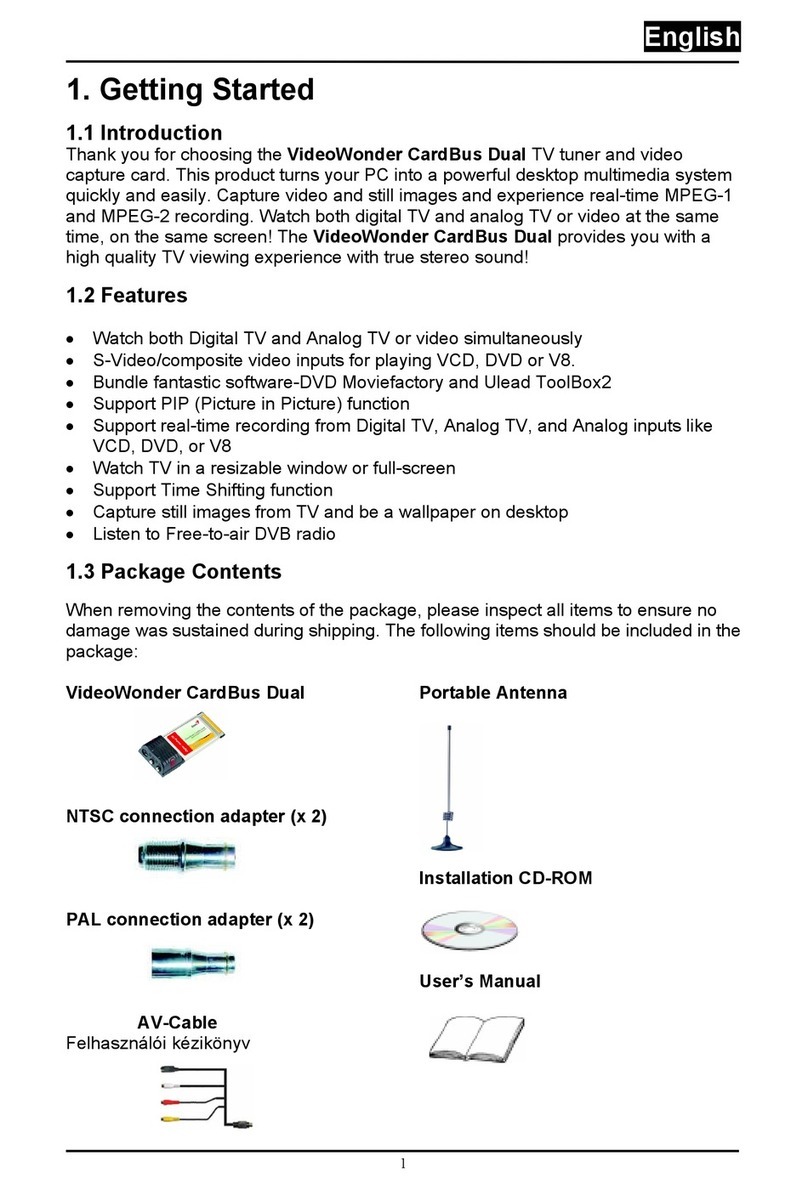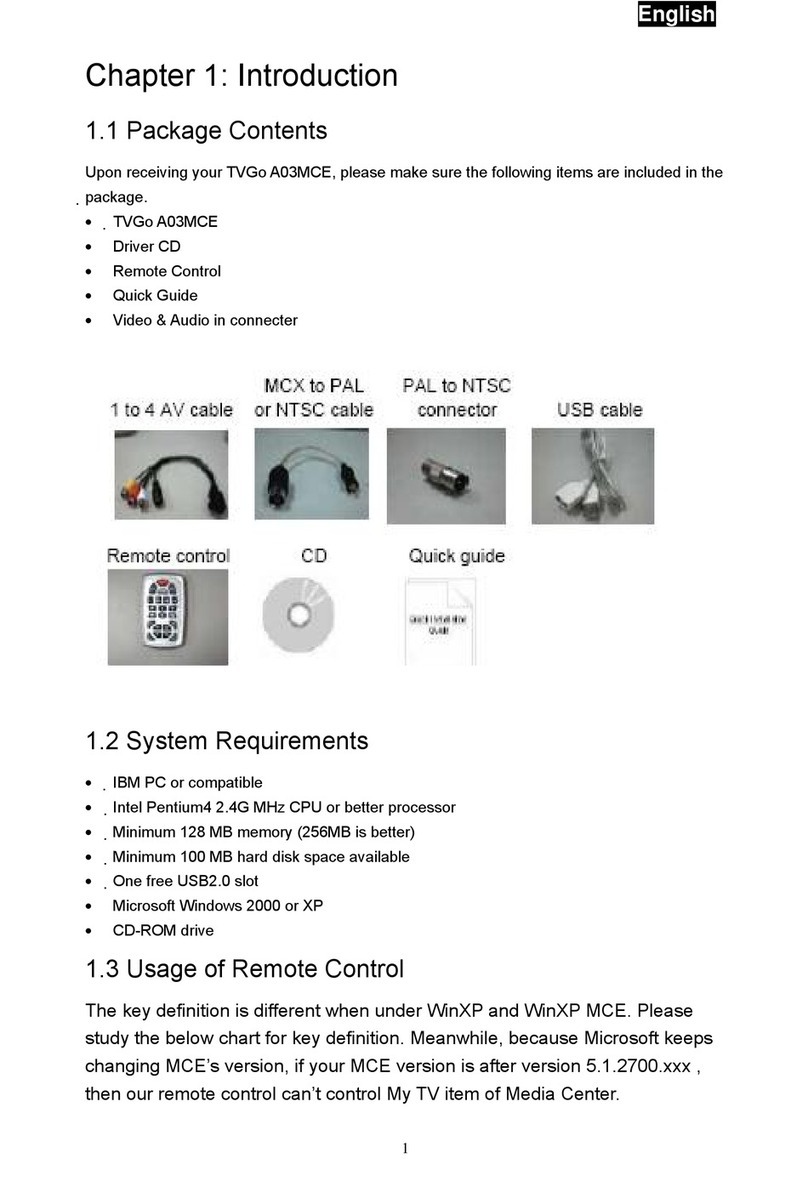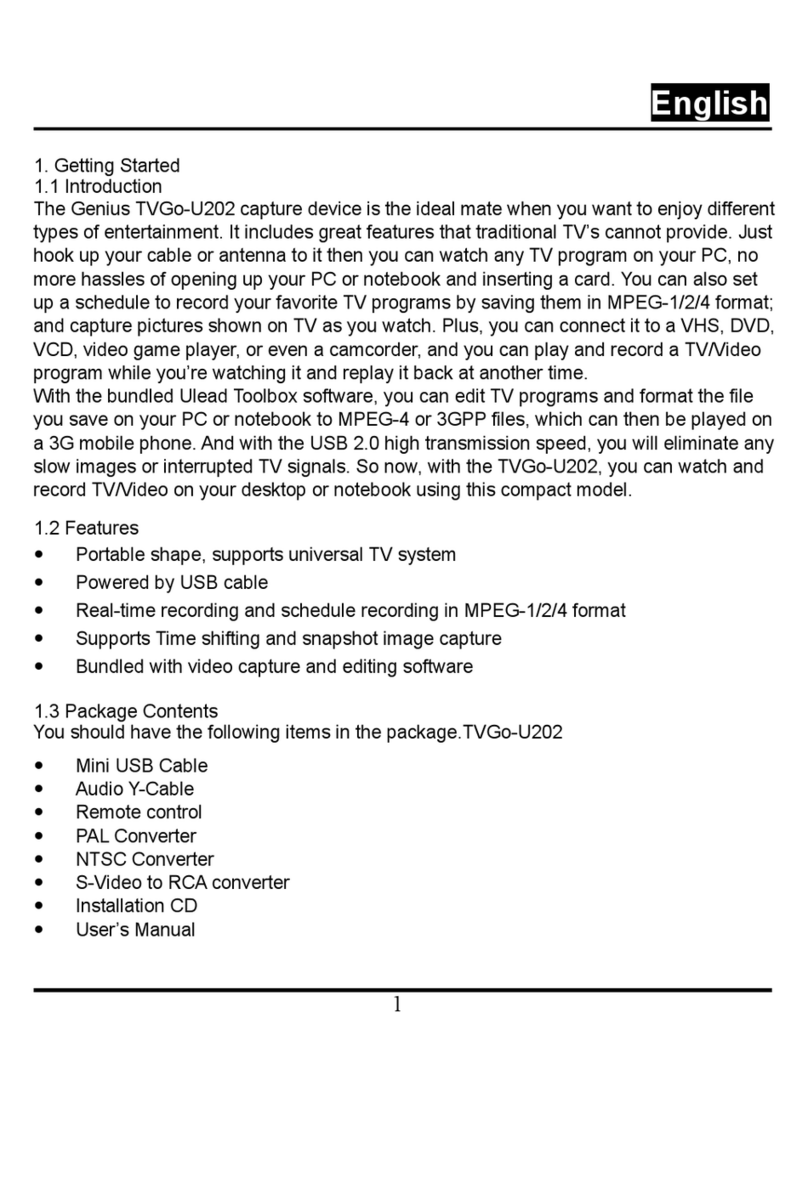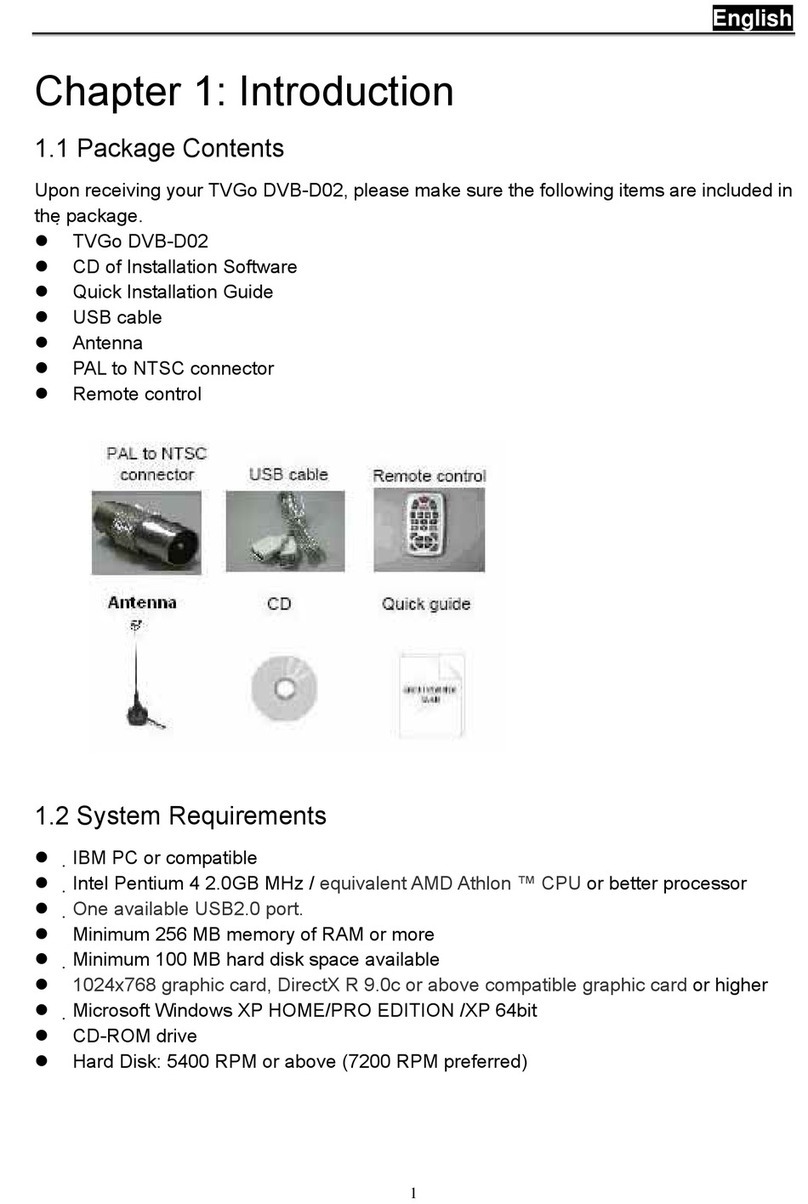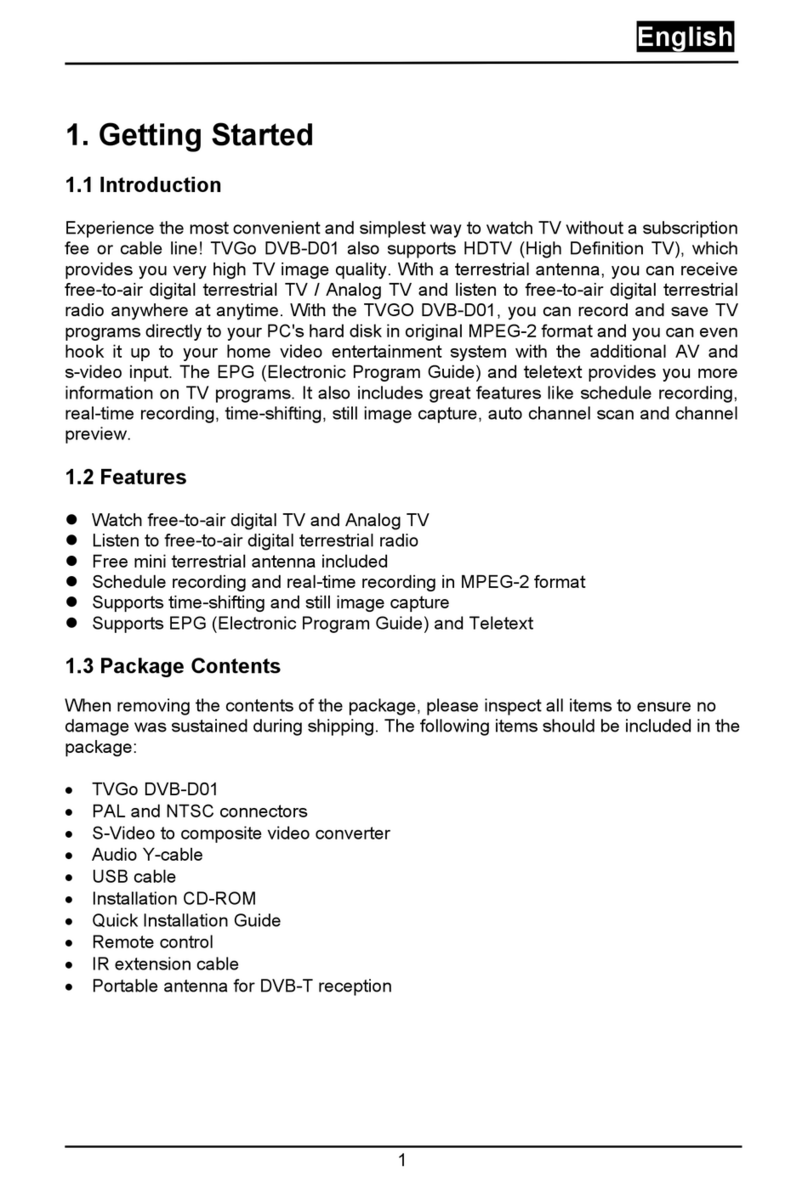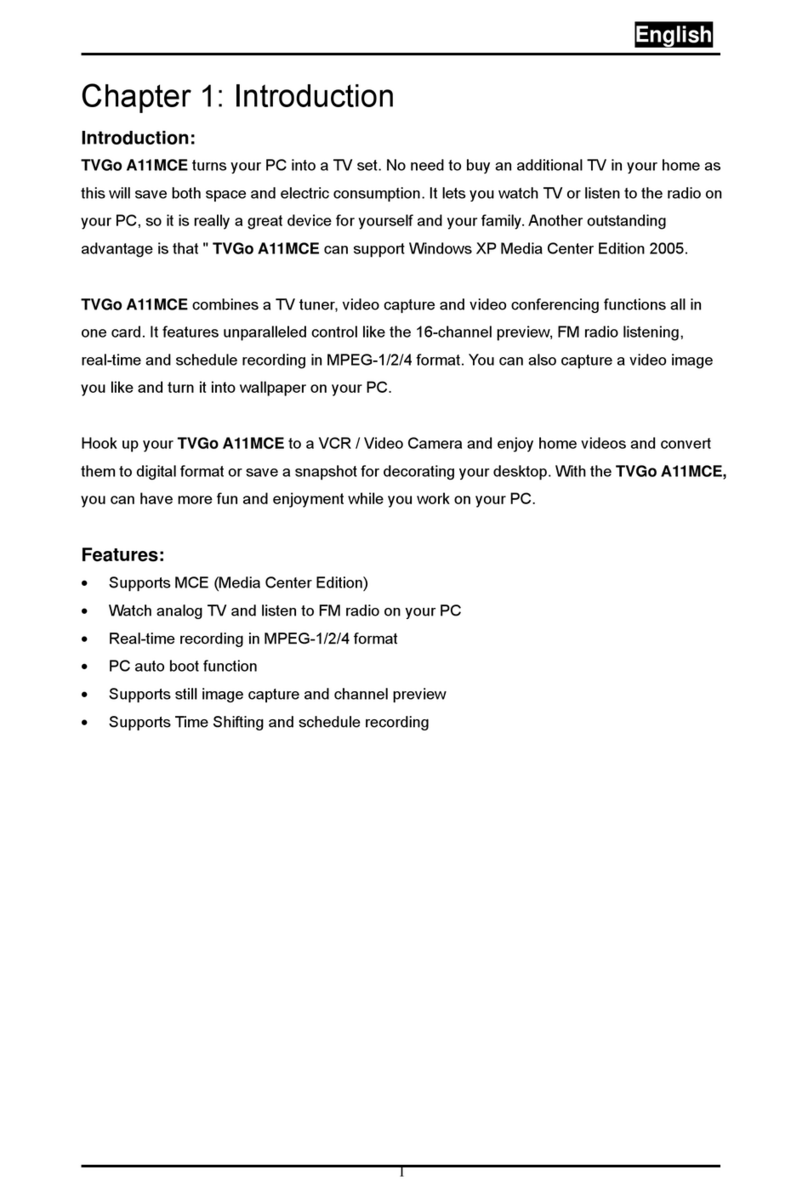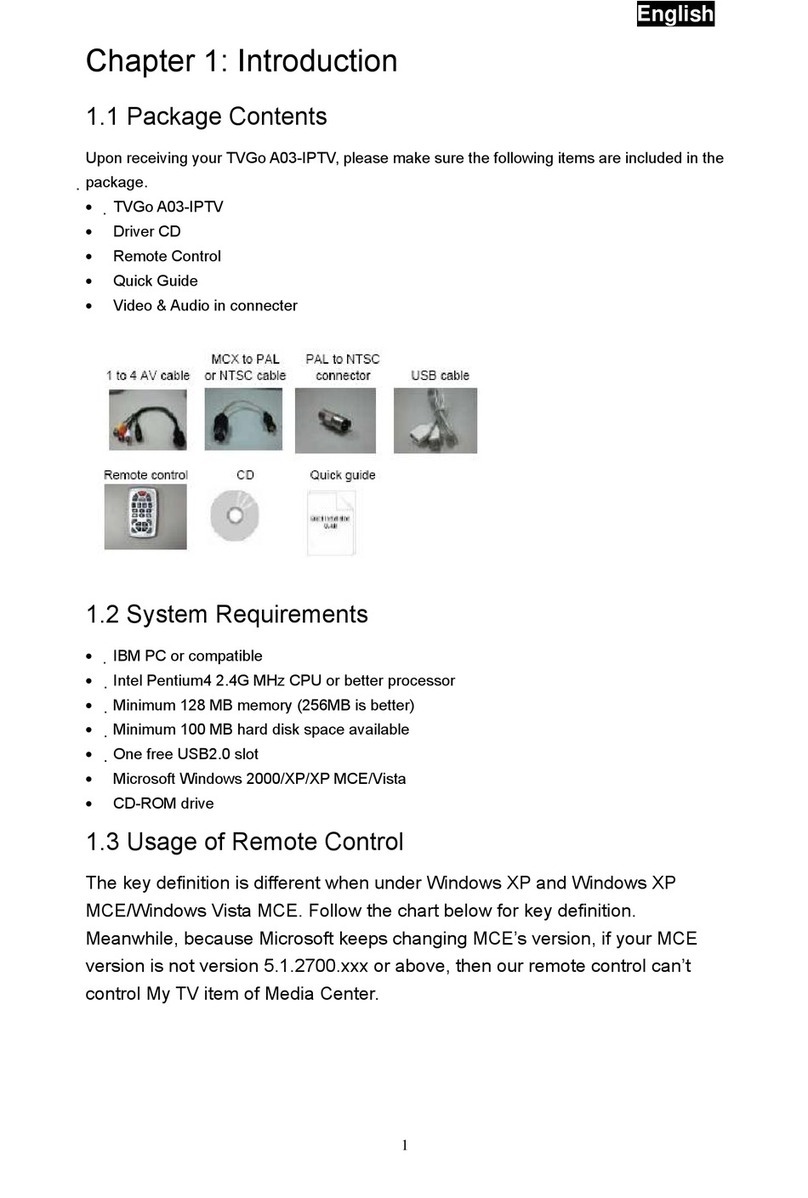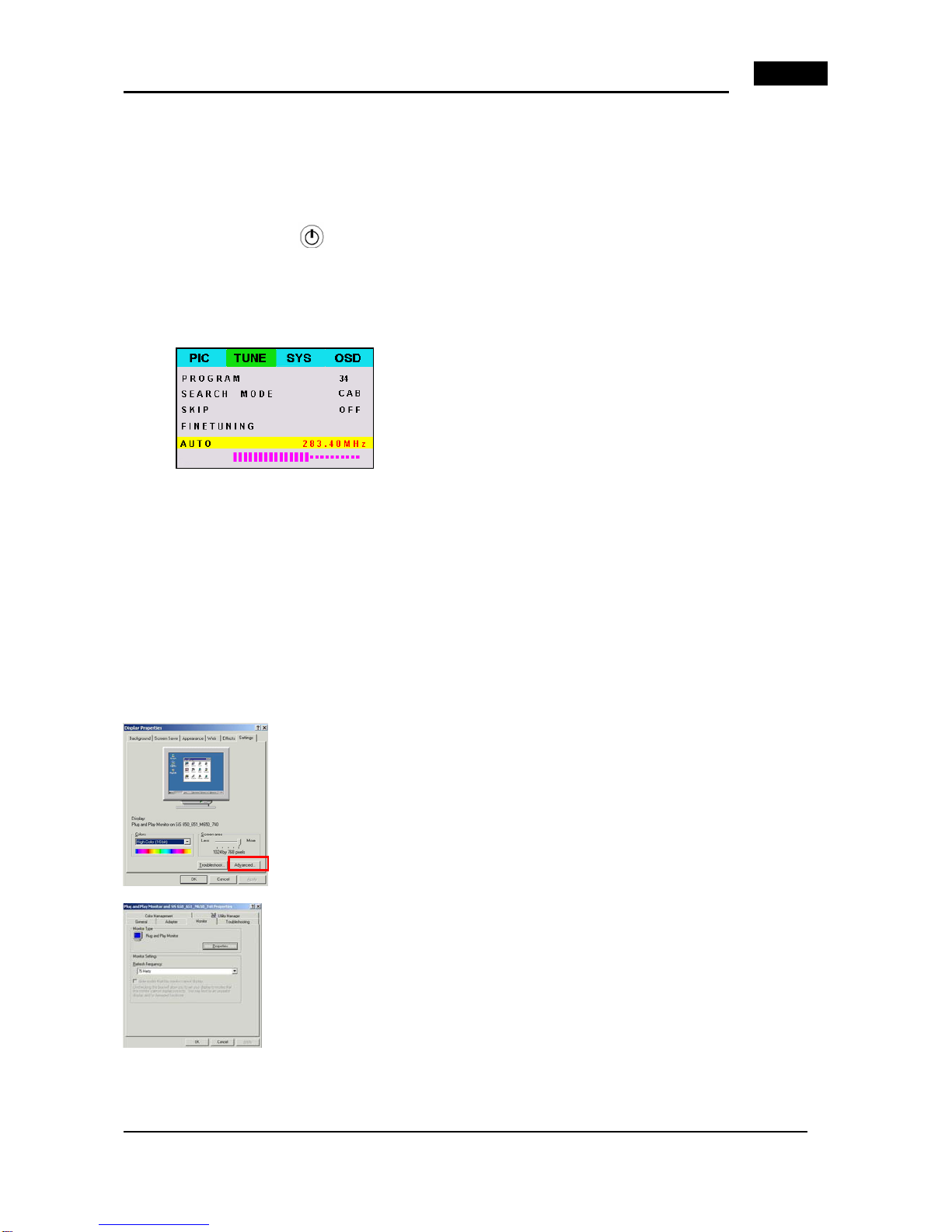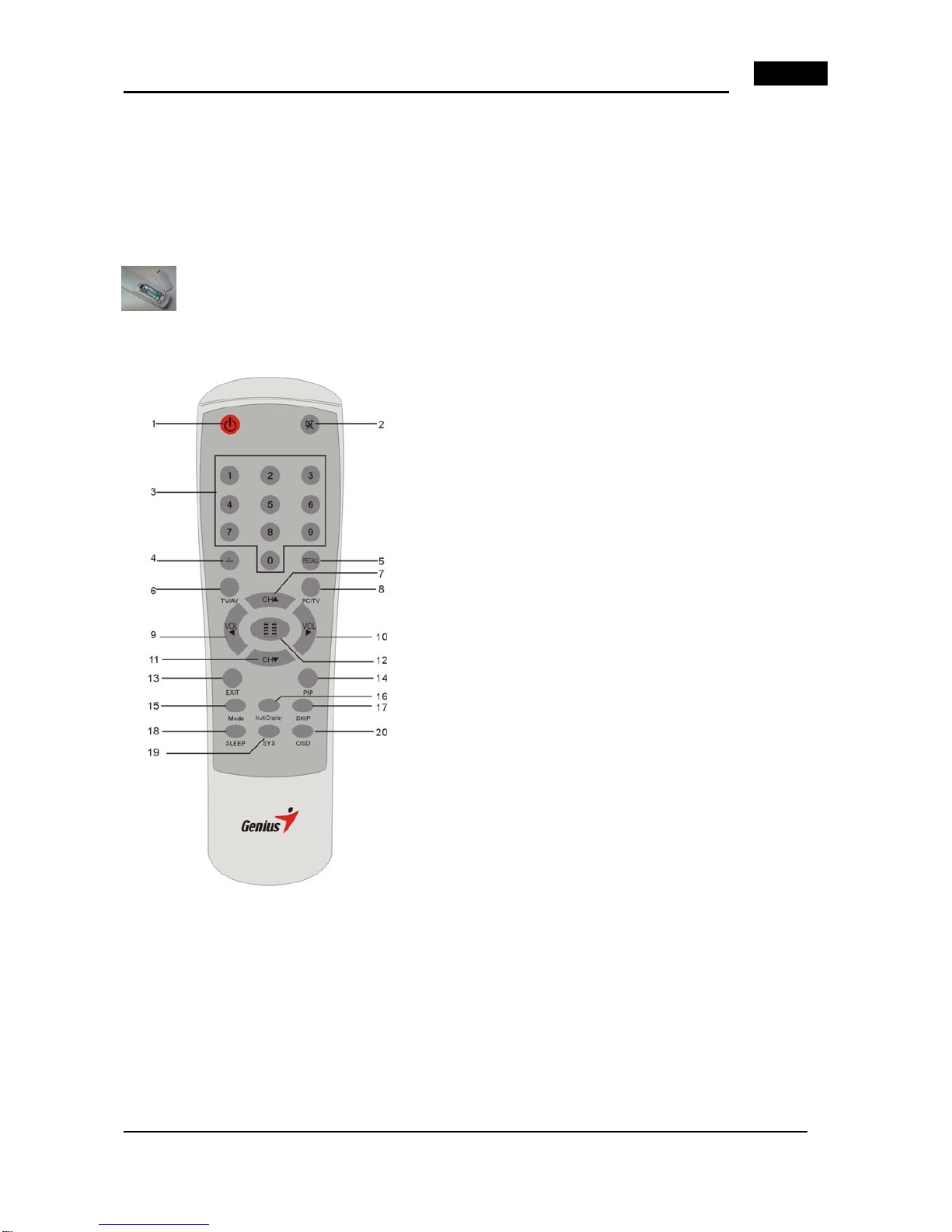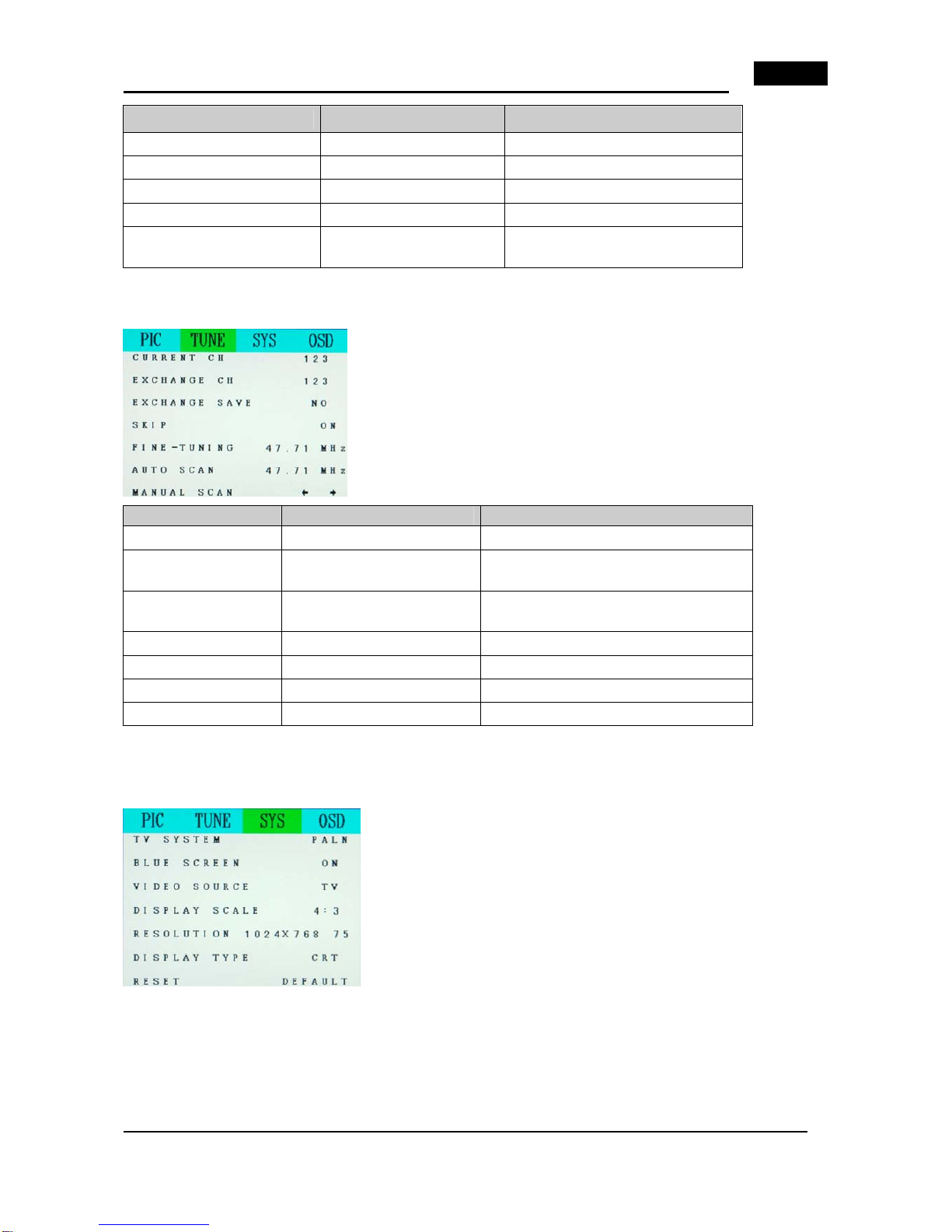English
1
Chapter 1: Introduction
The new Genius TVGo A31 is an excellent combination of PC and TV system, without the need of a screw
driver or any software driver installation. Just plug the cables and power adapter in, and you get HDTV quality
TV reception and you can watchAnalog TV on your TFT LCD / CRT monitor or projector. It supports higher
resolution from 800 x 600 up to WSXGA1680 x 1050 pixels.
The TVGo A31 also supports the PIP (picture in picture) re-sizing feature, and you can work on your PC and
still watch your favorite TV or video programs.
You can also connect the TVGo A31 to a DVD player, VCD player, camcorder or video game, so you can
experience more visual and audio entertainment.
1.1 Package Contents
Make sure the following parts are included when you open the package. If not, contact your distributor or
dealer.
TVGo A31 TV Box AC adapter YPbPr cable User’s Manual
IR remote
controller
VGA-In loop back
cable (for PIP mode
use)
Audio cable for connecting to PC sound
system
1.2 System Requirements
•Display unit CRT / LCD with Standard VGAconnector (D-Sub 15 pin).APC system is necessary when
PIP mode is required.
•RF antenna signal or CATV signal.
•Independent of OS (operating system), no software driver installation or HDD space is needed.
1.3 Main Features
Resolution up to WSXGA: 1680 x 1050 resolution. The most optimized VIDEO display setting is 1024 x
768 with the vertical refresh rate at 75Hz gives the best performance In a generic 15 inch LCD monitor,
while in 20 inch LCD wide monitor you can set it to 1680x1050。
PiP Function supports sub-Video display in PC: In addition to full screen display, the PIP feature
allows you to watch TV while working on your PC, the PIP sub video window is moveable to any place on
the VGA monitor.
MTS Stereo: HDTV WS supports SAP and Stereo audio, according to the broadcasting program, you can
choose a second language for receiving stereo audio.
16 Channels TV wall for program preview: the TV program can be previewed in 4, 9 or 16 display
windows, and can be easy manipulated using the function key or remote control。
Sharper and stunning picture: Adaptive 3D noise reduction filter, enhanced motion adaptive 3D
de-interlacing and adaptive Luma/Chroma enhanced engine.
Multiple input /output source: The support connector includes (RCA) input and output, S-VHS input, 3.5
mm stereo audio input and output, convent to VCR or DVD connection。