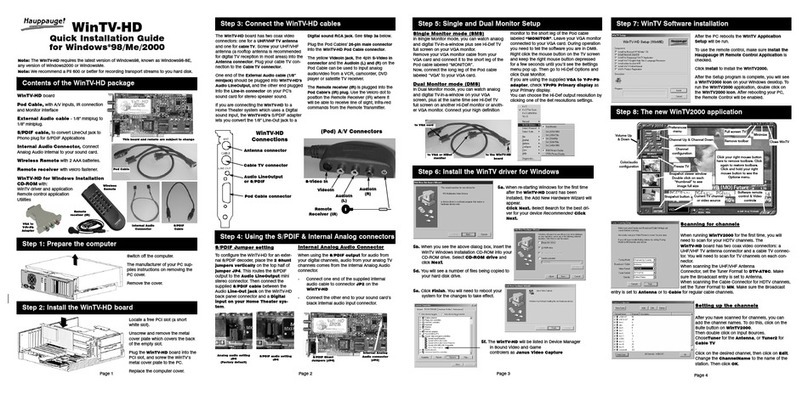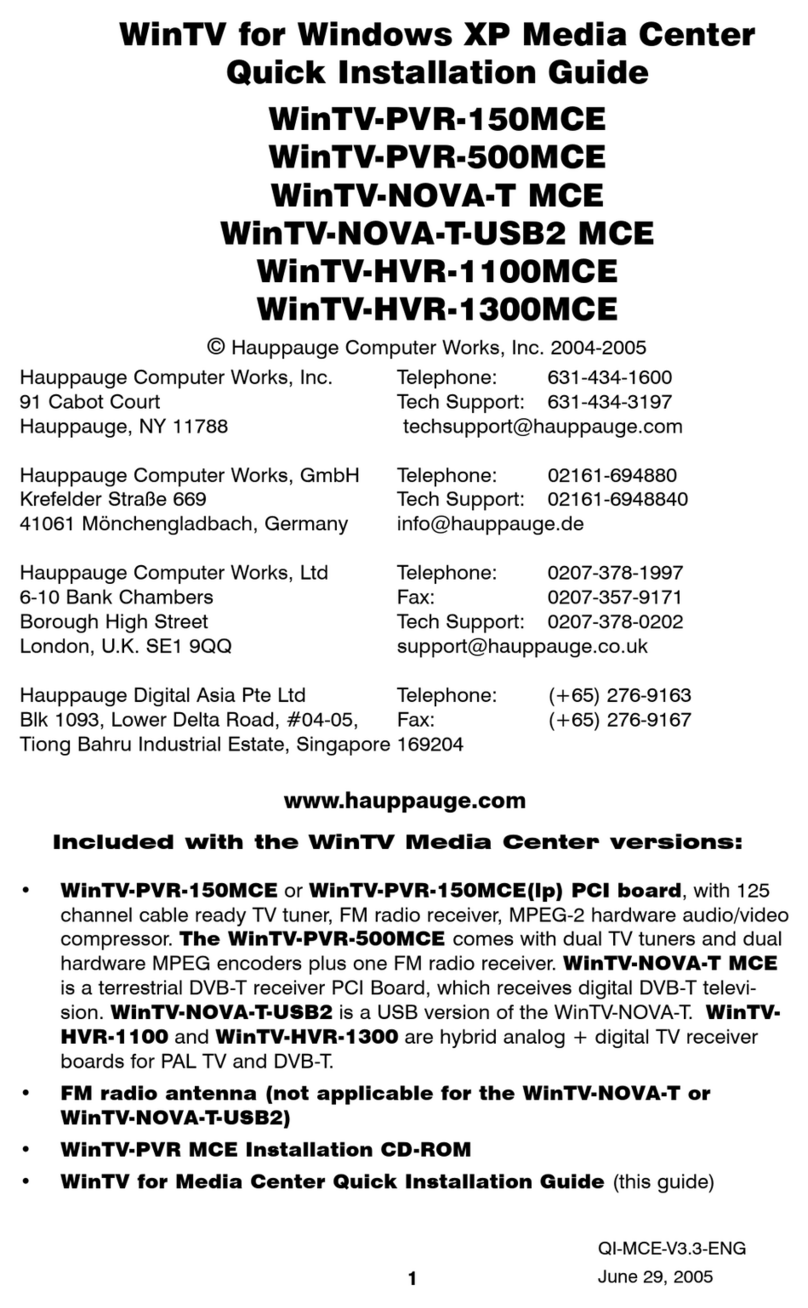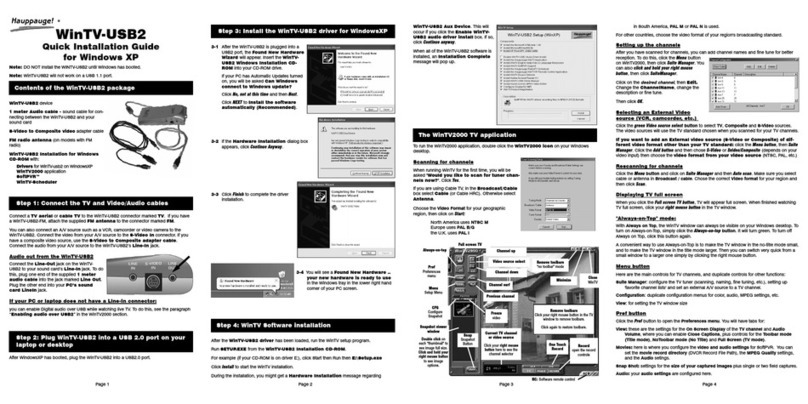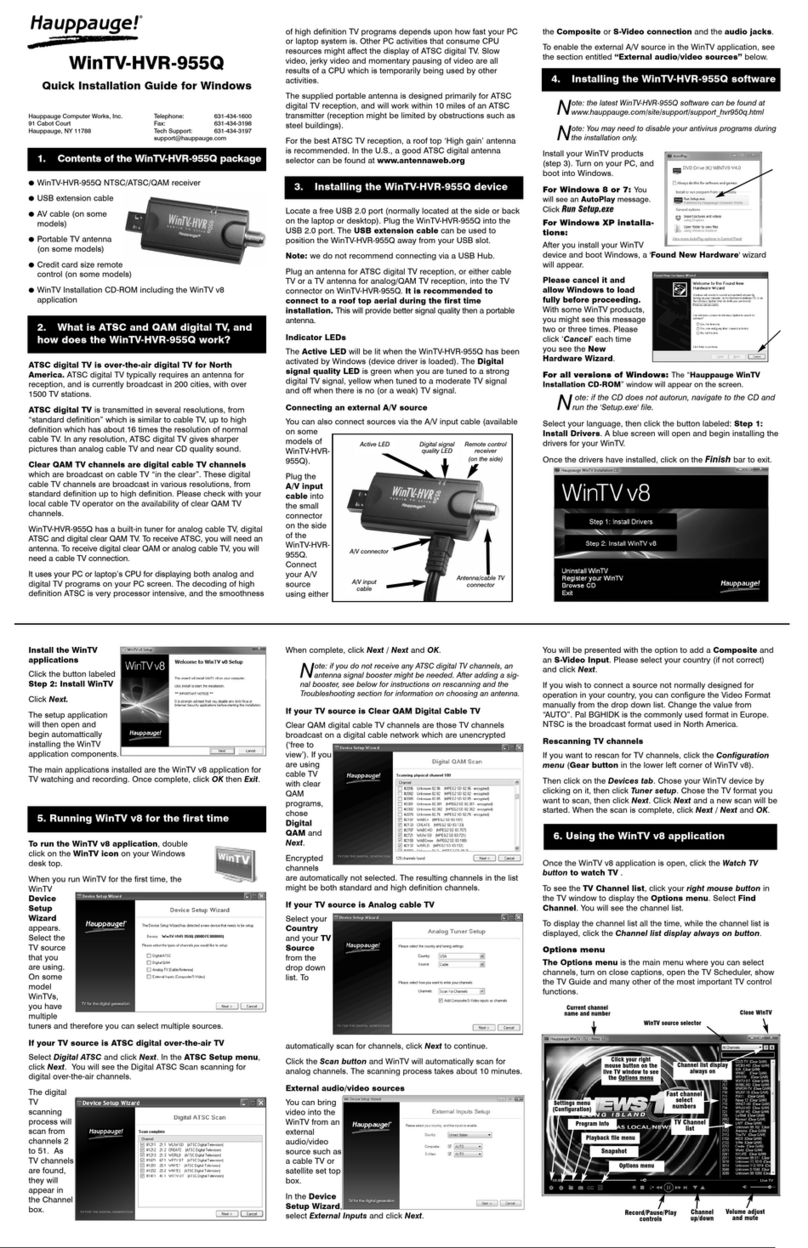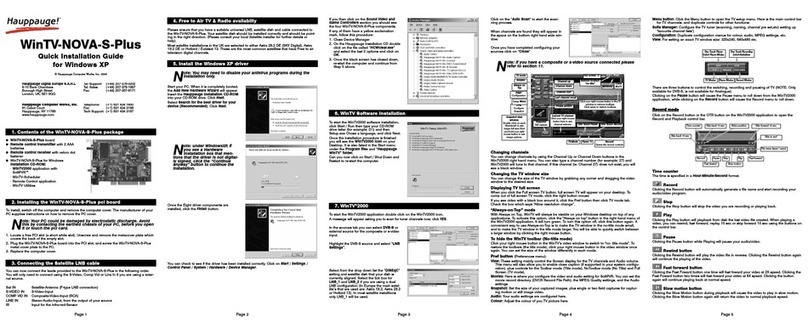Page 9 Page 10 Page 11 Page 12
Page 13 Page 14 Page 15 Page 16
To uninstall the Driver and Software
To uninstall the software simply run the hcwclear application from
the installation CD-ROM and select remove all wintv software and
applications, also select search all inf files “search all INF files etc”.
Click OK then wait for the black window to close, once closed the
software will have been removed.
Error during installation
This is caused by a failure to load the WinTV-USB2-Stick drivers.
Uninstall the software (as above) and then follow the instructions
from page 3. If this still give you an error message move the WinTV-
USB2-Stick to a different USB port and re-install the drivers again.
TV display has problems (e.g. no picture but with
sound or blurred image)
With the WinTV application closed click on the WinTV program group
(Start / All Programs / Hauppauge WinTV) there is a utility called
“Primary”. Set it to one of the other options and then close using the
“X” and re-start WinTV. If it is still the same try another option.
Under Windows Media Centre application, I get the
error message “Decoder Error”
This message is normally caused by incorrectly installed MCE compa-
tible software decoders or VGA display drivers. Please check that you
have the latest MCE certified decoder/ drivers installed with the soft-
ware or hardware manaufacturer.
Troubleshooting
The device may not be disposed of with household rubbish. This
appliance is labeled in accordance with European Directive
2002/96/EG concerning used electrical and electronic appliances
(Waste Electrical and Electronic Equipment - WEEE). The guideline
determines the framework for the return and recycling of used appli-
ances as applicable throughout the EU. To return your used device,
please use the return and collection systems available to you.
Waste Electrical and Electronic Equipment
(WEEE)
Radio Interference Statement:
WinTV have been tested and found to comply with the limits for a
Class B digital device, pursuant to part 15 of the FCC Rules. These
limits are designed to provide reasonable protection against harmful
interference in a residential installation. This equipment generates,
uses, and can radiate radio frequency energy and cause harmful
interference to radio communications. However, there is no guarantee
that interference will not occur in a particular installation. If this equip-
ment does cause harmful interference to radio or television reception,
which can be determined by turning the equipment off and on, the
user is encouraged to try to correct the interference by one or more
of the following measures:
●reorient or relocate the receiving antenna.
●increase the separation between the equipment and receiver.
●connect the equipment into an outlet on a circuit different from that
to which the receiver is connected.
●consult the dealer or an experienced radio/TV technician for help.
FCC ID: H90WINTV
CAUTION: Changes or modifications not expressly approved by the
party responsible for compliance to the FCC Rules could void the
user's authority to operate the equipment.
CE Statement: This equipment has been tested and complies with
EN 55013, EN 55020 and IEC 801-3 part 3 standards.
FCC Statement
WinTV-Scheduler allows you to schedule the recording of TV shows.
WinTV-Scheduler, once it is set, can be closed, and the WinTV applica-
tion will “wake up” at the desired time and tuned to the desired channel.
After installation, WinTV-Scheduler can be found by going to
Start / All Programs / Hauppauge WinTV.
To set up an event for timed watching or recording, click on the Add
Program.
7. WinTV-Scheduler
Sound up - Page Up
Sound down - Page Down
Plus (+) - Chanel Up
Minus (-) - Channel Down
Ctrl T - Frame TV
Ctrl P - Frame Print
Ctrl F - Still image
Ctrl M - Default settings
Alt M - Re-size TV menu
0-9 - Channel number
Space bar - Take a Snapshot
WinTV-Scheduler works by using the Windows Task Scheduler to
launch WinTV at the chosen time. WinTV-Scheduler sets up a com-
mand line in Task Scheduler to run WinTV, specifying a TV channel
and a length of time to record.
Note: You cannot access the Wing settings until you have
purchased the optional transcoder software, for more infor-
mations see www.hauppauge.com/wing. Please refer to the
WING manual for information on using the Wing settings.
6. Keyboard shortcuts
The items that need to be set for each event are:
●Source selection: leave set at WinTV to bring up the WinTV at the
requested time and on the requested channel. Select Reminder to
just pop-up a text box as reminder.
●Time to Begin Program: set to the desired start time. The default
time is about 3 minutes from the current time. Click on the hour to
set the hour, the minute to set the minute to start the program.
Note: It is always possible that your TV show will be trans-
mitted in advance or late, and it takes about 10 seconds to
launch the WinTV and set up for recording. Please set the
Time to Begin Progam few minutes before the time your TV show
should starts.
●Program Duration: set the duration of this event, using the arrows
(steps of 30 minutes) or directly the keyboard. This will update the
Time to End Program window.
●Date to Begin: today date is the default. Change this if you want to
schedule on another date.
●Program Period: One Time Only, Every day or Weekly are the choic-
es. If you select the Weekly option, select the day you would have
the show recorded too.
●Date to End: today date is the default. If you have selected Every
day or Weekly option, you must change this date. Typically, the TV
show programming change at summer, so do not enter a Date to
End in years (except for the 8:00 PM News).
●Channel selection: chose one of your scanned channels.
●Recording options: click on Record to File to record your show.
Leave this button unchecked to watch TV at the requested time. You
can also name your file to record.
Once these are set, click Set Program. You can add more Events,
clicking Set Program after each event is set.
When you are finished click Close. The WinTV program does not have
to be running for the Schedular to work, but you PC need to be turn
on. If WinTV is not running, it takes about 10 seconds to start WinTV
and to start the recording of TV.
To use the remote control, follow these steps:
1.Insert the batteries into the Infrared Remote control.
2.Ensure the IR icon is on the start bar - IR.exe is loaded when
Windows starts only if your WinTV is connected.
Note: If you don’t see the WinTV Remote icon in the system
tray or if you need to reset the remote control application,
select “Restart IR” from the Start / All Programs /
Hauppauge WinTV directory. You should restart the IR program
each time you plug your WinTV.
Checking the function of the IR Remote
Point the Remote transmitter at the Remote control receiver (the little
eye on your WinTV Stick) and press the “Go” button. This should
open the “WinTV Remote” menu. Press the “OK” button to start the
WinTV application.
Note: The WinTV application only responds to the remote
control, if it is the active window. If the WinTV application is
not the active Window, press the TV button on the remote,
to bring the WinTV window into the foreground.
Note: If you have a Windows Media Center PC and you do
not have a Media Center Remote you can use the
Hauppauge Remote instead (the remote is not Media Center
certified and some functionality may not be available).
8. Installing the Remote Control
When watching live TV
Go: Open the “WinTV Remote” menu, allowing
you to start the WinTV application
Power: Exit the WinTV application (as the
Green button)
TV: Start WinTV (as the Red button) / Full
screen TV mode on/off
Videos: No Function (reserved for the
MediaMVP)
Music: No Function (reserved for the
MediaMVP)
Pictures: No Function (reserved for the
MediaMVP)
Guide: No function
Radio: No function (reserved for products with
FM radio support)
Arrows & OK: Select and confirm options in
the WinTV Remote menu or the Windows task
list.
Back/Exit: Stop a recording / Exit pause mode
and close the PVR tray (as the Stop button)
i-Menu: Brings up the Windows task list. Use
the left and right arrows to change to other
Windows tasks, and click OK. i-Menu is an
always active button.
Vol+ and Vol- buttons: Control the audio volume
Mute: Audio on/off
Ch+ and Ch- buttons: Select the next/previous channel
Prev.Ch: Swap to last viewed channel
Record button: Open the PVR tray & start a recording. See section
Remote Control Buttons during a Recording
Stop button: Stop a recording / Exit pause mode and close the PVR
tray (as the Back/Exit button)
Play button: Open the PVR tray & play back the last recording. If you
have not recorded any TV shows recently, it will open the MyVideos
folder. See section Remote Control Buttons during Pause TV or Playback
<< (Rewind): Swap between Title and No-Title mode
>>: Turn to Full screen TV mode
Pause button: Open the PVR tray & pause live TV (pause mode).
Clicking again will play from the point where the button was originally
pushed
Remote Control Buttons >I (Skip): Surf Mode on/off
I< (Replay): Swap to previous channel (as the Prev.Ch button)
0-9: Direct access to channel number
Text (*): Start VTPlus teletext application (if installed)
Sub/CC (#): Sub-titles / Closed Caption on/off - if available on the
channel - (as the Yellow button)
Red button: Start the WinTV application (as the TV button)
Green button: Close the WinTV application (as the Power button)
Yellow button: Sub-titles / Closed Caption on/ off - if available on the
channel - (as the # button)
Blue button: Make a Snapshot
During a Recording
Note: Most WinTV functions and remote buttons are disabled
when recording
Record button: Set the duration of the recording, by steps of 15 min-
utes up to 2 hours, then by steps of 30 minutes up to 4 hours (like the
OTR button). Clicking again will disable recording duration. This infor-
mation is displayed in the PVR tray.
Stop button: Stop recording and close the PVR tray (as the Back/Exit
button)
Pause button: Freeze the video. Press the Play or Pause button again
to unfreeze the video. The Pause button has no effect on the record-
ing itself. While the video is frozen, the recording is continued in the
background, there is no Rewind, Forward, Skip, Replay function.
When Pausing TV or Playing a Video
Note: You cannot change channels when Pausing TV
Record button: Stop current action and start a recording
Stop button: Stop playing or Exit pause mode and close the PVR tray
(as the Back/Exit button)
Play button: Play the recorded TV or TV from the pause buffer (if PVR
tray opened). Play and Pause button have alternatively the same function.
<< (Rewind): Play backwards at 8x speed. Clicking again will play
paused TV or recorded TV at 1x
>> (Forward): Play forward at 2x speed. Clicking again will play for-
ward at 8x, then back to 1x
Pause button: Start Pause-Mode (TimeShift). Press Play or Pause
again to continue watching from where you left off
>I (Skip): Skips ahead in the Pause buffer by 10 seconds per click.
Holding the Skip button will auto-repeat, and advances the video
about 10 minutes per 15 seconds the button is depressed
I< (Replay): Skips backward in the Pause buffer by 10 seconds per
click. Holding the Replay button will auto-repeat, and advances the
video about 10 minutes per 15 seconds the button is depressed
Quick Jump 0 to 9 buttons: When playing a video, you can quickly
skip through the video by pressing the 0-9 buttons. When you press
one of these buttons, you will skip to, for example, 10% of the video
file when you press '1', 20% of the video file when you press '2' and so
forth (% of the length of the file).
During Pause-Mode, any key skips ahead in the Pause buffer to -2 sec-
onds.
If you are using a external source like a Hi-8 Camcorder, Video recor-
der etc, then you will need to connect via the Audio Video Input
cable.
Note: Unless stated most VCR's and STB's only output in
composite via Scart', a Scart to S-Video lead, in most cases,
will not work correctly and will only yeild a black and white
picture.
Configuring a external source in WinTV
In the WinTV application click on Menu then Suite Manager, then click
on the Sources tab. To add the S-Video or Composite channel select
the option on the left and then select the Video Format from the drop
down list.
Note: Pal BGHIDK is the commonly used format in Europe.
5. Using a external source
Type in a channel “Name” e.g. Video and a Description and then click
on “Save” the channel will now be added and if you click on Close
you will be returned back to the main TV viewing window.