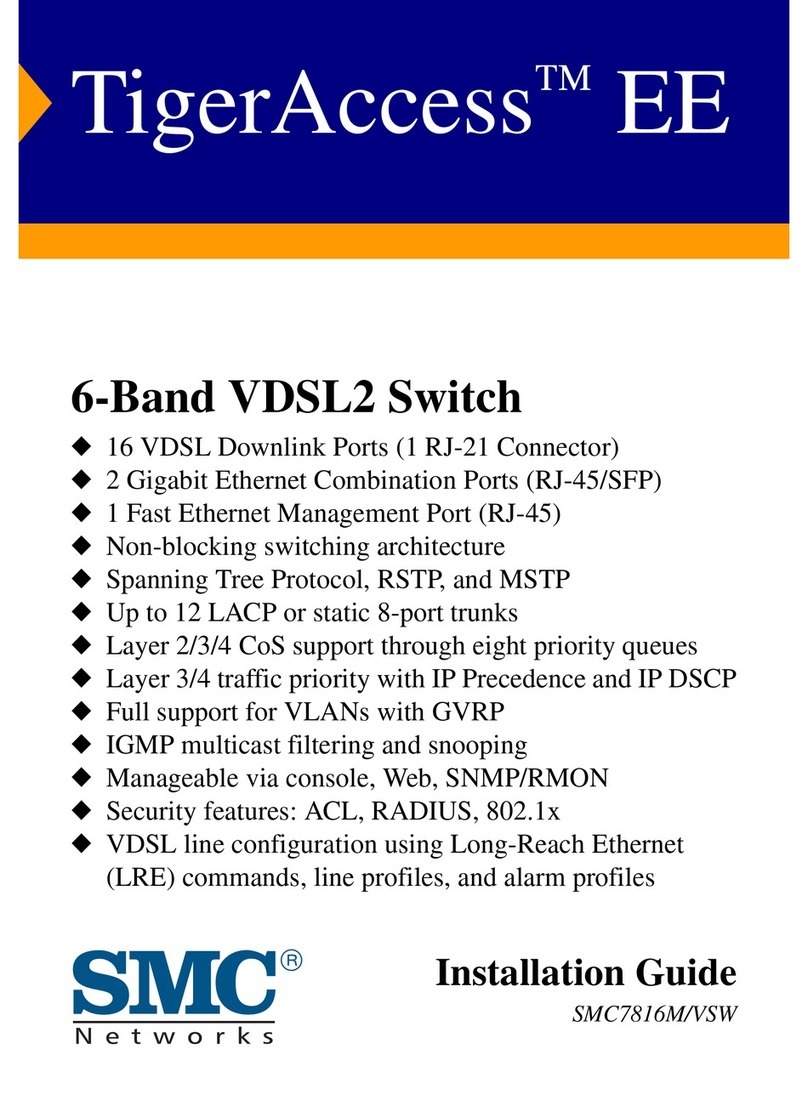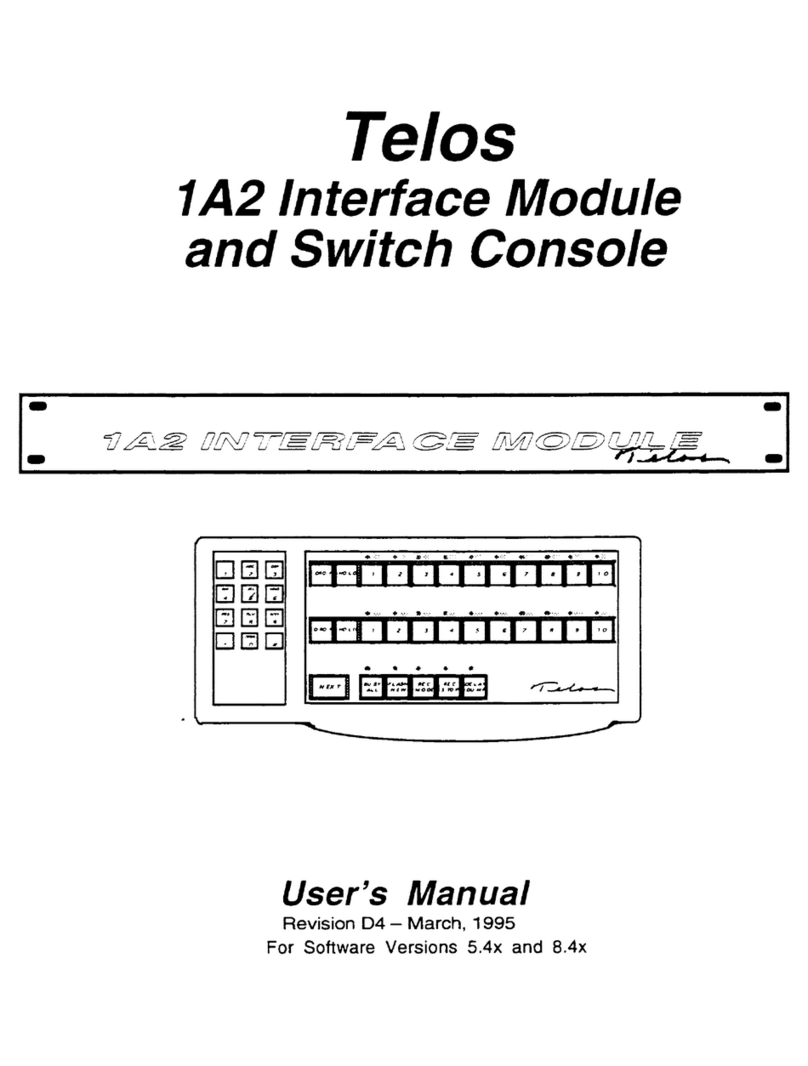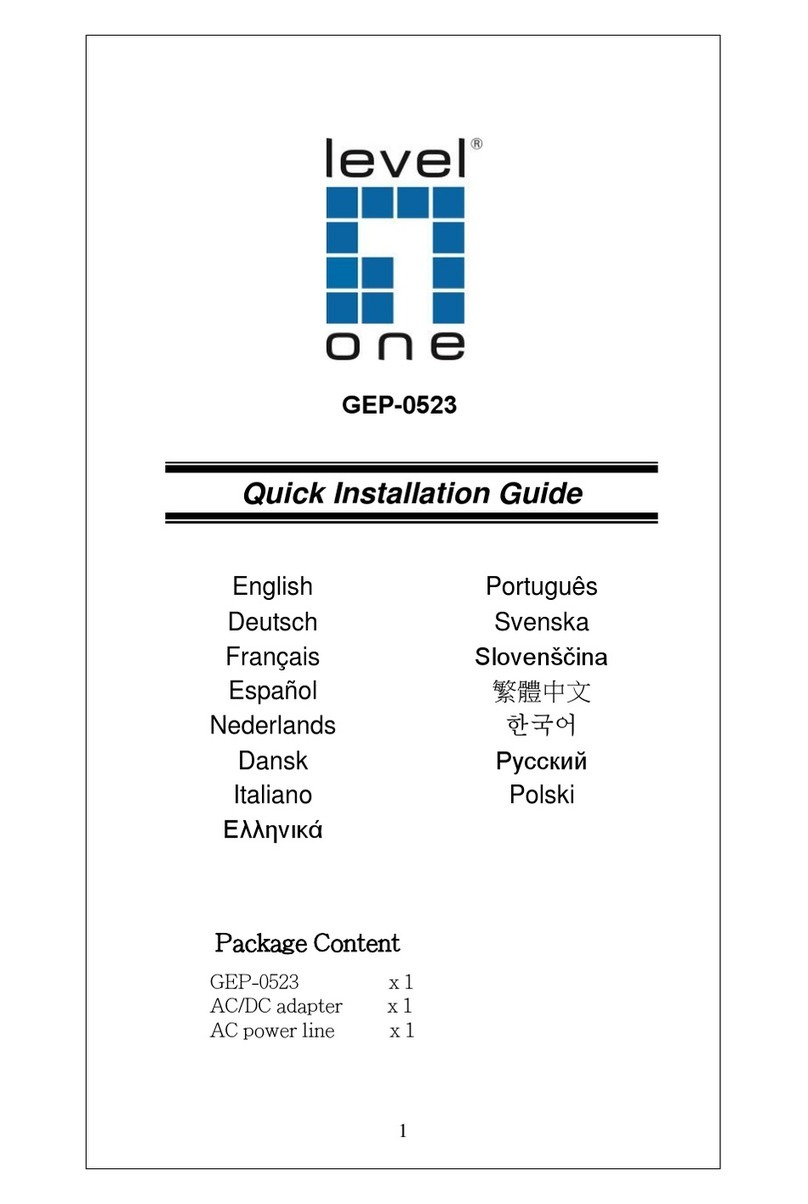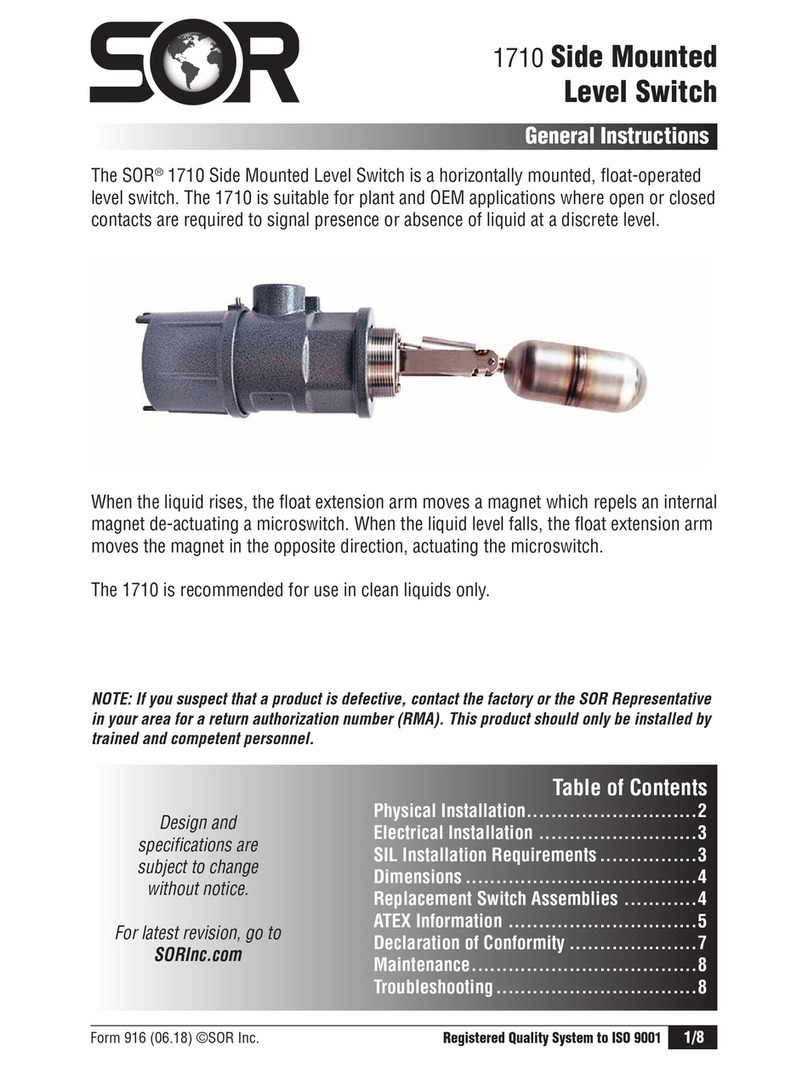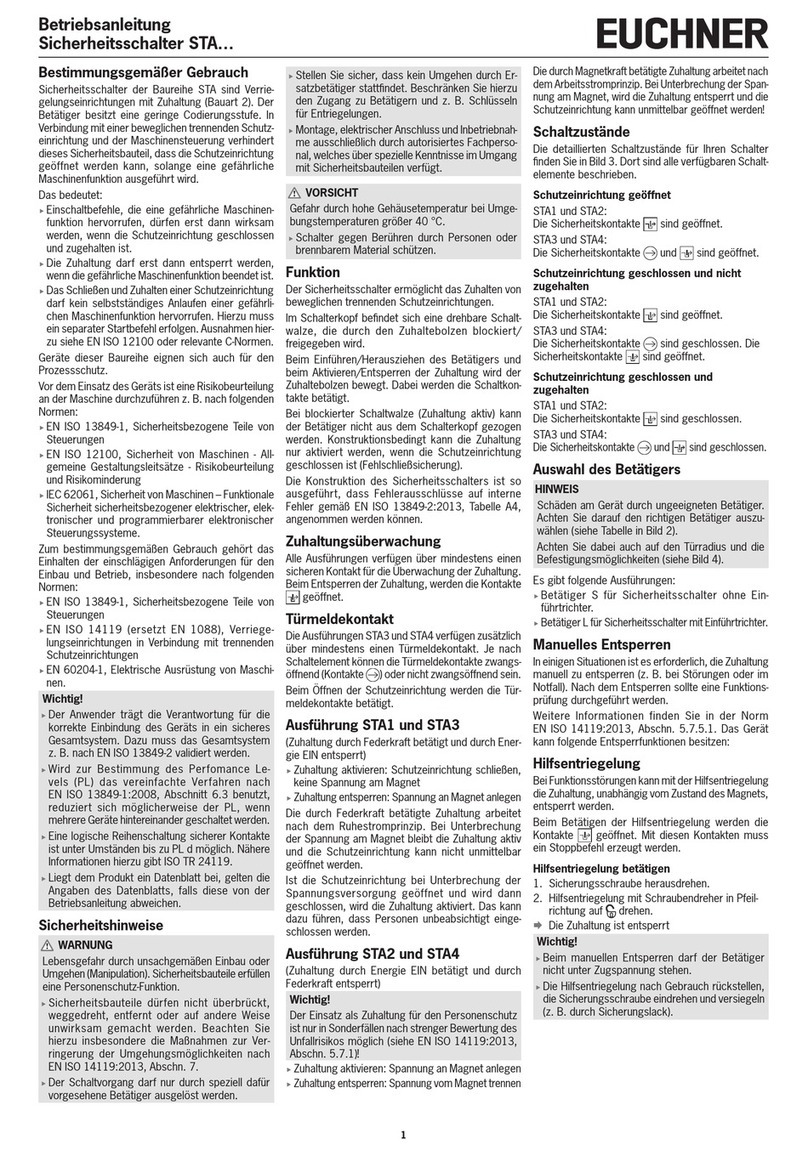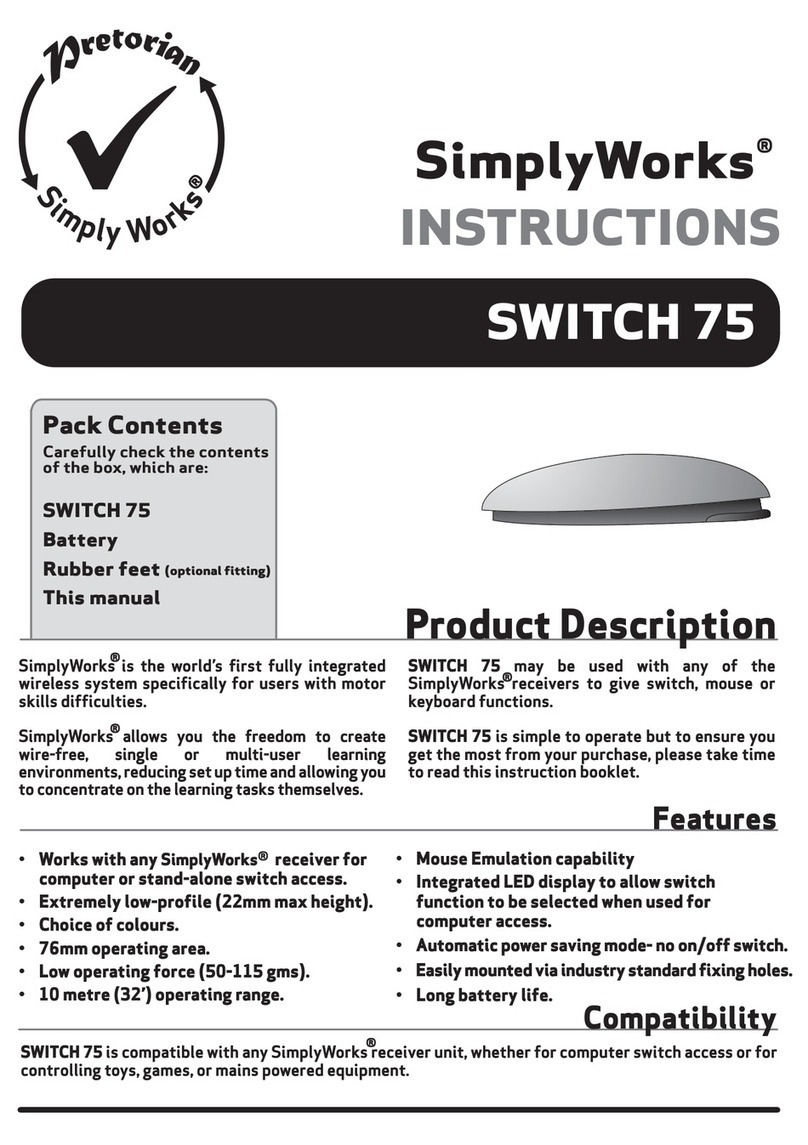CPflight FCU320FULL User manual

FCU320FULL
This manual is intended for Flight Simulator use only and may not be used in any
real world aviation application. The authors are not responsible for any errors or omissions.
FOREWORD
Thank you for purchasing CPflight FCU320 hardware. To optimize the performance of this unit,
please read through this manual carefully. This manual contains the latest information at the time of
drafting, eventual later information can be found at CPflight website www.cpflight.com
This manual gives you the information to connect and use the FCU320 with FSX, Prepar3D, Prosim
and/or add-on software. Even if the FCU320 supports the mainly used FS add-on software, it is not
possible to assure the full compatibility with all third part add-on. To know more about the
compatibility with a specific add-on aircraft please refer to the latest information on the CPflight
website, at the section “Technical and documents”.
Note: This manual contains the latest information at the time of drafting. Due to the continuous
evolving of the product some features could be been modified. Eventual later information can be
found at CPflight website www.cpflight.com
CPflight modules are produced to meet requirements from the hobby market; the use of our
products in professional or commercial environments is not permitted without approval of the
CPflight management; please contact us at inf[email protected] if you need to exploit our products in
professional or commercial environments.
FCU320 is a full scale replica of the Airbus 320/340 Flight Control Unit, look and functionality are
reproduced with high details. FCU320 is equipped with high quality level components; custom made
LCD display and Push/pull knobs give high fidelity performances and a never seen kind of realism.
It is important to know that the hardware has not its own intelligence on board, it establishes an
interface with the software; logics, operating modes and aircraft behavior are managed by the
connected software.
HARDWARE INSTALLATION
WARNING! The panels back cover is made with stainless still metal sheet, pay particular
attention to the cutting edges while you are handling it.
Figure 1: FCU fixing
Fix the FCU through the 4 fixing nuts (see figure 1); connect the EFIS’s flat cables and place EFIS
in their location. EFIS are fixed through 3 nuts.
CONNECTIONS
The FCU320 can be directly powered by the USB (starting from hardware revision 3.0); the USB
port must have 500mA current capability (USB 2.0 or higher) or an HUB with its own power is
recommended. A standard 500mA USB can power the FCU320 + 2 EFIS (Captain + F/O). If you
need to connect further CPflight expansion modules an optional power supply adapter is required.
Sockets for connections are on the back of panel (Figure 2). The two 20 pole sockets on sides
(Figure 2 E and F) are provided for EFIS connection; connect the flat cable of each EFIS to these
sockets.
WARNING! Do not invert the connection of right and left EFIS, the two EFIS have different
internal circuit and this could damage both the FCU and EFIS.
Using the FCU320 in a Project Magenta network system, connect the hardware to the computer
where the FCU software runs. Even if Project Magenta (and CPflight) FCU may run on a client,
mostly the data update result more fast if Project Magenta (and CPflight) FCU runs on the server.
Beyond to the EFIS connection and USB connectors the FCU320 has some further sockets: they
are provided to allow system expandability. A 16-pin connector “D” allows connection with side
panel available at our website, while DIN 5 pole socket “C” is used to link auxiliary CPflight
modules. Close to the left EFIS connection socket, there are two jumpers for firmware upgrade and
a small 2-pole socket ready for external backlight control.
Figure 2: Connectors (back view)
A - Power supply socket (option)
B - USB
C - 5 poles DIN socket for external module connection
D - Side panel connectors
E - Left EFIS connection
F - Right EFIS connection
G - External Backlight control
H - Jumpers for firmware upgrade
USB DRIVER INSTALLATION
When you connect the FCU for the first time you will asked for driver installation, drivers are
downloadable at CPflight website. In relation with your OS the driver could be installed
automatically and already inside your PC. To install the drivers follows these steps:
Download the file “usb.zip” at our website www.cpflight.com
Files are in a compressed archive .zip; unzip the files in a temporarily folder…
Connect the USB cable to the FCU320 USB connector and the other side to a free USB
port of your computer. The computer has to be switched on when you connect the FCU for
the first time.
The driver installation procedure will start automatically; follow the instructions on the
screen (note that the figure of the following example may be different depending by your
operating system).
The drivers will be installed in the system
Important note: Depending by the system
may be required to repeat the driver
installation two times.
During the USB drivers installation the system assigns a number to the communication port. Check
your configuration in the Windows Control panel -> System Property -> Device Manager Tab. On
the (COM & LPT) port you will see “CPflight serial adapter (COM n)” where “n” is the assigned
communication port number, you will use this number in the First set up (see following).
COMMUNICATION SOFTWARE INSTALLATION
Besides the USB drivers a communication software is needed to use the FCU320 with the default
FSX Airbus.
Note: CPflight communication software allows to use the FCU320 with default FSX aircraft only. Do
not run the CPflight communication software using the FCU320 with third part software (Project
Magenta or other).
To install the communication software:
- Download instfsx_xxx.zip where xxx = revision number at www.cpflight.com
- The file is in a compressed (zip) archive. Extract in a temporary folder and run the exe file to install
software (start PC as administrator to install software on Windows).
- CPflight communication software requires the popular FSUIPC library. If you do not have FSUIPC
in your system download it at http://www.schiratti.com/dowson.html.
FIRST SET UP AND START-UP
To start the hardware with default FSX select “Connect” in the FS Add-on menu -> CPflight -> FS-
COM. The first time you run FS-COM you will ask to select in the communication port number
(Setting COM); set the port number assigned during the USB driver installation.
Project Magenta: To enable communication with Project Magenta you have to set the
communication port. In the Project Magenta FCU folder open “FCU.ini” file with a text editor, browse
the [Serial Connection] section and set CpflightComm= n where “n” is the communication port
assigned by the system during the USB drivers installation (check in your system which is your port
number). Save the “FCU.ini” file.
AST: to enable the communication install the AST Interface software for CPFlight FCU/EFIS Unit;
download the file at Airsimtech website download page. To enable the communication set the
communication port number in the enclosed ini file. Open the ini file with a text editor, in the Serial
channel section set channel = n where “n” is the communication port assigned by the system during
the USB drivers installation.
Run Project Magenta FCU (or CPflightFCUinterface.com if used with AST) software to start-up the
FCU. The FCU320 will show on the displays the installed Firmware revision and the device serial
number and then synchronize data.
The FCU turns off command come from the computer when you close the software. If you shut-
down the computer without exit the program, or a computer block occur, the FCU may stay on or
may fail the subsequent turn on. If you find any problem with the FCU start or turn off, it is advisable
to reset the unit. To do this, disconnect the USB cable from the FCU, wait few seconds and
reconnect.
Important notes! The FCU can extinguish the displays to simulate a "cold and dark" situation
depending by the battery, avionics or other aircraft systems status. Be sure to have the
right conditions in the cockpit to have the display turned on - The 3 positions toggle
switches of EFIS selectors (ADF/OFF/VOR) have lock lever, pull the lever to move in the new
position.
Display bias angle
The bias angle is the angle from the perpendicular from which an LCD display is best viewed. The
bias angle is often stated with reference to a clock face. The better display viewing angle is from the
perpendicular to 60° bottom (see Figure 3). The horizontal viewing angle is 140°. These are the
better viewing condition for the expected placement in the cockpit.
A
C
B
H
D
F
E
G
When you will ask to connect to Menus Update to
search for software select “No, not this time” and click
next to continue…
You will be informed that the driver has not
been subordinate to Menus Logo testing click
“Continue anyway.”
60,00°
Figure 3: display viewing angle
FCU320 is designed for panel assembly. The FCU320
is intended as a part to be inserted in a cockpit
reproduction, CPflight does not produce chassis or
other mechanical parts for the cockpit structure, so the
panel is intended to be inserted in your own cockpit
glare shield. The FCU is provided for “Captain only”
configuration (FCU + left EFIS), or in a full configuration
(FCU + LEFT efis Captain EFIS + F/O EFIS). In the
panel fixing cut-out consider the frontplates overhang to
keep enough space to place EFIS.
The FCU units has to be fixed before to place the
EFIS’s, differently you will not able to screw the fixing
nuts.
Select “Install from a list or specific location” and
click next to continue.
Browse the temporarily folder where you have
unzipped the files and click next to continue.

ON-FLY DISPLAY BRIGHTNESS AND BACKLIGHT REGULATION
When the FCU is normal running (starts with Project Magenta or in test mode using the CPflight
software test) you can on-fly set the display brightness and contrast, besides the backlight intensity.
This function is not available if the related preferences are settled “On” in the configuration menu
(see above “CONFIGURATION MODE” section). To regulate the display and the backlight: hold
pushed the SPD/MACH button and rotates knobs as follow:
- Speed knob: change the display contrast.
- Heading knob: change the display brightness.
- V/S knob: change the backlight intensity.
The FCU keep the regulation in its working memory, data are saved in a non-volatile memory when
the FCU switch-off (data are not saved if the FCU is disconnected during the normal running).
CONFIGURATION MODE
FCU320 firmware provides an internal program mode to configure some preferences in the
hardware functionality. With the FCU in stand-by (software not running) push and hold the A/THR
key for more than 1 second; this start the hardware in configuration mode. This is the only way to
access to the configuration mode; no PC software program is required to configure the FCU320
hardware. In program mode only some keys are operating; the HDG, ALT and V/S display area
show the program title and option as following:
HDG display ALT display V/S display
Function to be settled Parameter Setting
A/THR key (push and hold for more than 1 second): enter the configuration mode
AP1 key: scroll to the next program menu.
AP2 key: toggle the preference setting (ON/OFF).
A/THR key: save changes and exit the configuration mode
Settings are saved in a non-volatile memory when you exit the configuration menu and the FCU go
in stand-by. Following a description of the menu available in Configuration Mode:
CONFIGURATION MENU HDG
display
ALT
display
V/S
display
BACKLIGHT CONTROL: allows to select how to manage the backlight
control. Setting this function to “OFF” (default) the backlight is related to
the status of FS NAV lights, so the backlight will light-up when the NAV
lights in FS are ON. Setting this function to “ON” the NAV lights status will
be ignored and the backlight can be controlled through the related
auxiliary input.
Note: this setting does not modify the backlight brightness, it selects the
way to control this variable.
EbL Ctrl OFF/On
DISPLAY BRIGHTNESS CONTROL (advanced information): allow
selecting how to manage the display brightness. Setting this function to
“OFF” (default) the display brightness can be regulated during the normal
functioning as described above (see “ON-FLY DISPLAY BRIGHTNESS
AND BACKLIGHT REGULATION”). Setting this function to “ON” the
display brightness can be regulated through a potentiometer connected to
the 16 pole connector (future developments).
Note: this setting does not modify the display brightness, it selects the way
to control this variable.
dSP briG OFF/On
FAST INCREMENT: this menu allows setting the fast increment functions
to the knobs. Setting this function to “ON” (default) allows the value
increase/decrease to be amplified when knobs are rotated fast to rapidly
approach the desired value.
FFI --- OFF/On
SERIAL NUMBER: This menu displays the device serial number. It is a
read only location and is not modifiable. Sn xxxx xxx
FIRMWARE RELEASE: This menu displays the installed firmware
release. The number is not modifiable in this menu, but it is updated when
you load a new firmware in the FCU internal memory (see “FIRMWARE
UPDATE” section).
Rel xxxx xxx
ROTATION’S DIRECTION OF THE ENCODERS: Depending on the used
encoders’ version the rotation' s direction could be anticlockwise/
clockwise.
Rot
Rot
Rot
FCU
ECP
EFO
Left/right
EXPANSIONS
FCU320 is supplied with expansion capability through the DIN 5 pole auxiliary socket.
This allows you to connect and interface CPflight plug&play expansion modules (Future
developments).
EXTERNAL BACKLIGHT CONTROL
WARNING! The use of auxiliary connector is intended for expertise.
External backlight control accepts input from steady position switch (ON/OFF) or potentiometer.
Connecting a potentiometer you can regulate the backlight brightness directly from this input. Note
that the FCU backlight also affects the backlight of the connected modules (if any). The suitable
value for the potentiometer is affected by the number of connected
expansion modules; a 1000 ohm (0,5W minimum) potentiometer is
suitable for a typical setup. To allow the external backlight inputs to
work the related preference has to be settled “ON” in the
preferences setting (see “CONFIGURATION MODE” section).
Figure 4: connection diagram for external backlight control wiring.
WARNING! To connect wires to the 2 pole socket use the provided 2 pole pin strip; do not
weld the wires directly to the FCU connector. Weld wires to the provided pin strip and place
thermo-retractile isolation tube on each connection to avoid short-circuit between poles. Do
not weld wires to the pin strip when it is inserted in the FCU socket, insert in only after
welding the wires.
FIRMWARE UPDATE
The FCU hardware is based on a microprocessor, on this device run a special
program called “firmware”. The firmware manages all the hardware functions
besides the communication with the computer.
The firmware is stored in a “flash” memory, this allows the program to be updated at
any time in case of improvements or functions addition. The firmware is available at
CPflight website on FCU section page (except the first released version); the
revision number is progressive, so a higher number corresponds to a latest version.
Before to proceed with the upgrade check the installed firmware revision number.
You can see the installed version in configuration mode (see related section) or at
the FCU startup.
In some circumstances a firmware upgrade may require an updating of the software too (Project
Magenta or AST), if you encounter any malfunction after a firmware update, check software version
and update the software if required. To update the firmware follows these steps:
Download the firmware at www.cpflight.com ; pay attention to the relation between the
firmware and the device as on the product page you may find firmware for different devices.
The firmware for the FCU is named “fcufwxxx.zip” (where xxx act for the revision number)…
Files are in a compressed archive .zip; unzip the files in a temporarily folder…
Disconnect supply from the FCU (USB cable); disconnect external modules (EFIS) if any…
Insert the two jumpers (provided) on the pins located on the back of the FCU as indicated in
the below figure…
Connect the USB to the FCU, a small flash on the backlight indicate that the FCU has
started in firmware program mode…
Close any application on the computer, browse the temporary folder that contains the
downloaded firmware and run UPGRADE.EXE program. The following dialog will prompt…
Select the port number assigned during the
driver installation (see driver installation
Section) and click OK.
Backlight control
1Kohm Pot or Switch
click on "Load" button and browse the
FCU320xxx.mot file (where xxx represent the
release number) in the folder where you have
extracted the firmware files; select it and
proceed…
the file name will be shown into “upgrade file”
field click OK to proceed…
click on the
Erase button to clear the memory
for programming.
At the end of the erase
phase the above dialog
will prompt, click OK to proceed.
Now click on program button
The program shows the info about the memory
area to be programmed, click OK.
The memory programming
will take some
time, during the programming the FCU
backlight will flash.
MAIN CHARACTERISTICS
Common characteristics for FCU320 and EFI320 (Left & Right)
Backlighting frontplate.
Backlight color: Warm White
Backlighted pushbuttons.
Pushbuttons legend backlight color: White
Pushbuttons active status LED color: Green
Encoders characteristics: mechanical with PUSH/PULL function, 20 increment for rotation (with
detent).
Knobs: aluminum dust-coated (with symbols)
External or internal display brightness regulation.
External or internal backlight brightness regulation.
Characteristics for FCU320
Display: Custom made back lighted LCD
Display color: Warm white
4 digital encoders: SPD/MACH, HDG/TRK/LAT, ALT, V/S
Dual concentric ALT Knob (external knob for x100 / x1000 exchange)
16 bit Flash microcontroller.
DIN 5 pole socket for plug&play CPflight modules interface.
USB Interface (USB cable provided).
Supply: 6Vdc 1A (option)
Characteristics for EFI320 (Left & Right)
Display: 4 digit + BARO/QNH legends
Display characteristics: LED 7 segments. Digit height: 0,3” (7,6mm), Display color: white
Dual concentric Altimeter setting Knob (external knob for inHg / hPa exchange)
At the end of program click ok to
continue
Click to exit button and wait until the dialog will
close.
At the end of the erase phase the dialog will
prompt, click OK.
Popular Switch manuals by other brands
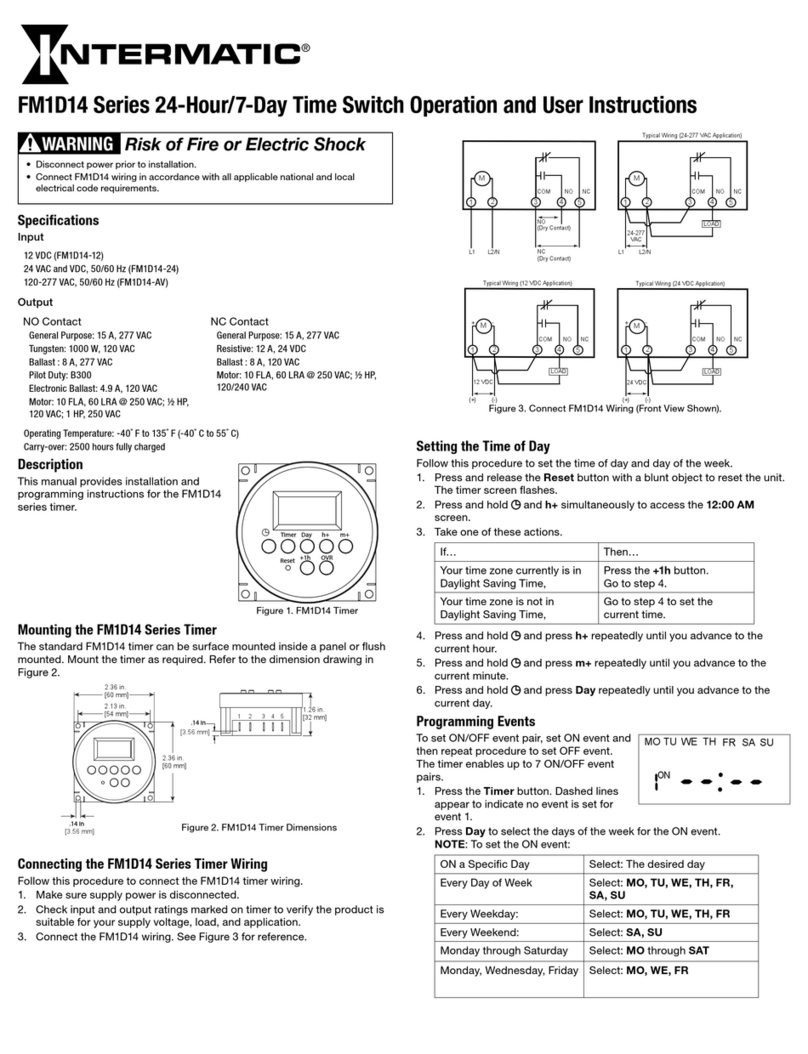
Intermatic
Intermatic FM1D14 Series Operation and Users Manual

DANLERS
DANLERS CEFLAPIR Installation notes

Motorline professional
Motorline professional MCONNECT DUAL SWITCH User's and installer's manual
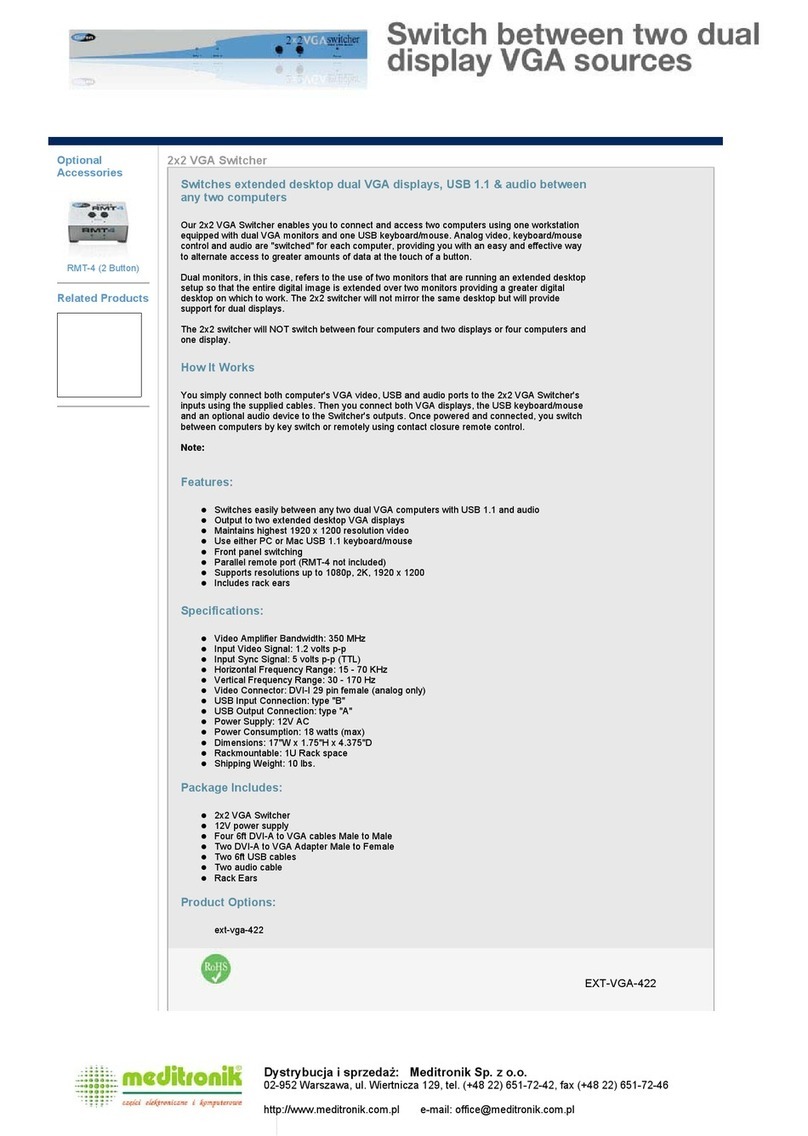
Gefen
Gefen 2X2 VGA SWITCHER user manual

Manhattan
Manhattan 207522 instructions
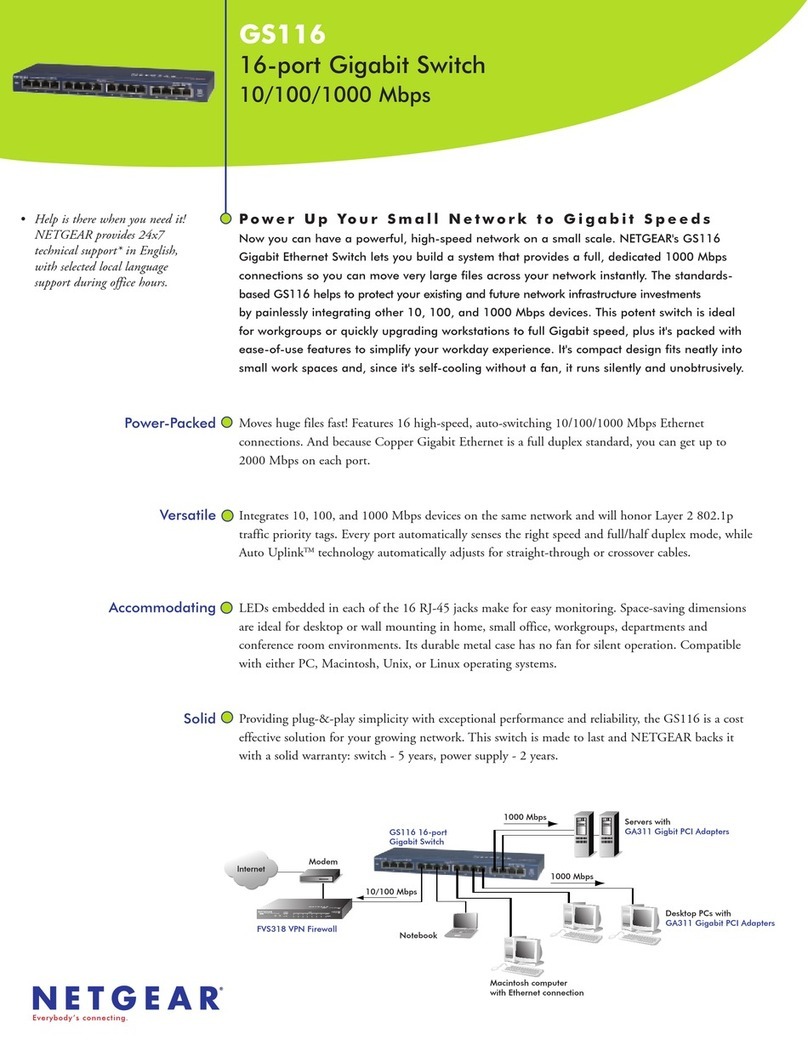
NETGEAR
NETGEAR ProSafe GS116 Specifications