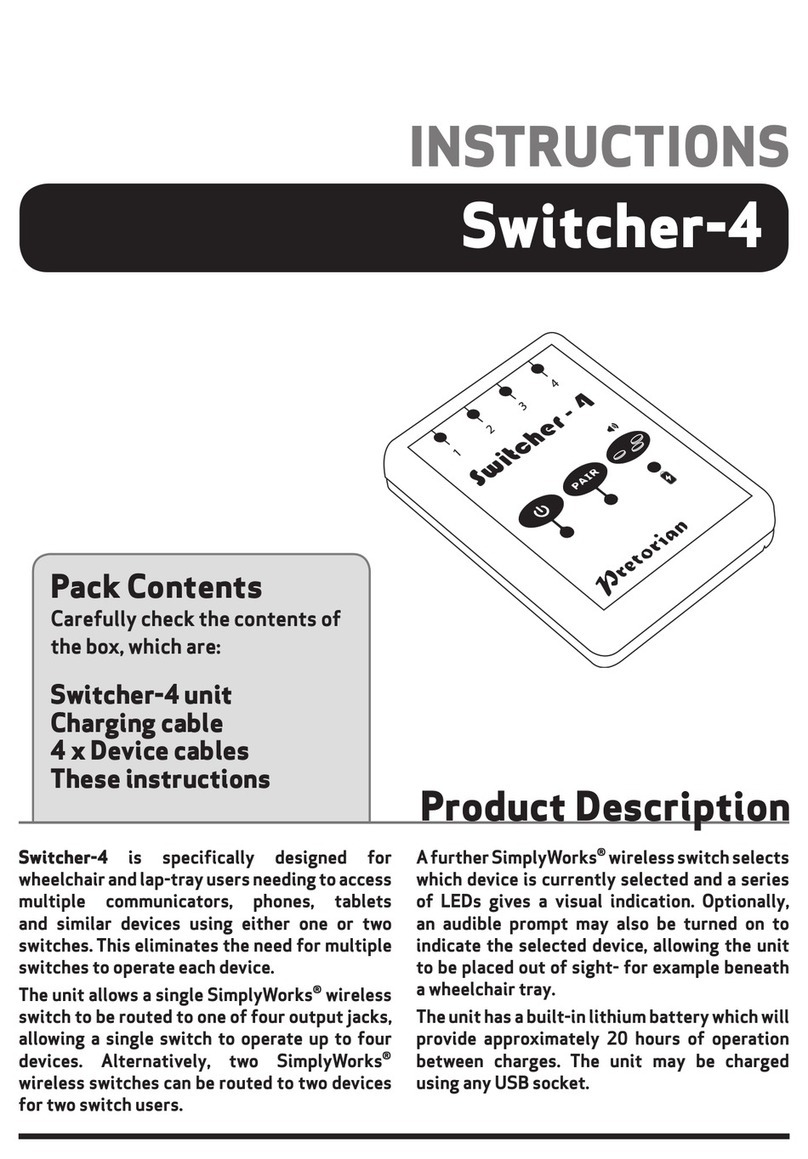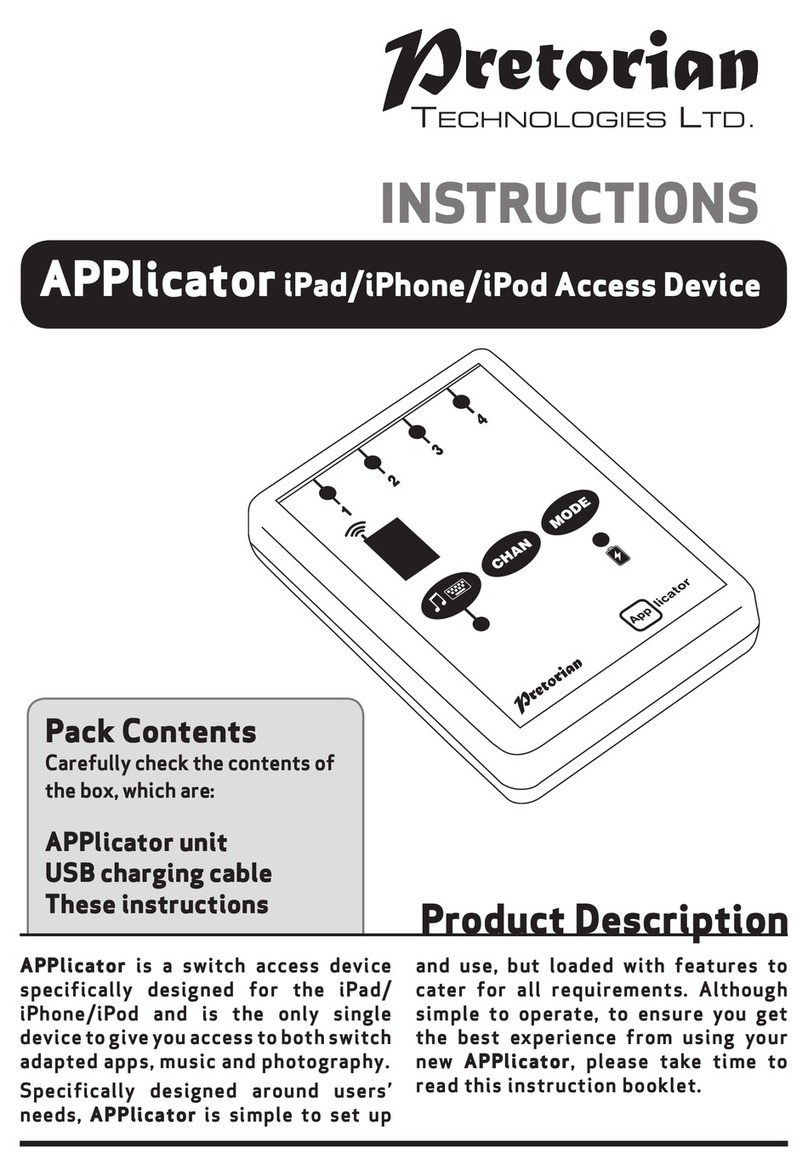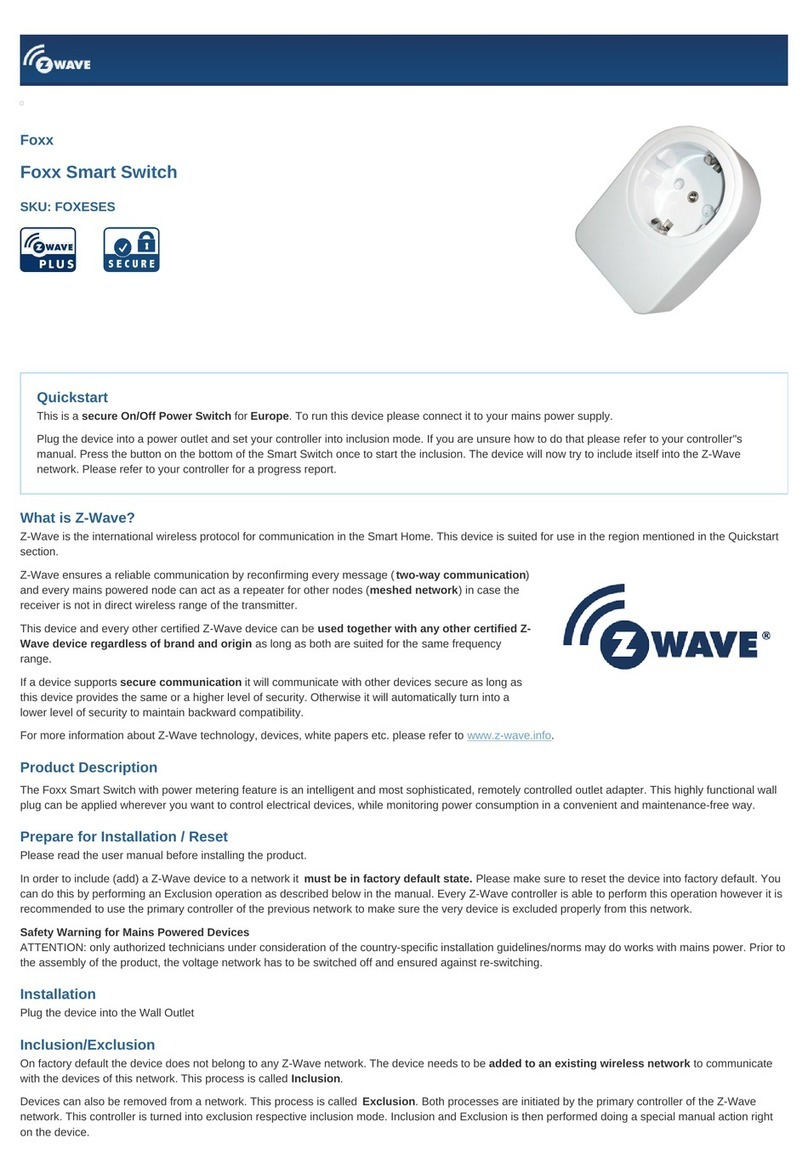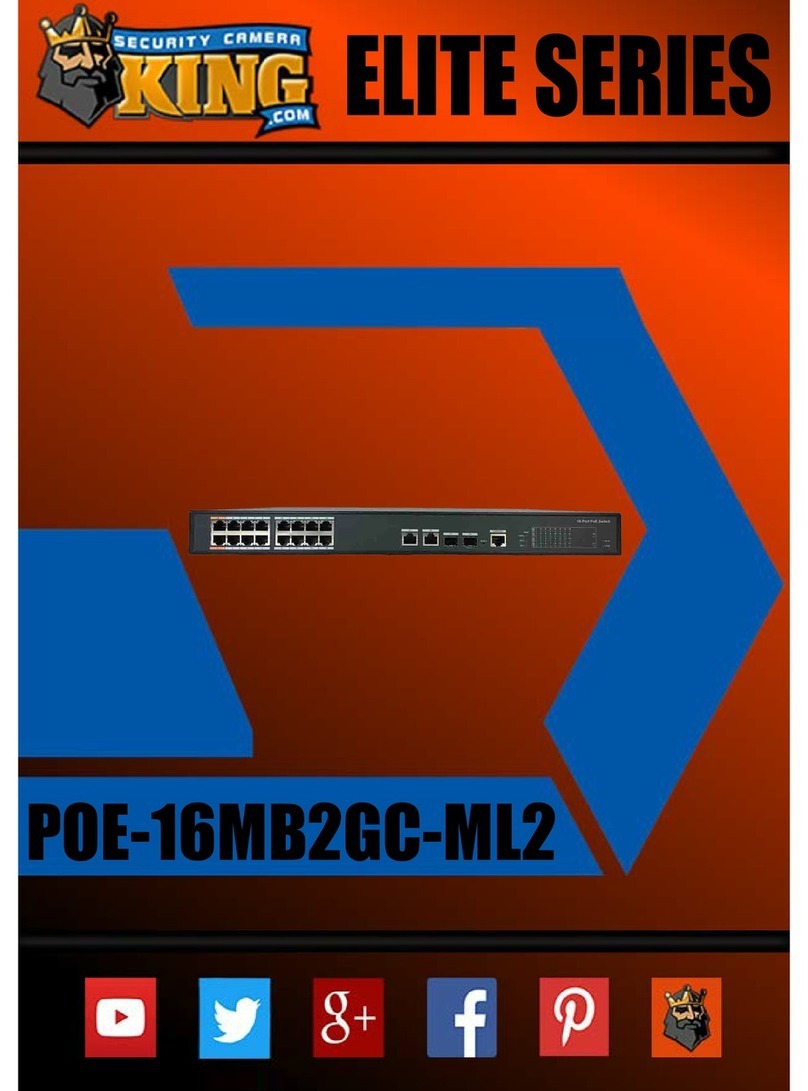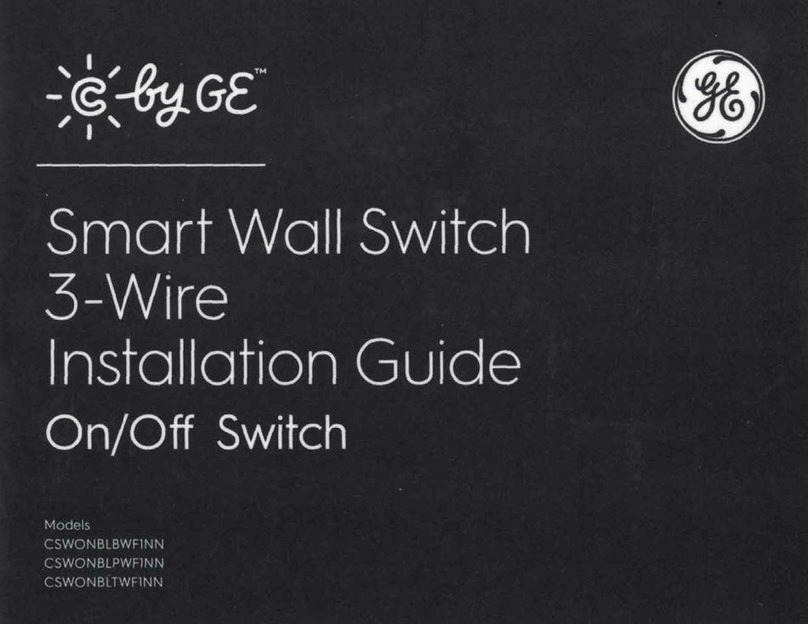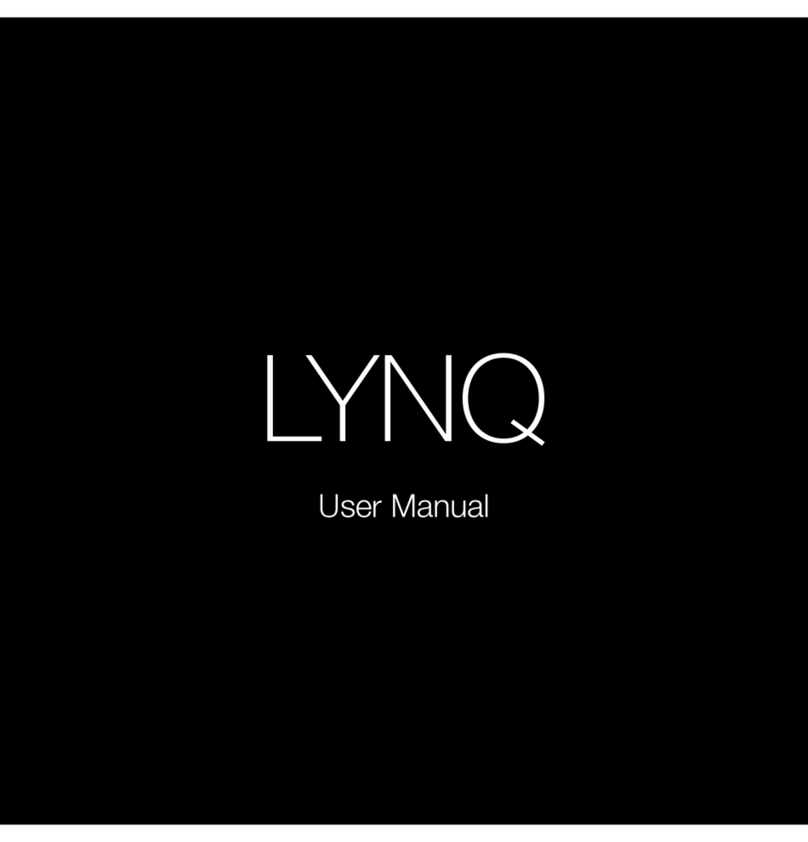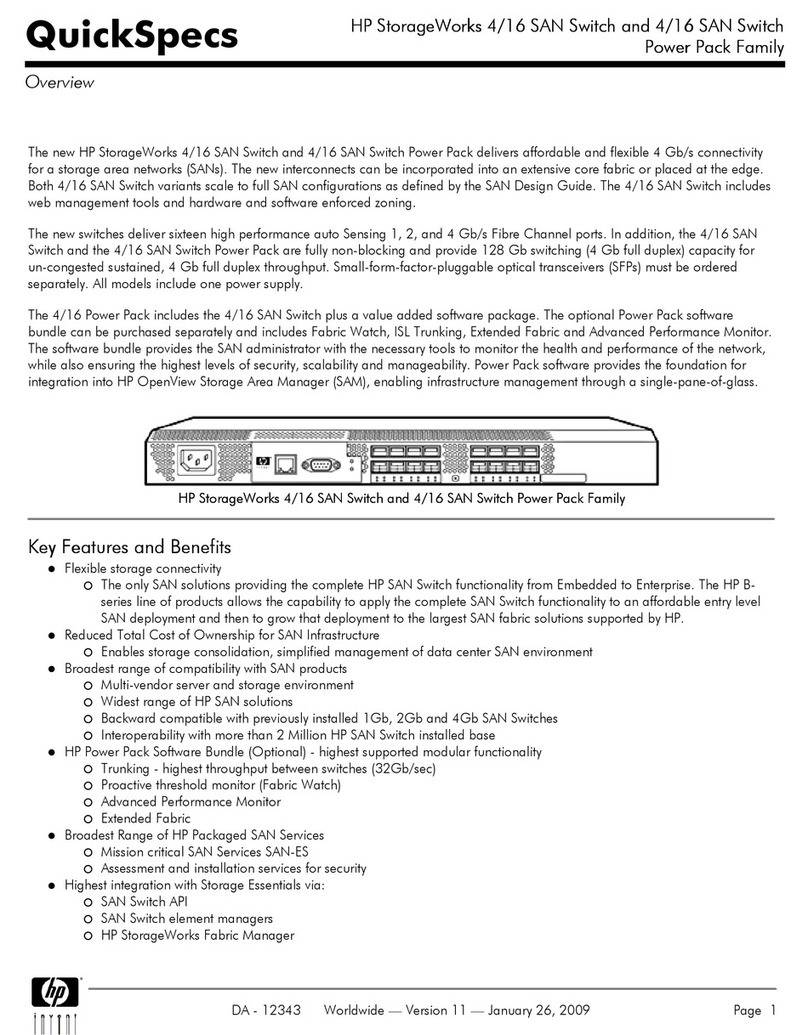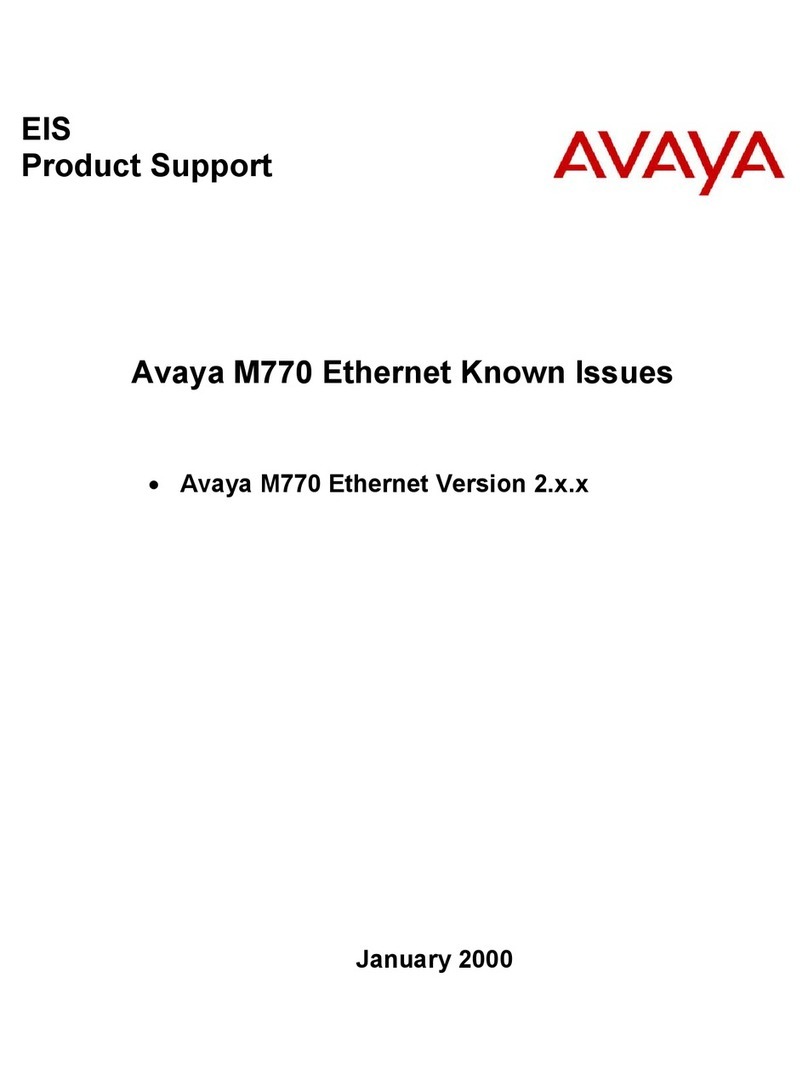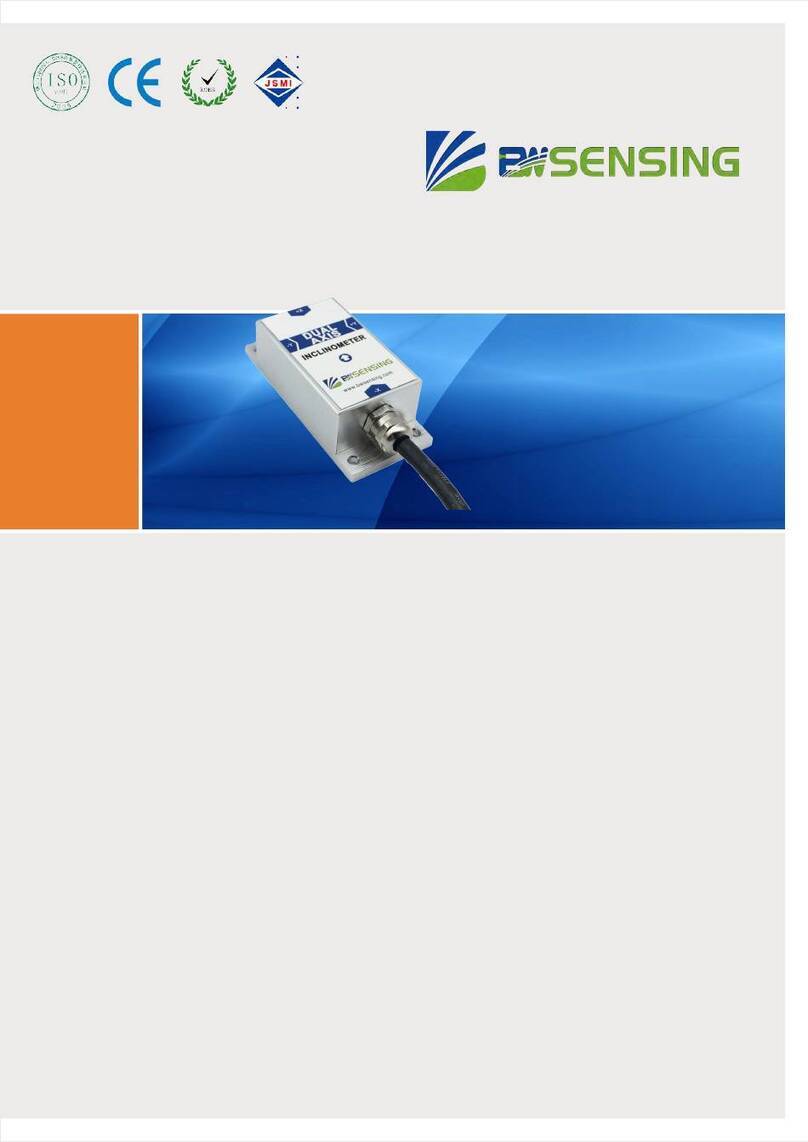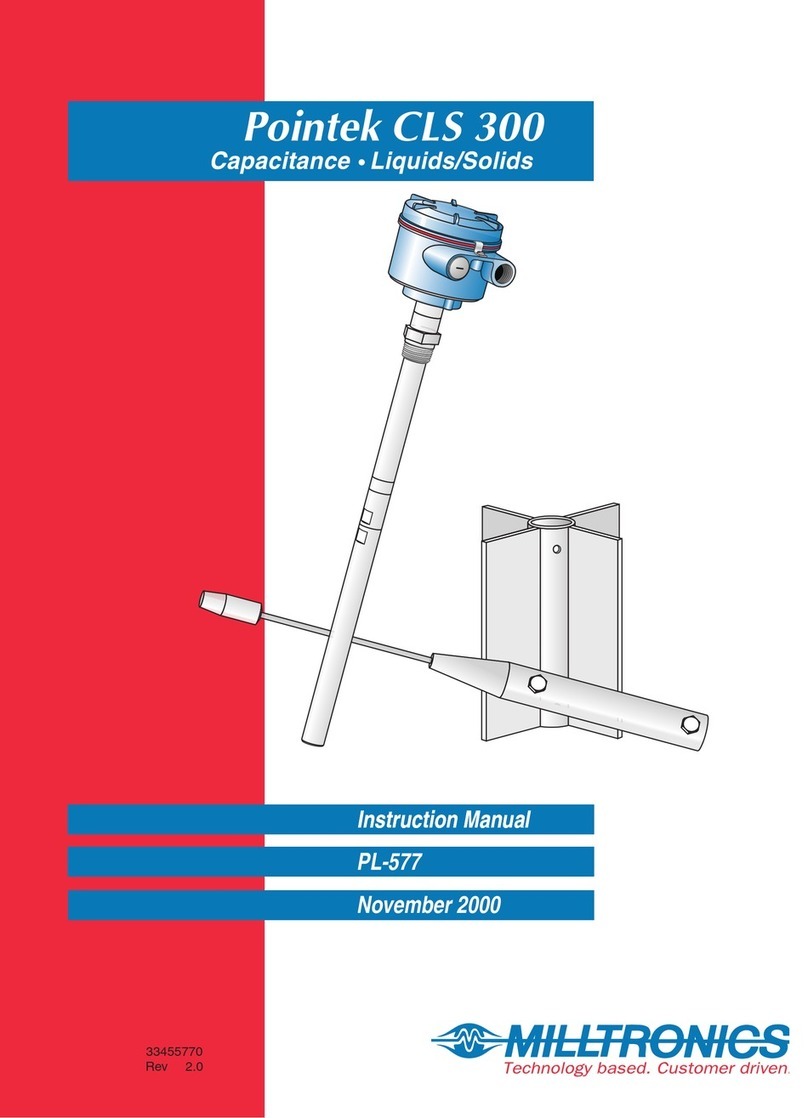Pretorian SimplyWorks SWITCH 75 User manual

Symptom Possible Cause / Remedy
Unit not functioning
when used with USB
receiver.
Unit works erratically
or intermittently. • Battery flat - replace.
• Out of range - move SWITCH 75 closer to receiver.
• Interference- place both SWITCH 75 and receiver unit
away from sources of interference.
Units will not Pair- LED
is extinguished after 30
seconds.
• Battery flat - replace.
• Ensure SWITCH 75 is close to receiver
(e.g. 1 metre/ 1 yard) while pairing.
INSTRUCTIONS
SimplyWorks
®
Pack Contents
Carefully check the contents
of the box, which are:
SWITCH 75
Battery
Rubber feet (optional fitting)
This manual
SWITCH 75
Your SWITCH 75 is warranted against defects in manufacture or component failure. The unit is designed
for domestic and educational applications. Use outside these areas will invalidate the warranty.
Unauthorised repair or modification, mechanical abuse, immersion in any liquid or connection to
incompatible equipment will also invalidate the warranty.
If your SWITCH 75 unit does not operate correctly, please use the following guide to determine the cause. If,
after following this guide, your unit still does not operate, please contact your supplier before returning it.
Troubleshooting
Warranty
Unit not functioning
when used with
stand-alone receiver.
• Units are not Paired- follow procedure
in Pairing section.
• Battery flat - replace.
SWITCH 75 is compatible with any SimplyWorks receiver unit, whether for computer switch access or for
controlling toys, games, or mains powered equipment.
Compatibility
• Units are not Paired- follow procedure
in Pairing section.
• Battery flat - replace
SimplyWorks is the world’s first fully integrated
wireless system specifically for users with motor
skills difficulties.
SimplyWorks allows you the freedom to create
wire-free, single or multi-user learning
environments, reducing set up time and allowing you
to concentrate on the learning tasks themselves.
SWITCH 75 may be used with any of the
SimplyWorks receivers to give switch, mouse or
keyboard functions.
SWITCH 75 is simple to operate but to ensure you
get the most from your purchase, please take time
to read this instruction booklet.
Product Description
Features
• Works with any SimplyWorks® receiver for
computer or stand-alone switch access.
• Extremely low-profile (22mm max height).
• Choice of colours.
• 76mm operating area.
• Low operating force (50-115 gms).
• 10 metre (32’) operating range.
• Mouse Emulation capability
• Integrated LED display to allow switch
function to be selected when used for
computer access.
• Automatic power saving mode- no on/off switch.
• Easily mounted via industry standard fixing holes.
• Long battery life.
Unit 37 Corringham Road Industrial Estate
Gainsborough Lincolnshire DN21 1QB United Kingdom
Tel +44 (0) 1427 678990 Fax +44 (0) 1427 678992
www.pretorianuk.com
SimplyWorks®is a registered trademark of Pretorian Technologies Ltd.
S040026
The function of a switch paired with a stand alone receiver is implicit and
does not need to be programmed. It does not matter which Mode
SWITCH 75 is set to, it will Simply Work!
Operating with a stand-alone Receiver
Your SWITCH 75 has no user serviceable parts. If repair is necessary
the unit should be returned to Pretorian Technologies or an
authorised Distributor.
Maintenance
A
P
M

Remove the 3 screws from the underside of the unit and remove the base cover. Fit
one 3V Coin Cell CR2032 battery, noting that the ‘+’ terminal goes uppermost (i.e.
‘+’ sign visible once installed). Replace the base cover and fix with the screws.
If you are not intending to use your SWITCH 75 for an extended period of time, it
is advisable to remove the battery to prevent leakage, which may damage the product.
Your SWITCH 75 unit automatically checks the battery voltage each time it
transmits data to the SimplyWorks receiver. If the battery voltage is found to be
low, the middle segment of the LED display [A] flashes briefly. This is an indication
that the battery should be changed soon, using the procedure described above.
Fitting the Battery
Low Battery Indication
The function of each SWITCH 75 that you pair with
a USB receiver can be selected using the Mode
button and associated LED display on the
underside of the unit. Press the Mode button (M)
once and the LED display (A) will show the mode
that is currently selected. Use Table 1 to look up
the function from the number/letter displayed.
The default Mode is 7 (Space). Note: Information is
retained in SWITCH 75’s internal memory even
after changing the battery.
The modes that can be selected are a mix of button,
mouse and keyboard functions. Simply select the
mode according to your requirements.
To change the mode press the Mode button
repeatedly (or press and hold) while the display is
lit. It first scrolls through 0-9 and then A-U and
then back to 0.
The LED display is extinguished 4 seconds after
the last press of the Mode button to conserve power.
For example, if you are using a computer program
that requires Space and Enter as access switches,
pair two SWITCH 75’s with your RECEIVE, setting one
to mode 7 (Space) and the other to mode 8 (Enter).
Alternatively, if you need Left and Right Click, pair
two SWITCH 75’s with your RECEIVE, setting one
to mode 4 (Left Click) and the other to mode 5
(Right Click).
Operating with a USB Receiver (e.g. RECEIVE)
If the receiver you are Pairing SWITCH 75 with is
a stand-alone type (for example a CONTROL LITE,
CONTROL or CONTROL PRO) then follow these
instructions:
1 Place SWITCH 75 close to your receiver unit.
2 Briefly press the Pair button on the front
panel of the receiver. The Pair LED will begin
to flash slowly. Note that some receivers have
more than one Pair button - one for each
channel. Make sure you press the one you
need.
3 Within 10 seconds, press the Pair button on
Switch 75 (P)
4 The Pair LED on the receiver will continue to
flash for a short time while it negotiates with
SWITCH 75. Once complete, the Pair LED
will light steadily for 5 seconds to indicate
success. SWITCH 75 is then ready to use.
Whenever data is successfully sent to the
receiver its Pair LED flashes briefly to give a
visual indication that the wireless link is
operational.
5 If the Pair LED stops flashing after 30
seconds and does not light steadily, repeat
the process from (2). If it is still not successful,
please refer to theTroubleshooting section.
Pairing information is retained in SWITCH 75
internal memory even after changing the battery.
Pairing with a stand-alone Receiver
5
6
7
8
9
Mouse
Mouse
Keyboard
Keyboard
Keyboard
Right Click Mouse Functions
Drag Lock
Space
Enter
Tab
A
B
C
D
E
Keyboard
Keyboard
Keyboard
Keyboard
Keyboard
~1
~3
F7
F8
Numeral 2
F
G
H
Keyboard
Keyboard
Keyboard
Numeral 3
Up Arrow
Down Arrow
J
L
P
Keyboard
Keyboard
Mouse
Left Arrow
Right Arrow
Cursor Up
R
T
U
Mouse
Mouse
Mouse
Cursor Down
Cursor Left
Cursor Right
Mode Setting Class Function Explanation
0
1
2
3
4
Switch
Switch
Switch
Switch
Mouse
Switch 1
Switch 2
Switch 3
Switch 4
Left Click
Gamepad functions - used
with various software including
Inclusive Technology and Crick†
Mouse Functions
General purpose keyboard
functions used widely for
computer access
Functions 7 and 8- used
with Clicker†, for example
General purpose keyboard functions
used widely for computer access
Tilda* functions used on
new tablet computer apps
Used with Intellitools†
and other US software
General purpose
keyboard functions
used mainly for
navigation
Mouse emulation
† All trademarks are the property of their respective owners and are acknowledged.
* Do not use the Tilda functions when controlling toys or mains appliances
(e.g. with CONTROL, CONTROL PRO or ENERGISE)
Before your SWITCH 75 can be used it must be
paired with the SimplyWorks receiver that you
require it to work with. If the receiver is a computer
access such as RECEIVE, follow the instructions in
this section. If, alternatively, the receiver is a
stand-alone type (e.g. CONTROL or CONTROL PRO)
then refer to the next section.
1 Place SWITCH 75 close to your RECEIVE
2 Briefly press the Pair button on the front
panel of RECEIVE. The Pair LED will begin to
flash slowly.
3 Within 10 seconds, press the Pair button on
SWITCH 75 [P].
4 The Pair LED on RECEIVE will continue
to flash for a short time while it negotiates
with SWITCH 75. Once complete, the Pair
LED will light steadily for 5 seconds to indicate
success. The SWITCH 75 is then ready to
use. Whenever data is successfully sent to
RECEIVE its Pair LED flashes briefly
to give a visual indication that the wireless
link is operational.
5 If the Pair LED stops flashing after 30 seconds
and does not light steadily, repeat the process
from (2). If it is still not successful, please
refer to the Troubleshooting section.
Pairing information is retained in SWITCH 75
internal memory even after changing the battery.
Pairing with a USB Receiver
10

Remove the 3 screws from the underside of the unit and remove the base cover. Fit
one 3V Coin Cell CR2032 battery, noting that the ‘+’ terminal goes uppermost (i.e.
‘+’ sign visible once installed). Replace the base cover and fix with the screws.
If you are not intending to use your SWITCH 75 for an extended period of time, it
is advisable to remove the battery to prevent leakage, which may damage the product.
Your SWITCH 75 unit automatically checks the battery voltage each time it
transmits data to the SimplyWorks receiver. If the battery voltage is found to be
low, the middle segment of the LED display [A] flashes briefly. This is an indication
that the battery should be changed soon, using the procedure described above.
Fitting the Battery
Low Battery Indication
The function of each SWITCH 75 that you pair with
a USB receiver can be selected using the Mode
button and associated LED display on the
underside of the unit. Press the Mode button (M)
once and the LED display (A) will show the mode
that is currently selected. Use Table 1 to look up
the function from the number/letter displayed.
The default Mode is 7 (Space). Note: Information is
retained in SWITCH 75’s internal memory even
after changing the battery.
The modes that can be selected are a mix of button,
mouse and keyboard functions. Simply select the
mode according to your requirements.
To change the mode press the Mode button
repeatedly (or press and hold) while the display is
lit. It first scrolls through 0-9 and then A-U and
then back to 0.
The LED display is extinguished 4 seconds after
the last press of the Mode button to conserve power.
For example, if you are using a computer program
that requires Space and Enter as access switches,
pair two SWITCH 75’s with your RECEIVE, setting one
to mode 7 (Space) and the other to mode 8 (Enter).
Alternatively, if you need Left and Right Click, pair
two SWITCH 75’s with your RECEIVE, setting one
to mode 4 (Left Click) and the other to mode 5
(Right Click).
Operating with a USB Receiver (e.g. RECEIVE)
If the receiver you are Pairing SWITCH 75 with is
a stand-alone type (for example a CONTROL LITE,
CONTROL or CONTROL PRO) then follow these
instructions:
1 Place SWITCH 75 close to your receiver unit.
2 Briefly press the Pair button on the front
panel of the receiver. The Pair LED will begin
to flash slowly. Note that some receivers have
more than one Pair button - one for each
channel. Make sure you press the one you
need.
3 Within 10 seconds, press the Pair button on
Switch 75 (P)
4 The Pair LED on the receiver will continue to
flash for a short time while it negotiates with
SWITCH 75. Once complete, the Pair LED
will light steadily for 5 seconds to indicate
success. SWITCH 75 is then ready to use.
Whenever data is successfully sent to the
receiver its Pair LED flashes briefly to give a
visual indication that the wireless link is
operational.
5 If the Pair LED stops flashing after 30
seconds and does not light steadily, repeat
the process from (2). If it is still not successful,
please refer to theTroubleshooting section.
Pairing information is retained in SWITCH 75
internal memory even after changing the battery.
Pairing with a stand-alone Receiver
5
6
7
8
9
Mouse
Mouse
Keyboard
Keyboard
Keyboard
Right Click Mouse Functions
Drag Lock
Space
Enter
Tab
A
B
C
D
E
Keyboard
Keyboard
Keyboard
Keyboard
Keyboard
~1
~3
F7
F8
Numeral 2
F
G
H
Keyboard
Keyboard
Keyboard
Numeral 3
Up Arrow
Down Arrow
J
L
P
Keyboard
Keyboard
Mouse
Left Arrow
Right Arrow
Cursor Up
R
T
U
Mouse
Mouse
Mouse
Cursor Down
Cursor Left
Cursor Right
Mode Setting Class Function Explanation
0
1
2
3
4
Switch
Switch
Switch
Switch
Mouse
Switch 1
Switch 2
Switch 3
Switch 4
Left Click
Gamepad functions - used
with various software including
Inclusive Technology and Crick†
Mouse Functions
General purpose keyboard
functions used widely for
computer access
Functions 7 and 8- used
with Clicker†, for example
General purpose keyboard functions
used widely for computer access
Tilda* functions used on
new tablet computer apps
Used with Intellitools†
and other US software
General purpose
keyboard functions
used mainly for
navigation
Mouse emulation
† All trademarks are the property of their respective owners and are acknowledged.
* Do not use the Tilda functions when controlling toys or mains appliances
(e.g. with CONTROL, CONTROL PRO or ENERGISE)
Before your SWITCH 75 can be used it must be
paired with the SimplyWorks receiver that you
require it to work with. If the receiver is a computer
access such as RECEIVE, follow the instructions in
this section. If, alternatively, the receiver is a
stand-alone type (e.g. CONTROL or CONTROL PRO)
then refer to the next section.
1 Place SWITCH 75 close to your RECEIVE
2 Briefly press the Pair button on the front
panel of RECEIVE. The Pair LED will begin to
flash slowly.
3 Within 10 seconds, press the Pair button on
SWITCH 75 [P].
4 The Pair LED on RECEIVE will continue
to flash for a short time while it negotiates
with SWITCH 75. Once complete, the Pair
LED will light steadily for 5 seconds to indicate
success. The SWITCH 75 is then ready to
use. Whenever data is successfully sent to
RECEIVE its Pair LED flashes briefly
to give a visual indication that the wireless
link is operational.
5 If the Pair LED stops flashing after 30 seconds
and does not light steadily, repeat the process
from (2). If it is still not successful, please
refer to the Troubleshooting section.
Pairing information is retained in SWITCH 75
internal memory even after changing the battery.
Pairing with a USB Receiver
10

Symptom Possible Cause / Remedy
Unit not functioning
when used with USB
receiver.
Unit works erratically
or intermittently. • Battery flat - replace.
• Out of range - move SWITCH 75 closer to receiver.
• Interference- place both SWITCH 75 and receiver unit
away from sources of interference.
Units will not Pair- LED
is extinguished after 30
seconds.
• Battery flat - replace.
• Ensure SWITCH 75 is close to receiver
(e.g. 1 metre/ 1 yard) while pairing.
INSTRUCTIONS
SimplyWorks
®
Pack Contents
Carefully check the contents
of the box, which are:
SWITCH 75
Battery
Rubber feet (optional fitting)
This manual
SWITCH 75
Your SWITCH 75 is warranted against defects in manufacture or component failure. The unit is designed
for domestic and educational applications. Use outside these areas will invalidate the warranty.
Unauthorised repair or modification, mechanical abuse, immersion in any liquid or connection to
incompatible equipment will also invalidate the warranty.
If your SWITCH 75 unit does not operate correctly, please use the following guide to determine the cause. If,
after following this guide, your unit still does not operate, please contact your supplier before returning it.
Troubleshooting
Warranty
Unit not functioning
when used with
stand-alone receiver.
• Units are not Paired- follow procedure
in Pairing section.
• Battery flat - replace.
SWITCH 75 is compatible with any SimplyWorks receiver unit, whether for computer switch access or for
controlling toys, games, or mains powered equipment.
Compatibility
• Units are not Paired- follow procedure
in Pairing section.
• Battery flat - replace
SimplyWorks is the world’s first fully integrated
wireless system specifically for users with motor
skills difficulties.
SimplyWorks allows you the freedom to create
wire-free, single or multi-user learning
environments, reducing set up time and allowing you
to concentrate on the learning tasks themselves.
SWITCH 75 may be used with any of the
SimplyWorks receivers to give switch, mouse or
keyboard functions.
SWITCH 75 is simple to operate but to ensure you
get the most from your purchase, please take time
to read this instruction booklet.
Product Description
Features
• Works with any SimplyWorks® receiver for
computer or stand-alone switch access.
• Extremely low-profile (22mm max height).
• Choice of colours.
• 76mm operating area.
• Low operating force (50-115 gms).
• 10 metre (32’) operating range.
• Mouse Emulation capability
• Integrated LED display to allow switch
function to be selected when used for
computer access.
• Automatic power saving mode- no on/off switch.
• Easily mounted via industry standard fixing holes.
• Long battery life.
Unit 37 Corringham Road Industrial Estate
Gainsborough Lincolnshire DN21 1QB United Kingdom
Tel +44 (0) 1427 678990 Fax +44 (0) 1427 678992
www.pretorianuk.com
SimplyWorks®is a registered trademark of Pretorian Technologies Ltd.
S040026
The function of a switch paired with a stand alone receiver is implicit and
does not need to be programmed. It does not matter which Mode
SWITCH 75 is set to, it will Simply Work!
Operating with a stand-alone Receiver
Your SWITCH 75 has no user serviceable parts. If repair is necessary
the unit should be returned to Pretorian Technologies or an
authorised Distributor.
Maintenance
A
P
M
Table of contents
Other Pretorian Switch manuals