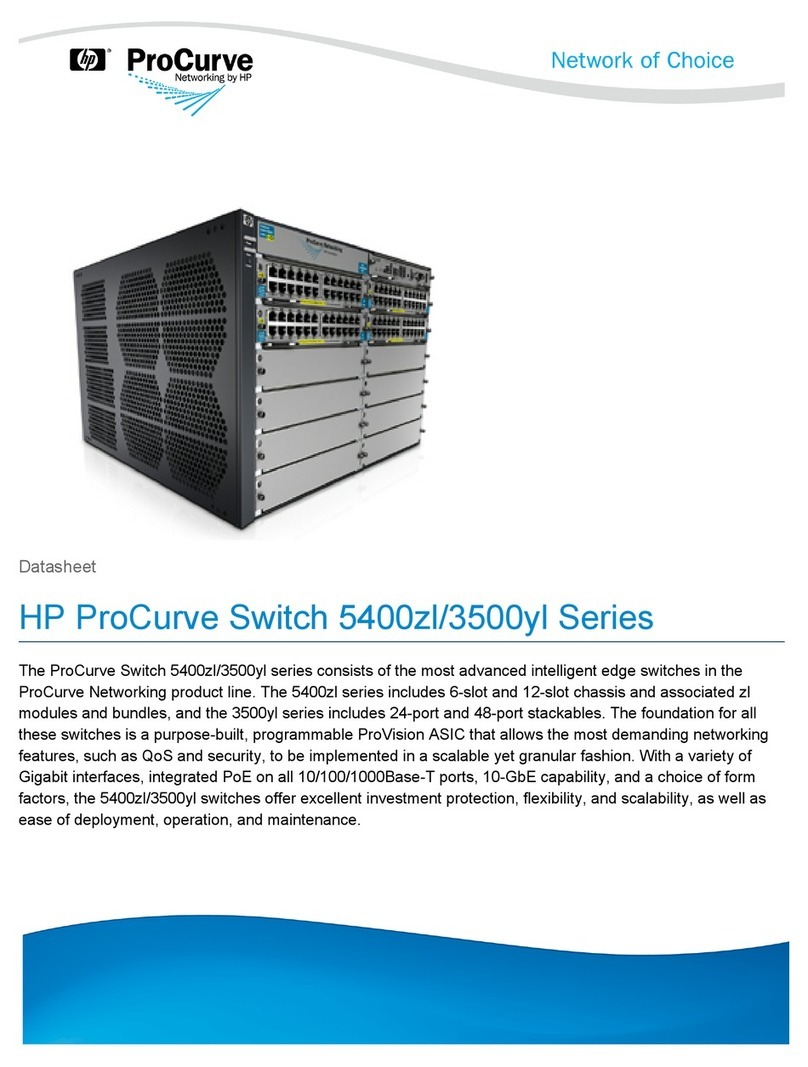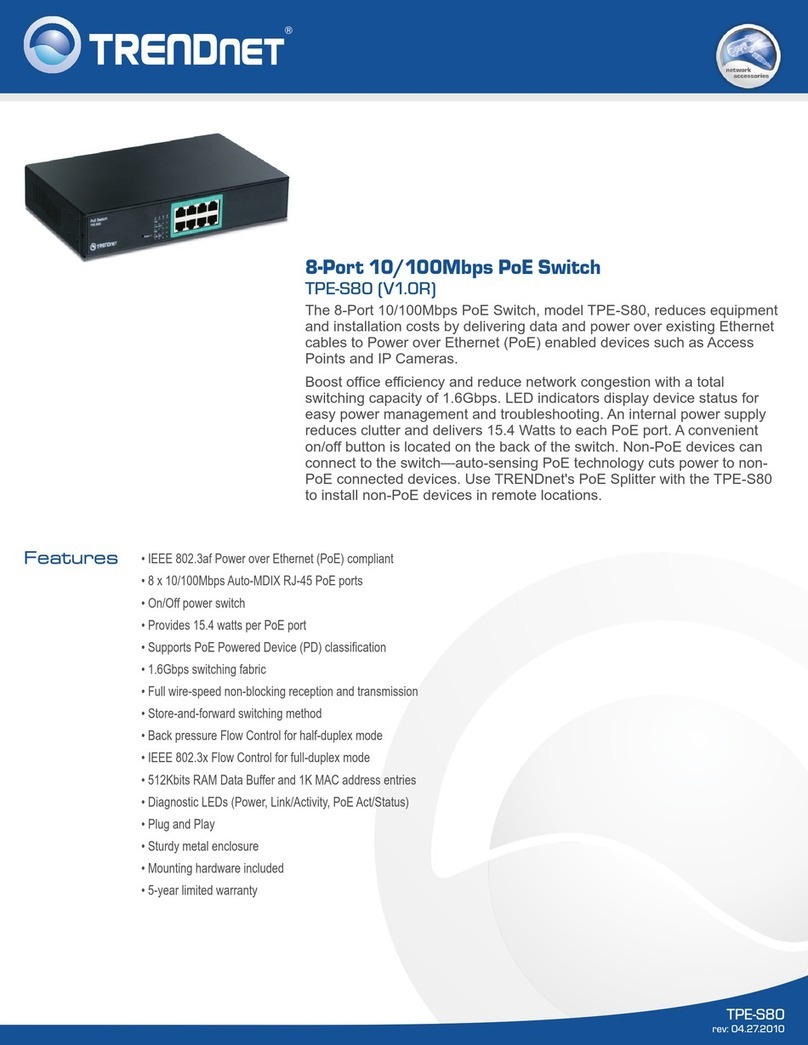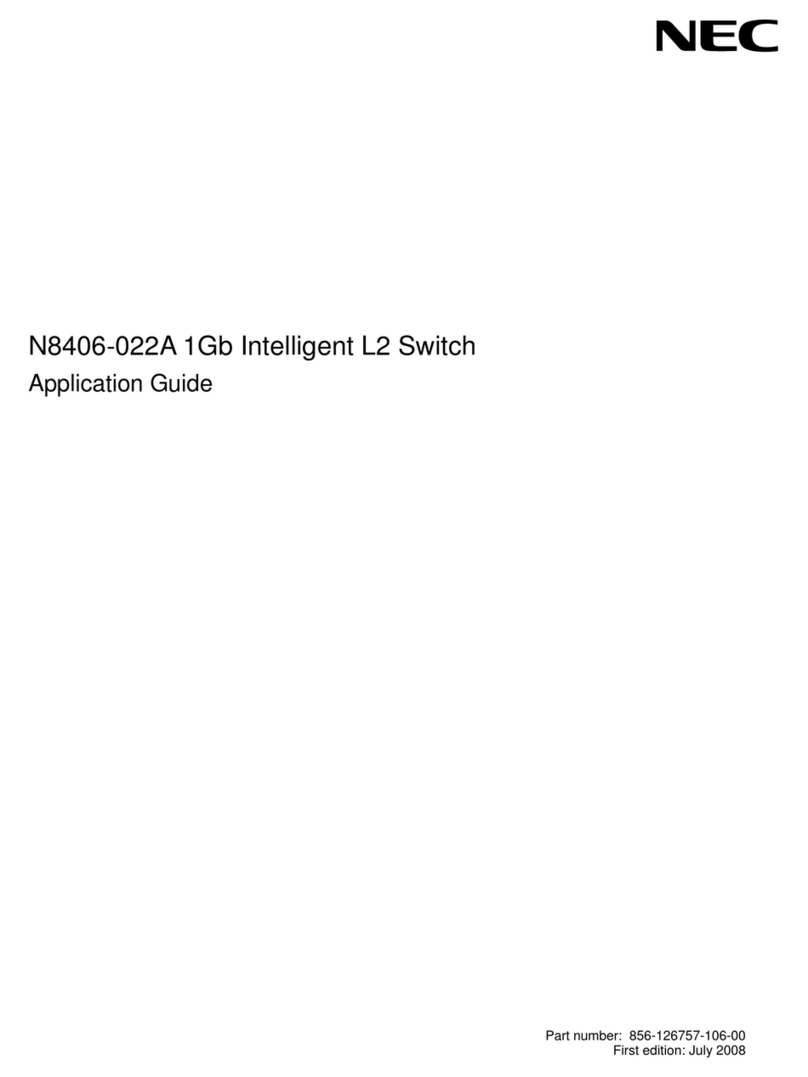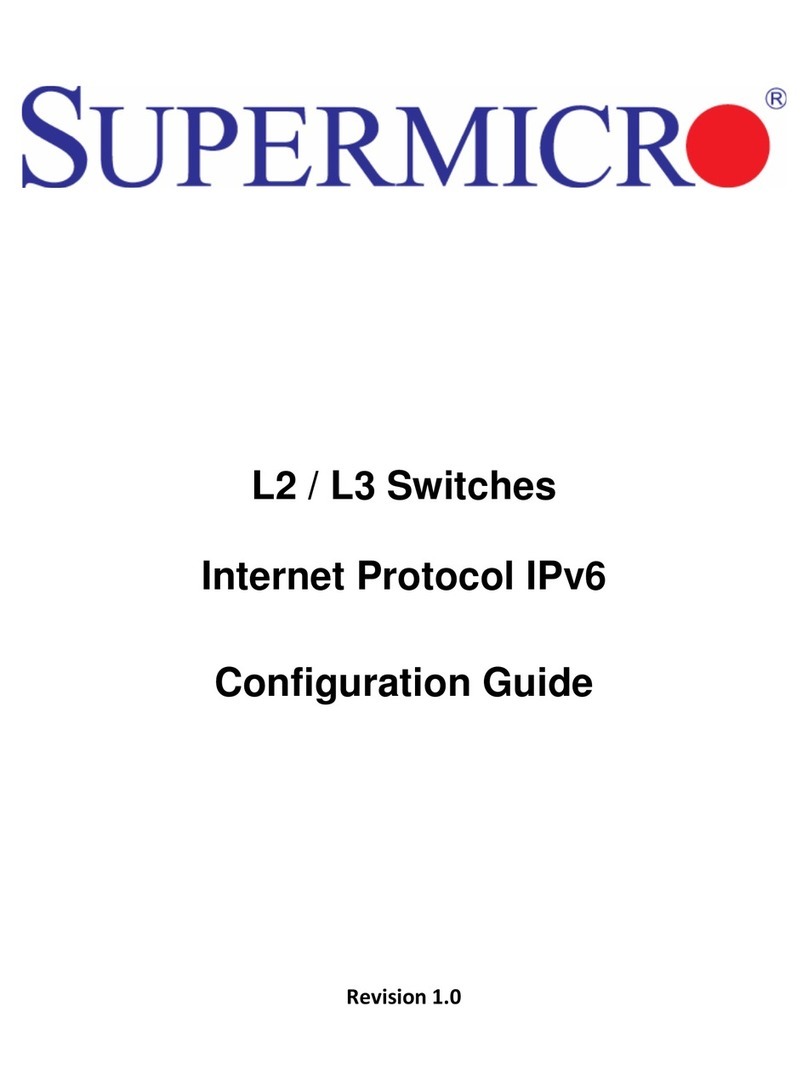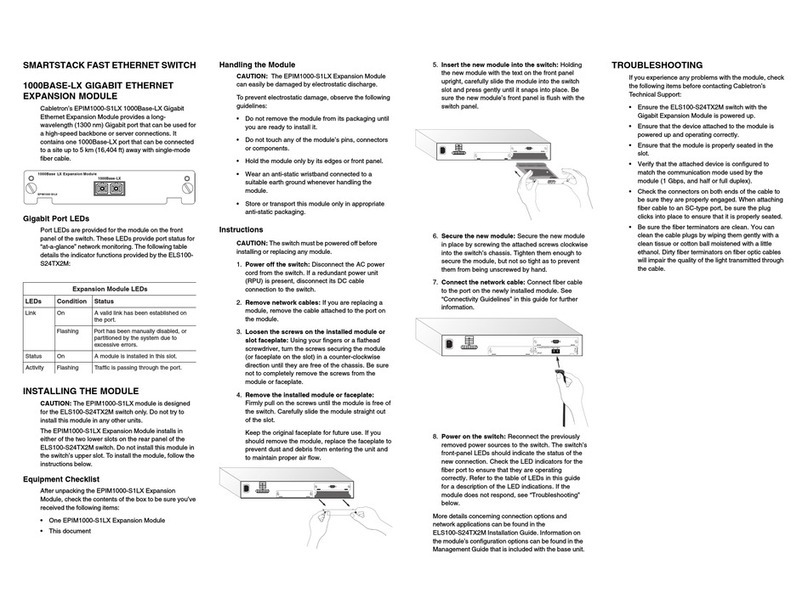CPLUS DESKTOP STATION C01 User manual

CPLUS DESKTOP STATION
Model #: C01
In the box: USB-C Multiport Hub x1,
USB-C Host Cable x1
Quick start guide x1
sales@gep-technology.com
Thank you for purchasing our Multi-function USB-C Hub.
Please read this guide carefully and keep it in a safe place for future
reference. If you need any assistance, please contact our support
team with your order number of relevant sales channel.
Device layout

Specifications
1 PD Port to Power
Adapter
USB-C PD Female Port 1, Charging up to
100W of Power Delivery 3.0
2 SD/TF Card Slot
Support memory card capacity up to 512GB
Data Transfer Speed: 480Mbps. SD/TF cards
can’t be used on the hub simultaneously
3 HDMI Port
Up to 4k UHD (3840 x 2160@ 60Hz),
supports 1440p / 1080p / 720p / 480p / 360p
4 Host Port to
Laptop
USB-C Female Port 2, Super Speed USB-C
3.1 Gen 1, Max data transfer speed 5Gbps
Power Supply up to 65W Max.
5 Audio Port
3.5mm Mic/Audio 2 in 1 with 384k HZ DAC
chip
6 USB 3.0
Super Speed USB-A 3.1 Gen 1, Max data
transfer speed 5Gbps Power Supply up to
4.5W Max
System
Requirements:
Laptop with an available USB-C Port Windows
7/8/10, MacOSX v10.0 or above operating
systems, USB 3.0/3.1
Plug and play
Yes
Dimensions/Weight
5.2 x 2.9 x 1 Inchs
Material
Zinc Alloy, ABS
Compatible Devices
(for laptops and not a full list)
Apple MacBook ( 2016 / 2017/2018/2019/2020/
2021)
Apple MacBook Pro ( 2016 / 2017/2018 2019
/2020/2021)
MacBook Air (2018/2019/2020/2021)
Apple iMac / iMac Pro (21.5 in & 27 in)
Google ChromeBook Pixel (2016 /
2017/2018/2019//2020/2021)
Huawei: MateBook X Pro 13.9;MateBook
E;MateBook X
Indicator Light Identification:
Flash
Status
Flash 3 times
When device connected to a power
outlet, the device perform self-check
program
off
After Self-checking, the device work
properly
Slow flashing
When charging a mobile phone
Keep White
When the mobile phone fully charged
If the indicator light does not work as described,
disconnect the charger from the wireless charger and
reconnect it.

Wireless Charging Function
Place a supported mobile device on the phone stand.
1. Charging will begin when the wireless charging
surface comes into contact with the mobile device’s
wireless charging coil.
2. Check the charging icon displayed on the mobile
device’s screen for the charging status.
3. To begin fast wireless charging, place a mobile device
that supports fast wireless charging on the wireless
charger.
4. There are 2 charging coins inside the device to suit for
both horizontal and vertical position
5. Max 15w mobile charging could only be achieved by
using certain mobile phones.
Precautions for mobile device charging
1. Do not place the mobile device on the wireless
charger with a credit card or radiofrequency
identification (RFID) card (such as a transportation
card or a key card) placed between the back of the
mobile device and the mobile device cover.
2. Do not place the mobile device on the wireless
charger when conductive materials, such as metal
objects and magnets, are placed between the mobile
device and the wireless charger. The mobile device
may not charge properly or may overheat, or the
mobile device and the cards may be damaged.
3. Wireless charging may not work properly if you have
attached a thick case to your mobile device. If your
case is thick, remove it before placing your mobile
device on the wireless charger.

Multi-port USB-C Hub Function
Plug the USB-C male connector of the cable attached in
the package into the USB-C port on your USB-C laptop.
Plug the USB-C female connector of the cable attached
into the HOST port one the hub.
1. Up to 100W charging can only be achieved when used
with a 100W rated USB-C PD cable in combination of
100W type-C PD Power Adapter.
2. For more stable connection when using high-power
devices, connect a PD Power Adaptor to the USB-C
female PD port.
3. The USB-C female PD port of this product is only for
power outlet connection but not support data transfer.
4. A 4K capable display and a 4K capable HDMI cable are
required to achieve 3840 x 2160 resolution.
5. HDMI Output: Connect to your UHDTV or projector
with an HDMI 2.0 cable via the HDMI output port and
watch videos from your USB-C laptop on your TV or
other HDMI-enabled devices.
6. HDMI 1.4 cables only support 30Hz, HDMI 2.0 cables
support 4K up to 60Hz
7. USB-C Power Delivery: Charge your laptop by
plugging the USB-C Charger to the Multiport Hub
USB-C Female Power Delivery (PD) port
8. Resolution settings for win 10 & Mac
9. Sound Settings for win10 & Mac

Warnings
1Do not expose to a heat source.
2Do not exposure to water or high humidity.
3Use the product in a location with a tempera- ture of
32°F (0°C) –95°F (35°C).
4Don’t drop, dissemble or attempt to repair the charger
by yourself.
5Do not let the unit come in contact with water or any
other liquid. If the unit becomes wet, immediately
unplug it from the power source.
6Do not handle the unit, USB cord or wall charger with
wet hands. • Do not let the dust or other thing
accumulate on the product and the wall charger.
7Do not use the unit if it has been dropped or damaged
in any way.
8Repairs to electrical equipment should only be
performed by a qualified electrician. Im- proper
repairs may place the user at serious risk.
9Do not plage magnetic cards or similar items near this
product.
10 Use the specified power source and voltage.
11 Keep the unit out of reach of children.
This manual is protected under international copyright laws.
No part of this manual may be reproduced, distributed, translate
d, or transmitted in any form or by any means, electronic or me
chanical, including photocopying, recording, or storing in any info
rmation storage and retrieval system, without the prior written
permission of CPLUS technology Co., Ltd.

FCCCaution
Thisdevicecomplieswithpart15oftheFCCRules.Operationissubjecttothe
followingtwoconditions:(1)Thisdevicemaynotcauseharmfulinterference,and(2)
thisdevicemustacceptanyinterferencereceived,includinginterferencethatmay
causeundesiredoperation.
AnyChangesormodificationsnotexpresslyapprovedbythepartyresponsiblefor
compliancecouldvoidtheuser'sauthoritytooperatetheequipment.
Note: ThisequipmenthasbeentestedandfoundtocomplywiththelimitsforaClass
Bdigitaldevice,pursuanttopart15oftheFCCRules.Theselimitsaredesignedto
providereasonableprotectionagainstharmfulinterferenceinaresidentialinstallation.
Thisequipmentgeneratesusesandcanradiateradiofrequencyenergyand,ifnot
installedandusedinaccordancewiththeinstructions,maycauseharmfulinterference
toradiocommunications.However,thereisnoguaranteethatinterferencewillnot
occurinaparticularinstallation.Ifthisequipmentdoescauseharmfulinterferenceto
radioortelevisionreception,whichcanbedeterminedbyturningtheequipmentoff
andon,theuserisencouragedtotrytocorrecttheinterferencebyoneormoreofthe
followingmeasures:
-Reorientorrelocatethereceivingantenna.
-Increasetheseparationbetweentheequipmentandreceiver.
-Connecttheequipmentintoanoutletonacircuitdifferentfromthattowhichthe
receiverisconnected.
-Consultthedealeroranexperiencedradio/TVtechnicianforhelp.
ThisequipmentcomplieswithFCCradiationexposurelimitssetforthforan
uncontrolledenvironment.Thisequipmentshouldbeinstalledandoperatedwith
minimumdistance20cmbetweentheradiator&yourbody.
Table of contents
Popular Switch manuals by other brands

Rogers
Rogers NetComm Liberty Series manual

Vexen
Vexen SCRG01 instruction manual

HPM
HPM PE170/10 instruction manual
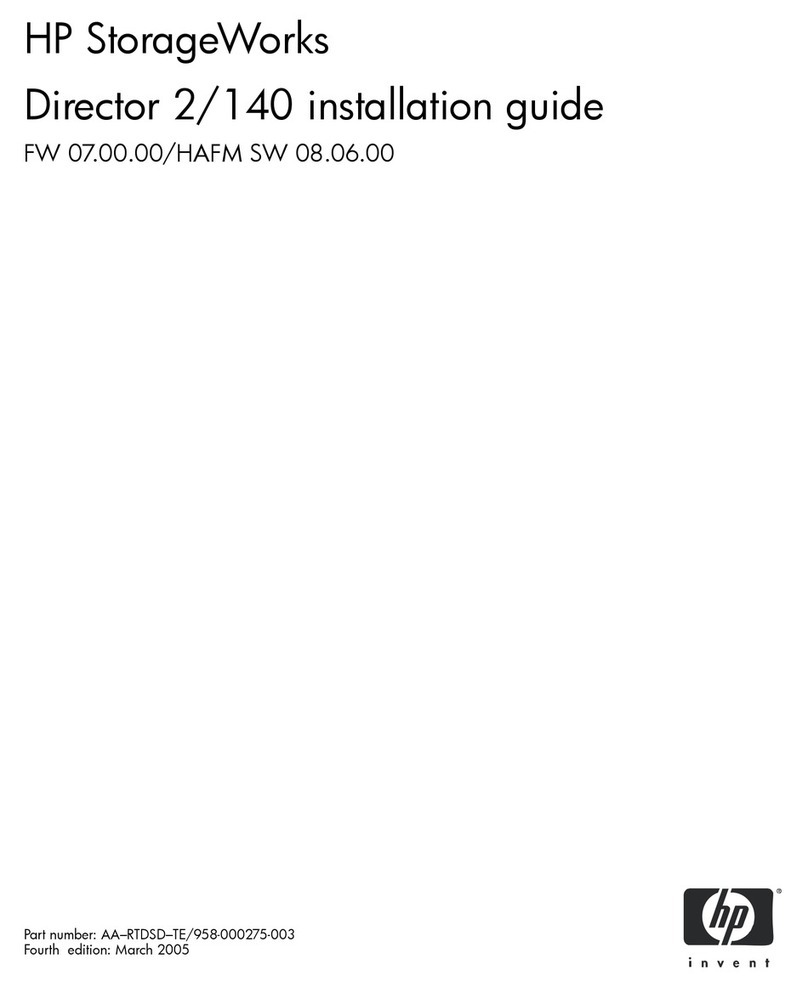
HP
HP StorageWorks 2/140 - Director Switch installation guide

Rose electronics
Rose electronics QuadraVista Installation and operation manual

Timpdon Marine
Timpdon Marine MRSS4 quick start guide

TRENDnet
TRENDnet TPE-224WS - Web Smart PoE Switch Troubleshooting
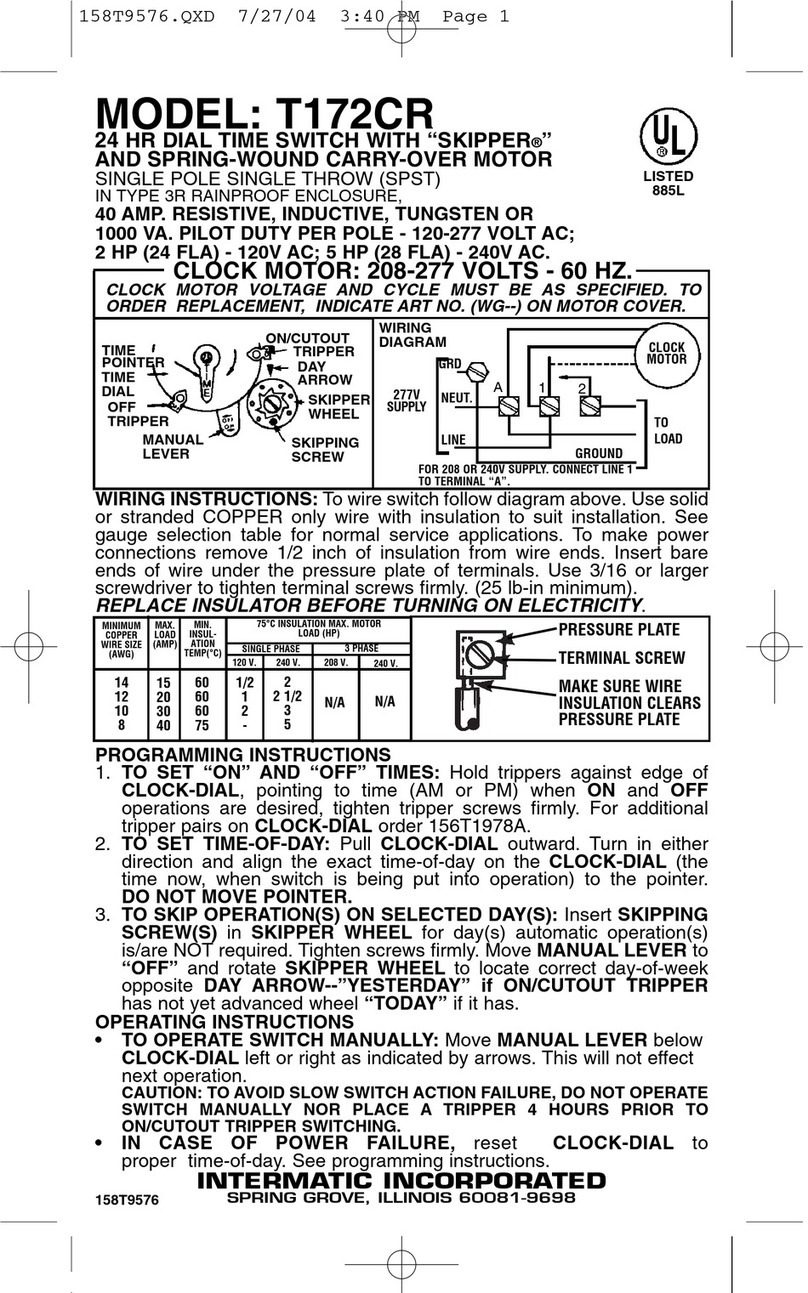
Intermatic
Intermatic T172CR supplementary guide

LEGRAND
LEGRAND Wattstopper LMDM-601 quick start guide

Atlantis Land
Atlantis Land A02-F48-4G user manual
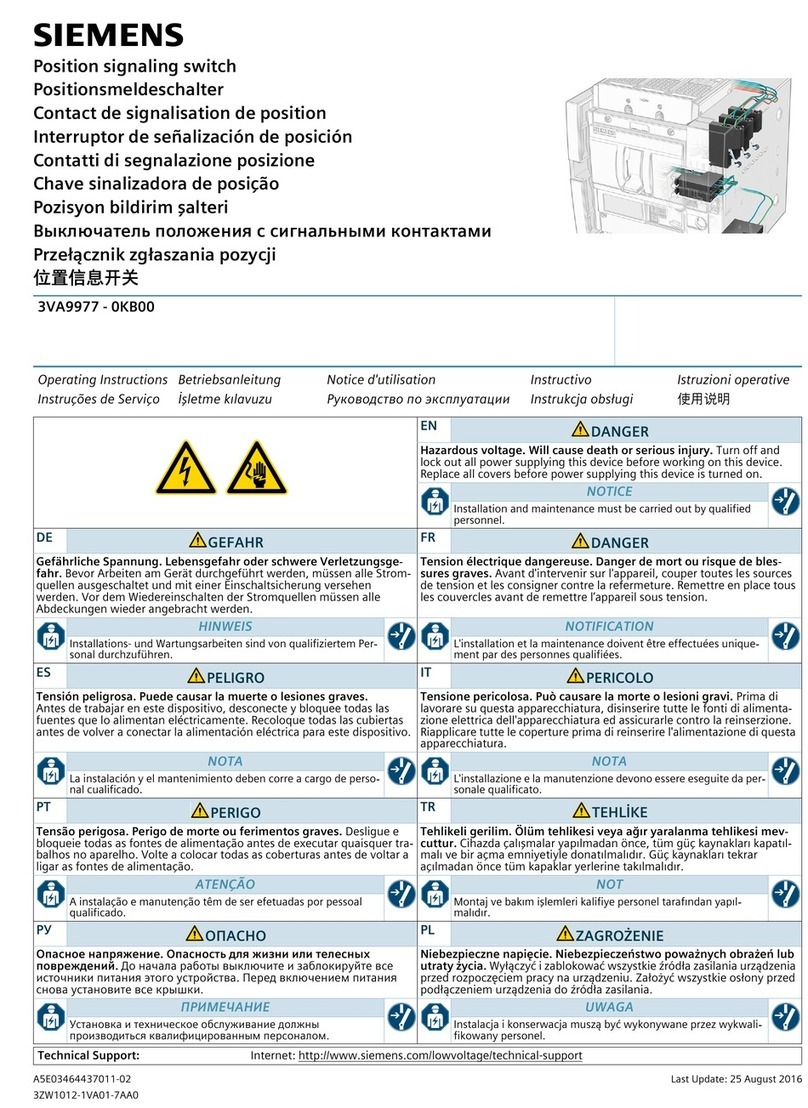
Siemens
Siemens 3VA9977-0KB00 operating instructions

Zonet
Zonet ZFS3216P Quick installation guide