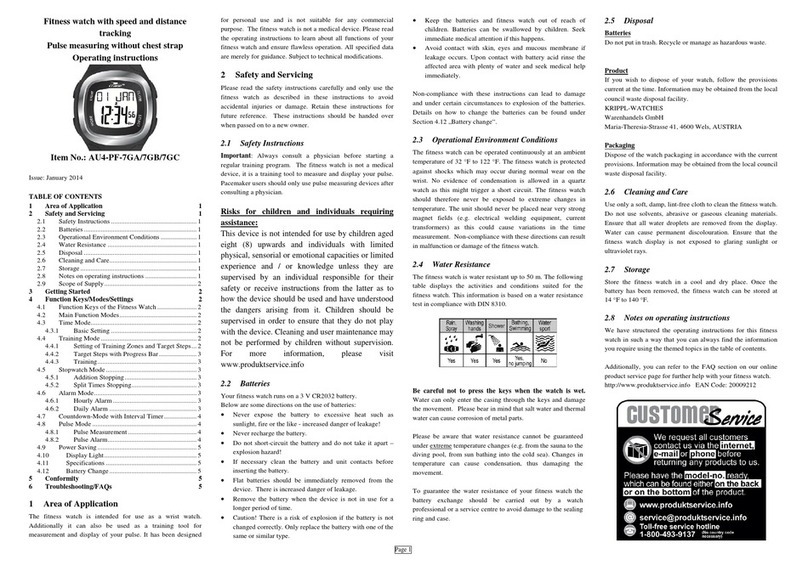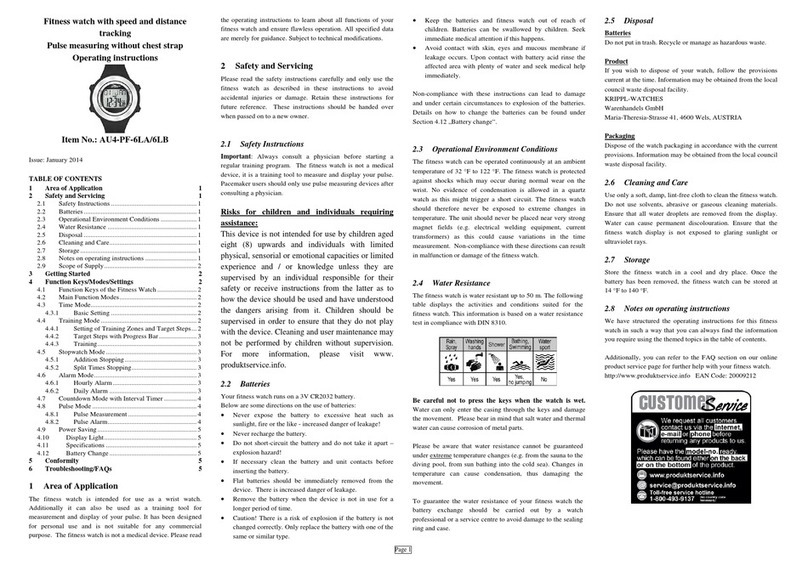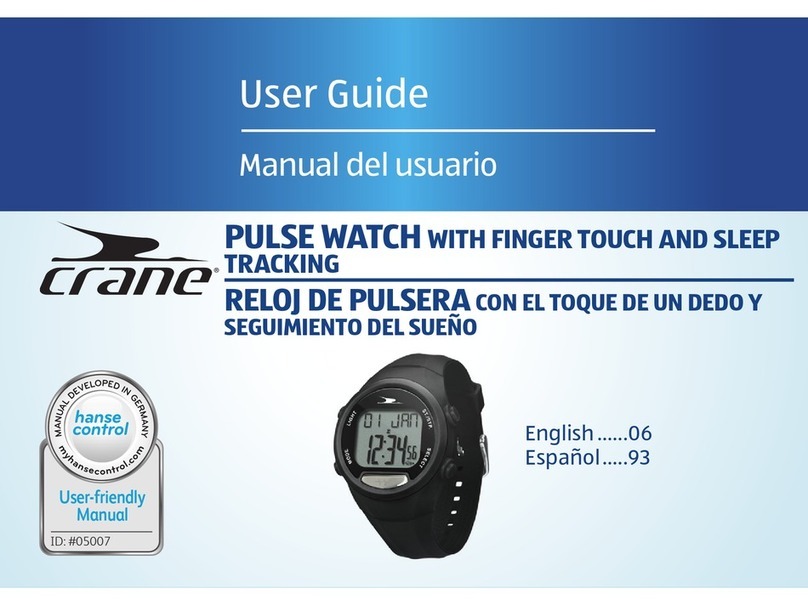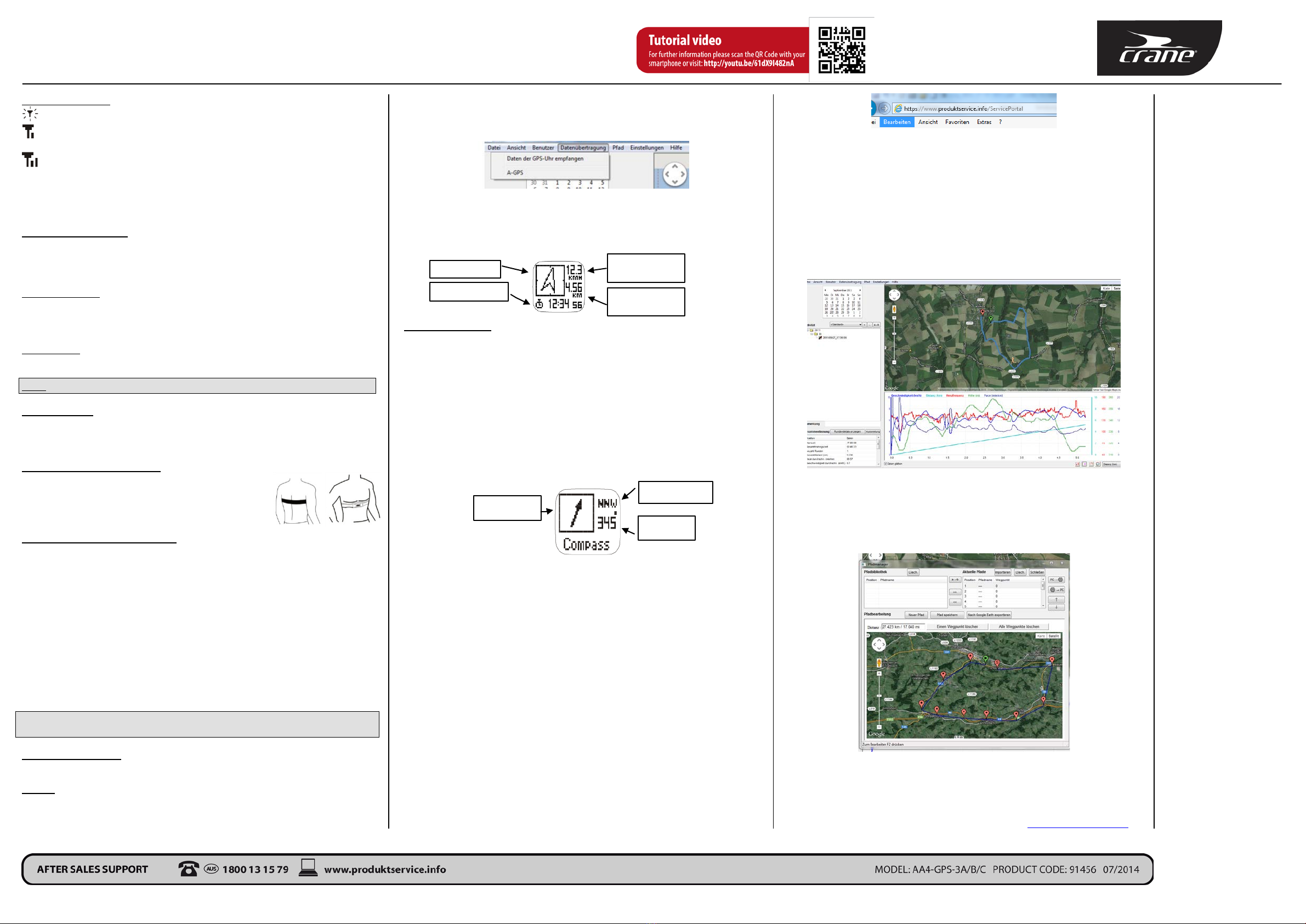Quick Start Guide
GPS-watch with heart rate measurement and compass
____________________________________________________________________________________________________________________________________________________________________________
Read the safety instructions in the manual before you start.
1Area of use
The GPS watch has a navigation system. When using the satellite network, which sur-
rounds the earth, the position of the user can be determined. This is possible at any time
and anywhere in the world.
The GPS watch can also be used as a training aid to measure and display your heart rate.
The GPS watch is not a medical device.
2Safety information
Please read this chapter carefully and follow all of the instructions stated. This will
guarantee reliable operation longevity of your GPS watch.
Attention: Due to suffocation hazard, the display protection film must be kept away
from babies and toddlers!
Hazards for children and individuals needing assistance
This GPS watch is not intended for use by children or individuals with limited
physical, sensory or emotional capacities or limited experience and / or
knowledge unless they are supervised by an individual responsible for their
safety or receive instructions from the latter as to how the wristwatch should be
used and have understood the dangers arising from it. Children should be su-
pervised in order to ensure that they do not play with the GPS watch. Cleaning
and user maintenance may not be performed by children without supervision.
For more information, please visit www.produktservice.info.
3Function buttons
3.1 Start up
The watch is delivered in switched-off mode. Hold the "LAP/RESET"
button for approx. 5 seconds, to switch on the GPS watch. The time mode
will be shown as the first mode:
Key lock:
By pressing the "light" and "view" button at the same time, you can activate and/or
deactivate the key lock. If the key lock is activated before training, then inadvertent
pressing of buttons during training can be avoided.
Key lock activated Key lock deactivated
Display illumination
By pressing the "LIGHT" button the display is illuminated for approx. 5 sec-
onds.
3.2 Charging up the rechargeable battery of the GPS watch
The GPS watch has a built in lithium polymer rechargeable battery. Charge this for at
least 2-3 hours, before the first use of the GPS watch. Attach the clip of the USB cable to
the GPS watch, as shown in the following illustration. Plug the USB cable into a live USB
port in your computer. It is not necessary to install a driver to charge the rechargeable
battery.
During the charging process, the following symbol will
appear on the display:
CAUTION
Please make sure to connect the USB
cable so that the metal pins of the
cable are locked in place at the connec-
tions of the watch. Incorrect connec-
tion of the cable may lead to overheat-
ing of the watch or the cable!
3.3 Chest strap
Adjust the elastic belt so that the sensors fit firmly on the
chest, underneath the chest muscles.
4Modes of the GPS watch
The GPS watch has the following main function modes, which can be changed by a short
press of the "MODE" button, and will be described in more detail in the next few chap-
ters.
Time mode
GPS training mode
GPS navigation mode
Compass mode
Settings mode:In addition to these 4 modes, the watch is equipped with a Settings
mode. Keep the MODE button pushed in the Time mode in order to enter the Set-
tings mode.
In the Settings mode, you can set all available functions such as "Time/Date", "Timer",
Alarm" and all user and system settings via an easy to use menu navigation.
4.1 Time mode
In Time mode, the exact time, date and the day of the week are displayed. By pushing the
"VIEW" button, the functions Battery Level, Timer, Alarm and Second Time can be
accessed.
4.2 GPS training mode
Press the "MODE" button until you are in the GPS training mode. This can be seen in the
following display (example of a display):
In the GPS training mode, speed, distance, training time, heart rate and other data is rec-
orded, which you can later view on the computer using GPS-Master.
The GPS training mode works closely together with the GPS navigation mode. The func-
tions "start training" and "stop training" and taking lap times can be carried out in both
modes.
Training profile and training data
The GPS watch has 5 different training profiles:
running, cycling, hiking, sailing, "User"
Select workout profile
Select the menu point "Workout" "Profiles" "Select" in the adjustment mode.and set
one of the five workout profiles.
There are 3 displays for each workout profile. Each display consists of 3 lines for the
workout data. The selection is quicker and easier via GPS-Master.
Press the "VIEW" button in the GPS training mode to manually change between the 3
displays.
Select workout data
Select the menu point "Workout" "Profiles" "Customize" in the adjustment mode.
4.2.1 Recording training
Switch on GPS
Tip: Even before you start your running training and/or your journey, place your GPS
watch in an open space with a clear view of the sky (e.g. on the window sill or the car
roof) and start the search for satellites.
In order to search for satellites, keep the "VIEW" button pushed in the GPS training
mode. As soon as GPS reception has been established, "GPS fixed" will be displayed.
ST./STP
button
button