CrasID MobileQ User manual

MobileQ
MobileQ
User Manual
•After reading this user manual, assemble the product.
•Images, notations, and descriptions of contents in this user manual are subject to
change without prior notice.
Model : MQ-01
•MobileQ performs the following functions with a smart phone or tablet owned by user.
- Face Mask Check
- Wrist Temperature Check
- Visitor Identification (QR Check-in & Safe phone number) for epidemiological investigation
- Visit_Log (Face image, QR image, Entry time, and Body temperature)
Copyright © 2021 CrasID Co., Ltd. All Rights Reserved. Ver. 1.0
MobileQ is not a medical device, it should be used for screening purposes,
and accurate body temperature measurement should be performed
with a thermometer certified by the Ministry of Food and Drug Safety.
The storage of face images must comply with the Personal Information Protection Act.

MobileQ
3.3 Precautions
Contents
1.1 Product name and Model name
1.2 Product concept
1.3 Hardware & App Specification
1.4 Performances
Chapter 1. Overview
Chapter 2. Physical Appearance Description
2.1 Appearance Dimensions
2.2 Name of Parts
Chapter 3. Assembly & Operation
3.1 Assembly
3.2 Operation
1.3.1 Hardware (MobileQ)
1.3.2App
3.2.1 Installation and Setup
3.2.2 Operation of MobileQ
3.2.3 Visit_Log Data
3.2.4 Settings Menu
3.1.1 Product composition
3.1.2 Product assembly
3.1.3 Product assembly sequence in picture
4
4
5
5
5
6
8
8
10
10
10
11
16
16
17
22
26
28
9
7
3
- 2 -

MobileQ
- 3 -
Chapter 1. Overview
Overall features of MobileQ are described in this chapter.
This chapter consists of following contents.
Product name & Model name
Product concept
H/W & App Specifications
Performances

MobileQ
- 4 -
Smartphone or
Tablet
MobileQ
1.2 Product concept
MobileQ is a Corona prevention access check device that combines the smartphone or tablet
owned by user and the optimal solution provided by CrasID.
Proprietary artificial intelligence facial recognition technology and the high quality thermal sensor
are employed to develop the MobileQ which performs the following functions.
1.1 Product name & Model name
Product name : MobileQ
Model name : MQ-01
Face Mask
Check
Fever Check
Visit_Log
Data Storage
Alarm in case of
Fever state
Visitor Identification
Simple installation
and Management
MobileQAssembly

MobileQ
Processor MCU Cortex-M4, 32bit
Interface USB USB 2.0
Thermal Sensor Thermopile Sensor 1 x 8 Array Sensor
Distance Sensor ToF Sensor
Size (mm) 130(H) x 120(W) x 45(T)
Weight 60 g
Environment Temperature 20°C ~ 30°C
Humidity 20% ~ 85%
Power Dissipation 0.3W (5V, 60mA)
Material Plastic
Accessary USB cables (Power & Phone), Clamp, Ball mount, Stand
- 5 -
1.3.2 App
Face Mask Detection Face Detection Support
Face Mask Detection Support
Visit_Log Data Storage Photo, QR code, Entry time, Body temperature
Communication USB 2.0
Settings Sound volume, Camera selection, Methods for visitor
Identification, Selection of Visit_Log data, …..
OS Android
1.3 Hardware & App Specification
1.31 Hardware (MobileQ)

MobileQ
Face (Mask)
Check
Distance for Face (Mask) detection Around 60cm
Response time for Mask check Under 1 second
Body
Temperature
Check
Body Temperature Range 34°C ~ 40°C
Resolution of Body Temperature 0.1°C
Response time for Body temperature
Measurement Under 1 second
Accuracy of Body temperature Under ±0.3°C
Distance for Body temperature
Measurement Under 5cm
from Thermal Sensor
- 6 -
1.4 Performances

MobileQ
- 7 -
Chapter 2. Physical Appearance
Description
This chapter introduces the physical appearance of MobileQ.
The configuration is as follows.
Appearance Dimensions
Name of Parts

MobileQ
- 8 -
Front
120
130
94
28 8
10
80
94
Back
Bottom Side
120
80
20
25
20 25
19 111
2.2 Name of Parts
Support Fixture
ToF
Sensor
Thermal
Sensor
USB-C type
Power Port
(Charging)
USB-C type
Phone Port
(Data)
Switch
(Firmware
update)
2.1 Appearance Dimensions unit : mm

MobileQ
- 9 -
Chapter 3. Assembly & Operation
MobileQ has been designed to work with smart devices (smartphone
and tablet). In this chapter, we introduce a guideline how to assemble
the MobileQ (refer the video file “MobileQ assembly), also the
operation of MobileQ with smartphone or tablet is explained in detail.
Assembly
Operation
Precautions

MobileQ
- 10 -
(1) Main
MobileQ
(2) Accessary (Complimentary items)
Phone cable
(C-C Type) Power cable
(C-A Type) Clamp Ball mount Stand
(1) Precautions
3.1.2 Product assembly (refer the video file “MobileQ assembly”)
(a) Do not connect the Power cable during assembly.
3.1 Assembly
3.1.1 Product composition
(b) The thermal sensor and the ToF sensor are sensitive parts so be careful not to touch
the sensors during assembly.
(c) Do not apply excessive force when assembling. It may cause a serious damage
※Accessory (Complimentary items) may be changed without prior notice
in order to improve the product quality.
※Strongly recommend to use the provided USB cables (phone cable, power cable)
and USB gender (C-B Type) can never be replaced with other manufacturer’s genders.
USB Gender
(C-B Type)

MobileQ
- 11 -
(1) Stand assembly
3.1.3 Product assembly sequence in picture
Assemble the rod on the round base
by turning it clockwise
(a) Stand assembly : Join the round base and the rod (supporting column).
(b) After attaching the clamp to the smartphone, adjust the position of clamp
so that the smartphone is located around the center of the MobileQ.
(c) Detach the smartphone from the clamp.
(d) Join the screw of the ball mount to the screw hole of clamp by turning the body of
ball mount clockwise.
(e) Adjust the screw at the ball mount to fix the assembly.
(f) Join the rod to the screw hole at the bottom of ball mount, and adjust the height of
stand by turning the adjustment wheel of the rod.
(g) After connecting the Phone cable to the smartphone, mount the smartphone to the clamp.
(h) Connect the Power cable to the Power port of the MobileQ.
(i) Connect the Phone cable from the smartphone to the Phone port.
If you are supposed to install the tablet at the MobileQ, please refer the video file “MobileQ
assembly”.
(2) Assembly sequences (Smartphone)

MobileQ
Place the clamp
at the support fixture of
MobileQ
After fixing it with a ball mount, fix
it once more with a fixing screw
Fixing screw
- 12 -
When you assemble the tablet on to MobileQ, please adjust the position of tablet not to
extend beyond the thermal sensor. (Please refer the video file “MobileQ assembly”)
Smartphone / Tablet guide hole
Smartphone guide hole
After positioning the clamp,
turn the ball mount clockwise
to fix it.
(2) Assembly of MobileQ, clamp and ball mount

MobileQ
Adjust the height of the
MobileQ using the height
adjustment wheel on the rod
- 13 -
Height
adjustment
wheel
Angle adjustment
bolt
Insert the rod into the screw hole
at the bottom of the ball mount,
and join two parts by turning
the rod counterclockwise.
(4) Smartphone & Tablet Mounting to clamp
(a) Smartphone
Pull the clip of clamp
to mount the smartphone
and release the clip
(3) MobileQ onto stand
Before mounting,
connect the phone cable
to the USB port
of the smartphone.
Pull the clip
of clamp

MobileQ
- 14 -
While pressing the extension button of
the clamp, pull it to both sides and release
the extension button
Clamp
Pull both sides of the clip
of clamp apart to mount
the tablet and then release
the clip.
(refer to the picture below)
(c) Extension of clamp length
Press
the extension
button
How to return the extended clamp to the smartphone state :
Push the open end of clamp inward while being press/hold the extension button,
and then release the extension button.
(b) Tablet
Before mounting, connect
the phone cable to the
USB port
of the tablet.

MobileQ
- 15 -
Power cable Phone cable
(d) Connection of Power & Phone cables
-Connect the Power cable to the MobileQ as shown in (I).
-Connect the Phone cable from the smartphone or tablet as shown in (II)

MobileQ
- 16 -
~ 60cm
(5) After checking the face mask, there will be an announcement to check the body temperature.
Then move to the MobileQ and check the body temperature as shown at below.
(as close as 5cm to the thermal sensor at the arrow)
~5cm
3.2 Operation
3.2.1 Installation and Setup
(1) Download the MobileQApp from Google Play Store at your smartphone or tablet.
※If the MobileQ App is deleted, the stored Visit_log data (face photo, QR image,
visit history) will be deleted.
(2) Install the MobileQ on a flat place on the desk/table
(3) For the stable operation of thermal sensor, it is needed at least 5 minutes warming-up.
(4) Face mask check : ~ 60cm

MobileQ
- 17 -
(6) Display Composition
Settings Icon
Visit_Log Icon
Processing Information
Distance Indicator
Detail Information
Camera Image
Face Position Guide
Source of Power
3.2.2 The operation of MobileQ
(1) Connect the Power cable (USB-C port) to MobileQ while the USB-A port to Power charger
(2) Connect the Phone cable to smartphone or tablet and mount onto the MobileQ
(3) Connect the Phone cable from the smartphone or tablet to the MobileQ
(4) The MobileQ App will be run automatically and adjust the view angle of camera
with angle adjust bolt at ball mount to cover the face of visitor
(5) The MobileQ operates as follows.
(a) When using the power from MobileQ, the following symbol is displayed on the upper
right corner of the screen, and when the power cable from MobileQ is disconnected,
the following pop-up message is displayed.
At this time, if (I) is clicked, the operation of the MobileQ is stopped. If the power cable
is re-connected to the MobileQ, the normal operation is continued.And if you click (II),
MobileQ uses the battery power from smartphone or tablet, and the symbol is displayed
at the top right of the screen.

MobileQ
- 18 -
: Power from MobileQ
: Power from smartphone
or tablet
(c) Check wearing a face mask
(b) Keep an appropriate distance (~60cm) from the MobileQ
If one stands outside the appropriate distance, the footprints in the figure below are located
in the blue area. Please approach to the MobileQ and adjust the distance
so that the footprints can enter the marked area.
Wearing a face mask Without face mask Inappropriate face mask wearing
(Mask down to the tip of the nose)
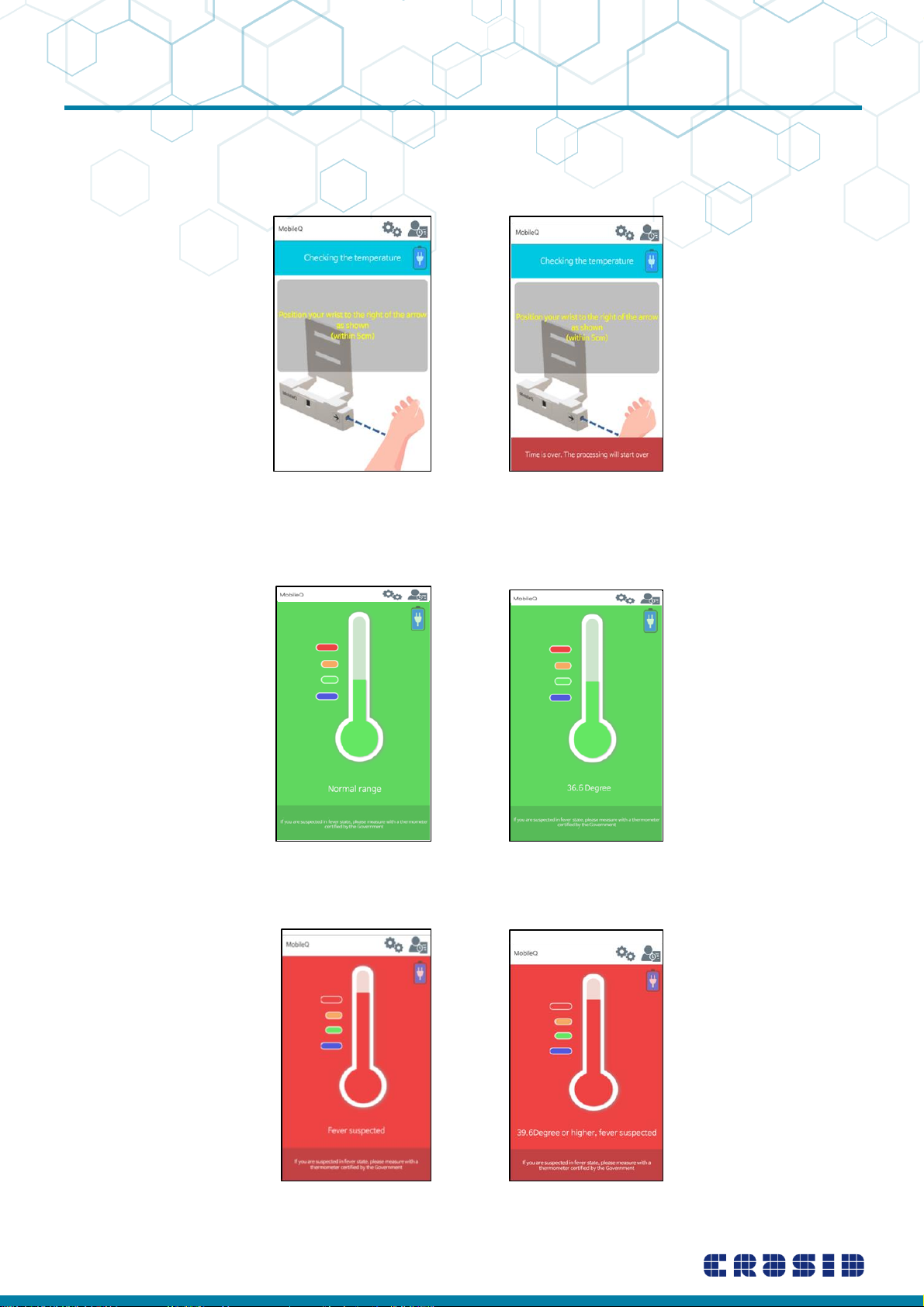
MobileQ
- 19 -
(d) As shown in the figure below, follow the instructions on the screen and
place your wrist within about 5cm from the thermal sensor on your right.
It checks the temperature of your wrist and displays the status on the screen.
(d-1) Normal : Green Background
(d-2) Fever : Red Background
Default Mode Temperature Display Mode
Default Mode Temperature Display Mode
In case of time-over
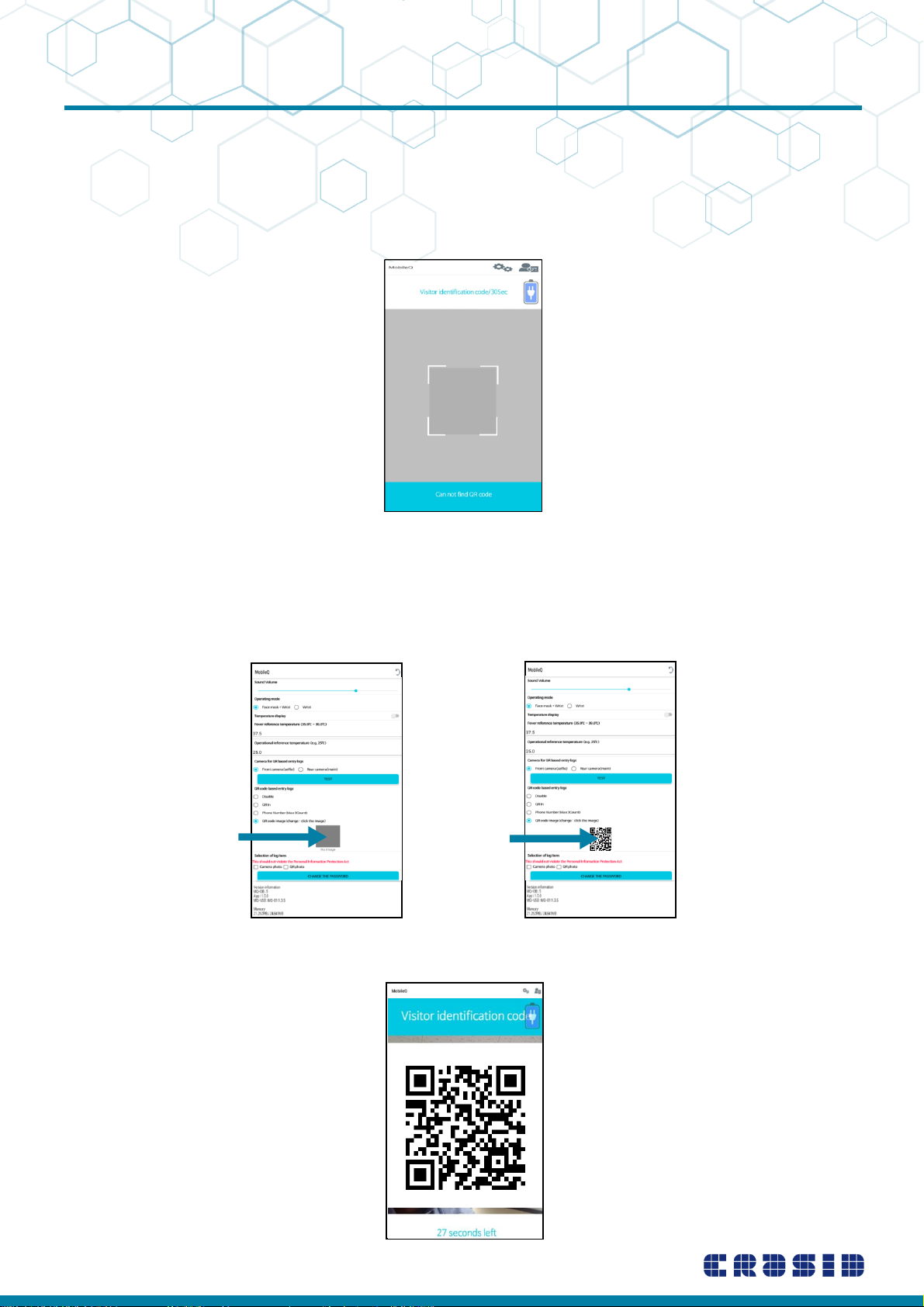
MobileQ
- 20 -
(e) QR code (in Korea, KI-Pass) Check-in
Align your QR code (KI-Pass) with the squares in the display below.
While you prepares the QR code, you should be positioned in front of the MobileQ.
When you leave the MobileQ, the processing returns to the user location detection stage.
If the QR code is not scanned within the setting time (30 seconds),
the processing returns to the user location detection stage.
(f) QR image scan
Click the QR code image at the settings menu, and upload your QR code.
By scanning the QR code with visitor’s smartphone or tablet, the visitor is identified.
Click QR image
Upload
Other manuals for MobileQ
1
This manual suits for next models
1
Table of contents

















