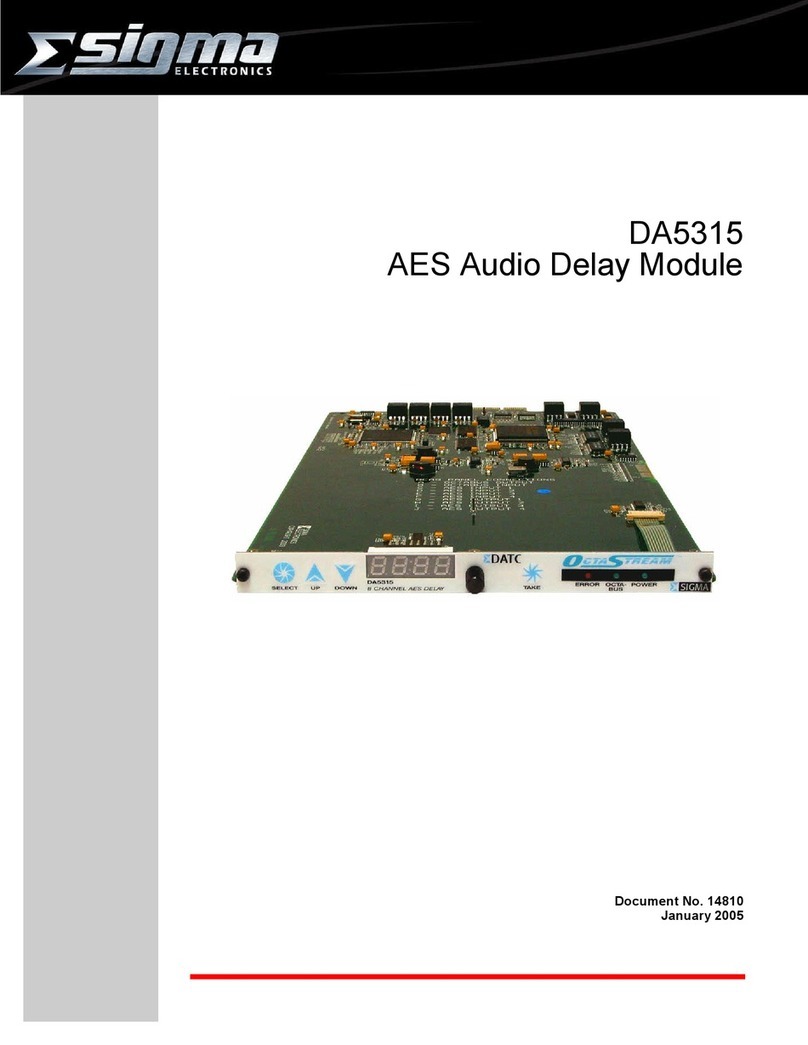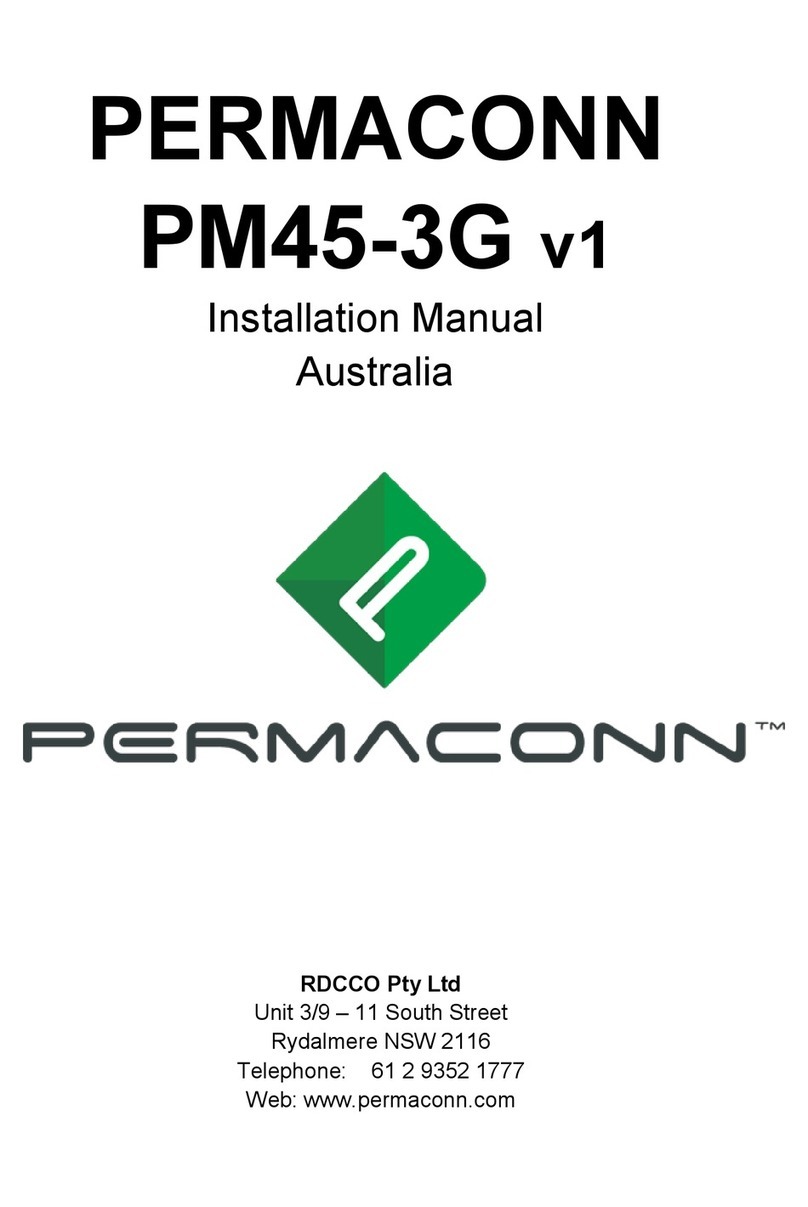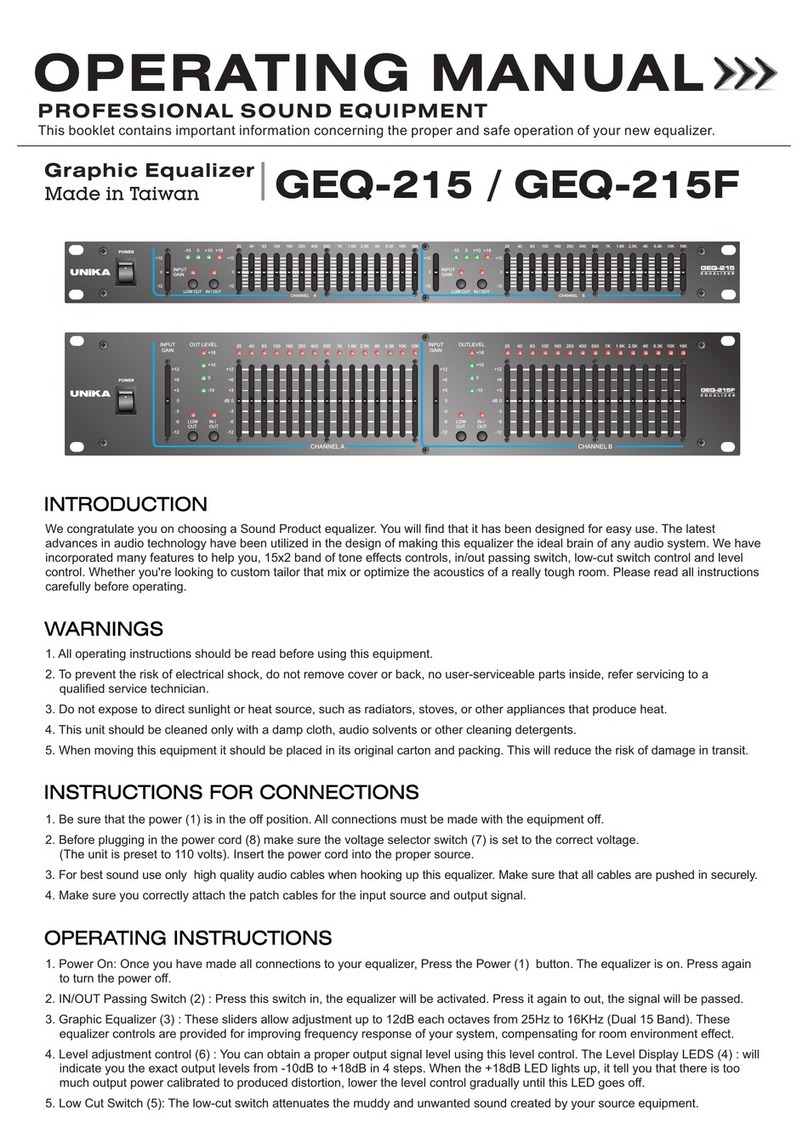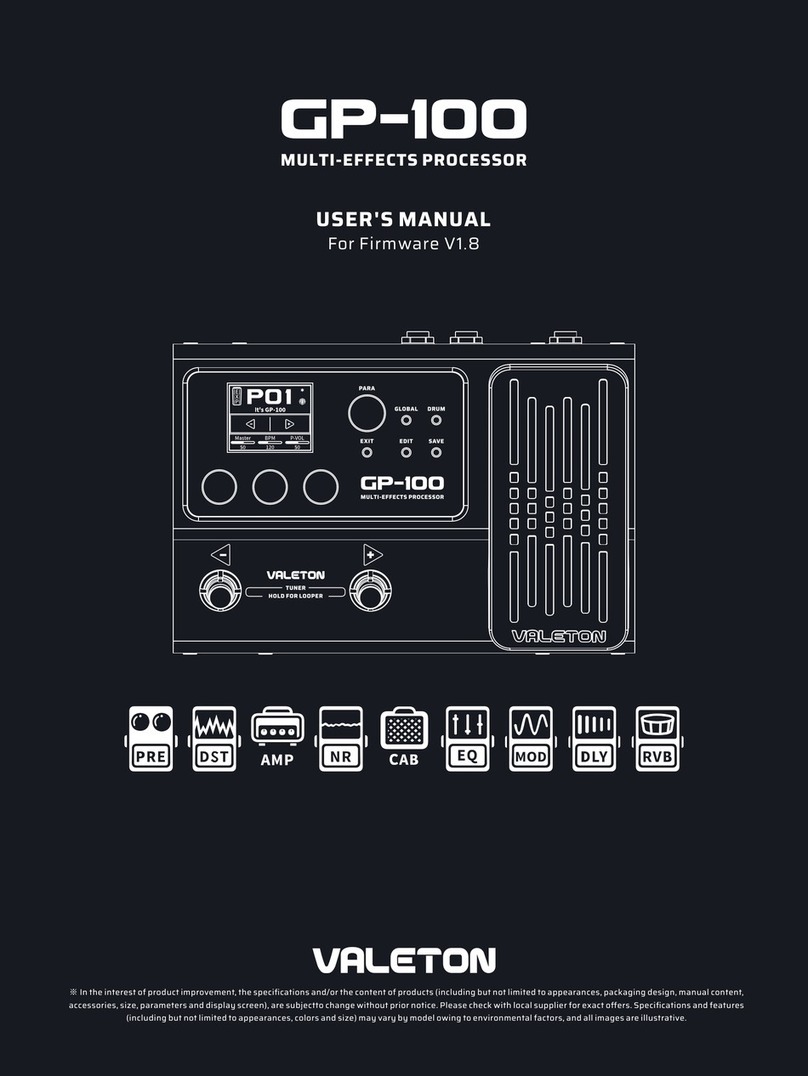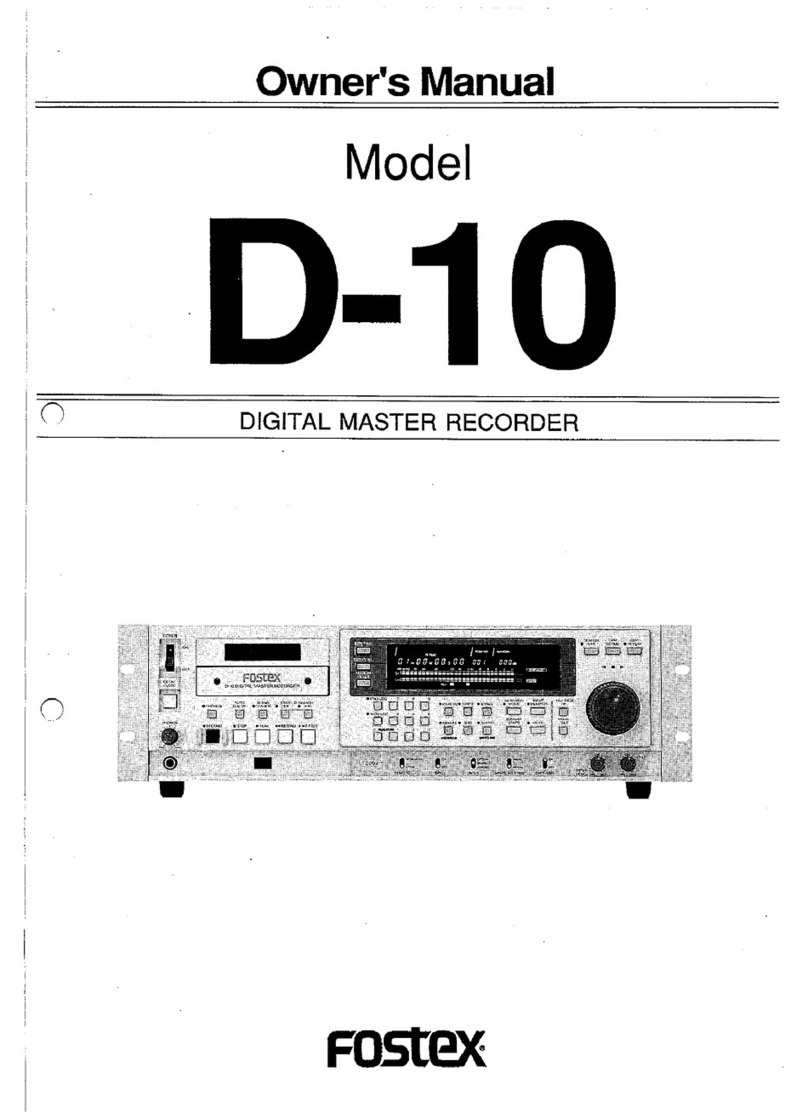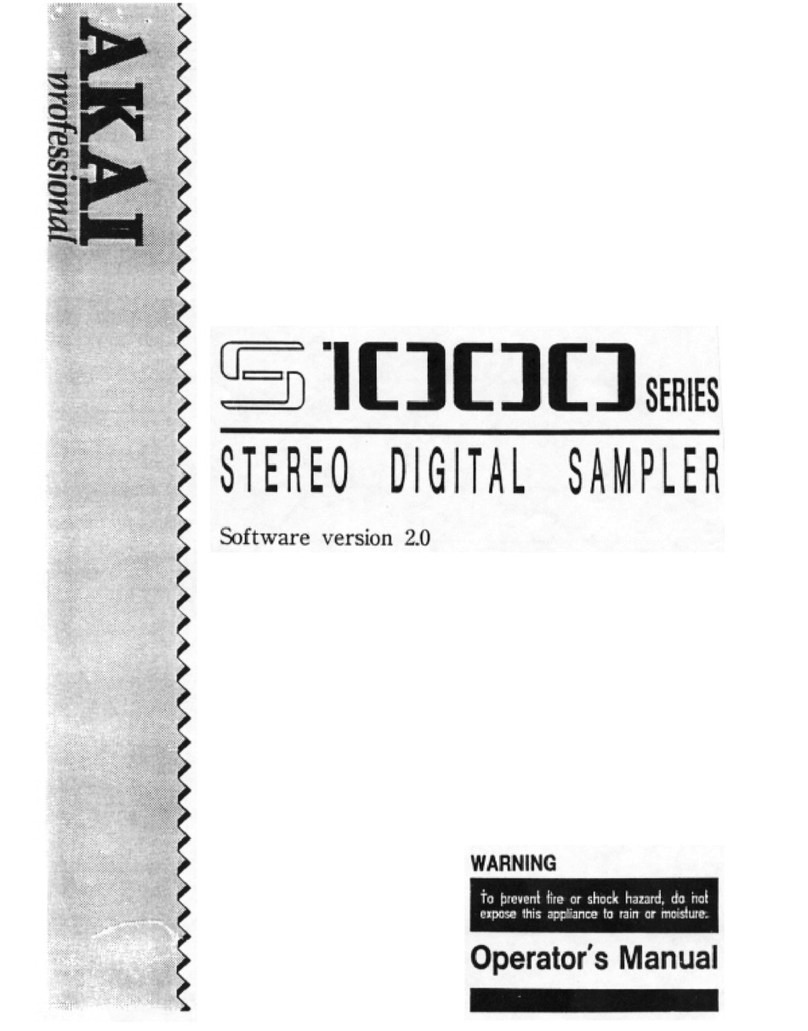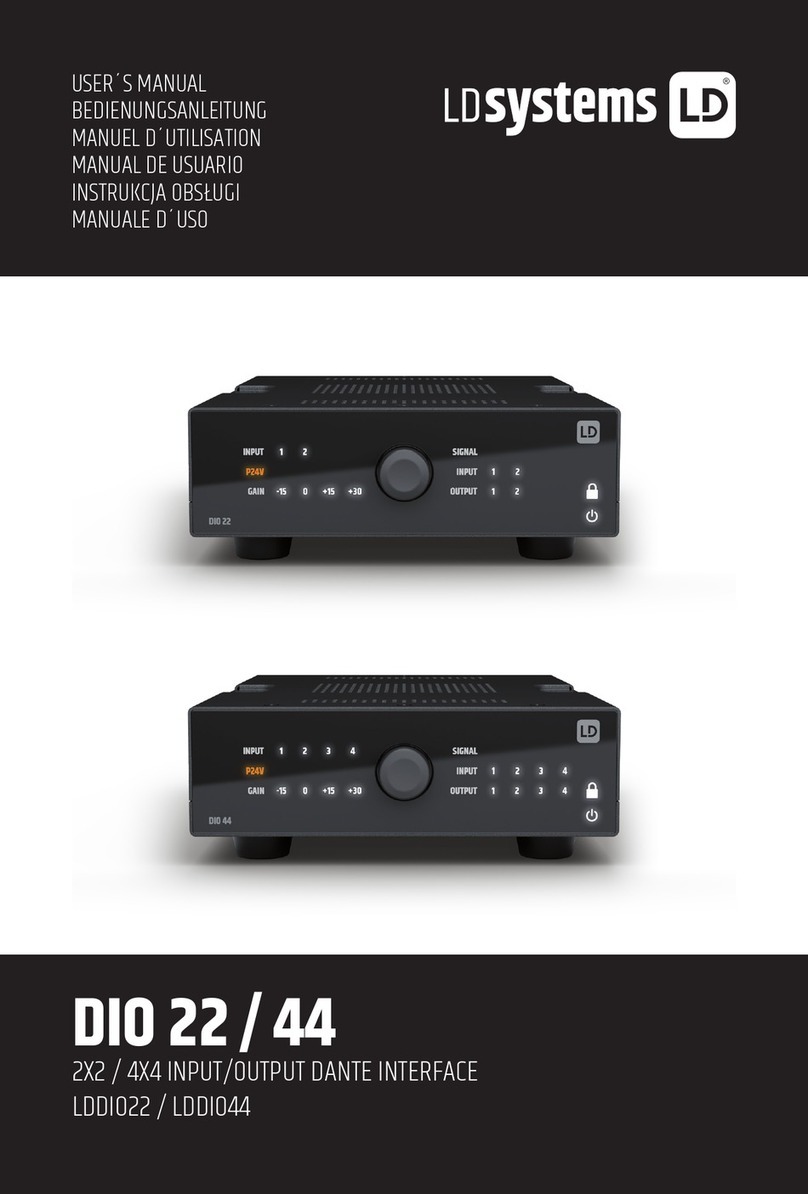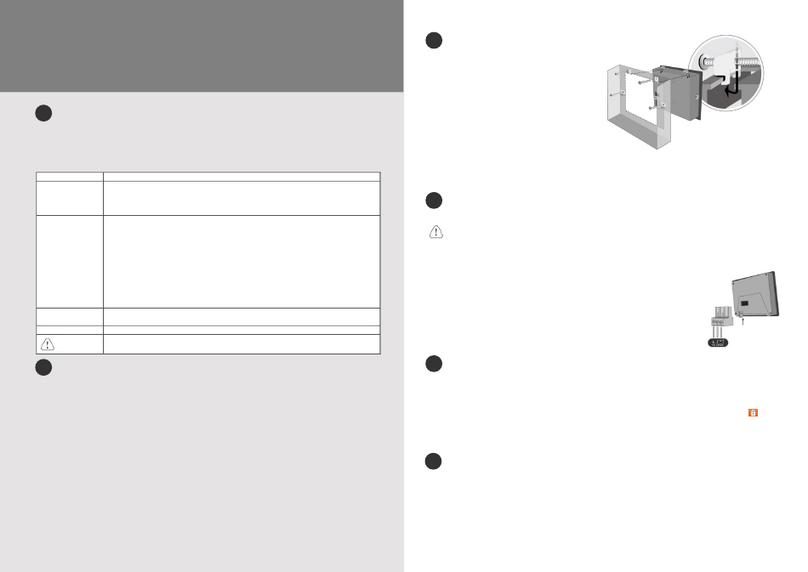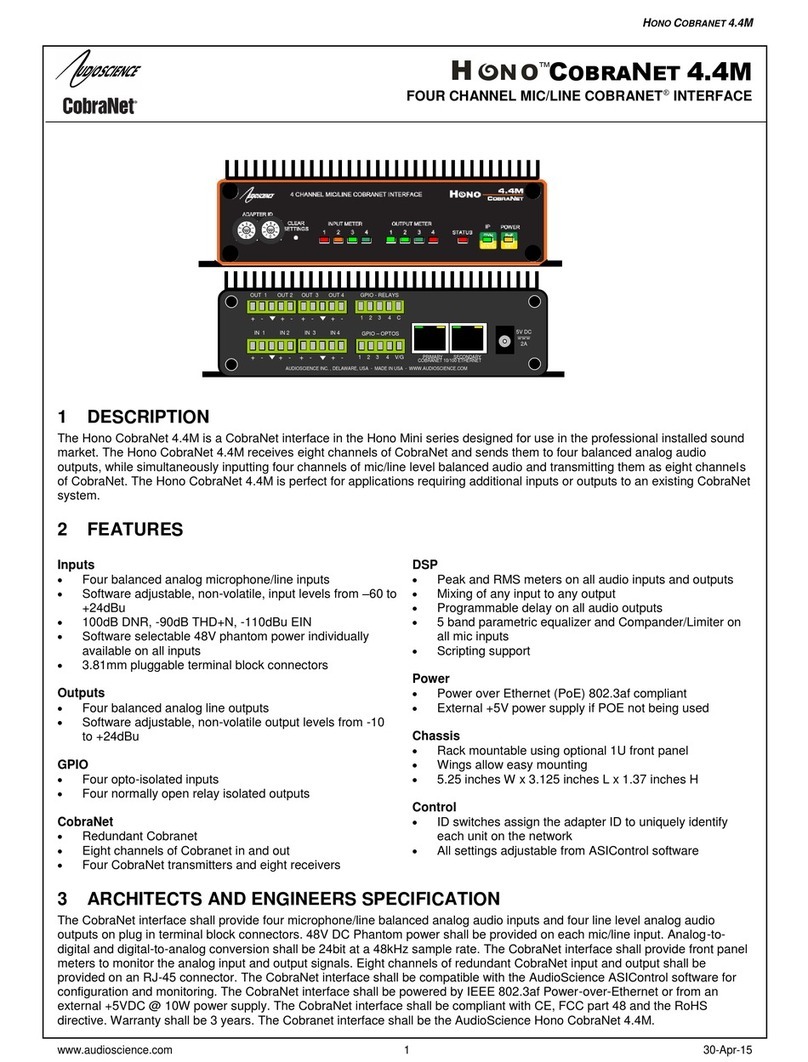CRE Technology i4GEN Guide
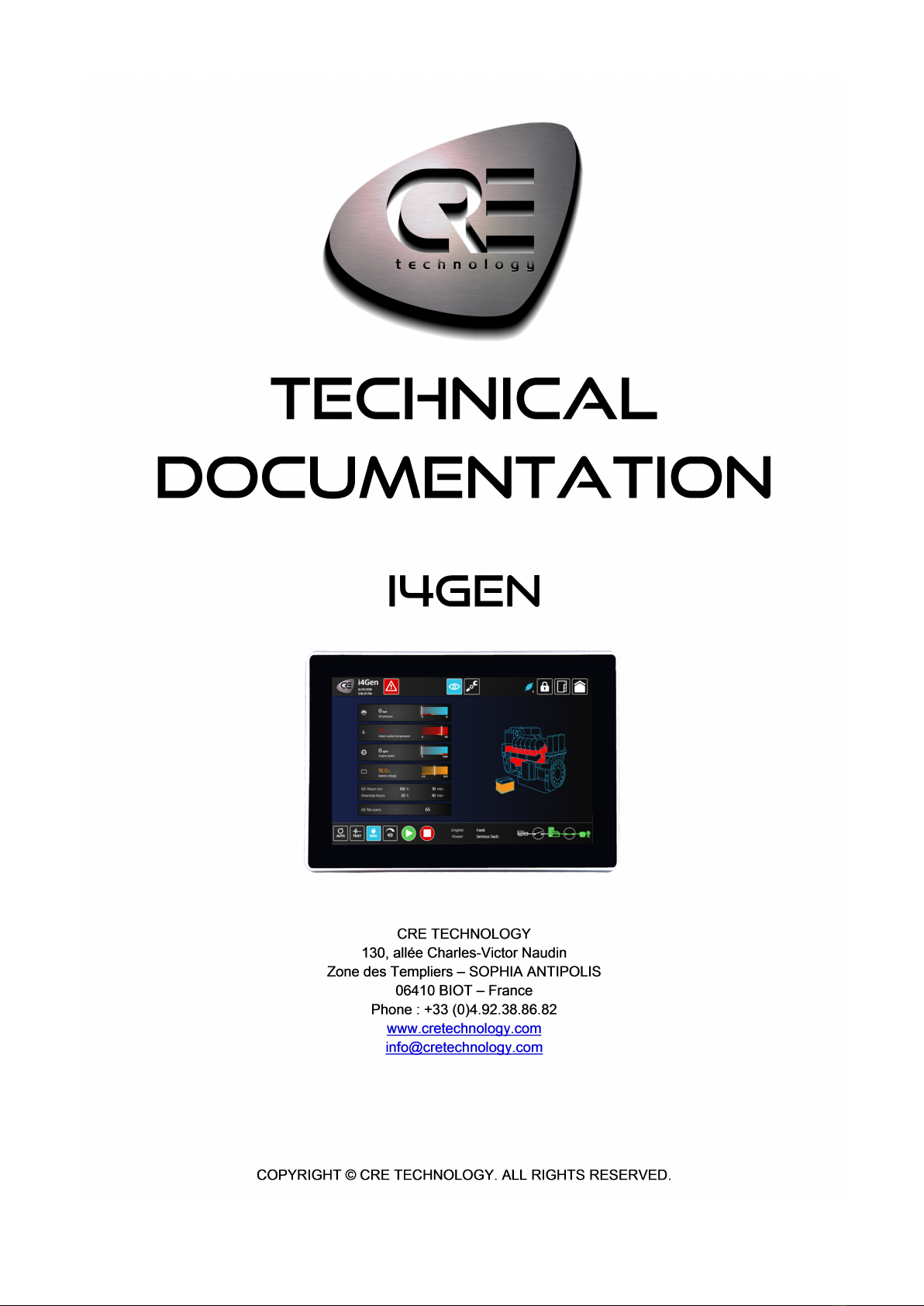
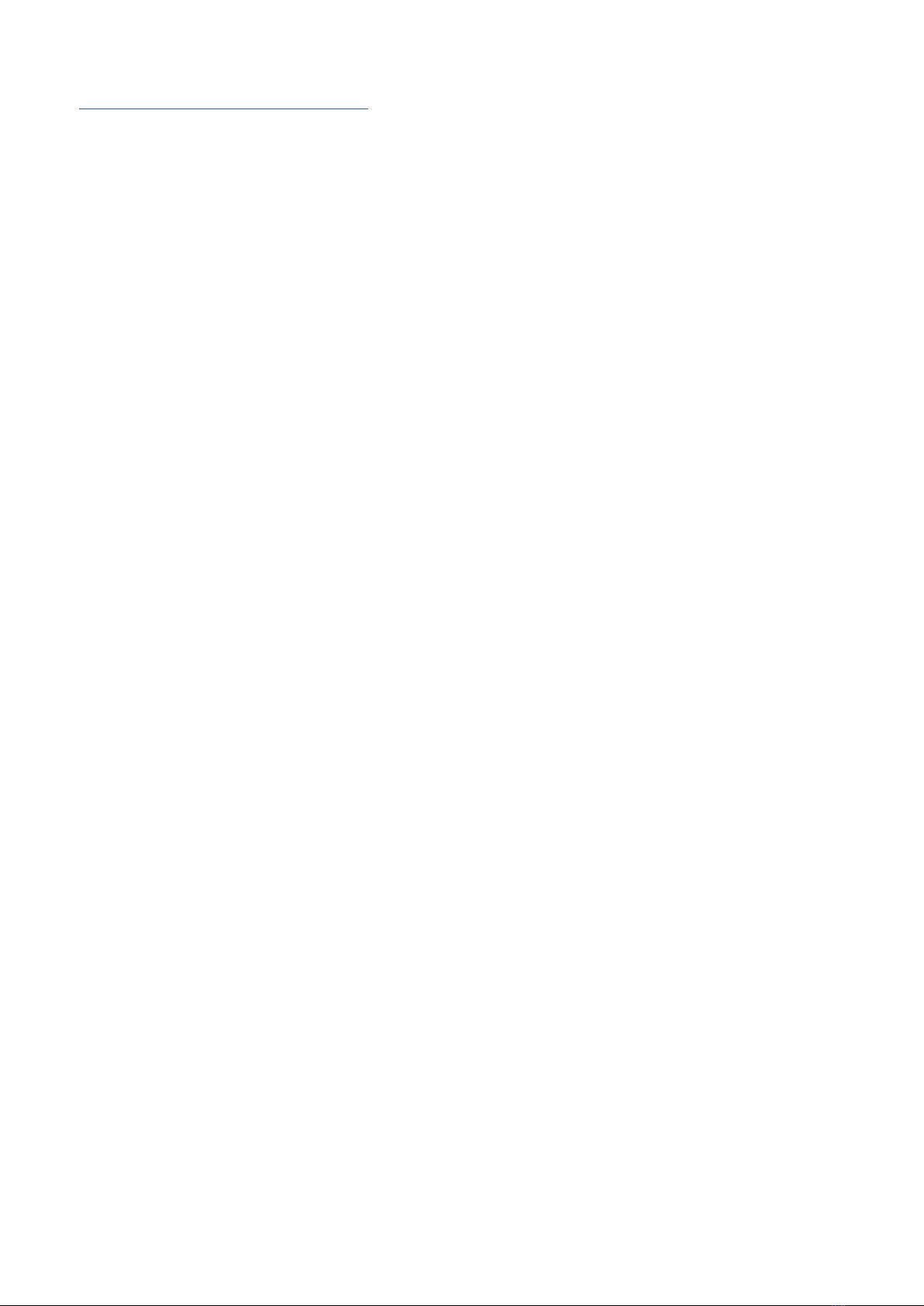
TECHNICALDOCUMENTATION
2
A56V0-15_90020-C-EN
Table of contents
Introduction ............................................................................................................................. 4
User's Notice ........................................................................................................................................ 4
Caution Safety Protections .................................................................................................................... 4
Package Contents ................................................................................................................................. 5
Specifications ....................................................................................................................................... 6
Presentation ......................................................................................................................................... 9
Installation ............................................................................................................................. 10
Mechanical Mounting .......................................................................................................................... 10
WIFI Antenna Installation (Optional) ................................................................................................... 10
Power Supply ...................................................................................................................................... 11
Network Connection ............................................................................................................................ 12
Communication ....................................................................................................................... 13
Pre-requisite ....................................................................................................................................... 13
Offline/Online mode ............................................................................................................................ 13
Login/Connection ................................................................................................................................ 14
Easy Connect ..................................................................................................................................... 17
Interface ................................................................................................................................... 22
Search Engine ....................................................................................................................... 23
Controller supervision ............................................................................................. 24
Graphic Objects .................................................................................................................................. 24
Numerical Display ........................................................................................................................... 24
Numerical Display by Variable Number ............................................................................................. 24
Boolean Display (LED) .................................................................................................................... 24
Bar-graph ....................................................................................................................................... 25
Gauge ............................................................................................................................................ 26
3D Pictures .................................................................................................................................... 27
Synchroscope ................................................................................................................................. 28
Pop-up ........................................................................................................................................... 28
Alarm/Fault Page ................................................................................................................................ 30
Visualization ................................................................................................................................... 30
Reset/Acknowledge ........................................................................................................................ 31
Erase Archived Data ....................................................................................................................... 31
Filters ............................................................................................................................................ 32
About Page ........................................................................................................................................ 33
Home Page ......................................................................................................................................... 34
Production curves ............................................................................................................................... 35
Scada ................................................................................................................................................. 37
Controller settings ...................................................................................................... 39
Controller dynamic settings ................................................................................................................. 39
Curves ........................................................................................................................................... 39
Parameters Configuration .................................................................................................................... 40
Editing Windows ................................................................................................................................. 41
Numeric ......................................................................................................................................... 41
List ................................................................................................................................................ 42
Digital Input ................................................................................................................................... 42
Digital/Relay Output ....................................................................................................................... 43
Text ............................................................................................................................................... 43
Password ....................................................................................................................................... 43
Modification by Variable Number .......................................................................................................... 44
Reset factory settings ......................................................................................................................... 44
Update controller firmware .................................................................................................................. 45
i4Gen settings ....................................................................................................................... 46
Language ........................................................................................................................................... 46

TECHNICALDOCUMENTATION
3
A56V0-15_90020-C-EN
Screen ............................................................................................................................................... 48
Connection ......................................................................................................................................... 49
Network ............................................................................................................................................. 50
Serial port .......................................................................................................................................... 53
File Transfer ....................................................................................................................................... 54
Remote access ................................................................................................................................... 55
Date/time synchronisation .................................................................................................................. 58
Emails ................................................................................................................................................ 59
Production curves ............................................................................................................................... 61
Restart .............................................................................................................................................. 62
Update ............................................................................................................................................... 62
Dimensions ............................................................................................................................... 63

TECHNICALDOCUMENTATION
4
A56V0-15_90020-C-EN
Introduction
User's Notice
Copyright of this manual belongs to the manufacturer. No part of this manual, including the products and software
described in it may be reproduced, transmitted or translated into any language in any form or by any means
without written permission of the manufacturer.
This manual contains all the information required for the use of this product to meet the userʼs requirements. It
may change or be corrected at any time without notice.
The manufacturer provides this manual “as is” without warranty of any kind, and will not be liable for any indirect,
special, incidental or consequential damages (including damages for loss of profit, loss of business, loss of use
of data, interruption of business and the like).
Products and corporate names appearing in this manual may or may not be registered trademarks or copyrights
of their respective companies. They are used only for identification or explanation and to the ownerʼs benefit,
without intent to infringe.
Caution Safety Protections
Operate the device according to the correct installation steps and with great care to guarantee safety and comfort
using experience. Please refer to the following safety instruction guide to avoid the danger of electric shock or
fire. Please observe the previous safety instruction guide to use and maintain the product and the hard disk to
make sure of a safe operating environment.
·Please follow the instruction manual for the operation guide.
·Make sure to use the device in the appropriate operation temperature range and humidity range.
·To avoid high temperature, please DO NOT overload the maximum power of the external power supply while
the system is consuming high voltage. Be aware of the maximum temperature allowance of the power
supply.
·Always unplug the power cable and other hardware cables from the system before cleaning.
·Use only a dry cloth to clean the product.
·Make sure that there is no heat source nearby when the product is working.
·Make sure that the thermal louver of the product is not blocked.
·Make sure to set up or use the product on a stable surface.
·Make sure not to drop the product or strike it in any way.
·Make sure not to move the product when the power is on.
·Disconnect the power cord from the i4Gen unit prior to any installation. Be sure both the system and all
external devices are turned off. A sudden surge of power could ruin sensitive components.
·Always use the DC-DC converter provided with the unit. It provides a couple of protections, including short
circuit.
·Do not open the system's back cover.

TECHNICALDOCUMENTATION
5
A56V0-15_90020-C-EN
Package Contents
Note: DC-DC Adapter 9 to 36VDC input for 12VDC output.
Environmental Protection Announcement
Do not dispose of this electronic device into the trash while discarding. To minimize pollution and ensure utmost
protection for the global environment, please recycle.

TECHNICALDOCUMENTATION
6
A56V0-15_90020-C-EN
Specifications
Display
Front bezel IP65, NEMA 4 rugged protection, metal front bezel
Display type 15.6" With LED Backlight
Brightness (cd/m²) 450 nits
Resolution (Aspect Ratio) 1920 x 1080 (16:9)
Viewing angle (H/V) 170°/170°
Pixel pitch 0.17925 x0.17925 mm
Contrast ratio 800:1
Response time 13 ms
Touchscreen
Type Projected Capacitive type
Active Range 346,00x196,00mm +0,3mm (13,62x7,72in)
Transparency 85%
Operating Force ≤ 80g
Surface Hardness > 6H (JIS-5400)
Case
Panel Material Aluminum
Case Material Iron
Color Silver + white
Coating Requirement Spray Paint
Main System
CPU Intel Braswell n3160 1.6GHz/Quad Core CPU
RAM 4G DDR3L
Storage Support m.2 SATA
I/O Connector
I/O Ports and Switches - 4* USB3.0
- 4* RS232
- 1* HDMI
- 2* GbE LAN
- 1* Lockable Jacky 9-36VV DC input
- 1* Power Button
WIFI Connection
WIFI Module 1*2.4G/5G WIFI A/B/G/N/AC+BT4.0
Watchdog Timer
Output From Super I/O to drag RESETCON#
Interval 256 segments, 0,1,2…255sec/min
Power
Power Input DC version: 9-36V DC with over current protection fuse
Dimensions
Case dimensions 398.81 * 249.12 * 68.80 mm (15.67 * 9.8 * 2.68 in)
Certifications
Certifications - Design for CE, FCC compliance
- Design for IP65 (Front panel)
Environment
Temperature Operating: -10°C ~ 60°C (with W.T. DRAM/HDD in
airflow condition)

TECHNICALDOCUMENTATION
7
A56V0-15_90020-C-EN
Storage: -20°C ~ 70°C
Humidity 20%~90% (non condensing)
Shock Operating: 15G, 11ms duration
Vibration Operating: 5~500Hz/1 Grms
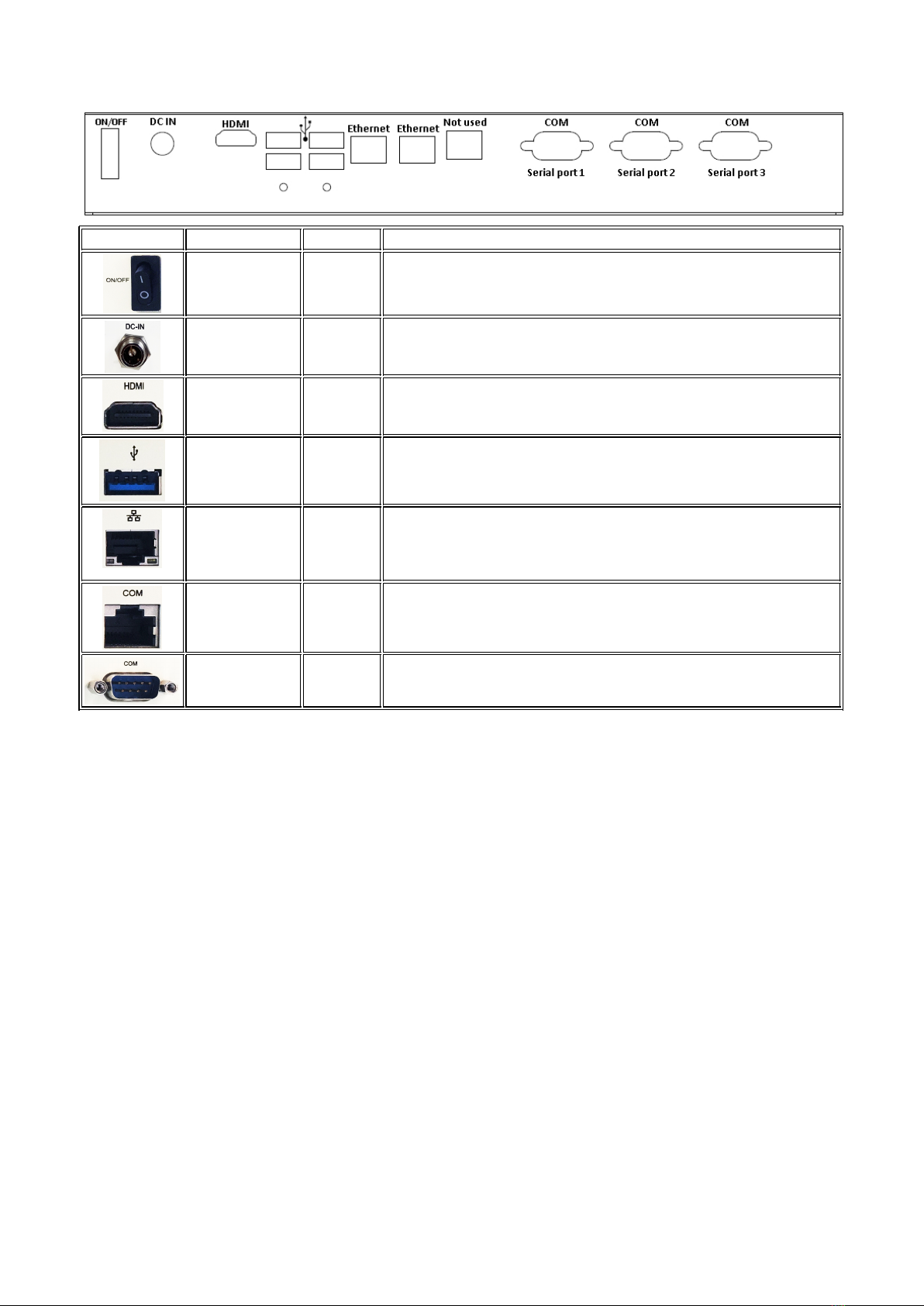
TECHNICALDOCUMENTATION
8
A56V0-15_90020-C-EN
I/O System
Icon Name Quantity Description
Power button
(ON/OFF) 1 Press to turn On/Off the system.
DC-in power
connector 1 9-36VDC power supply input (DC-DC converter provided with the
unit must be used to add electrical protections).
HDMI port 1 To connect a display device that supports HDMI specification (not
used).
USB 3.0 port 4 To connect devices compatible with the USB specification. USB 3.0
port supports up to 5Gbps data transfer rate.
RJ-45 LAN port
(Ethernet) 2 This connector is standard RJ-45 LAN jack for network connection.
Both ports are set as a bridge, acting like a switch. WARNING:
Pluging both ports on a same network will result in a network loop,
causing a network failure.
RJ-45 COM port
(Serial port) 1 This connector is standard RJ-45 jack used as a COM serial port
(not used).
COM port 3 This connector is a male DE-9 connector (D-Sub DB-9).

TECHNICALDOCUMENTATION
9
A56V0-15_90020-C-EN
Presentation
i4Gen is a user interface made by CRE TECHNOLOGY to offer users a complete monitoring of new CRE
TECHNOLOGY controllers.
The unit hardware is a multi-touch screen color display developped for harsh environment and industrial areas,
providing access to all controllersʼ data for control and measurement.
With our advanced touch screen panel, it is possible to manage remote control and monitoring, through an
internet access (Wi – LAN connection), with ZOHO assist© platform, and to use e-mail services, for alarms/faults
management.
Control and Management
Direct display
i4Gen is able to display information from 1 to 32 controllers using the Ethernet connection and shows a basic
overview of the power plant by using controller CANbus data when applicable.
Easy Connect
This function permit to quickly switch the connection between controllers. Automatically detects CRE
TECHNOLOGY controllers on an Ethernet network.It allows to automatically configure CRE TECHNOLOGY
controllers IP address to be able to access them with the current network configuration.
Multi user display
Several i4Gen can be securely connected by an Ethernet hub to a single controller (or a group of controllers). An
i4Gen display has two Ethernet communication ports. Easy to use for redundancy application multi-level access
or long-distance monitoring panel. One i4Gen display can also be connected to different and several COMPACT
platforms.
Internet connection
With WIFI connection, or LAN cable connexion, i4Gen can be easily connected on internet, to manage remote
monitoring or remote control, and emails management.
Events displayed/recorded
An innovative feature turns major alarms and faults into 3D graphical object display, to warn the operator about
an important event and facilitate immediate diagnosis (ex: coolant tank lights up in red in case of coolant temp
fault or in orange in case of coolant temp alarm).
An event alarm/fault recorder is also available on a dedicated display page, indicating timestamps, status,
acknowledgment, and corresponding variable; the event page can be filtered for diagnosis and investigation of
selected variables.
Compatibility
i4Gen is compatible with the following controller versions:
- GENSYS COMPACT PRIME: v2.10 or later
- GENSYS COMPACT MAINS: v2.10 or later
- AMF COMPACT: v2.10 or later
- SYNCHRO COMPACT: v2.10 or later
- MASTER COMPACT: v2.10 or later
- MASTER COMPACT 1B: v2.10 or later
- BTB COMPACT: v2.10 or later
- PV COMPACT: v2.30 or later
- BAT COMPACT: v2.30 or later

TECHNICALDOCUMENTATION
10
A56V0-15_90020-C-EN
Installation
Mechanical Mounting
Install i4Gen position at eye level and at a brightness-less location.
Frame cut-out (height x width): 160x305mm (6.3x12.01in).
Chassis Fixed Parts
1. Insert the corresponding edges of the fixed part into the slots until they match.
Make sure that the fixed part is installed as shown in the picture, with protruding tips
upwards.
2. The models that support this fixing mode have slots reserved on the edges of the
module's case. The user can choose the height or position of the installation spot.
3. Tighten the screw so that the fixed part can be fitted into the slots tightly. Install
other fixed parts to the system in the same way.
WIFI Antenna Installation (Optional)
Screw the two antennas on the antenna heads connectors:

TECHNICALDOCUMENTATION
11
A56V0-15_90020-C-EN
Power Supply
First make sur to turn off the power before assembling everything together.
Connect the battery to the DC-DC converter:
Note that The DC-DC converter input voltage range is 9 to 36VDC for 12VDC output. It also includes a
couple of protections:
·Short circuit
·Overload
·Over/Under voltage
·Input reverse polarity
This module is not optionnal and should be used. Do not connect any DC supply directly to the
touchscreen.
You can now plug the power jack in it's connector on the i4Gen. Make sure that you tighten it:
i4Gen is now ready to use. You can switch on the power and i4Gen will start automatically.
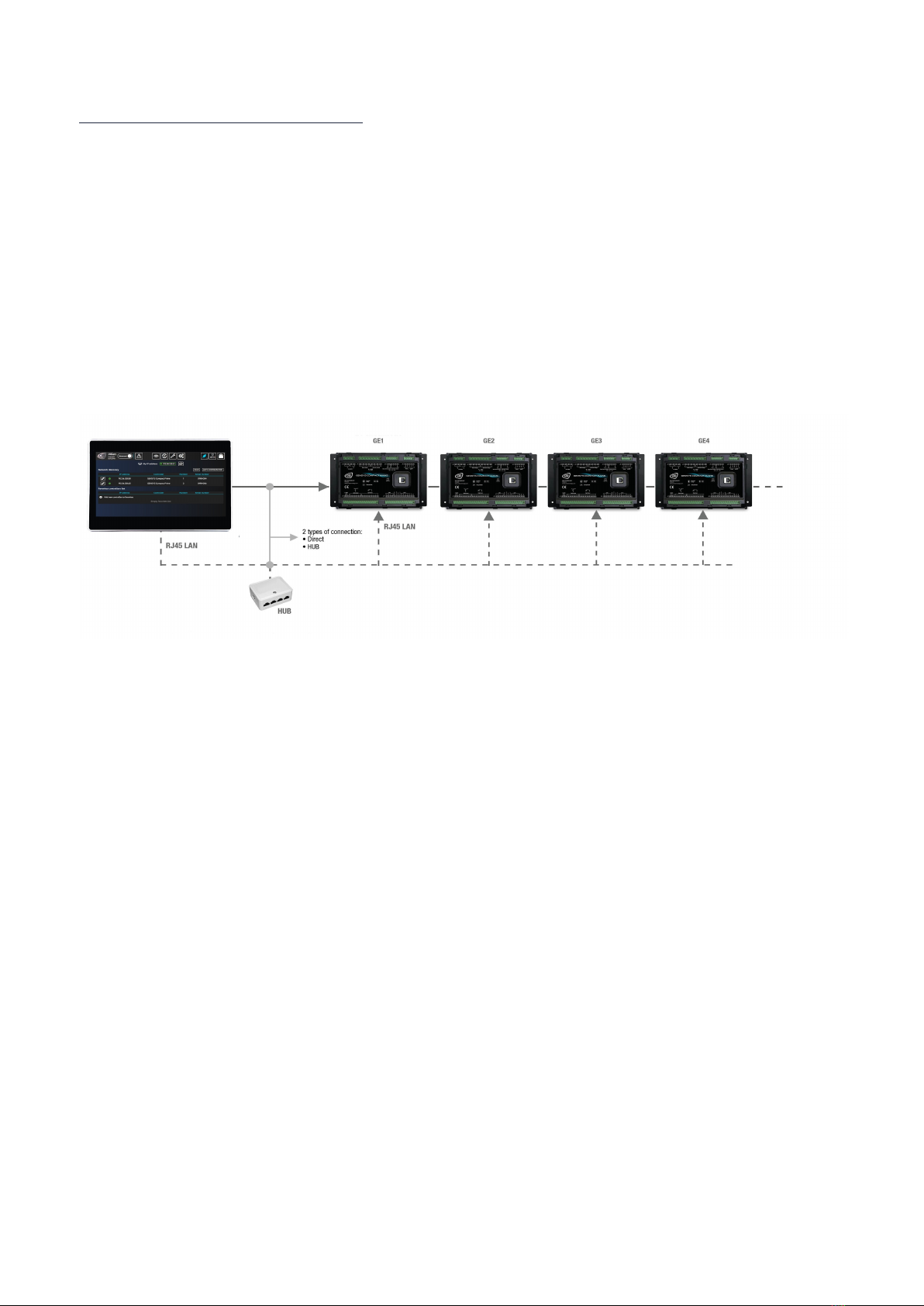
TECHNICALDOCUMENTATION
12
A56V0-15_90020-C-EN
Network Connection
There are several possible connection types between i4Gen and the controller.
Direct connection
·Connect one of the Ethernet ports (RJ45-LAN) of i4Gen to the Ethernet port of the controller. The other
Ethernet port of i4Gen can be connected to a network or another controller.
Connection via a Switch
·Connect one of the Ethernet ports (RJ45-LAN) of i4Gen to one of the ports of the switch . WARNING: Do not
connect the other port of i4Gen to another port of the switch. Not following this will cause a general network
failure.
·Connect the Ethernet port of the controller to one of the Ethernet ports of the switch.
You will then be able to supervise each controller, one by one, using i4Gen:

TECHNICALDOCUMENTATION
13
A56V0-15_90020-C-EN
Communication
Pre-requisite
To be able to establish communication between i4Gen and the controller, the network addresses of both devices
must be configured:
·i4Gen network configuration can be done from i4Gen "Network" settings page (see Network chapter).
·The controller network configuration can be done from the controller front panel or via i4Gen software.
If i4Gen and the controller(s) are connected directly, the network configuration of all the devices has to be
compatible:
·The default IP address of i4Gen is: 192.168.11.50
·The default IP address of CRE TECHNOLOGY controllers is: 192.168.11.1
By default i4Gen and one controller can communicate together. Please make sure that if you change the IP
addresses, the subnet mask is set accordingly.
Offline/Online mode
i4Gen can be used in offline/online mode.
Offline Mode
The controller supervision part doesn't display any values.
The static configuration part allows you to:
·Make a configuration for a controller and save it on a configuration file.
·Import a configuration file and modify an existing controller configuration.
Online Mode (connected to a controller)
i4Gen is synchronized with the controller:
·The pages reflect the controller's measures, configuration, alarms/faults...
The controller's parameters configuration is done in real time and they are sent one by one in most cases.
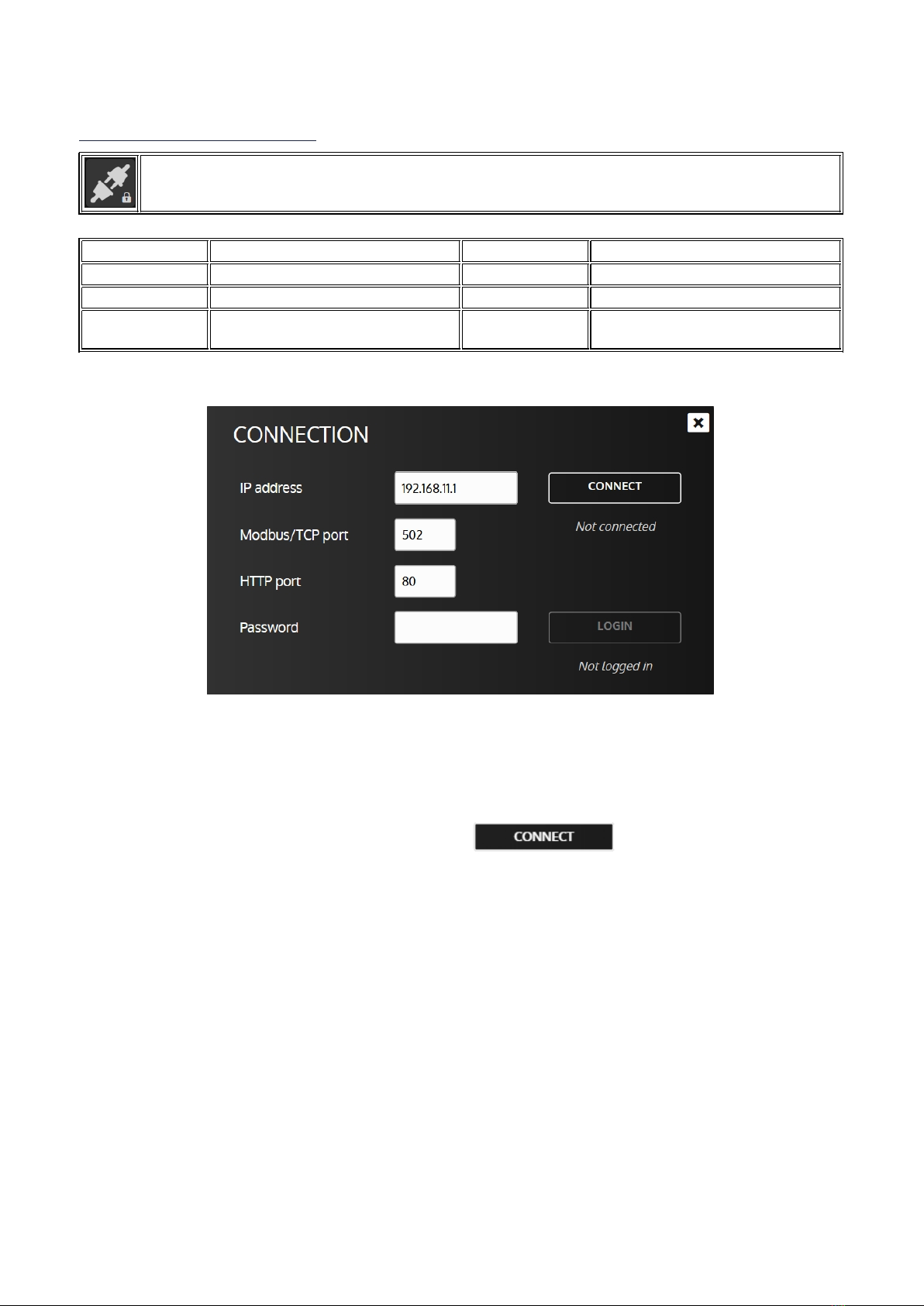
TECHNICALDOCUMENTATION
14
A56V0-15_90020-C-EN
Login/Connection
Press "Login/connection" icon to open login/connection window.
i4Gen uses the classic password system of the CRE TECHNOLOGY modules for access rights and
parameter modification of the connected module.
Level Default password Rights Menu
0 None None Display and manual button
1 1 User settings All menus
2CRE Technology reserved
distributor Advanced settings All menus
Connection window in offline mode:
To connect to a module, you have to fill the following information:
·The IP address of the controller.
·The Modbus/TCP port of the controller.
·The HTTP port of the controller.
·A password according to your needs.
Once you have filled this information, push the button to connect and log in with the
entered password.
Once you are connected, you will always be synchronized with the controller.
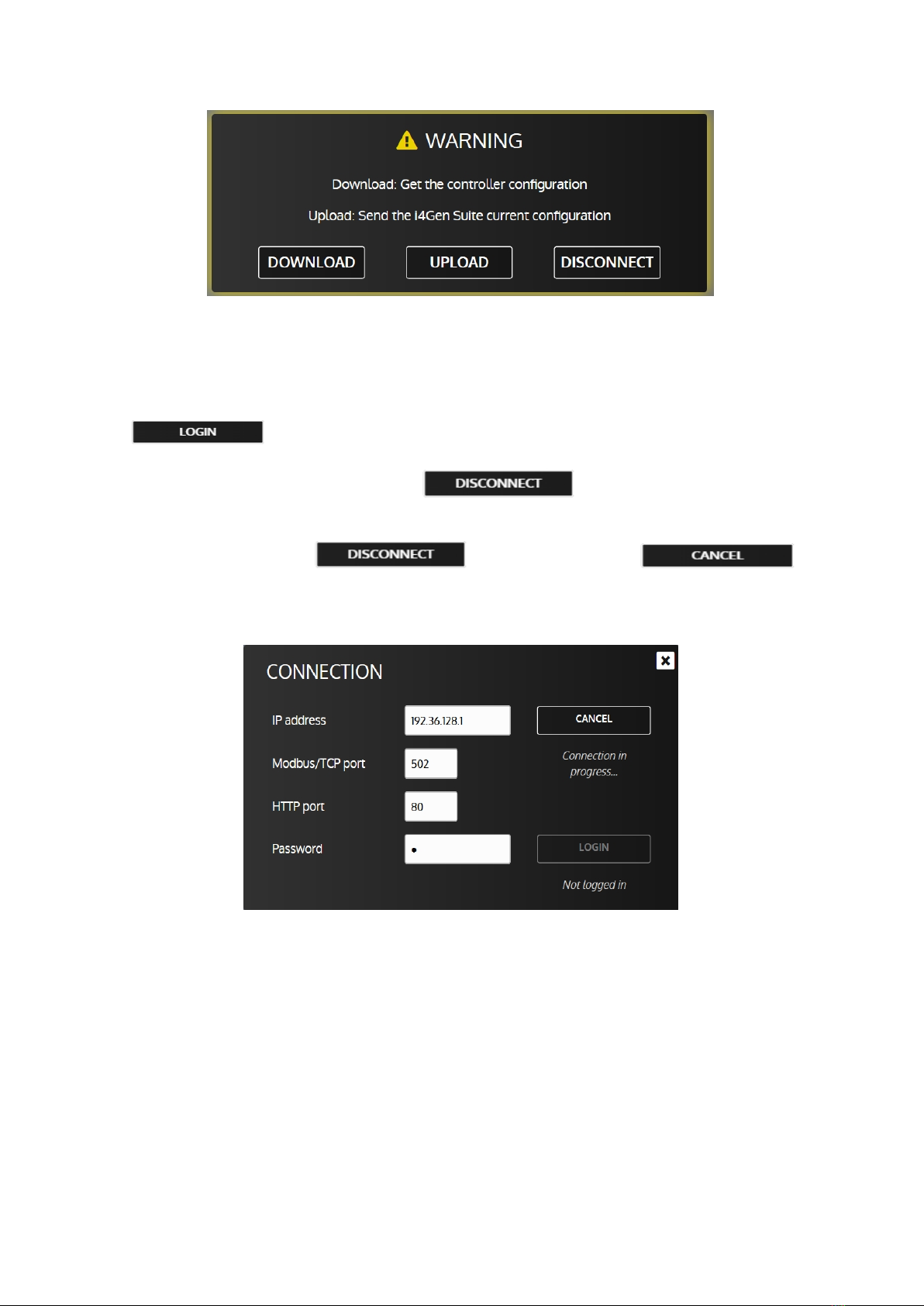
TECHNICALDOCUMENTATION
15
A56V0-15_90020-C-EN
In level 1 or above, a pop-up message (see below) will ask you to choose between 3 actions:
·Download: i4Gen configuration is overwritten by the current configuration of your controller.
·Upload: Upload i4Gen configuration to your controller.
·Disconnect: Go back in offline mode.
Once logged in, you can change the login password level by changing the "Password" field and pressing the
button:
Passwords are the same as those used to connect directly to the module via its front panel or embedded website.
It is possible to disconnect by pressing the button:
When the connection to the controller is lost, i4Gen attempts to reconnect to the remote controller for several
seconds and then stops after a while.
During reconnection attempts, the button is replaced by a button
to manually cancel the attempts.
Connection window in "Connection in progress..." mode:

TECHNICALDOCUMENTATION
16
A56V0-15_90020-C-EN
To disconnect a module from i4Gen, open the connection window then press the button:
Connection window in "Connected" mode:
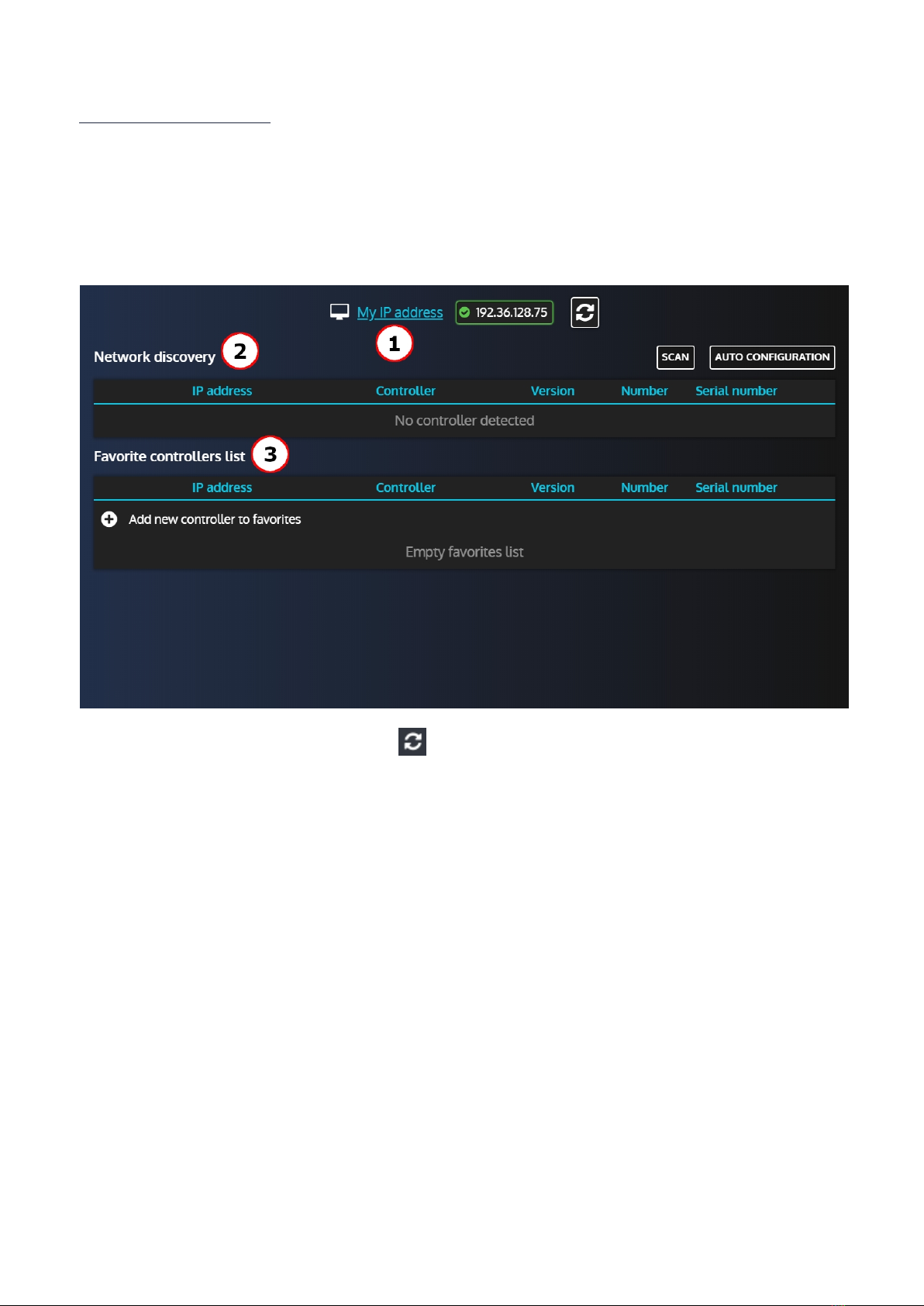
TECHNICALDOCUMENTATION
17
A56V0-15_90020-C-EN
Easy Connect
Easy connect function has three main purposes:
·Automatically detects CRE TECHNOLOGY controllers on an Ethernet network
·Allow to quickly switch the connection between controllers
·Auto configure CRE TECHNOLOGY controllers IP address to be able to access them with the current
network configuration.
Interface
1. Display current i4Gen IP address. Pressing will refresh the list of available IP addresses.
2. The "Network dicovery" section will display all CRE TECHNOLOGY controllers automatically found on the
network and allow to connect to them. The "Scan" button allows to refresh the list of controllers and the "Auto
configuration" button will automatically configure detected controllers according to the i4Gen IP settings to
ensure that it can connect to them.
Note that if a controller's IP settings already allow a connection in their current state, i4Gen will not change them.
3. The "Favorite controllers list" allows to manually add a controller. Both "Scan" and "Auto configuration"
buttons have no impact on the controllers in this list.
You will also be able to connect to the controllers in this list (only if the i4Gen IP settings matches).

TECHNICALDOCUMENTATION
18
A56V0-15_90020-C-EN
Network discovery
When entering the page, i4Gen will automatically scan the network to find controllers:
And display the controllers found:
In the list, we can see that one controller has a red cross next to it and the is disabled. This is because its
current IP settings doesn't match ours thus it is not possible to connect to it.
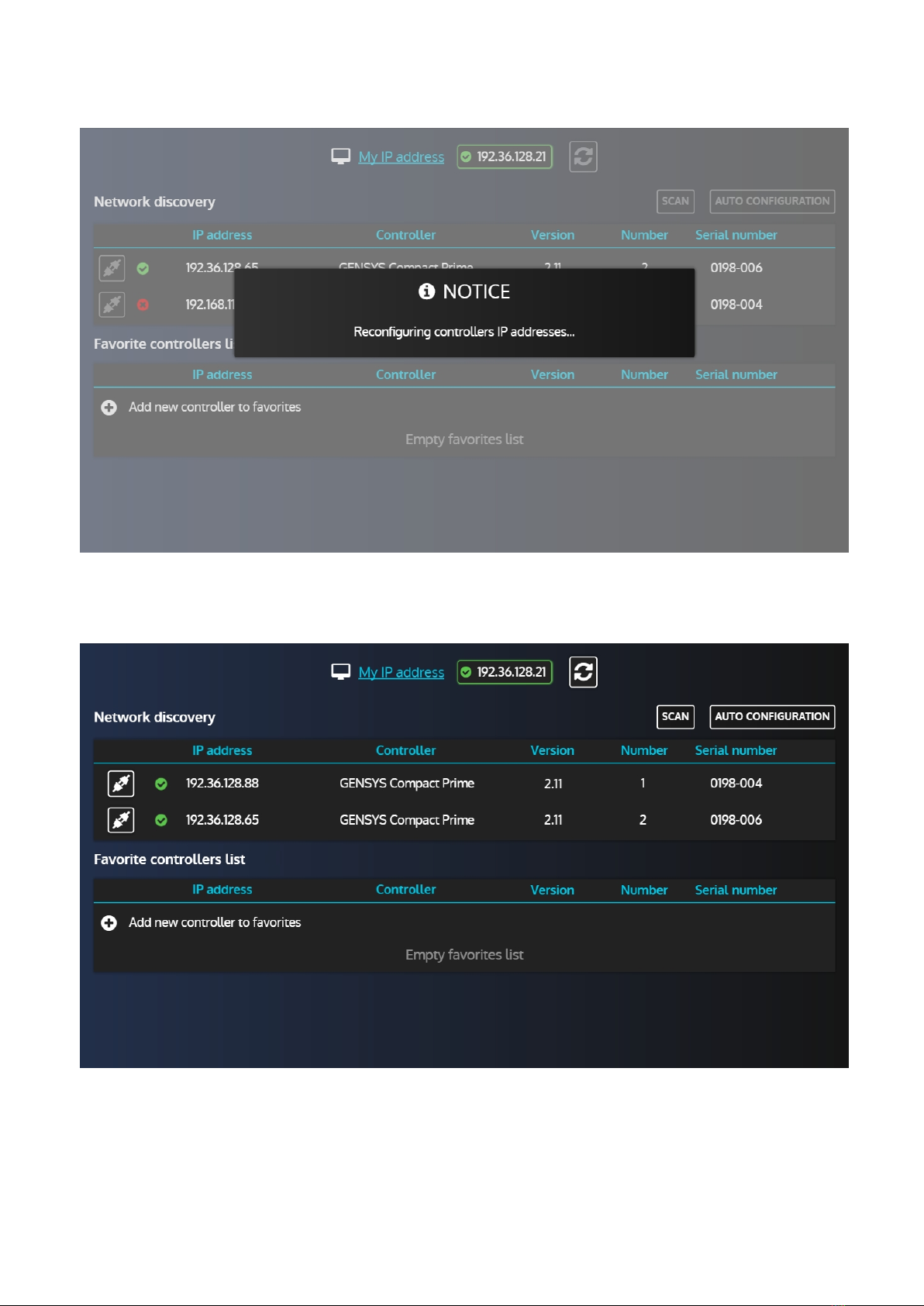
TECHNICALDOCUMENTATION
19
A56V0-15_90020-C-EN
Pressing the "Auto configuration" button will resolve this situation for us:
Note that you'll be prompted to validate the auto configuration before it starts.
After a few seconds, the auto configuration is done and both controllers are now green:
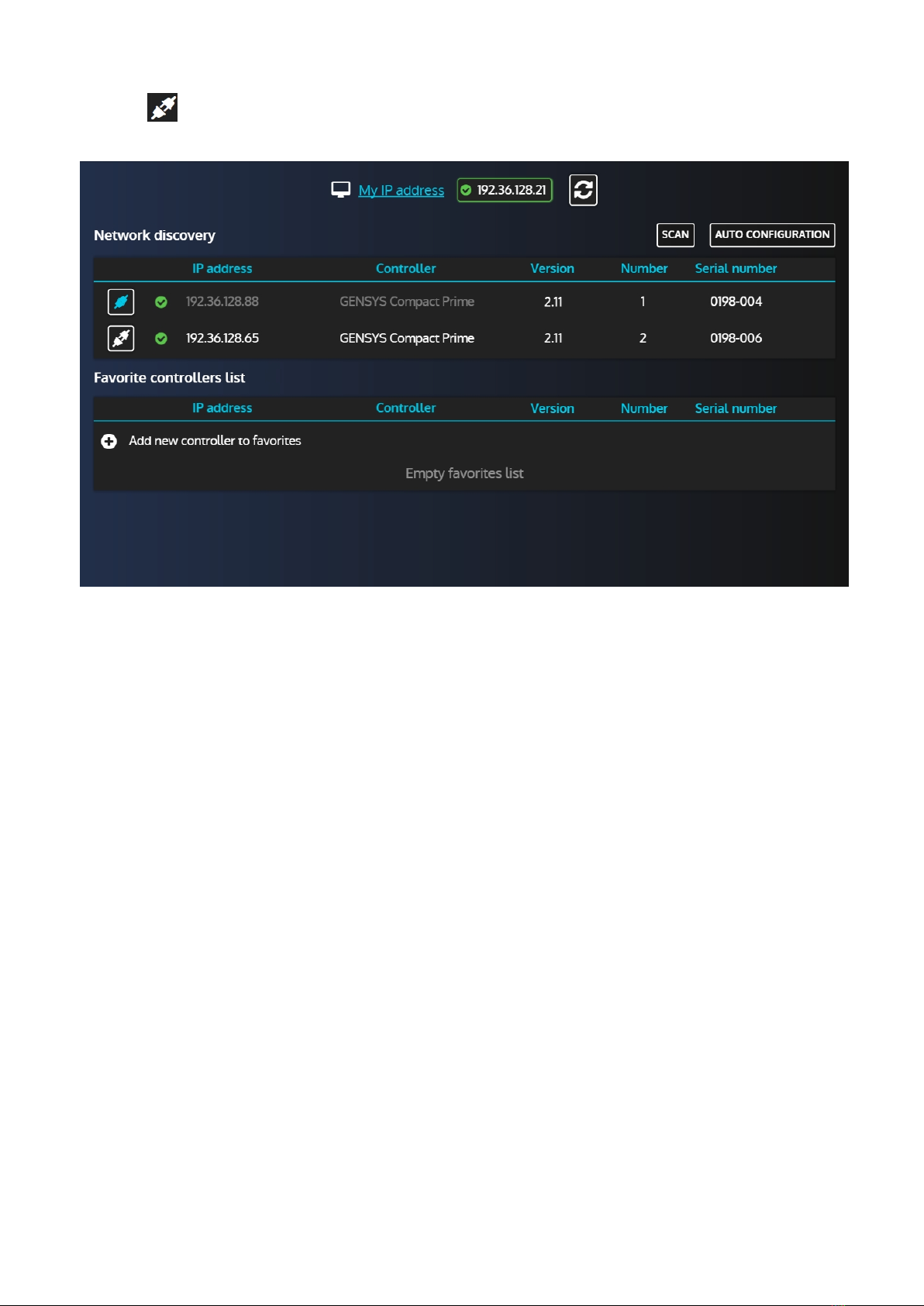
TECHNICALDOCUMENTATION
20
A56V0-15_90020-C-EN
Using the button, we can now connect to one of the controllers:
Note that you'll be prompted a password. Beware, if you used a password level 1 or above, the controller's
configuration will automatically be downloaded.
Other manuals for i4GEN
2
Table of contents