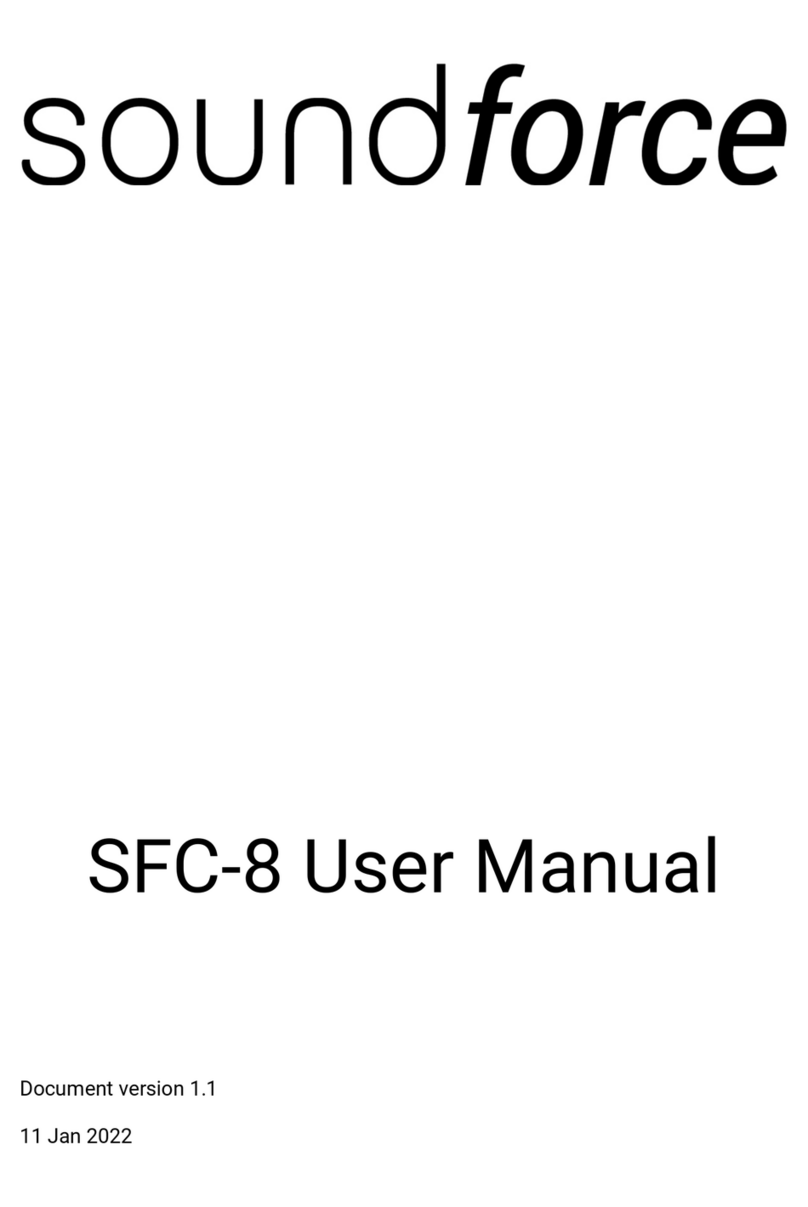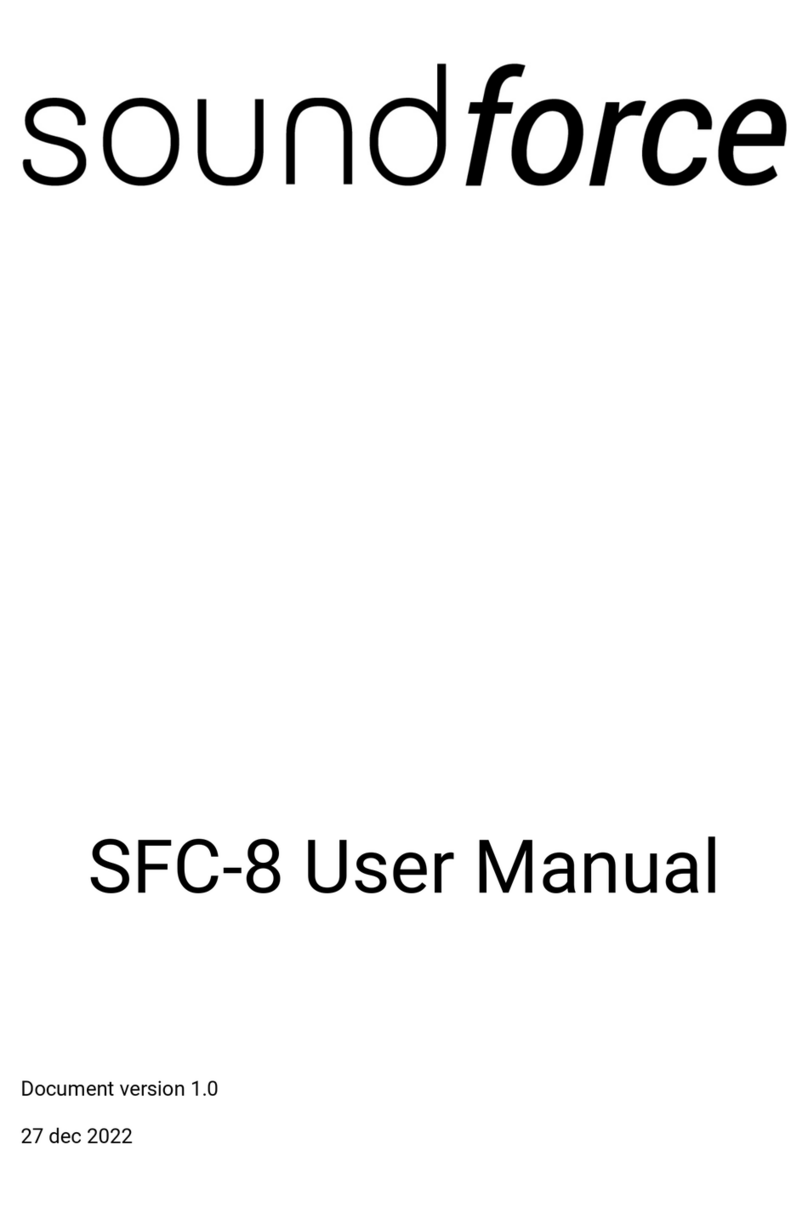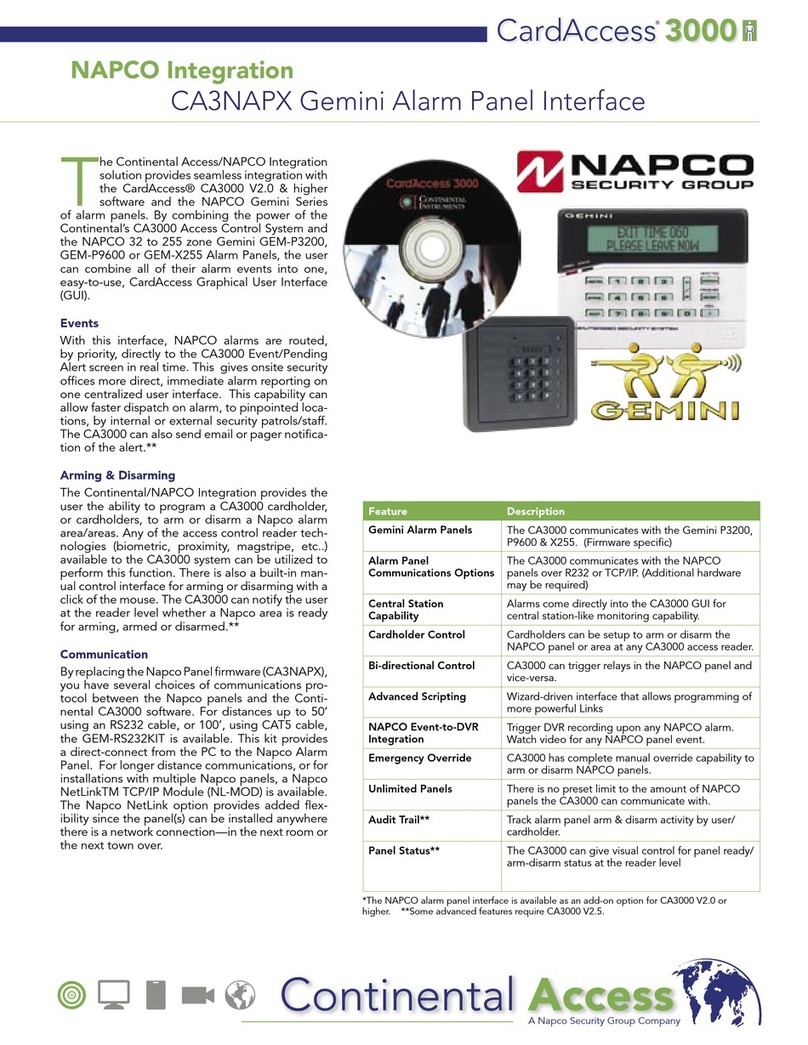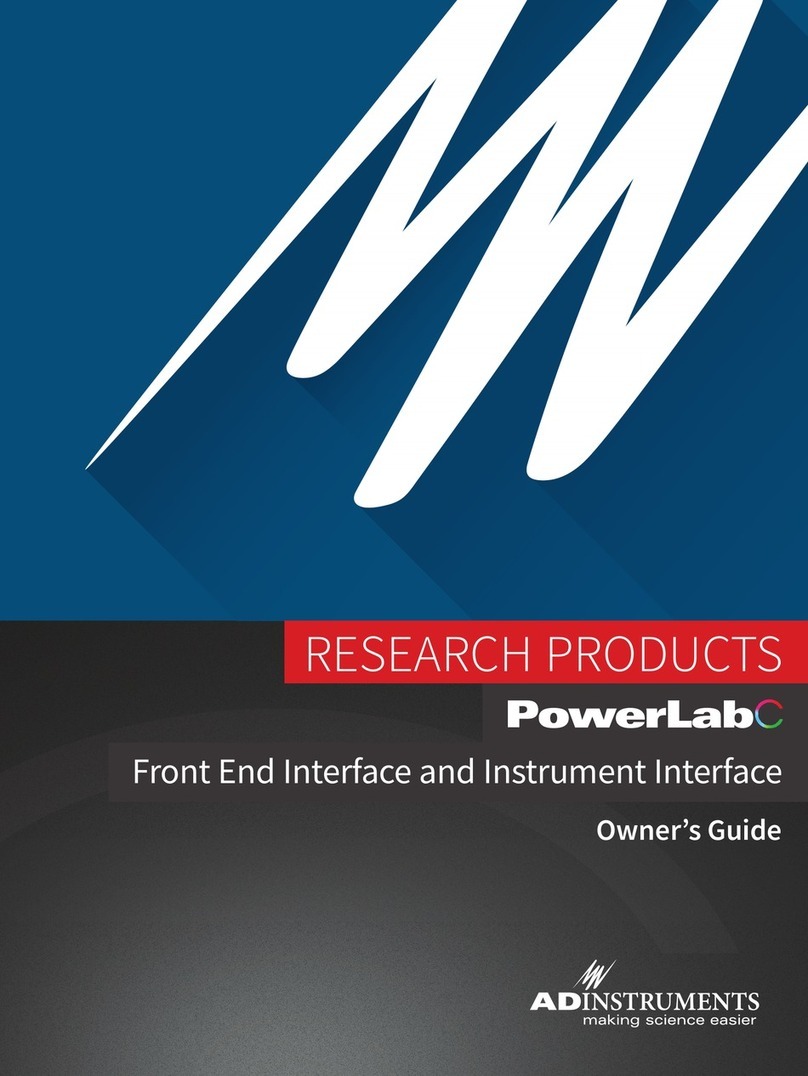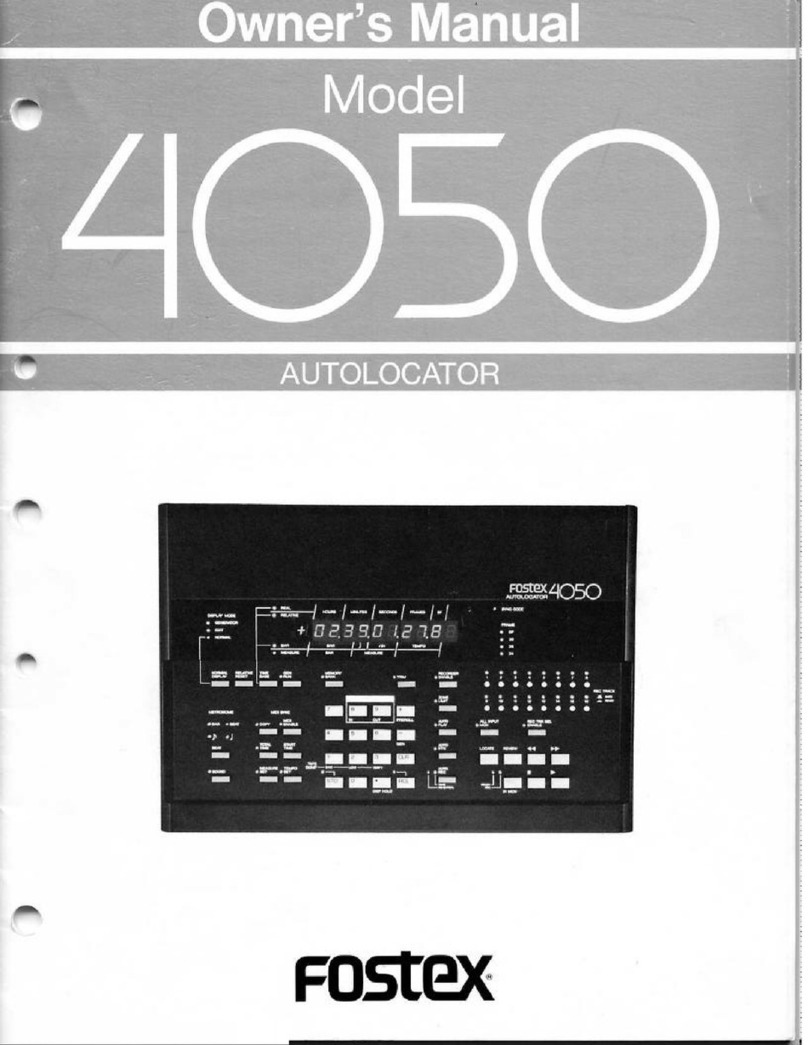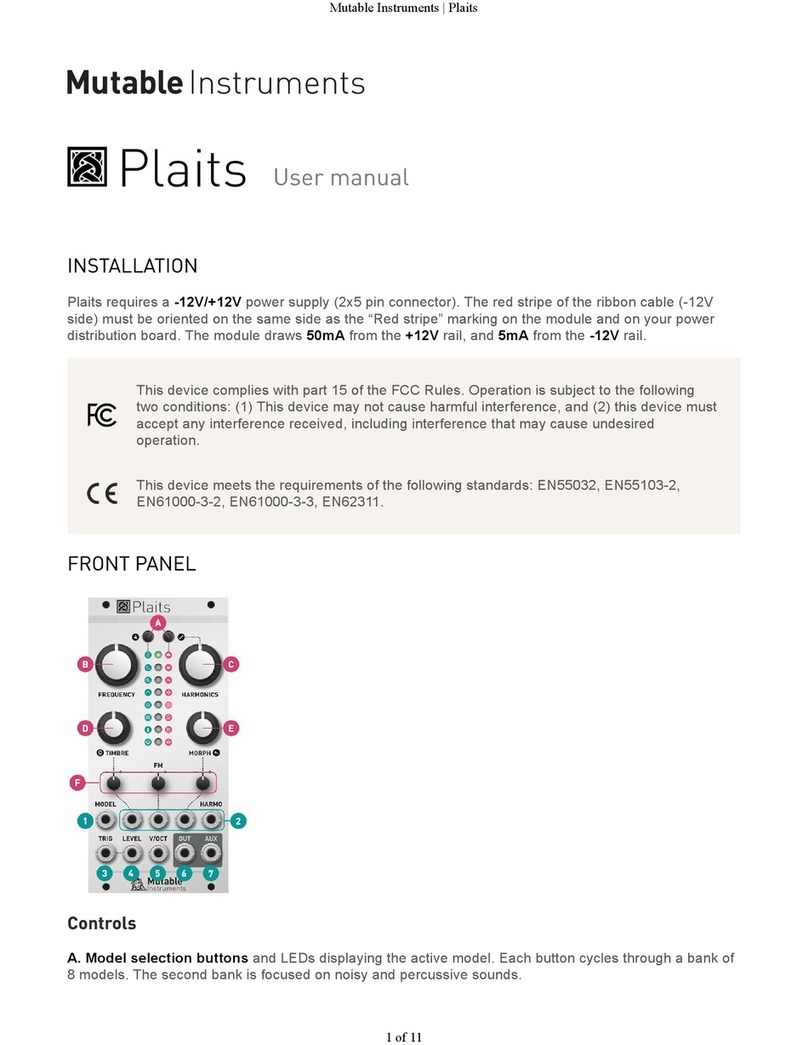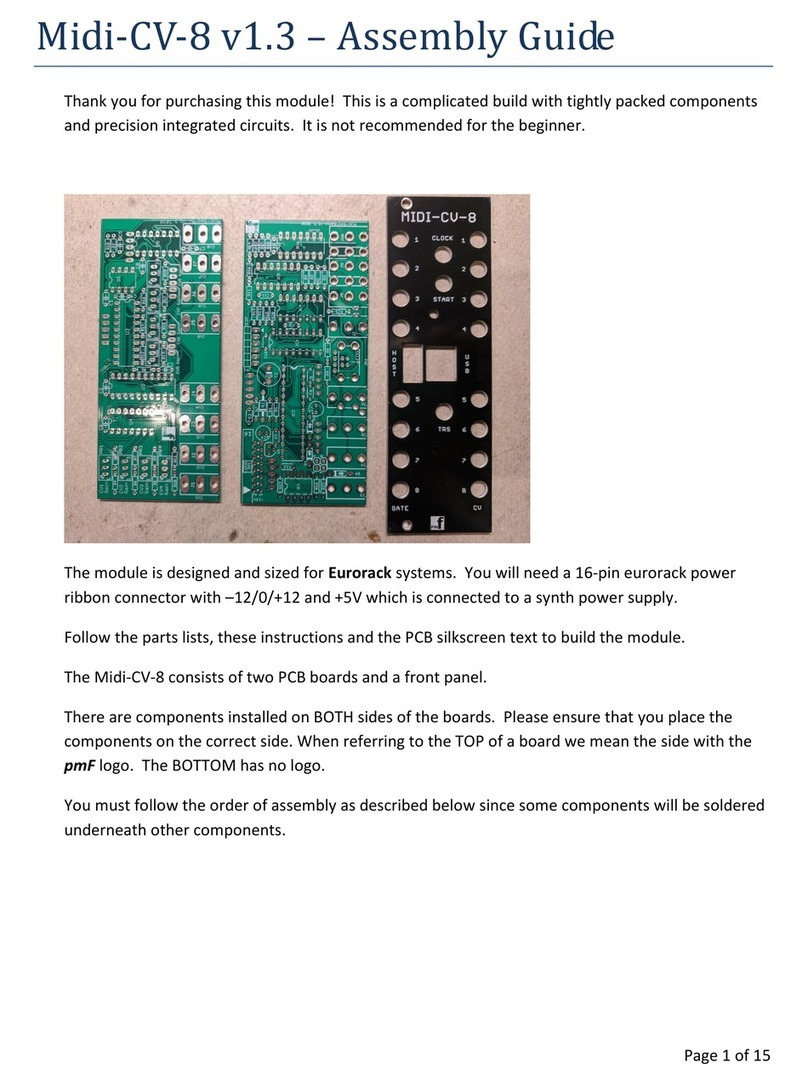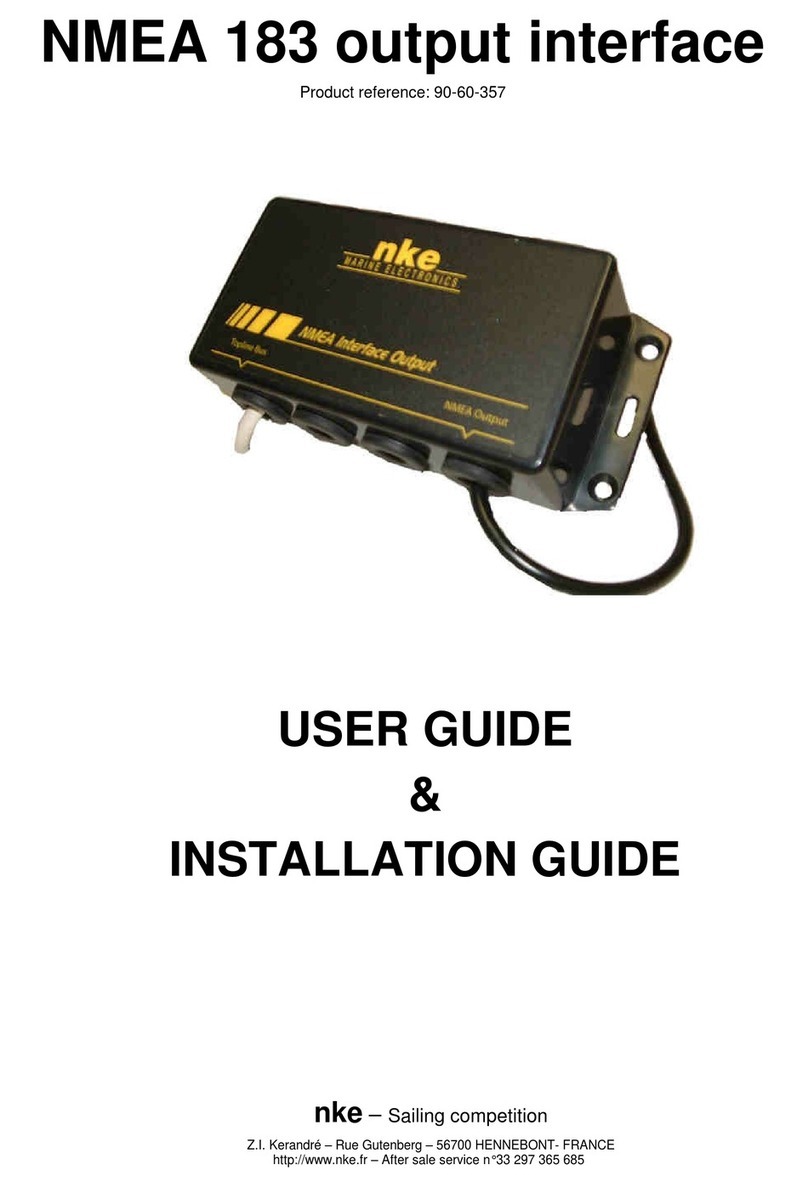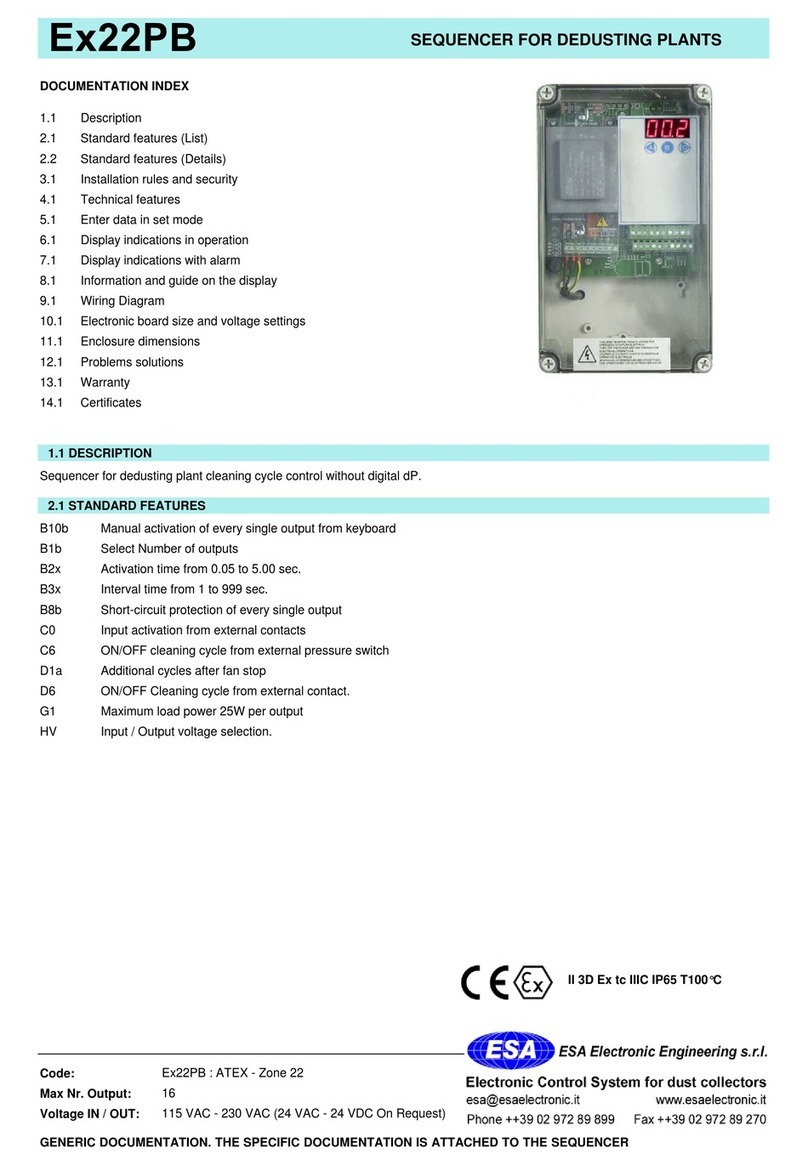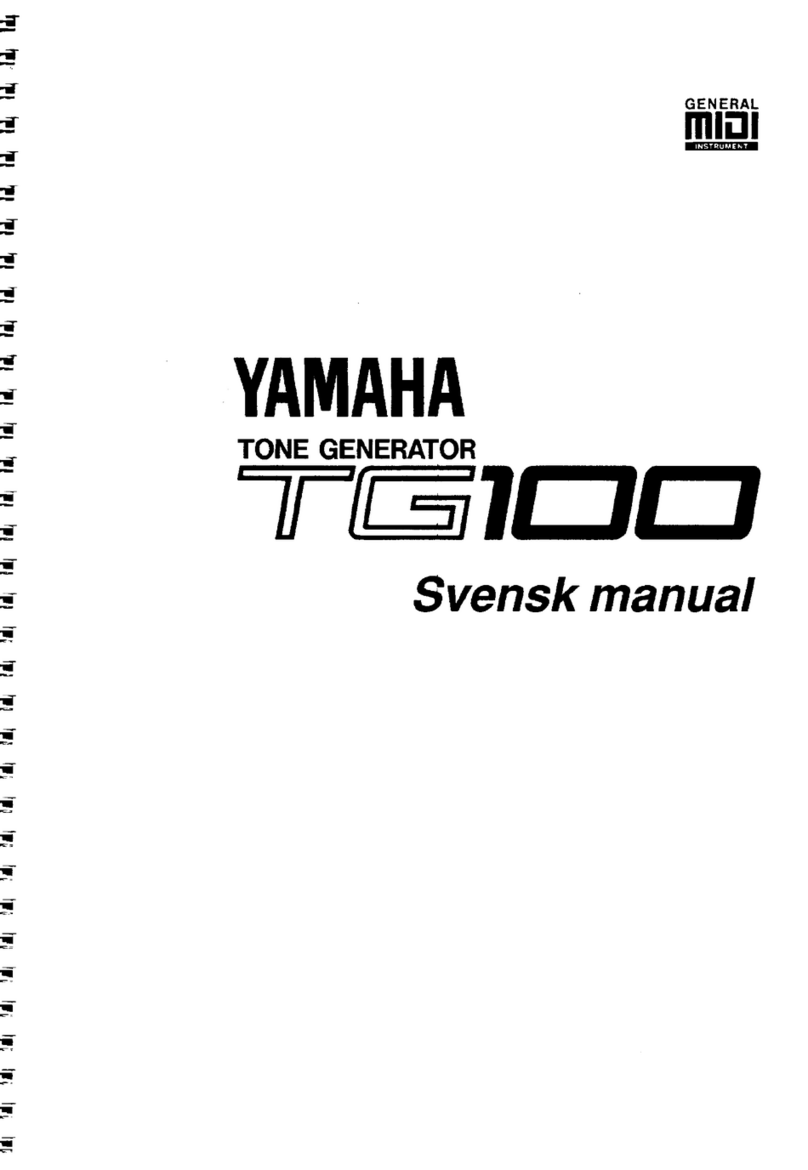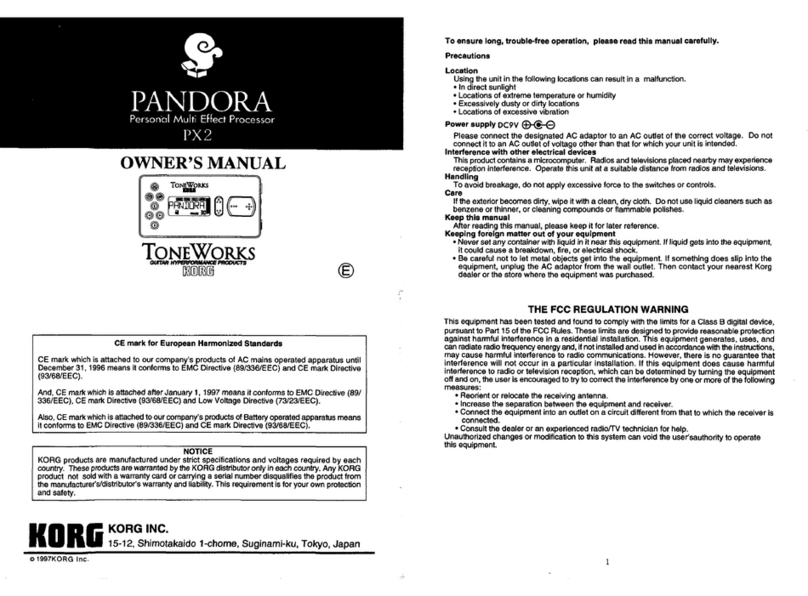SoundForce SFC-60 V3 User manual

SFC-60 V3 User Manual

Intro:
Thank you for purchasing the SFC-60 V3 MIDI controller. It means a lot to me that you put your trust and
resources in my product. I hope you will have a great experience using this product and that it will spark
some fun in your music.
Installation and start-up:
The SFC-60 V3 is a class-compliant USB-MIDI device which means that no drivers are necessary. The
controller should directly be recognized by your computer when plugged-in. USB devices should preferably
be connected directly to the computer USB ports. For your information, up to 3 SoundForce controllers were
able to connect to a 2015 Macbook Pro via an unpowered USB Hub. Please make sure that your USB
ports/hubs are providing enough power to every single device in your configuration.
Troubleshooting on MAC OS:
Please firstle try another USB cable, USB port and if possible another computer or OS. Before getting in touch
for support, please confirm that the device is sending out MIDI correctly (or not) using a MIDI monitor. If it
does send MIDI messages as expected then the problem should be in the DAW and plugin configuration,
make sure the controller is setup in your DAW and the plugin is mapped.
Update your desired plugin:
Always make sure that you have the latest version of the software you want to use with the SFC-60 V3. You
might experience problems or missing features with the controller when using older version of plugins.
Workflow:
The SFC-60 sends CC MIDI messages to take control of a synth parameters. Therefore the plugin needs the
right MIDI mapping and MIDI needs to be routed to the plugin's track. When possible and for some selected
plugins, mapping presets are available, see the support page. If your plugin is not in the list, mapping takes
2 minutes and will be saved in the plugin memory so it's always available in the future.
Routing MIDI:
To specify which instance of the plugin you want to control, simply route the MIDI to the right track. This is
usually done by scrolling (or clicking) from one track to another and thus putting a specific track in "record-
arm". In some DAW, you can specify which MIDI devices are used on a specific track. Please refer to your
DAW user manual for specific details.
Plugin mode:
From firmware 1.9 and above, the SFC-60 has different plugin modes you can set using the control panel
(see below). The modes are TAL U-NO-LX, Arturia JUN-6 V or Softube Model 84. With the TAL and Arturia
modes, you can enjoy advanced 2-way integration (see below). The interface behavior has been modified to
fit each plugin as well as possible so that the controls make the most sense. The default mode out of the
box is Arturia mode.
To change the plugin mode, plug in your SFC-60 v3 and using Chrome visit:
https://sound-force.nl/SFC_60_V3_Control_Panel/
Select the desired mode in the drop-down menu (located in the right column at the bottom), then press the
Send plugin mode button (located in the right column at the bottom). When the Data transfer status says
“Mode is set correctly”, the change is done. Please read the control panel section below for more
information.

Recall:
When the plugin window and the state of the controller are different, it is sometimes preferable to "push" the
state of the controller to the plugin interface. That way nothing is jumping around when you start moving the
controls and it helps getting the controller and plugin synced up when you get starting. Recall is reading
every controls and sending a pack of CC messages to the plugin. Please note this function is less practical
or needed when using the TAL or Arturia 2-way integration because the plugin can sync the controller.
To launch the recall function, double press the "SHIFT" switch on the bottom right side in the controller. The
LEDs will cycle and the SHIFT LED will flash. The process will end with one last LEDs cycle.
Extended controls with the SHIFT button:
The "shift" button is doubling the function of the sliders. Simply hold down the "shift" button and move your
desired control. This will send an alternative CC message per pot.
User slider and button:
Please note there are extra “User” slider that you can to whatever you want. For example, an external reverb
bypass and a FX return fader level. From firmware 1.10, the User switch is used to manual request the data
dump from the plugin to the controller, see below for more information.
Advanced 2-way TAL U-NO-LX integration:
Thanks to Patrick from TAL, 2-way integration is available with the SFC-60 V3. Always update the plugin to
the latest version. Firstly, download the mapping preset from the support page andclick on the menu bar
within the plugin to load the preset. This will automatically load the MIDI map for the SFC-60 V3 default CC
values. It's recommend to save it as Default Preset.
After loading the mapping preset within the TAL plugin, hit “MIDI LOCK” next to the plugin menu bar. MIDI
lock ensures that no other residual MIDI mapping is loaded from other presets. In the menu of the plugin, you
will need to turn on the option “SFC 60 MIDI controller”. With that option on, the plugin will now send MIDI
messages to the controller when presets are changed and instances/tracks are switched. The controller will
ingest that data and update all the LED-based switches on its interfaces. Please note that when you manually
press a button or move a slider in the plugin interface, the controller won’t update.
Behaviour to expect:
The plugin will “dump” all its interface data to the controller in few scenarios:
–when a new plugin instance is created
–when the controller is plugged-in
–when changing presets
–when switching tracks/instances
–when requesting it using the USER switch
DAWs specifics:
Switching instances happens differently in every DAW so please refer to your DAW's manual and
documentation to do this. Usually it involves selecting another track and making sure that the arm record
function goes with it. Please note that switching tracks (using the Arm Recording switch) to open a new
instance in Ableton is problematic. The previously opened GUI is not properly closed and thus the functions
in the plugin framework are not triggered correctly when a new instance is opened. This is not a problem
related to TAL software or SoundForce controllers. The easy workaround for this is to firstly switch tracks,
then to manually request the sysex data dump from the plugin to the controller by pressing the USER switch.

Special key combinations:
From the controller, you can change the presets:
–backward: LEFT ARROW switch
–forward: RIGHT ARROW switch
You can also manually request the sysex dump from the plugin to the controller with the USER switch. This is
especially handy if you notice that the sysex dump is not triggering when switching tracks/instances, for
example in Ableton see above.
For all the sliders/faders, the plugin position is also sent to the controller. When a controller slider is moved
after a change of preset or instance, 3 possible behaviors are available:
-Jump: the controller will send instantly its new physical slider value and the slider in the plugin will
do a jump
-Pick-up: the controller will only send new slider values after the physical slider has reached the
plugin slider position. The LEDs on top of the SHIFT and USER switches will blink to let you if you
need to go down (SHIFT blinks) or up (USER blinks)
-Scaling: the controller will rescale the values sent to the plugin elastically so that a move on the
controller matches the range of a move on the plugin control. Only smooth transitions are created.
As soon as the control reaches one extremities, the scale is back to the normal 1:1 proportion.
To switch between those behaviors hold SHIFT pressed. The RANGE LEDs will start to blink. Pressing the
RANGE switch you can switch between the 3 options. 1 = Jump. 2 = Pick-up. 3 = Scaling. This preference is
saved in the controller and loaded when the device is plugged in.
Advanced 2-way Arturia JUN-6 V integration:
From firmware 1.9, a greatly improved integration with the latest Arturia JUN-6 V (Vcollection 8/9) plugin can
be accessed thanks to a simple and easy to copy XML file. The controller can now receive sysex data from
the plugin when presets or instances are changed in the DAW. On the controller side, the data is loaded to
the interface and the controller can update the front panel. It can also request the sysex interface dump on
demand if needed, this is needed when a DAW will not trigger certain events correctly. This integration works
thanks to Arturia's XML system that was implemented for their own line of MIDI controllers. This
functionality is similar to the TAL integration and won't be available for other plugins unless developers
program special functions to implement this. Special thanks to Marie from Arturia for taking the time to
explain me how it works.
Set-up:
To start using this integration, simply download and unzip the XML file from the support page and copy it to:
on MacOS: /Library/Arturia/Jun-6 V/resources/controllers
on Windows: C\ProgramData\Arturia\Jun-6 V\resources\controllers (folder is hidden by default)

When you installed the Arturia Sofware Center, you had the option to move this resource folder. If you did,
then change the folder path above to your selected one.
After copying the XML file, restart the plugin if it was open and then in the plugin interface click on the
cogwheel, then in the MIDI tab choose the SFC-60 V3 in the MIDI controller dropdown. This will auto-map the
plugin to the SFC-60 default CC map and turn on automatically the 2-way integration.
Behaviour to expect:
The plugin will “dump” all its interface data to the controller in few scenarios:
–when a new plugin instance is created
–when the controller is plugged
–when the standalone version is opened (if the SFC-60 is checked on in the Audio MIDI Settings)
–when changing presets
–when switching tracks/instances
–when requesting it using the USER switch
The plugin will send a single sysex message when a plugin control is moved or touched using the mouse as
well. If the controller is updated with firmware 1.9, it will ingest the plugin data and the LEDs will be set to
mirror the plugin. The pot data is also ingested and they are 3 behaviors possible, see below.
DAWs specifics:
Switching instances happens differently in every DAW so please refer to your DAW's manual and
documentation to do this. Usually it involves selecting another track and making sure that the arm record
function goes with it. Please note that switching tracks (using the Arm Recording switch) to open a new
instance in Ableton is problematic. The previously opened GUI is not properly closed and thus the functions
in the plugin framework are not triggered correctly when a new instance is opened. This is not a problem
related to Arturia software or SoundForce controllers. The easy workaround for this is to firstly switch tracks,
then to manually request the sysex data dump from the plugin to the controller with the USER switch.
Special key combinations:
From the controller, you can change the presets:
–backward: LEFT ARROW switch
–forward: RIGHT ARROW switch
You can also manually request the sysex dump from the plugin to the controller with the USER switch. This is
especially handy if you notice that the sysex dump is not triggering when switching tracks/instances, for
example in Ableton see above.
Pot behavior options:
When the received pot data from the plugin differs from the actual pot positions on the controller,
discontinuities can appear if this is not dealt with. Similar to Ableton take over modes, they are 3 options that
can be set while holding the SHIFT button down and pressing the RANGE switch to cycle through the 3
options:
–Jump: the controller will send instantly its new physical slider value and the slider in the plugin will
do a jump
–Pick-up: the controller will only send new slider values after the physical slider has reached the
plugin slider position. The LEDs on top of the SHIFT and USER switches will blink to let you if you
need to go down (SHIFT blinks) or up (USER blinks)
–Scaling: the controller will rescale the values sent to the plugin elastically so that a move on the
controller matches the range of a move on the plugin control. Only smooth transitions are created.
As soon as the control reaches one extremities (0 or 127), the scale is back to the normal 1:1
proportion.

To switch between those behaviors hold SHIFT pressed. The RANGE LEDs will start to blink. Pressing the
RANGE switch you can switch between the 3 options. 1 = Jump. 2 = Pick-up. 3 = Scaling. This preference is
saved in the controller and loaded when the device is plugged in.
ADSR2:
There is a second ADSR hidden in the advanced tab that can be controlled by holding down the SHIFT button
and using the SFC-60 ADSR sliders.
Unison – POLY:
The JUN-6 V has an UNISON option that has been assigned to the POLY switch in the PORTAMENTO section
of the controller. POLY on = UNISON off.
LFO MOD DCO and VCF control amount:
The ENV and VOL sliders from the BENDER/CONTROL section on the SFC-60 have been assigned to the
JUN-6V LFO MOD DCO and VCF control amount.
Detune:
The JUN-6V detune control has been assigned to the USER pot.
Control panel:
The Control Panel is a Google-Chrome app that allows you to change the CC numbers of each control, to
change the MIDI channel and to switch between the plugin modes. This is especially useful if you want to
use the controller with external hardware or if you are using plugins with non-mappable fixed CC's. See
video tutorial on the Control Panel. The latest link to the control panel is on the support page.
Table of contents
Other SoundForce Recording Equipment manuals